
+- Kodi Community Forum (https://forum.kodi.tv)
+-- Forum: Support (https://forum.kodi.tv/forumdisplay.php?fid=33)
+--- Forum: General Support (https://forum.kodi.tv/forumdisplay.php?fid=111)
+---- Forum: Windows (https://forum.kodi.tv/forumdisplay.php?fid=59)
+---- Thread: Kodi DSPlayer – DirectShow Player for Windows (/showthread.php?tid=223175)
Pages:
1
2
3
4
5
6
7
8
9
10
11
12
13
14
15
16
17
18
19
20
21
22
23
24
25
26
27
28
29
30
31
32
33
34
35
36
37
38
39
40
41
42
43
44
45
46
47
48
49
50
51
52
53
54
55
56
57
58
59
60
61
62
63
64
65
66
67
68
69
70
71
72
73
74
75
76
77
78
79
80
81
82
83
84
85
86
87
88
89
90
91
92
93
94
95
96
97
98
99
100
101
102
103
104
105
106
107
108
109
110
111
112
113
114
115
116
117
118
119
120
121
122
123
124
125
126
127
128
129
130
131
132
133
134
135
136
137
138
139
140
141
142
143
144
145
146
147
148
149
150
151
152
153
154
155
156
157
158
159
160
161
162
163
164
165
166
167
168
169
170
171
172
173
174
175
176
177
178
179
180
181
182
183
184
185
186
187
188
189
190
191
192
193
194
195
196
197
198
199
200
201
202
203
204
205
206
207
208
209
210
211
212
213
214
215
216
217
218
219
220
221
222
223
224
225
226
227
228
229
230
231
232
233
234
235
236
237
238
239
240
241
242
243
244
245
246
247
248
249
250
251
252
253
254
255
256
257
258
259
260
261
262
263
264
265
266
267
268
269
270
271
272
273
274
275
276
277
278
279
280
281
282
283
284
285
286
287
288
289
290
291
292
293
294
295
296
297
298
299
300
301
302
303
304
305
306
307
308
309
310
311
312
313
314
315
316
317
318
319
320
321
322
323
324
325
326
327
328
329
330
331
332
333
334
335
336
337
338
339
340
341
342
343
344
345
346
347
348
349
350
351
352
353
354
355
356
357
358
359
360
361
362
363
364
365
366
367
368
369
370
371
372
373
374
375
376
377
378
379
380
381
382
383
384
385
386
387
388
389
390
391
392
393
394
395
396
397
398
399
400
401
402
403
404
405
406
407
408
409
410
411
412
413
414
415
416
417
418
419
420
421
422
423
424
425
426
427
428
429
430
431
432
433
434
435
436
437
438
439
440
441
442
443
444
445
446
447
448
449
450
451
452
453
454
455
456
457
458
459
460
461
462
463
464
465
466
467
468
469
470
471
472
473
474
475
476
477
478
479
480
481
482
483
484
485
486
487
488
489
490
491
492
493
494
495
496
497
498
499
500
501
502
503
504
505
506
507
508
509
510
511
512
513
514
515
516
517
518
519
520
521
522
523
524
RE: Kodi DSPlayer – DirectShow Player for Windows - ashlar - 2018-04-30
Thanks Warner306 for those test images. RCA is downright miraculous on old/bad sources. With correct profiles handling you can squeeze out every ounce of quality from all sources. madVR is so powerful.
Those pictures should be in the OP, for anybody asking "why are you so keen on this whole DSPlayer thing, the regular Kodi videoplayer does everything I need".

RE: Kodi DSPlayer – DirectShow Player for Windows - Warner306 - 2018-04-30
Comparison photos in the first post would actually be helpful. I have images for debanding, deringing and deblocking. I also have have a link for chroma upscaling and images for image upscaling, image doubling and dithering.
These are probably my favorite images:
Dithering to 2-bits:
2 bit Ordered Dithering
2 bit No Dithering
Kodi LibreELEC has finally introduced dithering when converting from Y'CbCr to RGB. The conversion from Y'CbCr to RGB involves floating point data that must be rounded to 10-bits or 8-bits. Without dithering, you end up with small quantization errors that can cause color errors, or, worse yet, subtle banding. There is still no dithering at output after pixel shaders have been applied, but that helps a lot. Dithering to address quantization, or rounding errors, was common in the audio world when reducing from a higher to lower sampling rate. Not dithering would result in audible distortion. madshi was the first to introduce dithering to video rendering; obviously borrowing dithering from the audio world.
More alarming is that a recent commit in the Kodi main branch was made to correct an error when converting from linear RGB to non-linear sRGB. Kodi converts to sRGB with all color spaces at the moment. For years, this calculation had been made incorrectly, I guess. I have no idea what the consequences were of this imperfect math. 10-bit passthrough and dithering from 10-bit to 8-bit are also now available in special LibreELEC test builds. HDR passthrough is already possible on Linux, so Kodi is becoming close to state-of-the art. But not on Windows.
RE: Kodi DSPlayer – DirectShow Player for Windows - Warner306 - 2018-04-30
I actually gave up on RCA after discovering it couldn't handle bad macroblocking in video addon streams. Debanding does a better job.
I first tested debanding again with The 40-Year-Old-Virgin on 1080p Blu-ray. I found a scene where Andy is lying in bed with a bookshelf behind him. The bookshelf has a shadow with terrible banding. Yes, banding on Blu-ray is a real thing. I paused this scene with MPC-HC and set debanding strength to a keyboard shortcut and stood in front of the display. Setting debanding to low didn't seem to make much of a difference at all. A setting of medium removed a lot of the banding. And high removed all of the banding. So, debanding at medium or high is advisable to improve noticeable banding, with only high being able to remove all of it. A setting of low doesn't seem to make much of a difference at all compared to off. Banding can be pretty bad once you see it. You can't correct noise and banding caused by the way a display renders pixels, nor can you fix banding caused by heavy tone mapping. But you can correct some banding in the source.
I then tested RCA. I found a scene with macroblocking in black pixels across most of the screen. I paused with MPC-HC and programmed RCA to the keyboard. Choosing different strengths improved the blocking, but only slightly, and it couldn't be removed completely. On the other hand, setting debanding to high removed most of these artifacts. So, for some reason, these artifacts were being treated as banding. Maybe I need the right source to see the difference? With Warm Bodies, a 1080p Blu-ray rip, I was able to make the algorithm fail. It doesn't know what to do to the persistent film grain, so the image is softened a little. Any softening is very minor and would be hard to notice, but this is clearly unintended. You want to keep all of the gain because it contains image detail. So I have gave up on RCA and went back to debanding on all profiles, while toggling deringing on for sources that use edge enhancement.
Artifact removal is never completely satisfying because the image is altered in some way to remove the artifact. The algorithms in madVR (besides the first attempt at denoising) remove the slightest bit of image detail at times, but not in all scenes, and this detail loss can sometimes be hard to detect unless you are standing right in front of the screen. That has been my experience, anyways. It can't be perfect and it will alter the original source in some way, but sometimes only in some scenes.
RE: Kodi DSPlayer – DirectShow Player for Windows - Warner306 - 2018-05-01
I copy-and-pasted all of my posted links into one post. You can find them here:
Image Gallery of madVR Image Processing Settings
This is not included in the OP, but is linked at the beginning of the DSPlayer Wiki.
Note: Not all images display obvious differences between algorithms. The ones shown do. That's just the nature of how each algorithm works. The same would apply to actual content.
RE: Kodi DSPlayer – DirectShow Player for Windows - Warner306 - 2018-05-02
I’m sure you people think I have nothing better to do than talk about video rendering on the Internet, but that's not true. I wrote this a couple days ago after trying about 30 times to explain how HDR -> HDR or HDR -> SDR tone mapping works. After some reading on a couple of forums related to HDR photography, I think I finally figured it out. The passage below explains how colors are created by video renderers and how this relates to tone mapped images.
Floating Point Math and Illegal RGB Values
When doing color matrixing, we are generally working with floating point numbers. This is true when converting from Y'CbCr to RGB.
Floating point numbers are numbers that contain decimal places that can move up or down (float) to accommodate a wider range of values. For RGB, floating point values for red, green and blue range between 0 and 1.0, where 0 = black and 1.0 = white. Decimal amounts such as 0.804329 are also possible. These decimal values can be converted to 0-255 or 0-1023 bit depths by rounding to the nearest decimal -- 0.804239 floating point = 205 RGB (0.804239 x 255 = 205.080945). Whole numbers without decimals (0-255) are called integers, and this is how color information is presented. So a conversion from floating point (0.804) to integer (205) is required when presenting color information in standard bit depths. A 32-bit floating point number has six significant digits (e.g. 0.523456), where the significance starts after the first nonzero digit. Large floating point, decimal numbers offer a lot of precision in displaying colors to lower bit depths. This makes floating point numbers desirable for color mapping.
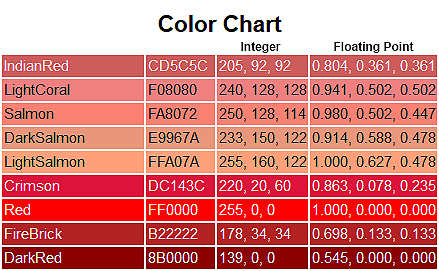
Having a floating decimal allows for the values to fluctuate above 1.0 and below 0. This should not occur in a properly graded color space, but is very common after tone mapping. Reducing (Y) luminance and then combining it to produce Y'CbCr will result in many floating point RGB values that are below 0 or above 1.0. This is due to the non-linear relationship between luminance and color. When adjusting white (luminance), other colors will be negatively affected because they contain different amounts of white and will not scale linearly.
Let's use an example.
The image below is taken from a camera and plotted on a standard CIE color diagram:
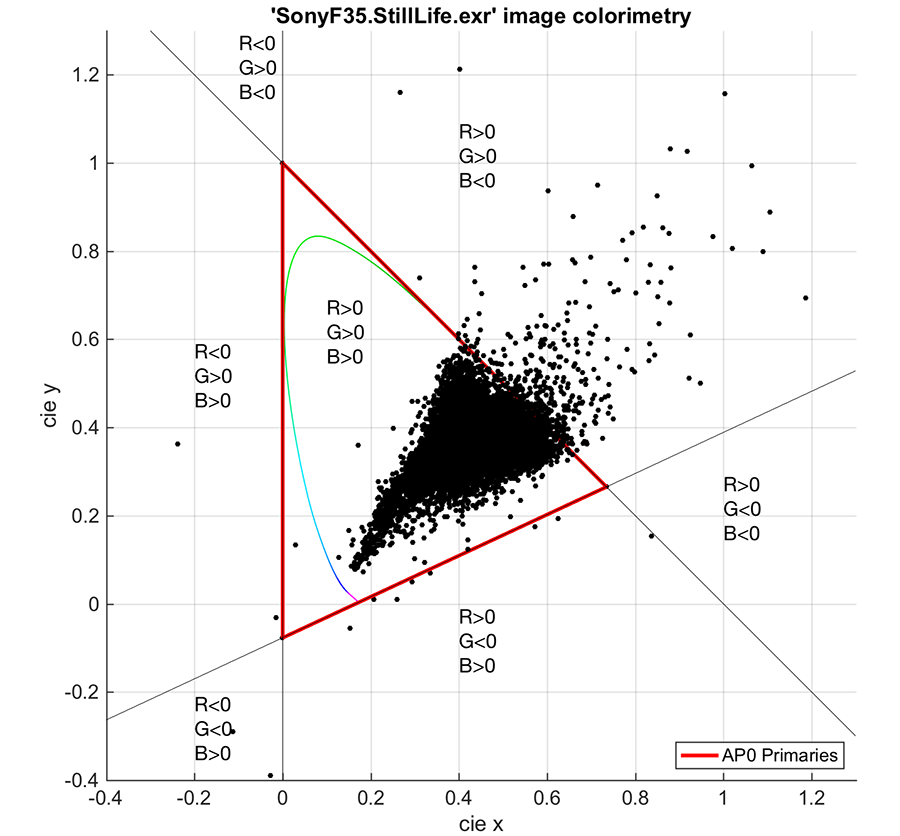
The dots that fall within the gamut all have RGB values > 0 and less than 1.0, if they fit into the gamut. But, you'll notice some dots fall outside the gamut. Values in the top right have B (blue) < 0. Values in the bottom left have both R (red) < 0, and G (green) < 0. These are negative RGB values, which means the colors are too saturated to fit into the gamut. A color such as this cannot be shown by the available colors of the display. This is all too common in tone mapped images, as many of the dots will fall outside the gamut when converted from Y'CbCr to RGB after tone mapping.
A value such as (-0.5, 0.0, 0.0) means red information would have to be removed from any other color it is combined with. This color must be mapped back into the gamut so it can be converted into a standard integer value. The easiest way to do this is to make it (0.0, 0.0, 0.0). The oversaturated red is now pure black.
It is also possible to have color values greater than 1.0. A standard red would have a value of (1.0, 0.0, 0.0). Yet a tone mapped red can come out with values (2.0, 0.0, 0.0), which would produce a very intense, glowing red. This red pixel has too much luminance and needs to be moved back into the gamut. It becomes (1.0, 0.0, 0.0). It is simply not possible to display a 1,000 nits red on a display calibrated for 1,000 nits white.
In summary, dealing with out-of-gamut colors is a consequence of manipulating luminance and attempting to create new RGB integer values due to the non-linearity of color spaces. Pixels that were previously in gamut will become out of gamut. The techniques to deal with this are varied but will always result in some compromise to reproduce the original position of the color in the CIE diagram. Once moved into the gamut, the color is no longer the same hue, saturation and luminance as when it started, which will change the integrity of the original tone mapped image. Such color inaccuracies should be expected from any HDR display with a peak nits lower than the HDR master.
The recommended approach to handling colors after tone mapping is to preserve the hue as best as possible and adjust the saturation and luminance until the color fits into the target bit depth. This is the approach recommended by Dolby, as changes in hue will be more noticeable than changes in saturation or luminance.
P.S. So, if you download a tone mapping algorithm such as BT.2390 to map Y, find a Y'CbCr to RGB conversion formula and clamp all RGB values to 0.0 and 1.0, you could create your own "dumb" tone mapping algorithm. This is actually not far off how most HDR displays do it.
RE: Kodi DSPlayer – DirectShow Player for Windows - ashlar - 2018-05-03
Warner306, we're lucky to have you. Thank you for all the efforts in spreading knowledge. Seriously appreciated.
RE: Kodi DSPlayer – DirectShow Player for Windows - mclingo - 2018-05-04
got an odd problem with DS, I cant bitsteam on some of my DTS stuff, if I turn bit stream off it plays fine. I have tried a fresh install to no avail and I know its DS because the same movie audio plays fine in MPC with bitstreaming.
This wont play any audio and nothing comes up on my my screen so its not sending any bitstream info to my receiver.
Audio
ID : 2
Format : DTS
Format/Info : Digital Theater Systems
Mode : 16
Format settings, Endianness : Big
Codec ID : A_DTS
Duration : 1 h 4 min
Bit rate mode : Constant
Bit rate : 1 509 kb/s
Channel(s) : 6 channels
Channel positions : Front: L C R, Side: L R, LFE
Sampling rate : 48.0 kHz
Frame rate : 93.750 FPS (512 SPF)
Bit depth : 16 bits
Compression mode : Lossy
Stream size : 697 MiB (16%)
Language : English
Default : Yes
Forced : No
This plays fine however:
Audio
ID : 2
Format : DTS
Format/Info : Digital Theater Systems
Format profile : MA / Core
Mode : 16
Format settings, Endianness : Big
Codec ID : A_DTS
Duration : 2 h 14 min
Bit rate mode : Variable / Constant
Bit rate : 4 981 kb/s / 1 509 kb/s
Channel(s) : 8 channels / 6 channels
Channel positions : Front: L C R, Side: L R, Back: L R, LFE / Front: L C R, Side: L R, LFE
Sampling rate : 48.0 kHz
Frame rate : 93.750 FPS (512 SPF)
Bit depth : 24 bits
Compression mode : Lossless / Lossy
Stream size : 4.68 GiB (33%)
Language : English
Default : Yes
Forced : No
This also wont bitstream
Audio
ID : 2
Format : DTS
Format/Info : Digital Theater Systems
Mode : 16
Format settings, Endianness : Big
Codec ID : A_DTS
Duration : 2 h 14 min
Bit rate mode : Constant
Bit rate : 1 509 kb/s
Channel(s) : 6 channels
Channel positions : Front: L C R, Side: L R, LFE
Sampling rate : 48.0 kHz
Frame rate : 93.750 FPS (512 SPF)
Bit depth : 24 bits
Compression mode : Lossy
Stream size : 1.42 GiB (13%)
Language : English
Default : Yes
Forced : No
Anyone any ideas?
RE: Kodi DSPlayer – DirectShow Player for Windows - mclingo - 2018-05-04
actually hold fire on this, it might be LAV filters, just realized bit streaming was turned off on MPC, I need to check this again.
RE: Kodi DSPlayer – DirectShow Player for Windows - CraftyClown - 2018-05-04
(2018-05-04, 22:13)mclingo Wrote: got an odd problem with DS, I cant bitsteam on some of my DTS stuff, if I turn bit stream off it plays fine. I have tried a fresh install to no avail and I know its DS because the same movie audio plays fine in MPC with bitstreaming.Probably a stupid question, but under DSPlayer / Filters / Audio decoder, do you have everything switched on?
This wont play any audio and nothing comes up on my my screen so its not sending any bitstream info to my receiver.
Audio
ID : 2
Format : DTS
Format/Info : Digital Theater Systems
Mode : 16
Format settings, Endianness : Big
Codec ID : A_DTS
Duration : 1 h 4 min
Bit rate mode : Constant
Bit rate : 1 509 kb/s
Channel(s) : 6 channels
Channel positions : Front: L C R, Side: L R, LFE
Sampling rate : 48.0 kHz
Frame rate : 93.750 FPS (512 SPF)
Bit depth : 16 bits
Compression mode : Lossy
Stream size : 697 MiB (16%)
Language : English
Default : Yes
Forced : No
This plays fine however:
Audio
ID : 2
Format : DTS
Format/Info : Digital Theater Systems
Format profile : MA / Core
Mode : 16
Format settings, Endianness : Big
Codec ID : A_DTS
Duration : 2 h 14 min
Bit rate mode : Variable / Constant
Bit rate : 4 981 kb/s / 1 509 kb/s
Channel(s) : 8 channels / 6 channels
Channel positions : Front: L C R, Side: L R, Back: L R, LFE / Front: L C R, Side: L R, LFE
Sampling rate : 48.0 kHz
Frame rate : 93.750 FPS (512 SPF)
Bit depth : 24 bits
Compression mode : Lossless / Lossy
Stream size : 4.68 GiB (33%)
Language : English
Default : Yes
Forced : No
This also wont bitstream
Audio
ID : 2
Format : DTS
Format/Info : Digital Theater Systems
Mode : 16
Format settings, Endianness : Big
Codec ID : A_DTS
Duration : 2 h 14 min
Bit rate mode : Constant
Bit rate : 1 509 kb/s
Channel(s) : 6 channels
Channel positions : Front: L C R, Side: L R, LFE
Sampling rate : 48.0 kHz
Frame rate : 93.750 FPS (512 SPF)
Bit depth : 24 bits
Compression mode : Lossy
Stream size : 1.42 GiB (13%)
Language : English
Default : Yes
Forced : No
Anyone any ideas?
RE: Kodi DSPlayer – DirectShow Player for Windows - Warner306 - 2018-05-05
As side to my previous post, this is a tone mapped image from madVR:
1,000 nits BT.2020 -> 200 nits BT.709 (500 target nits)
The bright yellow in the back clearly didn't fit into the gamut, as each algorithm handles this color differently. I have no idea what color it was when the colorist graded the HDR master, but madVR has estimated it to be a bright yellow.
The image is actually a lot brighter on my display. I've tried increasing the brightness of my SDR calibration and I'm already finding HDR content to be very bright. I don't have plans to buy an UHD display in the near future, so HDR -> SDR tone mapping will have to suffice.
It really doesn't look too dim at all. Most people are used to watching 100 nits SDR content at 200-400 nits, so it is washed out. HDR content tone mapped to SDR will have significantly more contrast as 0-100 nits information can't be stretched by a bright display; it is always rendered faithfully as per the PQ gamma standard and most tone mapping algorithms also leave 0-100 nits undisturbed. Some people may find black to white to be a little dark because of the lack of a dynamic gamma. This is done to leave room from 100 to 10,000 nits for spectral highlights.
RE: Kodi DSPlayer – DirectShow Player for Windows - Warner306 - 2018-05-05
MPC-HC uses the same audio renderer as DSPlayer (Sanear). MPC-BE uses a different audio renderer. You might have to try another audio renderer or just play that one file with MPC.
RE: Kodi DSPlayer – DirectShow Player for Windows - mclingo - 2018-05-05
took a system restore to fix my issue, suspect corrupted gfx driver or something
edit - tracked the issue down to use DTS framing for all DTS types, this was ticked, NEV says this shouldnt be used really as it cause problems, its not removed from LAV and DS, all back to fully working

RE: Kodi DSPlayer – DirectShow Player for Windows - CraftyClown - 2018-05-06
Hey fellas,
I think there may be something a bit wonky with my DSPlayer settings but I can't pinpoint where the problem is.
Basically I cannot for the life of me get FSE mode working, whatever I do, however it works perfectly in MPC.
I've adjusted everything I can think of in DSPlayer to get it working, but without success.
Can anyone help me work out where the problem is?
RE: Kodi DSPlayer – DirectShow Player for Windows - Warner306 - 2018-05-06
(2018-05-06, 02:37)CraftyClown Wrote: Hey fellas,Issues with fullscreen exclusive mode are almost always driver related. It is working fine for me with DSPlayer, so I don't think you can blame DSPlayer, even if it is working with MPC. A different driver might fix it, but all drivers might display the same behaviour. You would have to experiment.
I think there may be something a bit wonky with my DSPlayer settings but I can't pinpoint where the problem is.
Basically I cannot for the life of me get FSE mode working, whatever I do, however it works perfectly in MPC.
I've adjusted everything I can think of in DSPlayer to get it working, but without success.
Can anyone help me work out where the problem is?
There isn't anything you can do that I know of. What is your underlying need for fullscreen exclusive mode? There is almost certainly a workaround that won't impact image quality that involves using windowed mode instead.
RE: Kodi DSPlayer – DirectShow Player for Windows - CraftyClown - 2018-05-06
(2018-05-06, 19:37)Warner306 Wrote:Truthfully there is no reason I need it, i'm just curious as to why DSPlayer has difficulty entering it.(2018-05-06, 02:37)CraftyClown Wrote: Hey fellas,Issues with fullscreen exclusive mode are almost always driver related. It is working fine for me with DSPlayer, so I don't think you can blame DSPlayer, even if it is working with MPC. A different driver might fix it, but all drivers might display the same behaviour. You would have to experiment.
I think there may be something a bit wonky with my DSPlayer settings but I can't pinpoint where the problem is.
Basically I cannot for the life of me get FSE mode working, whatever I do, however it works perfectly in MPC.
I've adjusted everything I can think of in DSPlayer to get it working, but without success.
Can anyone help me work out where the problem is?
There isn't anything you can do that I know of. What is your underlying need for fullscreen exclusive mode? There is almost certainly a workaround that won't impact image quality that involves using windowed mode instead.
I did some extensive testing today and discovered that it does sometimes enter FSE but there appears to be no rhyme or reason as to when or why it will or won't. In MPC it works consistently.
It does make me think that the problem does lie at either the Kodi or DSPlayer end. I'm wondering if something is pulling focus away from FSE, perhaps a plugin?
On my travels through the settings, it did bring another question I had been meaning to ask you to mind; If I have the "switch to matching display modes" button selected under display modes in MadVR, is there any purpose in having the refresh rate switching options active in Kodi? I ask because in your two guides for MadVR settings and DSPlayer settings, you show both of them as active. Are there any negatives to having both active? Or should I go with one over the other?