2011-06-26, 18:20
So I've been looking for a good tutorial that works all the way through and is inexpensive. This solution is under 300 bucks and works well. I actually paid about 250 for what I needed. Hopefully this helps you if you're looking to build a system.
All hardware was purchased at Newegg. The prices are shown below:
Motherboard: MB MSI| 880GM-E41 880G R - 69.99
Case with power supply: CASE SENTEY| SS1-2420 RTL - 34.99
Memory: CASE SENTEY| SS1-2420 RTL 75.99
Processor: CPU AMD|ATH II X2 260 3.2G AM3 RT - 64.99
Total: 245.96
Other parts needed:
Hard Drive or flash: I had my own harddrive so I didn't include it here. You can use SATA or PATA with this board so if you have an old drive, you're ready to go!
USB: To install Windows (I tried linux - more on this later)
or
CD-ROM: There are some quirks with installing windows
Putting together the board in the case was a snap:
My new board:

Installing the board:

Installing the CPU:

Hard drive:

Looks like I'm limited to 6 embedded images so for the rest you'll have to click the links:
Memory:
http://i243.photobucket.com/albums/ff281...bmc131.jpg
http://i243.photobucket.com/albums/ff281...bmc132.jpg[
Power:
http://i243.photobucket.com/albums/ff281...bmc133.jpg
Close it up and it boots which is a great sign:
http://i243.photobucket.com/albums/ff281...bmc249.jpg
After this it got tricky. Issues:
XBMC Live installed to disk: No sound, ATI drivers wouldn't scan properly, had to manually add the Ethernet port, etc.... You can probably get this working but I ran out of patience.
XBMC for Windows:
Windows 7 install:
Win 7 won't find the SATA drive which I've seen before. Just doesn't show up. Fix: install XBMC live or another OS all the way to completion, then install Windows 7. The drive will show up after the other OS is installed. I'm running 64-bit Windows.
Installing Windows from USB:
Put the Windows disk in you DVD drive - on your other computer, not the one you're buidling
Do this:
1. Plug in your USB stick
2. Open command prompt
3. diskpart
4. list disk (make sure you see which number is with your USB). You have to have the right disk
5. select disk <the disk number of your USB stick from step four>
6. create partition primary
7. select partition 1
8. active
9. format fs=fat32
10. assign (make note of what drive letter it assigns to your USB)
11. exit
Go back to your command prompt:
12. xcopy <your DVD drive that has the windows disk in it>*.* /s/e/f <your USB drive letter>
*Example: d:\*.* /s/e/f g:\
This will install the files to the USB. When it's done, go and put the USB on the new machine.
Turn the power on your newly build XBMC computer. At the splash screen hit, "F11." This will bring up the boot menu. Select the USB stick. This will start the Windows install process. Install Windows. NOTE: If your harddrive doesn't show up, install a different OS - Linux or Live, and then try again. See above for details.
After Windows install, download the Windows version of XBMC and install.
I use a Windows media center remote and used this to remap the green MC key to XBMC:
http://inchoatethoughts.com/launching-xb...ter-remote
Works great.
Install ATI Command Center (You'll need this if you're going to run XBMC through HDMI).
I run XBMC on a user account that has no password so that I can use XBMC without a login. There are many options here including booting directly to XBMC which I'm not doing. I keep it running but on reboot, it comes to the login screen. I just hit the user and it logs in without a password. Then green MC button on remote launches XBMC. I dont' need a keyboard.
ISSUE on HDMI only: Black border surrounds the picture on my TV. Fix, open the ATI command center, hit the, "My digital flat panels," link on the left. Then select the scaling option. Move the slider to 0 which will fix the picture:
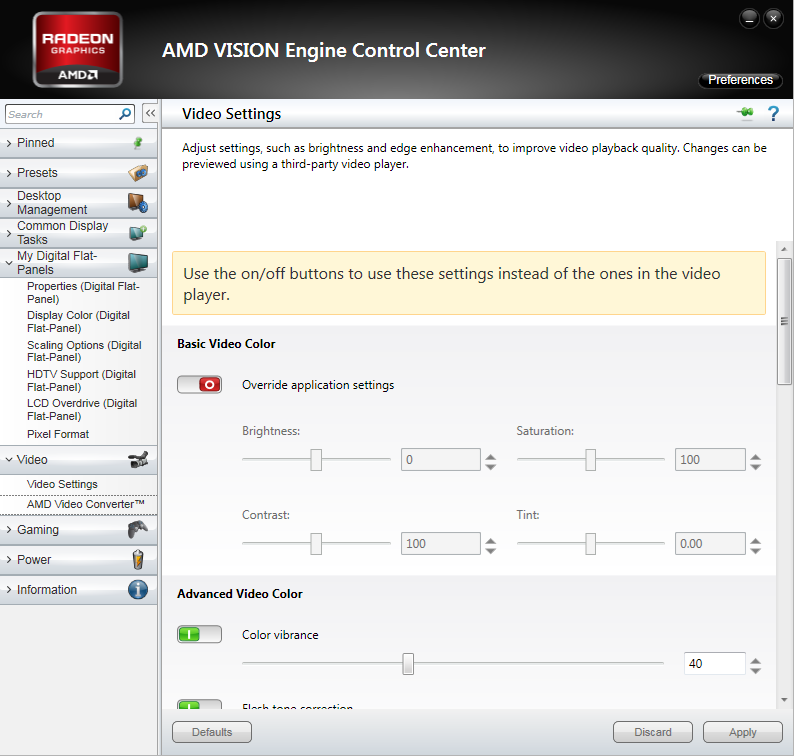
Here is what the slider looks like:
http://i243.photobucket.com/albums/ff281...aling3.png
Set up your player! You're done!

Works great. One last note that may be of interest to folks: Some of my 1080p movies are very big high frame rate. A couple of my players won't play them (you can hear sound but it's a black screen). Revo wouldn't play them so I scrapped that. This box plays them fine and everything works great.
Enjoy!
Questions? Please feel free to ask!
All hardware was purchased at Newegg. The prices are shown below:
Motherboard: MB MSI| 880GM-E41 880G R - 69.99
Case with power supply: CASE SENTEY| SS1-2420 RTL - 34.99
Memory: CASE SENTEY| SS1-2420 RTL 75.99
Processor: CPU AMD|ATH II X2 260 3.2G AM3 RT - 64.99
Total: 245.96
Other parts needed:
Hard Drive or flash: I had my own harddrive so I didn't include it here. You can use SATA or PATA with this board so if you have an old drive, you're ready to go!
USB: To install Windows (I tried linux - more on this later)
or
CD-ROM: There are some quirks with installing windows
Putting together the board in the case was a snap:
My new board:

Installing the board:

Installing the CPU:

Hard drive:

Looks like I'm limited to 6 embedded images so for the rest you'll have to click the links:
Memory:
http://i243.photobucket.com/albums/ff281...bmc131.jpg
http://i243.photobucket.com/albums/ff281...bmc132.jpg[
Power:
http://i243.photobucket.com/albums/ff281...bmc133.jpg
Close it up and it boots which is a great sign:
http://i243.photobucket.com/albums/ff281...bmc249.jpg
After this it got tricky. Issues:
XBMC Live installed to disk: No sound, ATI drivers wouldn't scan properly, had to manually add the Ethernet port, etc.... You can probably get this working but I ran out of patience.
XBMC for Windows:
Windows 7 install:
Win 7 won't find the SATA drive which I've seen before. Just doesn't show up. Fix: install XBMC live or another OS all the way to completion, then install Windows 7. The drive will show up after the other OS is installed. I'm running 64-bit Windows.
Installing Windows from USB:
Put the Windows disk in you DVD drive - on your other computer, not the one you're buidling
Do this:
1. Plug in your USB stick
2. Open command prompt
3. diskpart
4. list disk (make sure you see which number is with your USB). You have to have the right disk
5. select disk <the disk number of your USB stick from step four>
6. create partition primary
7. select partition 1
8. active
9. format fs=fat32
10. assign (make note of what drive letter it assigns to your USB)
11. exit
Go back to your command prompt:
12. xcopy <your DVD drive that has the windows disk in it>*.* /s/e/f <your USB drive letter>
*Example: d:\*.* /s/e/f g:\
This will install the files to the USB. When it's done, go and put the USB on the new machine.
Turn the power on your newly build XBMC computer. At the splash screen hit, "F11." This will bring up the boot menu. Select the USB stick. This will start the Windows install process. Install Windows. NOTE: If your harddrive doesn't show up, install a different OS - Linux or Live, and then try again. See above for details.
After Windows install, download the Windows version of XBMC and install.
I use a Windows media center remote and used this to remap the green MC key to XBMC:
http://inchoatethoughts.com/launching-xb...ter-remote
Works great.
Install ATI Command Center (You'll need this if you're going to run XBMC through HDMI).
I run XBMC on a user account that has no password so that I can use XBMC without a login. There are many options here including booting directly to XBMC which I'm not doing. I keep it running but on reboot, it comes to the login screen. I just hit the user and it logs in without a password. Then green MC button on remote launches XBMC. I dont' need a keyboard.
ISSUE on HDMI only: Black border surrounds the picture on my TV. Fix, open the ATI command center, hit the, "My digital flat panels," link on the left. Then select the scaling option. Move the slider to 0 which will fix the picture:
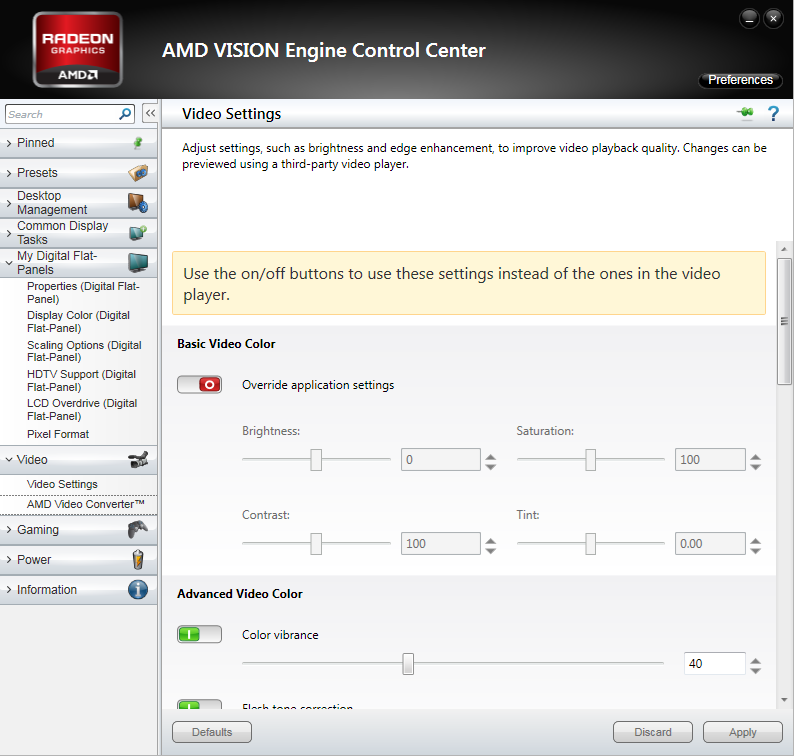
Here is what the slider looks like:
http://i243.photobucket.com/albums/ff281...aling3.png
Set up your player! You're done!

Works great. One last note that may be of interest to folks: Some of my 1080p movies are very big high frame rate. A couple of my players won't play them (you can hear sound but it's a black screen). Revo wouldn't play them so I scrapped that. This box plays them fine and everything works great.
Enjoy!
Questions? Please feel free to ask!

