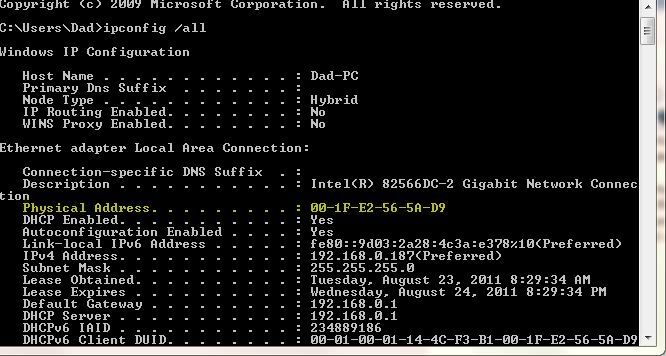2011-08-23, 14:13
I am really battling to get this to work.
I have an MSI E350IA-E45 mobo and a Dlink DSG-1024D switch. For the life of me I cannot get WOL to work.
I have set the BIOS to accept wol packets, but I think that my switch is at fault.
I have read the it is an unmanaged switch with green link technology which switches off ports that aren't been utilized.
ALso because it is a layer 1 switch it won't pass magic packets through.
I am not sure if this is correct or not.
Please can someone help me here.
Regards
I have an MSI E350IA-E45 mobo and a Dlink DSG-1024D switch. For the life of me I cannot get WOL to work.
I have set the BIOS to accept wol packets, but I think that my switch is at fault.
I have read the it is an unmanaged switch with green link technology which switches off ports that aren't been utilized.
ALso because it is a layer 1 switch it won't pass magic packets through.
I am not sure if this is correct or not.
Please can someone help me here.
Regards