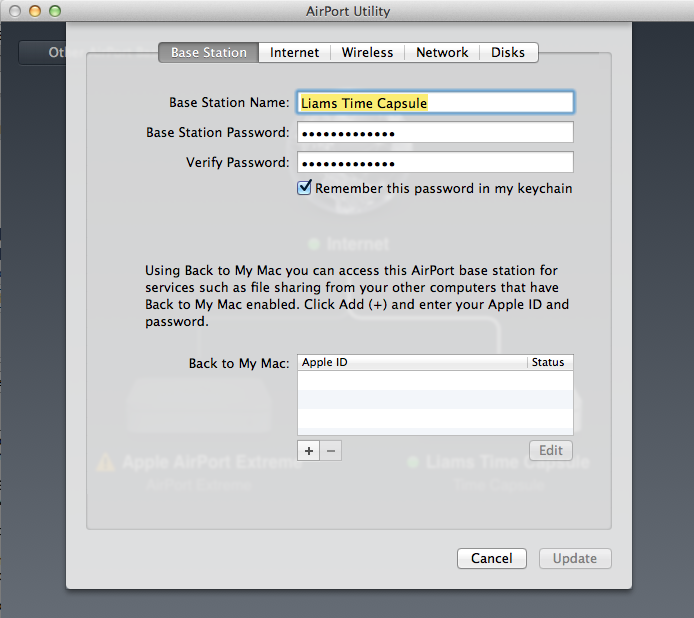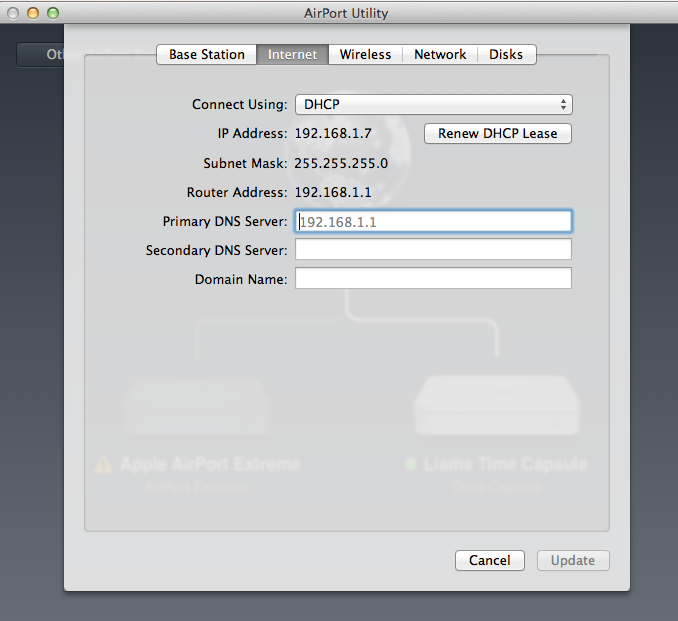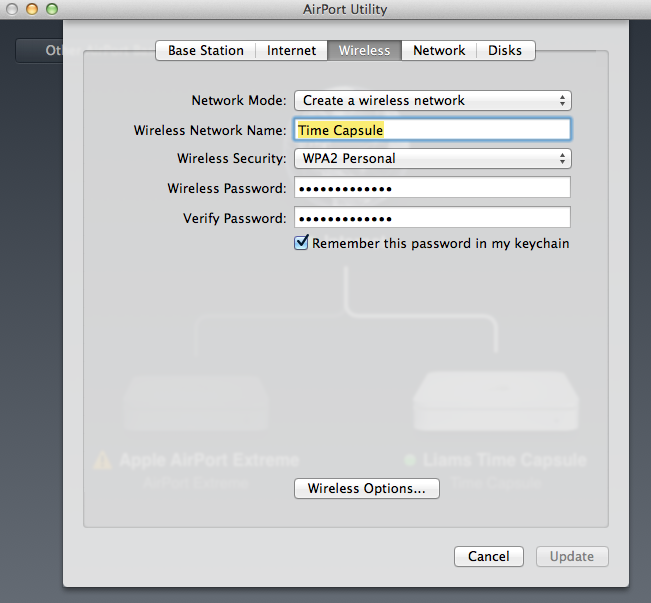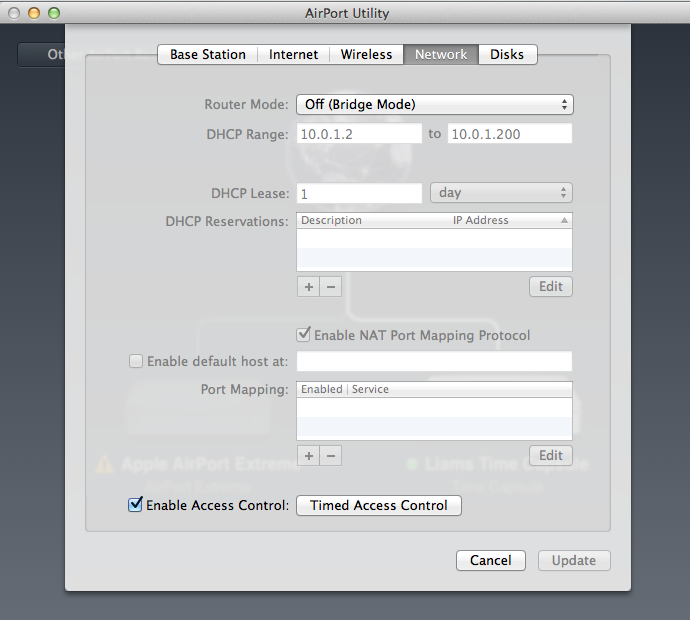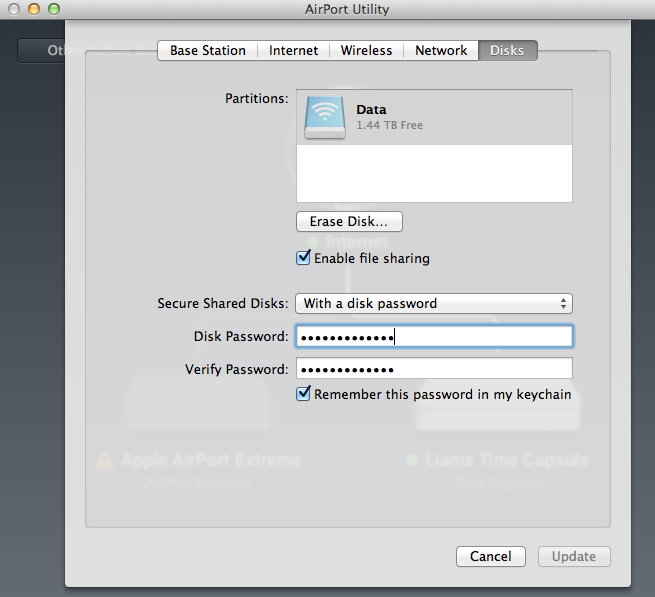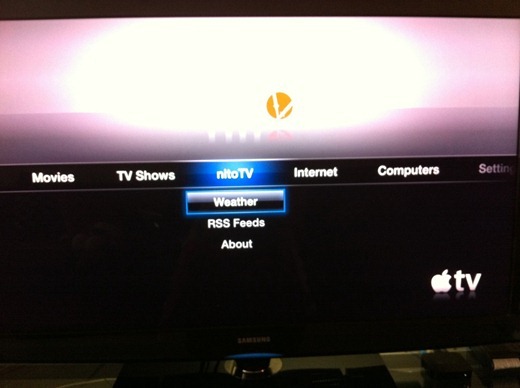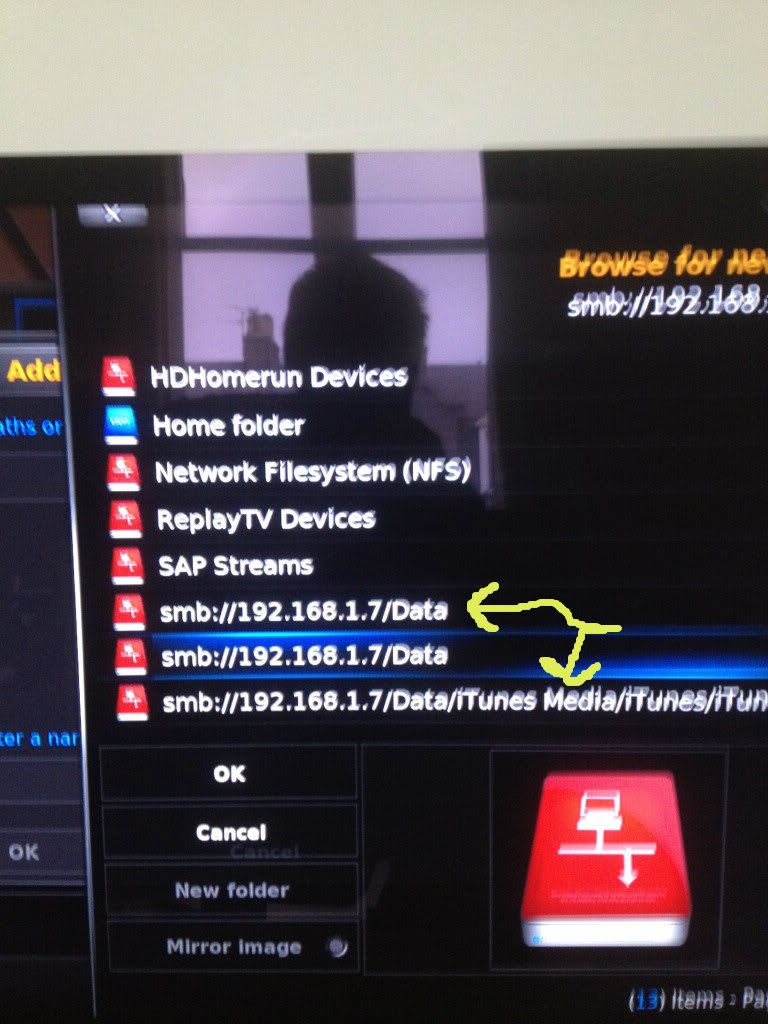2012-05-30, 00:04
Quite a few people have had issues with using TC with XBMC. Check this thread for additional info: http://forum.xbmc.org/showthread.php?tid=116714
There's some good info in that thread that may help you.
Do you have a name and password configured for Time Capsule? I think I remember reading somewhere that you must have a username and password configured for it to work correctly. Also, some report that it must be configured to use port 548.
But that said, there's lots of conflicting reports on what exactly you should use to connect to it.
You might also want to try a manual connection to it, if the Zeroconf browser doesn't work. You can try that by doing the following:
Go to Add Video Source.
Click the Browse button.
Scroll all the way to the bottom and select "Add network location".
Select SMB for the protocol.
Type in the full IP address share, in the format "smb://username:password@IPAddress/SomeVideoShare".
For example, if you had a username and password of "admin" and "password" and the IP address was 192.168.1.2, it would be smb://admin:[email protected]/SomeVideoShare
You can also try the above using the "afp" protocol instead of "smb". Just replace smb with afp and select AFP for the protocol.
afp://admin:[email protected]/SomeVideoShare
Some have claimed that you need to enter it in the following format:
smb://IPAddress/path/to/file
Example: smb://192.168.1.2/SomeVideoShare
So you might give those a try.
There's some good info in that thread that may help you.
Do you have a name and password configured for Time Capsule? I think I remember reading somewhere that you must have a username and password configured for it to work correctly. Also, some report that it must be configured to use port 548.
But that said, there's lots of conflicting reports on what exactly you should use to connect to it.
You might also want to try a manual connection to it, if the Zeroconf browser doesn't work. You can try that by doing the following:
Go to Add Video Source.
Click the Browse button.
Scroll all the way to the bottom and select "Add network location".
Select SMB for the protocol.
Type in the full IP address share, in the format "smb://username:password@IPAddress/SomeVideoShare".
For example, if you had a username and password of "admin" and "password" and the IP address was 192.168.1.2, it would be smb://admin:[email protected]/SomeVideoShare
You can also try the above using the "afp" protocol instead of "smb". Just replace smb with afp and select AFP for the protocol.
afp://admin:[email protected]/SomeVideoShare
Some have claimed that you need to enter it in the following format:
smb://IPAddress/path/to/file
Example: smb://192.168.1.2/SomeVideoShare
So you might give those a try.