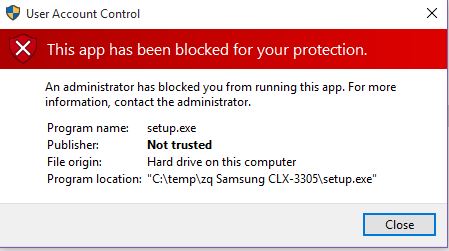AFAIK programs
(KODI) installed to the:
"Program Files/Program Files (x86)" folder/s are by default inherently, able to be run/accessible via "all user's/accounts"
(Win7/10, etc), with exceptions to:
i) The default install path, of
(KODI) .exe is in, or has path changed to that of a:
"no inherit write permission" directory.
(i.e. C:\Windows)
ii) The user/limited-account has
Group Policy limitation/s in effect.
(Group Policy rules have been provisioned to limit/exclude the install & execution of file/s or software)
iii) Windows
'UAC smart-screen/filter' blocks .exe file.
(Windows/admin detects/blocks suspicious/not trusted file source/signature)
E.g. 'UAC smart-filter blocking .exe file:
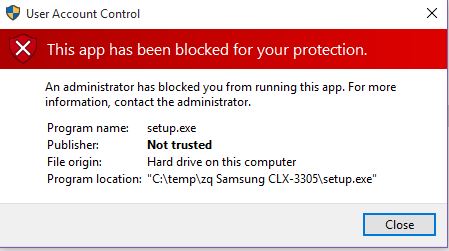 iv)
iv) Installed
antivirus/anti-malware software, etc has function, that prevents/locks .exe file/s from running/installing.
(Due to
'false/positive', (KODI) .exe file signature incorrectly identifies as malicious or suspicious)
None of the above:
Where the exceptions above don't apply or aren't the issue
(Eliminate exceptions via isolating/temporarily disabling them), re-install KODI again to the affecting user/limited-account. The install should trigger:
'UAC smart-screen' dialogue box to pop-up, prompting for the administrator password so KODI can install & run.
E.g. 'UAC smart-screen' dialogue pop-up:
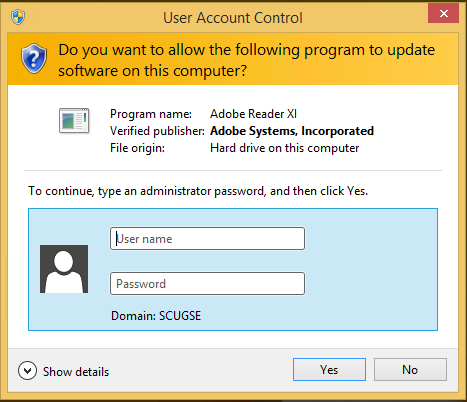
Another route is to create a shortcut for:
"KODI.exe" from the install directory, then copy/paste that into the user/limited-account:
'user-desktop folder' and/or also the
"all users start-menu folder/s".
(The shortcut is nominally created/placed on the desktop)[/code]
Shortcut:
Code:
Open folder: C:\Program Files (x86)\Kodi\'KODI.exe' (.exe original path or user defined)
Right-click: 'KODI.exe'>Create shortcut>"Yes"
The 'user-account Desktop' & 'Start-menu folder/s':
"user-account Desktop folder":
Code:
C:\Users\'user-account'\Desktop
&
"user Start-menu folder" respectively:
Code:
C:\ProgramData\Microsoft\Windows\Start Menu\Programs
&
C:\Users\<User>\AppData\Roaming\Microsoft\Windows\Start Menu\Programs
Before executing
'KODI.exe', you can set it so the shortcut runs as an administrator.
Code:
Right click: 'KODI.exe'
Properties>Compatibility tab>"change settings for all users" dialogue
Check box: "run this program as an administrator"
Click: Ok
If prompted, enter the admin password
YMMV