2009-05-14, 23:24
hmm I am looking at doing something similiar and just posted about it. any progress on this and getting it to work?
Quote:I would like to hear how this turns out, because I download a lot of movie trailers and I would like a separate area for them all. This would work perfectly.

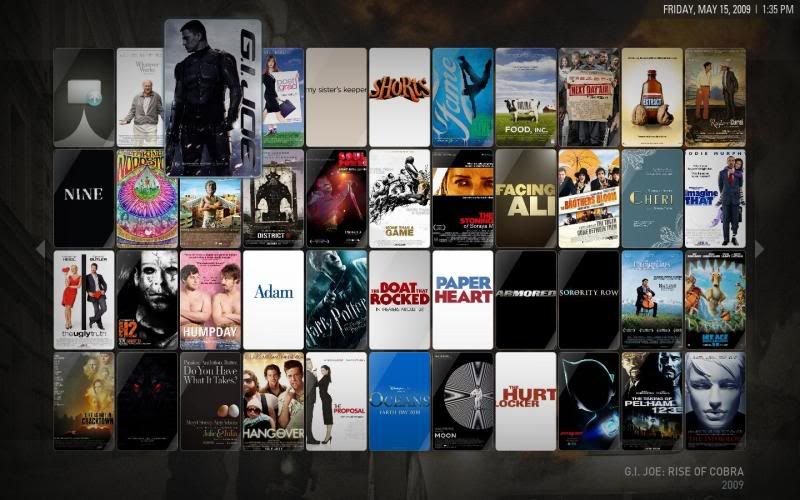

reaven Wrote:I'm on the same boat I was able to add the custom menu and all works great, having issue returning back to the main menu.
even the movie poster works when I pause the trailer, am using xlarge poster instead of large..
BTW.. to use custom backdrops, I use one of the already menu items under customization and just change the name and what it does under <onclick> I use Programs/Games because i dont use that , you can use Assistant I doubt you use that, and just setup the backdrops through aeon->settings->customization...
It would be great to adjust the buffering size I'm using 480p and sometimes it get stuck..
reaven Wrote:I'm on the same boat I was able to add the custom menu and all works great, having issue returning back to the main menu.
even the movie poster works when I pause the trailer, am using xlarge poster instead of large..
BTW.. to use custom backdrops, I use one of the already menu items under customization and just change the name and what it does under <onclick> I use Programs/Games because i dont use that , you can use Assistant I doubt you use that, and just setup the backdrops through aeon->settings->customization...
It would be great to adjust the buffering size I'm using 480p and sometimes it get stuck..
Quote:Can you give us an example of what you mean about the custom backdrop Reaven? I didn't quite understand your explanation :|
<onclick>XBMC.ActivateWindow(path to your plugin/program,ect...)</onclick><item id="2">
<label>31011</label>
<onclick>XBMC.ActivateWindow(10024,plugin://video/Apple Movie Trailers Lite/)</onclick>
<texture></texture>
<visible></visible>
</item>
 I followed these steps: http://forum.xbmc.org/showpost.php?p=325746&postcount=8
I followed these steps: http://forum.xbmc.org/showpost.php?p=325746&postcount=8<favourite name="AppleMovieTrailers" thumb="special://masterprofile/Thumbnails/Programs/a2e56d1b.tbn">RunScript(special://home/scripts/AppleMovieTrailers/default.py)</favourite><item id="2">
<label>31011</label>
<onclick>XBMC.ActivateWindow(10024,plugin://video/Apple Movie Trailers Lite/)</onclick>
<texture></texture>
<visible></visible>
</item>reaven Wrote:I already told here how to do that I replace games with trailers and avoid all the code
the path andcode to trailers plugins is
just edit this part of the code in main menu at the beginning nothing else,Code:<item id="2">
<label>31011</label>
<onclick>XBMC.ActivateWindow(10024,plugin://video/Apple Movie Trailers Lite/)</onclick>
<texture></texture>
<visible></visible>
</item>
visible is when the control are goig to be visible, onclick what happen when you click the control.
if you download Notepad++ and open the xml there is the line 110 thats the only thing I change(replace games in string.xml games is in 31011 in string.xml)
after that you can go in customization and choose the background under games and it will appear in trailers.
Quote:Are you responding to me?yes to you.. you can use any other like the Assistant menu I doubt you use that just look for the line 177 or assistant is in the same place just four items under games. the same instructions apply.
I'd rather add an extra option, because in games are still a couple of other scripts/plugins I use.
<!-- Main Menu -->
<string id="31010">MUSIC</string>
<string id="31011">GAMES</string>
<string id="31012">PICTURES</string>
<string id="31013">MOVIES</string>
<string id="31014">TV SHOWS</string>
<string id="31015">VIDEOS</string>
<string id="31016">SETTINGS</string>
<string id="31017">WEATHER</string>
<string id="31018">PLAY DISC</string>
<string id="31019">SHUTDOWN</string>
<string id="31020">SCRIPTS</string>
<string id="31021">ASSISTANT</string>
<string id="31170">TRAILERS</string><content>
<item id="1"> <item id="25">
<description>TRAILERS</description>
<label>31170</label>
<onclick>XBMC.ActivateWindow(10024,plugin://video/Apple Movie Trailers Lite/)</onclick>
<visible>Skin.HasSetting(assistant)</visible>
</item>
<item id="1">
<label>31010</label>
<onclick>XBMC.ActivateWindow(MyMusic)</onclick>
<visible>!Skin.HasSetting(nomusic)</visible>
</item><content>
<item id="1"> <item id="25">
<description>TRAILERS</description>
<label>31170</label>
<onclick>Skin.SetString(customsingle,CustomAssistant)</onclick>
<onclick>Skin.SetString(customslideshow,CustomAssistantFolder)</onclick>
<onclick>SetFocus(92)</onclick>
<visible>Skin.HasSetting(assistant)</visible>
</item>
<item id="1">
<label>31010</label>
<onclick>Skin.SetString(customsingle,CustomMusic)</onclick>
<onclick>Skin.SetString(customslideshow,CustomMusicFolder)</onclick>
<onclick>SetFocus(92)</onclick>
<visible>!Skin.HasSetting(nomusic)</visible>
</item><content>
<item id="1"> <item id="25">
<description>TRAILERS</description>
<label>31170</label>
<onclick>Skin.Reset(assistant)</onclick>
<visible>Skin.HasSetting(assistant)</visible>
</item>
<item id="25">
<description>TRAILERS</description>
<label2>31170</label2>
<onclick>Skin.SetBool(assistant)</onclick>
<visible>!Skin.HasSetting(assistant)</visible>
</item>
<item id="1">
<label>31010</label>
<onclick>Skin.SetBool(nomusic)</onclick>
<visible>!Skin.HasSetting(nomusic)</visible>
</item>
<item id="1">
<label2>31010</label2>
<onclick>Skin.Reset(nomusic)</onclick>
<visible>Skin.HasSetting(nomusic)</visible>
</item>