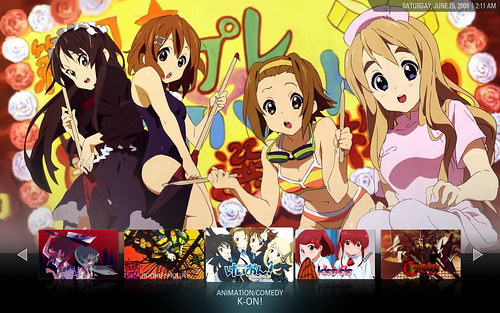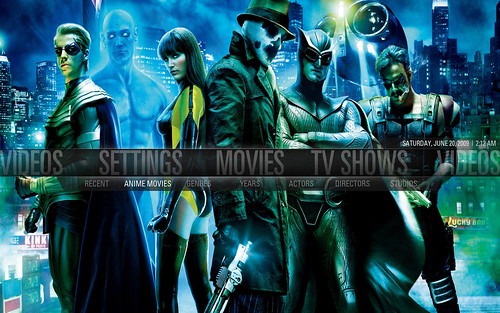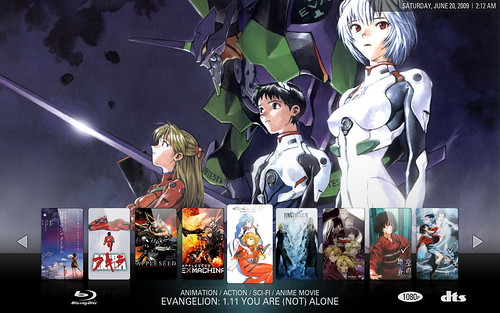Currently the TV Show submenu shows "Recent, Show, Genre" and a few others option. What I want to do is to change the submenu so that it shows "Anime, HK series" and some of the current submenu.
I know there's an animation genre, so I was thinking that maybe when I select Anime it'll load all the TV series I have under animation genre. So instead of having to go to Genre->Animation, I can just click the Anime in the submenu.
For HK series I was thinking of creating a genre called "HK Series" and use the same method above to access it.
I have figure out how to change the item in the current submenu, what I haven't figure out is how to get it to work like I wanted above, oh and also how to add in additional genre. Any help from here will be appreciated
I know there's an animation genre, so I was thinking that maybe when I select Anime it'll load all the TV series I have under animation genre. So instead of having to go to Genre->Animation, I can just click the Anime in the submenu.
For HK series I was thinking of creating a genre called "HK Series" and use the same method above to access it.
I have figure out how to change the item in the current submenu, what I haven't figure out is how to get it to work like I wanted above, oh and also how to add in additional genre. Any help from here will be appreciated