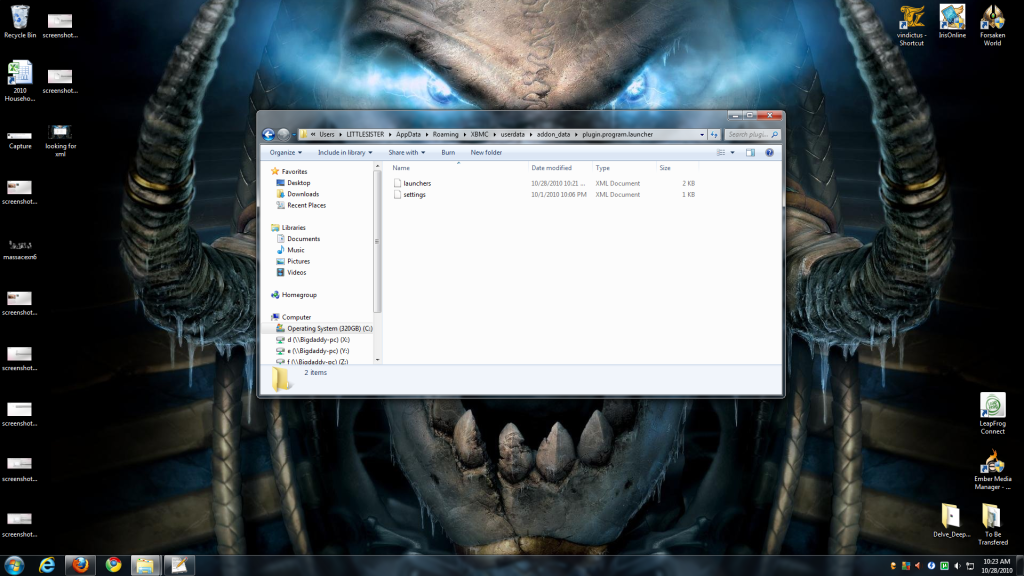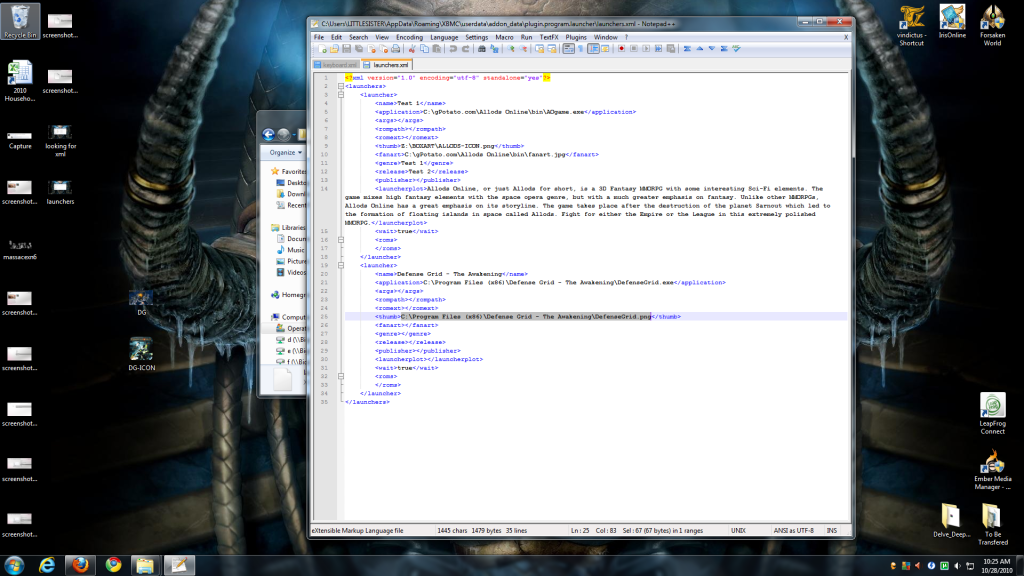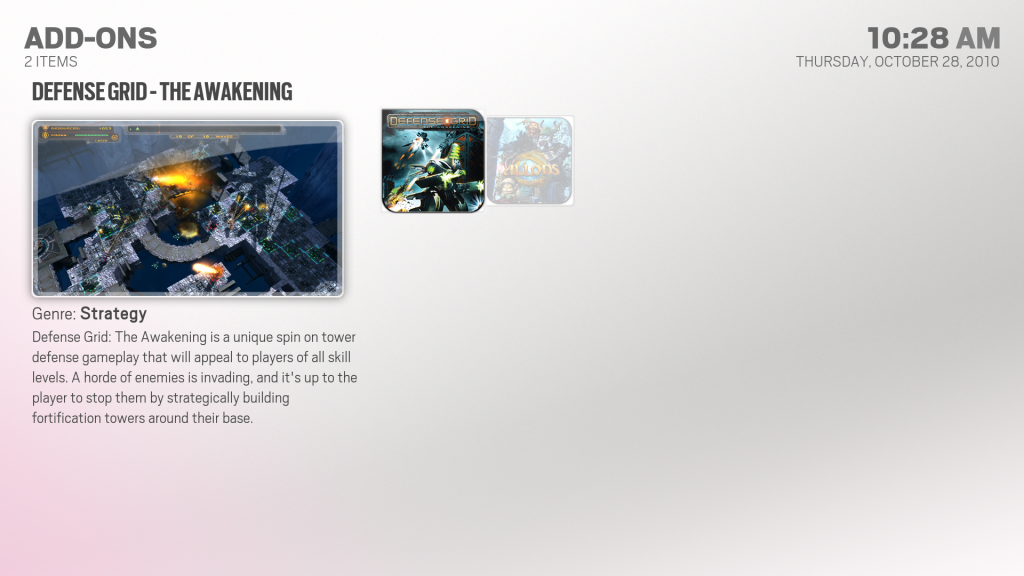I've received quite a few Private messages inquiring how to setup a game library and it's gotten to the point perhaps a full here's how you add it and configure it to your library tutorial was needed... so here goes.
Things you need
For the tutorial I'll be adding Defense Grid - The Awakening and here's the resources I am using...
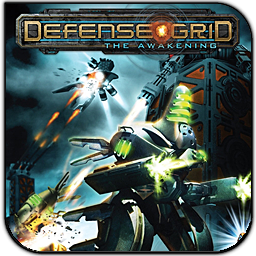 my box art
my box art
 my fanart
my fanart
Ok and now for the tutorial
Step I - Open up XBMC, head to your Programs Section and fire up the Launcher addon
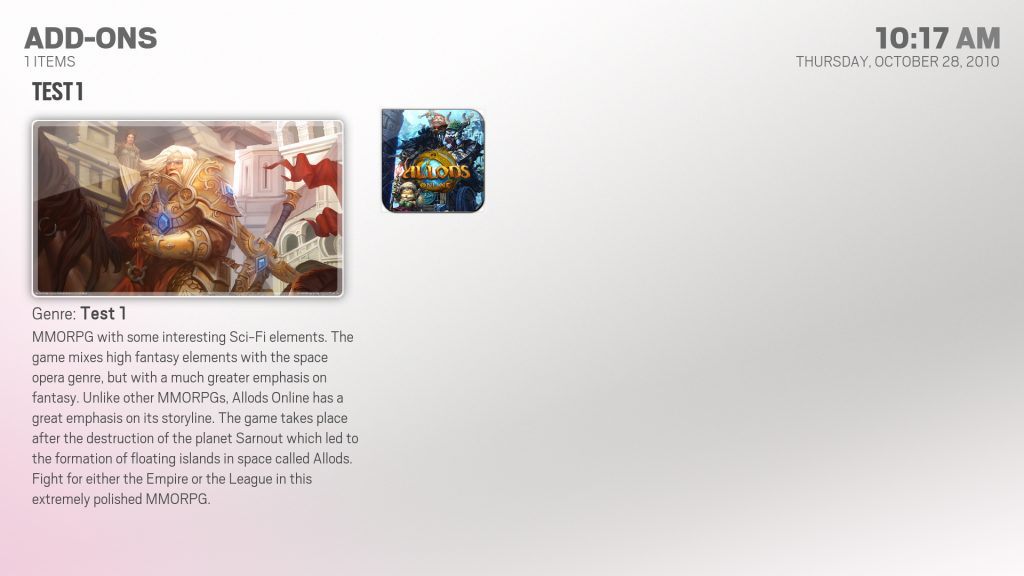
Step II - Open up the settings dialog (on keyboard its "S" on a 360 gamepad its "LB")
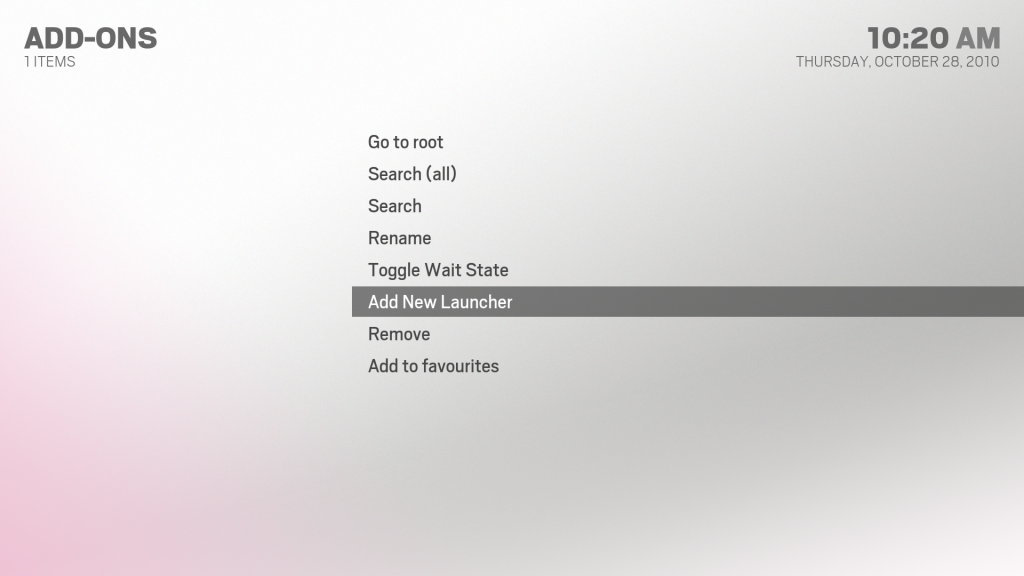
Step III - Add a standalone (for a single program you wish to open) or File-Launcher (for rom directories), in this tuts case Defense Grid is a stand-alone program
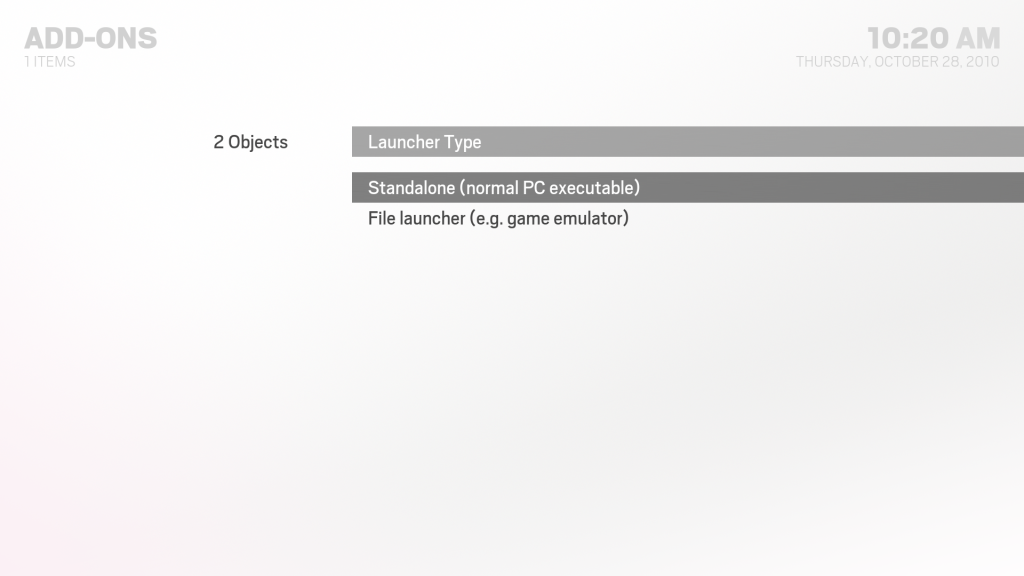
Step IV - Find the executable for your program (keep in mind the actual runable executable, sometimes some games use launchers or front ends which are not gonna fly with XBMC very well)
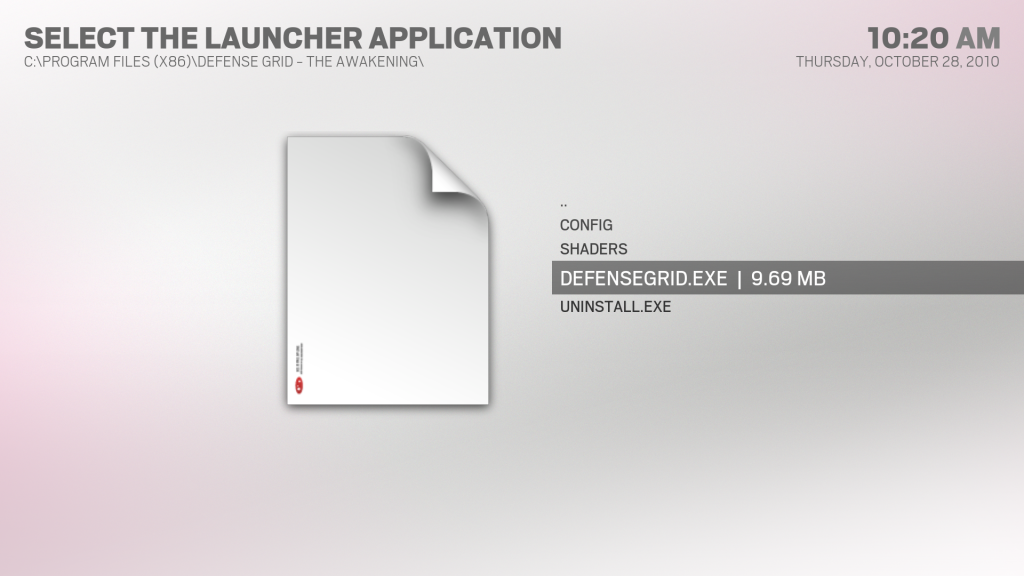
After finding the program enter any specific arguments it needs (ie some games require a -fs arguement to run fullscreen or whatnot) and give it a suitable title (nothing fun about your programs list showing RE5dx_9 as a title as opposed to resident Evil 5 or something)
Things you need
- know what the exact .exe is to launch your program
- have a boxshot for your program
- have a piece of fanart for your program
- be able to edit a xml file (ie notepad++, or something)
- have a couple minutes available (and daaaaays if your adding thousands of games)
For the tutorial I'll be adding Defense Grid - The Awakening and here's the resources I am using...
 my fanart
my fanartOk and now for the tutorial
Step I - Open up XBMC, head to your Programs Section and fire up the Launcher addon
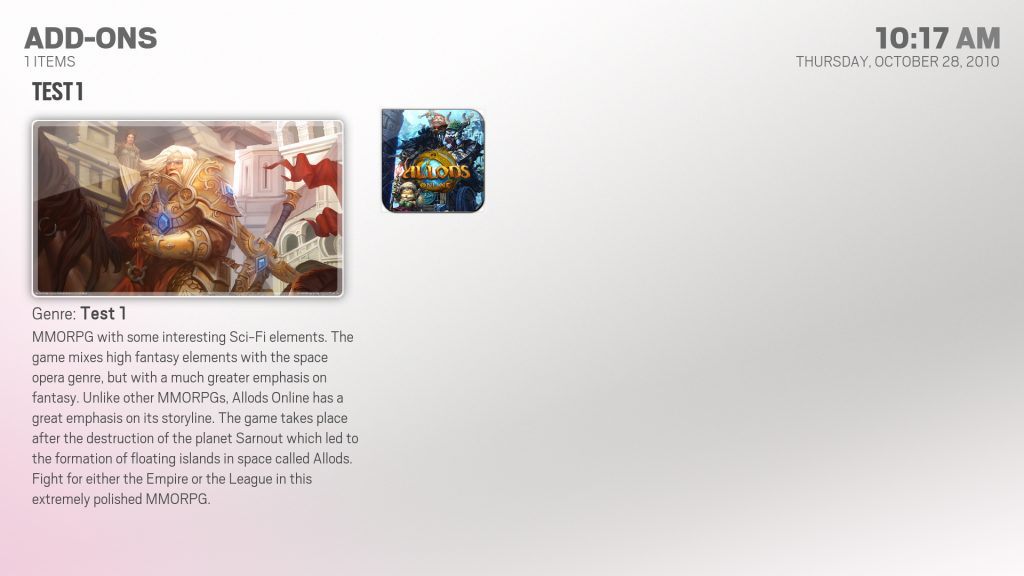
Step II - Open up the settings dialog (on keyboard its "S" on a 360 gamepad its "LB")
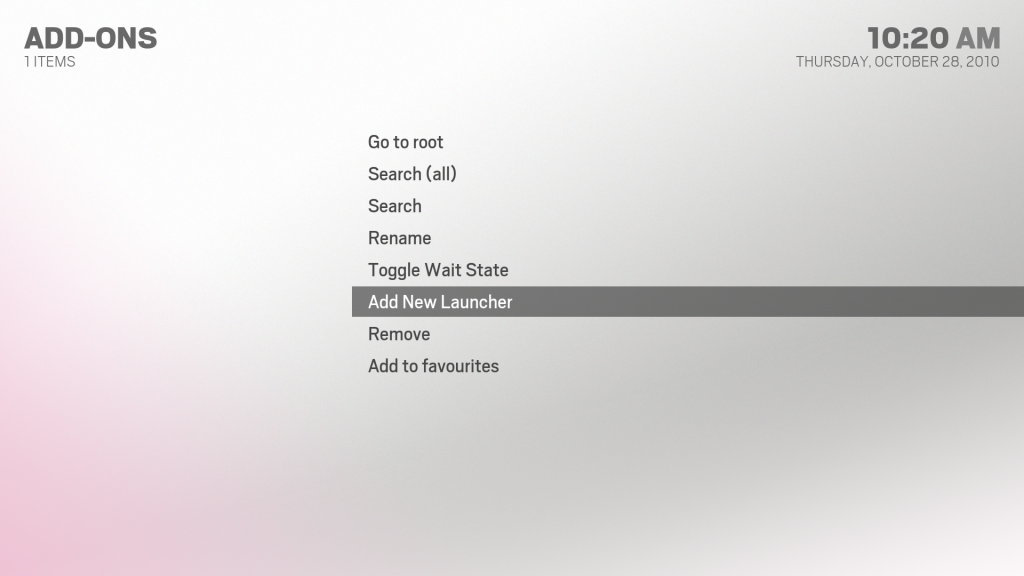
Step III - Add a standalone (for a single program you wish to open) or File-Launcher (for rom directories), in this tuts case Defense Grid is a stand-alone program
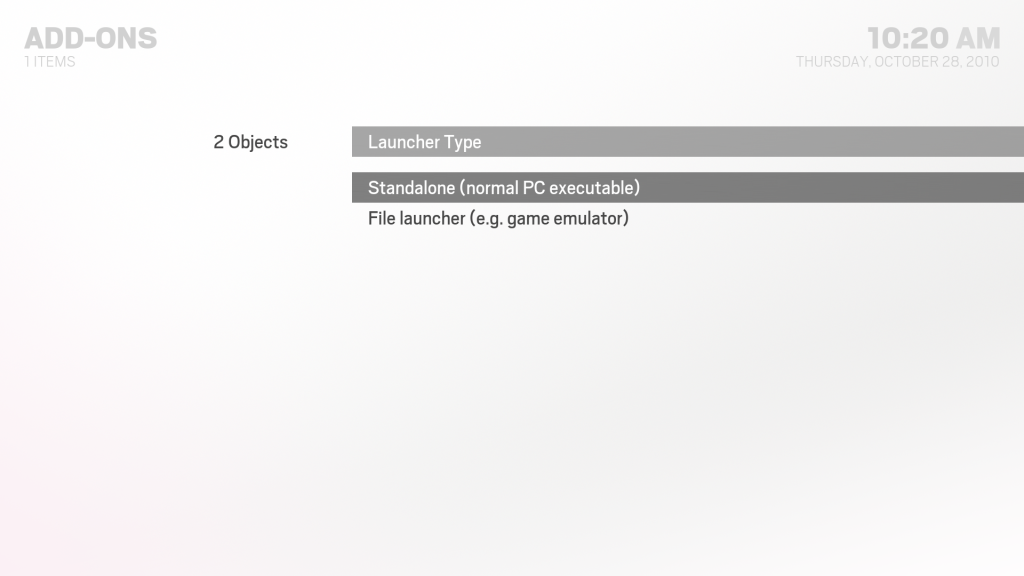
Step IV - Find the executable for your program (keep in mind the actual runable executable, sometimes some games use launchers or front ends which are not gonna fly with XBMC very well)
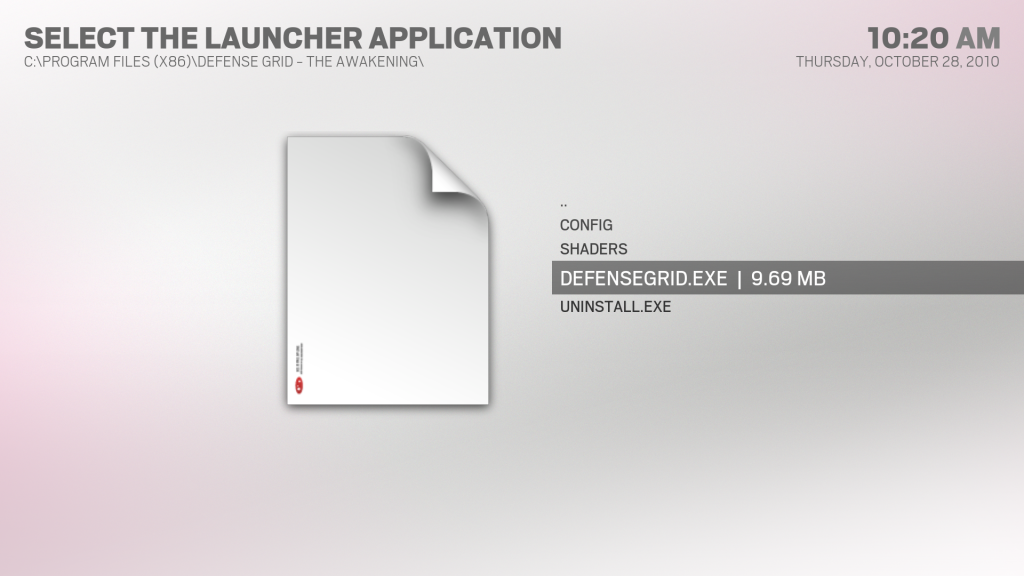
After finding the program enter any specific arguments it needs (ie some games require a -fs arguement to run fullscreen or whatnot) and give it a suitable title (nothing fun about your programs list showing RE5dx_9 as a title as opposed to resident Evil 5 or something)