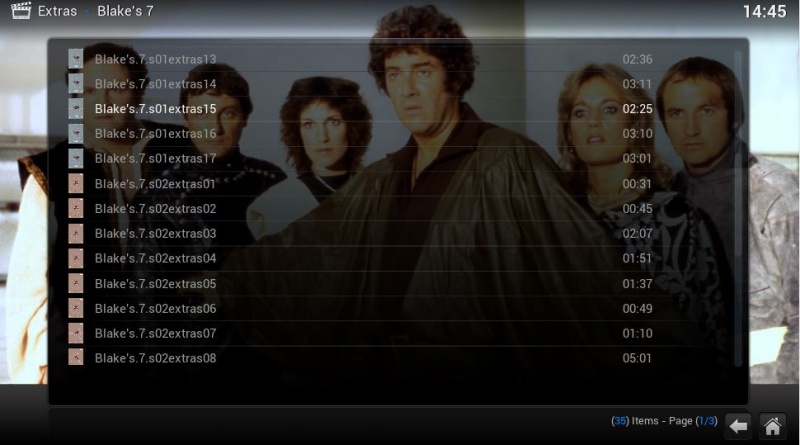Hi fellow movie lovers!
I am about to start ripping my DVD collection, though there is one thing that bothers me: I don't know how to handle the extra content on the DVDs

At first I thought "Nah who cares, it's just extra content after all, the main movie is the thing". But then I started watching bloopers from a movie and it was so fun so I said to myself "I just gotta have those in my XBMC library, or at least ripped".
So I have googled a bit about how to handle that, since XBMC doesn't have any inbuilt management for extras (I haven't forgot about the sets) (an option in the right click menu of the movie would be awesome) and came up with these solutions:
First, the structure of the movies should be like this:
Quote:Movies
....Star Wars (Year)
........Start Wars.mkv
........Other Files
........Extra Content
............extra01.mkv
............extra02.mkv
....Robin Hood (Year)
........And so on.....
Then how to handle the files in XBMC:
Either I create a script or program that creates/adds to the nfo that the extra files + the movie is in a set named after the movie.
Or I just add a simple regex to advancedsettings.xml to exclude these files from being scanned and then browse them manually in XBMC if I want to watch them (though this will probably make so I never watch them because they are quite inaccessible, yeah I'm a lazy man).
Does anyone have a better solution to it?

Another solution I came to think about was to mod a skin of my choice so it gets an extra right click option to view the extra content folder directly or something, though I haven't modded/made any skins before so idk if it's possible

(Even better: when clicking to start the movie, you know the window that comes up if you want to resume at last point or watch it from the beginning? Add an option to that: View extra content

)
Martijn Wrote:For more info on this Deano316 can perfectly help you out on this:
http://forum.xbmc.org/showthread.php?tid=109815
It's need some work on how to do it but in the end you will get some results i think.
Thanks for the link! Looked through the topic and well, they are getting somewhere

Though I think that is a little to upscaled for me, a little to much attention to the extras

I looked some more on these forums and found this thread:
http://forum.xbmc.org/showthread.php?tid=65275
Where a user has created a patch which allows the skinner to add items to the right click menu. Though I assume that I have to build XBMC from scratch to use that patch, and I don't have time for that atm :/
That was also a patch from 2 years ago so you have to go and dive in the code.
The thread i gave you isn't that much work though.
Step 1: Create some NFO files for your extras (which you will already have to do. Take a tvshow nfo as example).
Step 2: The extras will be listed as 'tv show'
Step 3: Link your movie to that tvshow. The linking part is already available within xbmc.
You will probably want to split you real tvshows from the extras. Here you can use smartplaylist for.
The logos are being worked on.
I had a similar quandry when I was starting with XBMC.
Way back when I used to rip all of my movies (and tv shows for that matter) to .avi format, and any extras that I ripped were either called zExtras_1.avi, zExtras_2.avi etc (the leading 'z' is so they don't get auto sorted before the main movie title), or if I could work it out Outtakes.avi, or bloopers.avi
This worked until I brought it into XBMC so I went through the process of renaming every movie file in each movie folder CD1.avi, CD2.avi etc
I haven't been able to road test how it works, but my understanding is that XBMC will play CD1.avi, followed by CD2.avi etc (hence renaming the main movie CD1.avi would be important, otherwise it treats each seperate movie file as the movie itself. I had 15 copies of some movies, according to XBMC, but it was just all of the extras).
Nowadays, however, I just rip the whole disc as .vob and maintain the entire menu structure etc (which allows me to not only select the deleted scenes, but also to take advantage of director's commentary, for example - something that would have been very difficult with .avi).
As for bonus discs that we seem to get more and more lately as studios realise that consumers are interested in more than just the main feature I also rip them in the same way as the main disc, then I scrape them before adding them to the XBMC library.
When Media Companion gets confused about what movie Robin Hood Bonus Disc (1996) is (and it will!), then I copy and paste the correctly scraped information (movie.nfo, folder.jpg and movie-fanart.jpg etc) from Robin Hood (1996) into the Bonus Disc folder.
Then I open folder.jpg in MS Paint (or any image editing program), and add "BONUS DISC" accross the top and bottom in large letters (but not so as to totally obscure the image), and save that in the Bonus Disc folder.
Then, when XBMC loads the new movies in it looks like Robin Hood (1996) is in there twice, but it is fairly obvious which the bonus disc is.
Going further you can also edit the .nfo file to make both folders appear together (using movie sets), and/or change the description to read Robin Hood Bonus Disc (1996).
sickpuppies, thanks for the tip -- that's how I'm doing my special feature discs, now -- I made a droplet for PS that auto places the Special Feature logo in the upper right corner. If I can just figure out a way to make VIDEO_TS TV Show folders work as smoothly.
Cheers
Not sure if any of you have found an easy solution, so I will offer my solution.
Here's what I do:
1. Rip the extras and put them in the same folder as the movie. For instance, if I rip bloopers and a "making of" then my folder may look like this:
MOVIE NAME
MOVIE NAME CD1.AVI
MOVIE NAME CD2.AVI
MOVIE NAME CD3.AVI
(where "cd2" is the bloopers rip & "cd3" is the making of)
2. Scan folder into library as normal.
3. After you have played the movie once, go into your library, highlight the movie cover (but don't press enter), bring up the context menu. You will see option "play part". If you choose "part 2", the bloopers that you ripped will start to play. And so on, if you choose "part 3", the making of will start to play.
As for actually seeing which movies have extras, I simply edit the title of the movie and after the movie title, I would enter "w/ bloopers, making of". Thus method doesn't separate the extras allowing you to just "flip through" your extras, but does reflect which movie has extras and what those extras are.
Hope this helps someone!!
(2012-08-15, 04:47)ipsofacto Wrote: [ -> ]sickpuppies, thanks for the tip -- that's how I'm doing my special feature discs, now -- I made a droplet for PS that auto places the Special Feature logo in the upper right corner. If I can just figure out a way to make VIDEO_TS TV Show folders work as smoothly.
Cheers
Is there an ACTUAL way to do this?
I have many DVD in format: VIDEO_TS with extra features, that i want to see in my xbmc frodo.
March 2014. And... any solution now?
(2013-04-30, 17:55)LARQ Wrote: [ -> ] (2012-08-15, 04:47)ipsofacto Wrote: [ -> ]sickpuppies, thanks for the tip -- that's how I'm doing my special feature discs, now -- I made a droplet for PS that auto places the Special Feature logo in the upper right corner. If I can just figure out a way to make VIDEO_TS TV Show folders work as smoothly.
Cheers
Is there an ACTUAL way to do this?
I have many DVD in format: VIDEO_TS with extra features, that i want to see in my xbmc frodo.
Yep, the VideoExtras Add On handles this perfectly.
Support is included in many of the available skins (
See a list here)
It allows you to put an "Extras" folder in your movie folder, and can alter the AdvancedSettings.xml automatically to avoid scanning that folders contents into the movie library.
In the Transparency skin, while browsing the library, an icon appears letting you know there are extras for that movie. You can then get to them from the right-click-movie info screen.
You can then browse through the list, and pick the extra that you want to watch:
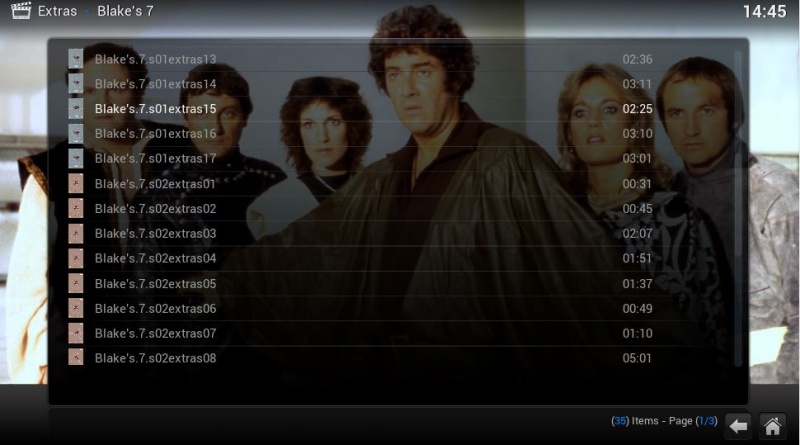


 (Even better: when clicking to start the movie, you know the window that comes up if you want to resume at last point or watch it from the beginning? Add an option to that: View extra content
(Even better: when clicking to start the movie, you know the window that comes up if you want to resume at last point or watch it from the beginning? Add an option to that: View extra content  )
)

 (Even better: when clicking to start the movie, you know the window that comes up if you want to resume at last point or watch it from the beginning? Add an option to that: View extra content
(Even better: when clicking to start the movie, you know the window that comes up if you want to resume at last point or watch it from the beginning? Add an option to that: View extra content  )
)