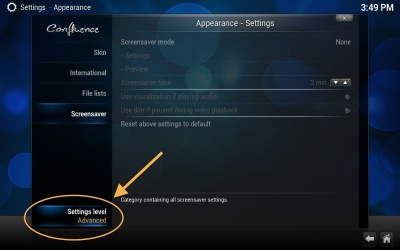Hi
The #1 problem I have with Kodi is that of no audio with many video files. The audio settings available from the video doesn't seem to have all the audio options.
So I find myself having to navigate from the selected video all the way back to the System Settings > Audio, make a change and then navigate all the way back to the video, and then usually back to audio settings again to try something else. This is very laborious and when ppl are waiting patiently for playback to start rather a pain!
Is there any way I can switch back and forth between the selected video and the full system audio settings?
huh? Give an example of a scenario
(2015-10-21, 12:10)mr-b Wrote: [ -> ]Hi
The #1 problem I have with Kodi is that of no audio with many video files. The audio settings available from the video doesn't seem to have all the audio options.
So I find myself having to navigate from the selected video all the way back to the System Settings > Audio, make a change and then navigate all the way back to the video, and then usually back to audio settings again to try something else. This is very laborious and when ppl are waiting patiently for playback to start rather a pain!
Is there any way I can switch back and forth between the selected video and the full system audio settings?
You can change audio settings while the video is playing. Get the progress bar up and go to the audio settings and select the audio track you want.
I'm not sure why "many videos" are playing without audio. You need to give more information about your specific set up and your video sources.
Audio files seem to have such a variety of codecs, some of which will play thru my hifi stereo (SPDIF), others will go via my HDMI AV amp or another system's SPDIF AV amp. It's a game of trial and error switching between all the different audio devices available (6 to 10 WASAPI, Direct Sound different ones), and then the myriad of all the mysterious audio processing options as well - stereo upmix, enable pass-through, volume, volume amplification level etc. etc. to find one that actually works (or doesn't have horrendous distortion)! Some AV amps will do DTS and AAC, others won't etc. I did read up on what all the different audio processing options did, but then real life got in the way and it just kept fading. ;-)
I'm sure for regular users it's all obvious but for me as an intermittent user it's painful, plus the trial-and-error takes ages because of all the lengthy navigation back and forth between the selected video file and the system audio settings.
I'd love for there to be an auto-detect capability that could just discover what the playback file supported and then automatically selected an audio config to match the audio kit connected, but I'm sure that would have been implemented by now if such a thing were possible. ;-)
Ok lets break this down, I think you are making this way too complicated.
You have Kodi on a machine A: Edit: To what AVR would you like it to be hooked up to?
Mr-b - please clarify why you need to switch between your AV devices to get audio? If you've installed the correct audio drivers and configured them correctly at your OS level, Kodi is configured correctly (audio AND video settings), and you have a reasonable AVR (relatively recent 2-3 years old) then you should be able to play your video/audio material from Kodi without doing any manual switching ... like it does for most of us

!
You mentioned WASAPI so I assume you are using a Windows platform ... do make sure you have the latest drivers, SW updates and follow the Windows specific sound configuration in the Wiki at
http://kodi.wiki/view/Windows_audio. Also, make sure your sound settings in Kodi are configured correctly in line with your AVR's CODEC capabilities ... and all the CODEC switching will be performed automatically for you (via HDMI or SPDIF)

... you should not need a myriad of AVR and Amp devices to get sound!
Even an old AVR can be setup to behave and play everything back without having to touch that audio page again.
Have a look here:
http://forum.kodi.tv/showthread.php?tid=...pid2135858
I was helping someone else get his old amp to behave. We can certainly tame your setup, but first you need to tell us more about it.
What we need first are:
* What is the make and model of your AV Amp?
* How is it cabled up? How is PC connected to AVR and TV?
* What is the PC audio and video specs?
Also a debug log will help a lot here. That debug log will also let us know a lot about how your system is setup.
I can see the language confuses you, so give us model details and we will tell you which settings to select and then forget about.
Quite right BatterPudding, I have an Android box (Minix) running Kodi hoocked-up to a 15 years old Denon AVR 5.1 and it will happily play everything I throw at it ... downmixed to the old DD 5.1 or DTS 5.1 formats .. but good enough for a bedroom setup

Mr-b, you'll probably find that the AVR you already have is good to get all your audio out to all your speakers if your system is configured appropriately

... as BatterPudding mentioned, please tell us more about your system OS (I think it is Windows right?), connectivity to your AVR (HDMI and/or SPDIF cable?), your PC sound H/W (onboard or a separate sound card or via graphics card (e.g. via HDMI)?). Then tell us about your Kodi sound and video settings.
To get your 'debug' log, go to Kodi Settings - Debugging and set 'Enable Debug Logging'. Then exit and restart Kodi, start a couple of movies you were having sound issues with (play them for just a minute) then stop Kodi and post the debug log which is located in your C:\Users\[your user ID]\AppData\Roaming\Kodi\kodi.log (assuming your are using Windows 7 or later). You can then restart Kodi and disable debug mode.
Hi
Sorry for the delay. If anyone is still listening (!), I managed to solve one of the audio problems, which was a faulty passive optical switch. Now that is replaced with an active one I've at least got a reliable audio signal coming through.
But I'm still having issues with obtaining DTS on the AVR - it always shows up as stereo.
DD/AC 5.1 works fine (although I only solved this by accident by clicking the "Enable Passthrough" option which, strangely, is only visible on the video-playback audio option screen, and hence my original point in this thread. I'm still mystified why this option is req'd as I thought WASAPI was the most transparent audio device to use...).
The PC is Win7/64 on an Intel Core2Duo E6420 on a Gigabyte GA-EP41-UD3L mobo using the onboard SPDIF optical output. Display is via HDMI on an ATI Radeon 5450.
I've saved a couple of logs from two films which hopefully may indicate an issue. I'm using the Kodi audio device WASAPI SPDIF optical into a Logitech Z5500 AVR.
http://pastebin.com/NLAjFbNp
http://pastebin.com/Wx49jXQr
(2015-12-16, 01:37)mr-b Wrote: [ -> ]although I only solved this by accident by clicking the "Enable Passthrough" option which, strangely, is only visible on the video-playback audio option screen, and hence my original point in this thread. I'm still mystified why this option is req'd as I thought WASAPI was the most transparent audio device to use...
This suggests to me that you don't have your Settings Level set to Advanced or Expert to see the Passthrough options in the System -> Audio Output screen, in which case your audio settings will likely be incorrect for what you want to achieve.
If you are using Confluence as your skin then Setting Level is found bottom left
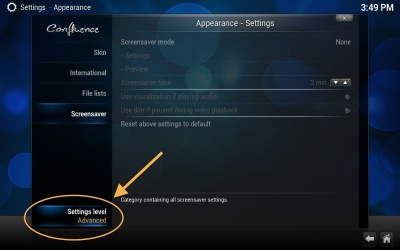
While WASAPI is the most transparent audio device to use, you still have the option of whether you want Kodi to decode the audio as you may have your speakers connected direct to PC or you may wish to send audio as PCM, or you may want Kodi to
passthrough audio to the connected device for decode there.
By default when passthrough is enabled, only Dolby Digital is passed through (all other formats are decoded to PCM) as this is the most compatible format with external devices. Not so many devices support DTS so this is disabled by default, hence why you're getting stereo as PCM 2.0 is probably being sent if you're using optical SPDIF, hence you need to enable DTS capable receiver in System -> Audio Output, however you wouldn't have been seeing that if your Setting Level was not correctly set.
Full list of settings at
http://kodi.wiki/view/Audio_settings
I'll also point back at my post above where I link to the settings I have used on PC and KODI to get this to work for me on my old Amp. It is possible you need to also tick an option on the windows side of this to make sure the OS knows the capabilities of your hardware.
http://forum.kodi.tv/showthread.php?tid=...pid2135858
Aha - I'd never noticed that the Settings level changed any audio settings before. I think it's because when you move the pointer down to change the Settings level, the left hand menu adds options but the audio options change into Debugging options, so you have to go back up to audio settings to see the additional audio options.
Tx for the explanation of passthrough behaviour as I'd just assumed it passed through everything. Also for the Windows audio setup steps.
Anyway I checked the DTS-capable option and the AVR is now showing DTS - thanks!
However what should Passthrough output device be set to? It defaults to DIRECTSOUND: default, and DTS works, but shouldn't it really be WASAPI: SPDIF?
I'm also confused by the explanation of "Enable Dolby Digital transcoding" (and in the audio wiki) but I'll do some more reading ...
It'd be handy if there was a Kodi audio config wizard that would play some test tracks with various different encodings and then allow you to configure the options as appropriate on what is seen & heard on the AVR i.e. a bit like an enhanced version of the Windows audio properties 'Supported Formats' test. ;-)
The "DIRECTSOUND:default" tag refers to the current default audio device as selected in Windows Control Panel. I guess your current Windows OS default is therefore SPDIF.
One feature the Passthrough options allow is to have KODI running with different defaults to the OS.
You do not need to tick "Enable Dolby Digital Transcoding" as your amp is able to decode Dolby itself. If your amp was a cheapo thing that didn't know what DTS or Dolby was then KODI would do the conversion for it. As we have clever amps we can pass the audio untouched to the amp for the amp to decode.
Audio devices default to Directsound as it's the most compatible API for use with audio hardware, so gives the best guarantee a user will always get some sort of sound, but might not be exactly what they want.
WASAPI will always give best quality, but the WASAPI modes we use are not always compatible with really old audio devices, so may result in no sound at all if used with an incompatible device.
"Enable Dolby Digital transcoding" is for converting audio formats contained in your files which aren't compatible with your external hardware, e.g. TV, to Dolby Digital, as mentioned before Dolby Digital is the most compatible format for use with external hardware. For example very few TV's support DTS from an external source however a great many do support Dolby Digital, so this allows the audio from any files containing DTS to be converted (transcoded) into Dolby Digital for sending to the TV.
I was confused with "Enable Dolby Digital transcoding" because it seems to be the opposite of the parent option above it i.e. "Dolby Digital (AC3) capable receiver". If the receiver is capable of decoding DD then why enable an option that make Kodi transcodes it?
However from
http://forum.kodi.tv/showthread.php?tid=214963 it seems that I need to enable transcoding to allow for surround sound formats *other* than DD 5.1 to be transcoded to DD5.1 since that is the only DD channel surround mode that my AVR supports (although of course it also supports DTS surround).
Hope I've got that right ...
 !
! ... you should not need a myriad of AVR and Amp devices to get sound!
... you should not need a myriad of AVR and Amp devices to get sound!