2016-09-28, 13:57
Hi guys!
I had to downgrade my AMD Windows graphics drivers to a previous version, and forgot to note what settings I had, and therefore I'm back in trying all combinations of full/limited/rgb/ycbcr to get the right brightness and black levels.
Unfortunately so many forum threads here are filled with people who are convinced they have the one and only correct answer, but are often just contradicting each other.
I used the wiki (http://kodi.wiki/view/Video_levels_and_color_space) to get to a setting of:
- Kodi limited 16-235
- AMD driver full RGB 0-255
- TV limited in default setting
Unfortunately I don't know what my TV's input is (a Panasonic P42G20E plasma from 2010); on the Internet I read both that it supports full color space, and also that it only might support limited color space. Since I can't find any relevant settings in the TV menus, I'll guess it's limited only.
I find it difficult to see the best combination. In some videos I think it's too dark, but in others it seems to be better. And then there's also the desktop to think of.
Another little problem is that in both Kodi and just Windows, some of my photos (jpeg) show up with a purple 'blinking' in bright blue areas. This happens in all settings EXCEPT RGB full. So I just use RGB full. However, when I set Kodi to limited 16-235, those pictures are still purple-like where they should be blue. If I set the color in Kodi to full, I think the videos aren't right.
So, I'm full of confusion. Therefore I want to try more rational, objective measures. I know of calibrating video disks, but I saw that Kodi has its own test patterns.
But, what am I supposed to see in the test pattern?
Unfortunately there's no info in the wiki.
In particular, I guess this screen helps determining the right black and white levels:
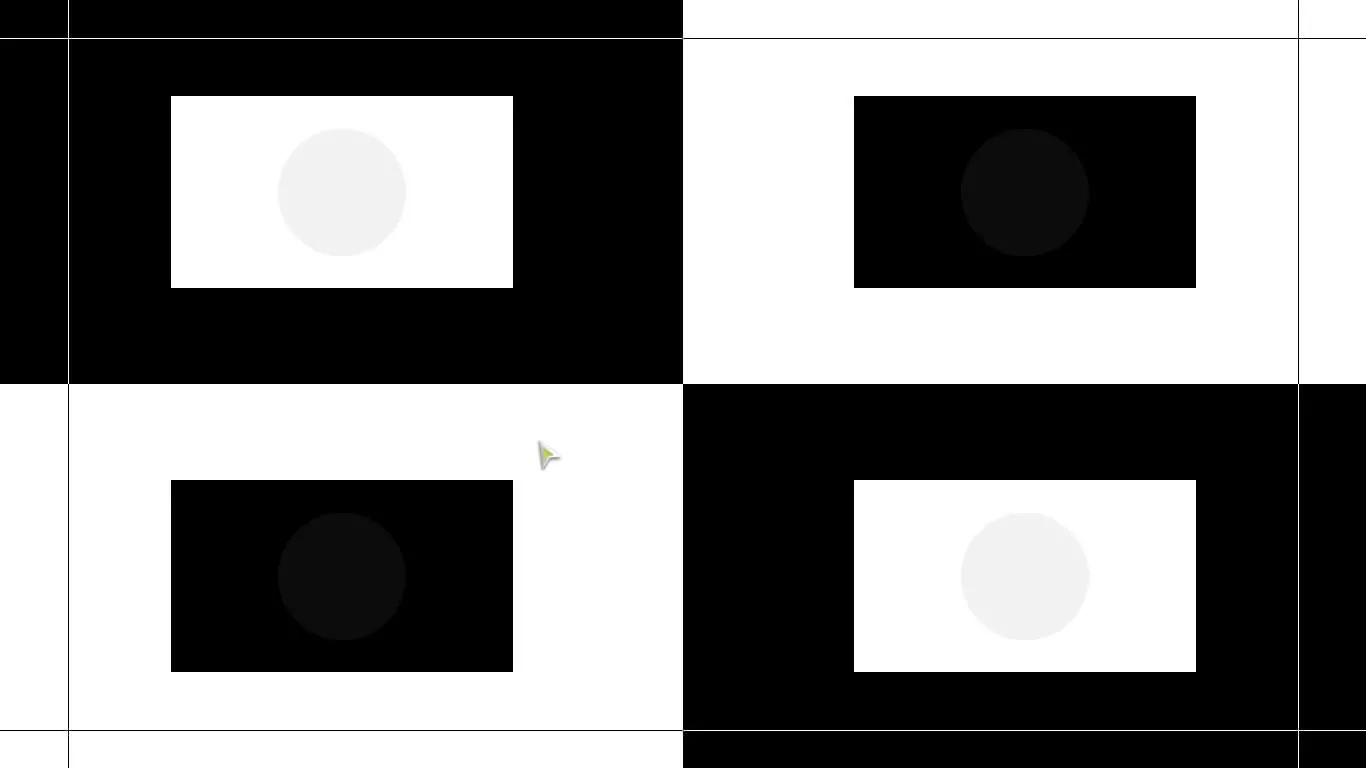
But what should I see in the black and white squares?
In some settings, I see alternating circles in grey and darker grey.
In other settings, I see blinking circles, that disappear (i.e. take the same black/white levels as the square around it).
I _guess_ they should disappear and not get just greyer. But is this true?
Who can confirm? Thanks!
Thanks!
I had to downgrade my AMD Windows graphics drivers to a previous version, and forgot to note what settings I had, and therefore I'm back in trying all combinations of full/limited/rgb/ycbcr to get the right brightness and black levels.
Unfortunately so many forum threads here are filled with people who are convinced they have the one and only correct answer, but are often just contradicting each other.

I used the wiki (http://kodi.wiki/view/Video_levels_and_color_space) to get to a setting of:
- Kodi limited 16-235
- AMD driver full RGB 0-255
- TV limited in default setting
Unfortunately I don't know what my TV's input is (a Panasonic P42G20E plasma from 2010); on the Internet I read both that it supports full color space, and also that it only might support limited color space. Since I can't find any relevant settings in the TV menus, I'll guess it's limited only.
I find it difficult to see the best combination. In some videos I think it's too dark, but in others it seems to be better. And then there's also the desktop to think of.
Another little problem is that in both Kodi and just Windows, some of my photos (jpeg) show up with a purple 'blinking' in bright blue areas. This happens in all settings EXCEPT RGB full. So I just use RGB full. However, when I set Kodi to limited 16-235, those pictures are still purple-like where they should be blue. If I set the color in Kodi to full, I think the videos aren't right.
So, I'm full of confusion. Therefore I want to try more rational, objective measures. I know of calibrating video disks, but I saw that Kodi has its own test patterns.
But, what am I supposed to see in the test pattern?
Unfortunately there's no info in the wiki.
In particular, I guess this screen helps determining the right black and white levels:
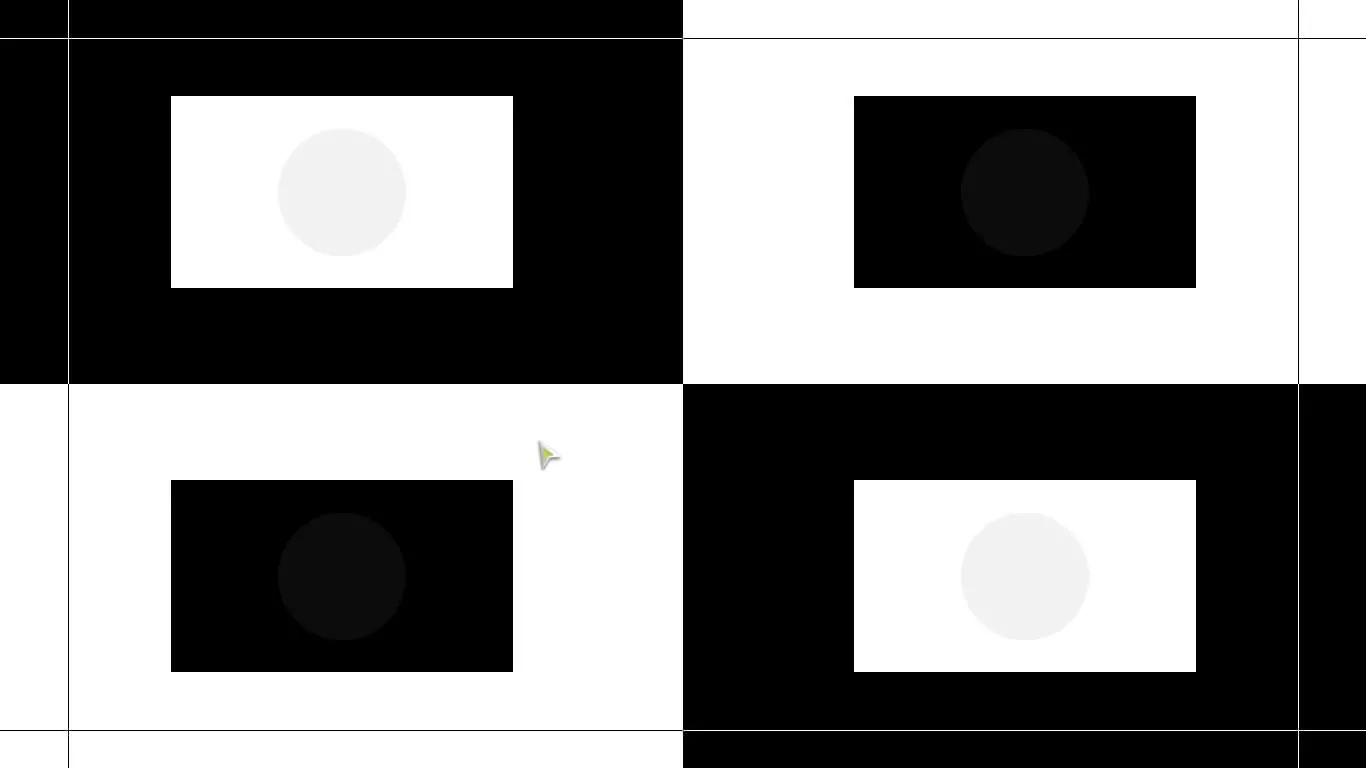
But what should I see in the black and white squares?
In some settings, I see alternating circles in grey and darker grey.
In other settings, I see blinking circles, that disappear (i.e. take the same black/white levels as the square around it).
I _guess_ they should disappear and not get just greyer. But is this true?
Who can confirm?
 Thanks!
Thanks!