
+- Kodi Community Forum (https://forum.kodi.tv)
+-- Forum: Support (https://forum.kodi.tv/forumdisplay.php?fid=33)
+--- Forum: General Support (https://forum.kodi.tv/forumdisplay.php?fid=111)
+---- Forum: Windows (https://forum.kodi.tv/forumdisplay.php?fid=59)
+---- Thread: Kodi DSPlayer – DirectShow Player for Windows (/showthread.php?tid=223175)
Pages:
1
2
3
4
5
6
7
8
9
10
11
12
13
14
15
16
17
18
19
20
21
22
23
24
25
26
27
28
29
30
31
32
33
34
35
36
37
38
39
40
41
42
43
44
45
46
47
48
49
50
51
52
53
54
55
56
57
58
59
60
61
62
63
64
65
66
67
68
69
70
71
72
73
74
75
76
77
78
79
80
81
82
83
84
85
86
87
88
89
90
91
92
93
94
95
96
97
98
99
100
101
102
103
104
105
106
107
108
109
110
111
112
113
114
115
116
117
118
119
120
121
122
123
124
125
126
127
128
129
130
131
132
133
134
135
136
137
138
139
140
141
142
143
144
145
146
147
148
149
150
151
152
153
154
155
156
157
158
159
160
161
162
163
164
165
166
167
168
169
170
171
172
173
174
175
176
177
178
179
180
181
182
183
184
185
186
187
188
189
190
191
192
193
194
195
196
197
198
199
200
201
202
203
204
205
206
207
208
209
210
211
212
213
214
215
216
217
218
219
220
221
222
223
224
225
226
227
228
229
230
231
232
233
234
235
236
237
238
239
240
241
242
243
244
245
246
247
248
249
250
251
252
253
254
255
256
257
258
259
260
261
262
263
264
265
266
267
268
269
270
271
272
273
274
275
276
277
278
279
280
281
282
283
284
285
286
287
288
289
290
291
292
293
294
295
296
297
298
299
300
301
302
303
304
305
306
307
308
309
310
311
312
313
314
315
316
317
318
319
320
321
322
323
324
325
326
327
328
329
330
331
332
333
334
335
336
337
338
339
340
341
342
343
344
345
346
347
348
349
350
351
352
353
354
355
356
357
358
359
360
361
362
363
364
365
366
367
368
369
370
371
372
373
374
375
376
377
378
379
380
381
382
383
384
385
386
387
388
389
390
391
392
393
394
395
396
397
398
399
400
401
402
403
404
405
406
407
408
409
410
411
412
413
414
415
416
417
418
419
420
421
422
423
424
425
426
427
428
429
430
431
432
433
434
435
436
437
438
439
440
441
442
443
444
445
446
447
448
449
450
451
452
453
454
455
456
457
458
459
460
461
462
463
464
465
466
467
468
469
470
471
472
473
474
475
476
477
478
479
480
481
482
483
484
485
486
487
488
489
490
491
492
493
494
495
496
497
498
499
500
501
502
503
504
505
506
507
508
509
510
511
512
513
514
515
516
517
518
519
520
521
522
523
RE: Kodi DSPlayer – DirectShow Player for Windows - Warner306 - 2018-04-02
(2018-04-02, 04:48)curael Wrote:Create a folder called "ShowRenderSteps" in the madVR installation folder. This is for debugging only, as it will slow down madVR.(2018-03-31, 05:01)mkohman Wrote: Hi, in the render section of your MadVR info, how did you get all the render steps? I can only see the total render time. I'd like to see those in between steps too. Thanks.
Btw. your repeated frames are just cause there's a bit of clock deviation between your monitor and the video files fps. Remember that a television tries to keep stable hertz all the time. So it will most likely never achieve perfect 23. Yours is pretty close though.
RE: Kodi DSPlayer – DirectShow Player for Windows - Bibio - 2018-04-02
FAO, rudizone, CraftyClown and others that may be having weird window behaviour in Kodi-DSPlayer.
How I stop kodi-dsplayer + madVR dropping to a box on the desktop after full screen playback exit while using dsplayer. If your not experiencing the problem of kodi dropping to a box on playback exit then this mini guide will be of no use to you.
Configure your display device and AV Amplifier (AVR) first to turn off all ‘video processing’ to pass-through. You might also what to check your HDMI settings to make sure that they are also correct. I cant tell you how to do this as I don’t have your hardware.
will be using Kodi-dsplayer with xonfluence skin so will look different to what you may be using as a skin. The settings will be transferable but you will need to work out where they are inside your skin.
In your skin, system settings you need to turn on ‘expert mode’ to see the full range of settings.
I will also be using an Nvidia GTX 1050Ti and Denon AVR so your ‘sound device’ may look different to that displayed in the screen captures.
Before continuing with applying the settings below it might be a good idea to either take screen shots or write down your existing settings first so you have a fall-back reference.
Read the whole mini guide FIRST then apply the settings to your configuration.
Test, test and test again till you are sure that the settings are working or not before moving onto the next step. Without doing thorough testing then you might not fix the problem completely. When I was figuring this out the problem went from 1 every exit to 1 every 3 exits then one every so often to eventually none. I still haven’t got to the exact cause of the problem but the advice given here is what I have used to get things working properly. I’m still in the process of tweaking things but this will take a lot longer to do and once I have concluded my finding I will alter the post accordingly if needed.
These setting below may or may not work for you but they do for me. This is why I urge you to keep a copy of your own settings.
RE: Kodi DSPlayer – DirectShow Player for Windows - Bibio - 2018-04-02
First: Kodi -> settings -> system -> display
My applied settings.

Interaction with kodi and madVR full screen mode.
If using dsplayer + madVR, madVR takes over the resolution switching (if set up). As such Kodi display settings are only appropriate while in ‘desktop’ mode e.g. using Kodi’s interface and or when using videoplayer (not dsplayer).
From what I noticed while testing, Kodi will still try to apply its settings when it senses any changes so they must be turned off.
RE: Kodi DSPlayer – DirectShow Player for Windows - Bibio - 2018-04-02
Second: Kodi -> settings -> player -> videos
My applied settings.

Interaction with madVR/LAVvideo/DSPlayer and Video rendering within Kodi.
Due to using madVR for refresh rate switching along with resolution (if set up) it makes sense to turn ‘adjust display refresh rate -> off’ so there is no confusion between DSPlayer and madVR.
The processing section requires more testing on my behalf as I don’t quite understand the interaction between this and LAVvideo/madVR and until I do then I cant comment. I do know that changing the settings makes no difference to the playback in DSPlayer. The settings in the screen capture work for me.
Someone with more knowledge care to comment on this?
RE: Kodi DSPlayer – DirectShow Player for Windows - Bibio - 2018-04-02
Third: Kodi -> Settings -> player -> dsplayer
My applied settings.

Interaction with DSPlayer and madVR.
Setting up DSPlayer to interact with madVR. I personally do not like configuring madVR within Kodi/DSPlayer so I turn this off. madVR is a system wide application in that it will work with any player in your system if the player is capable of using it. You just have to tell the player to use it. I also don’t like the way DSPlayer sets up madVR if letting DSPlayer take full control.
-manage settings with Kodi -> never
Will allow DSPlayer to still use madVR’s settings its just that you cant configure it within Kodi/DSPlayer interface, which to me is a good thing as there is no confusion.
This means that you have to set up madVR outside the interface, this is no problem as you can configure madVR and watch a movie at the same time ‘on the fly’ as madVR will come forward of the dsplayer by pressing ctrl + s on your keyboard (thanks warner306). Just remember to click apply after each setting change.
I have noticed a small bug in that D3D11 reports 8bit and not 10bit while checking the OSD (ctrl + j) till you press OK and send madVR back to the systems tray at which point it will switch to D3D11 10bit.
If your going to use madVR then use it as ‘stand alone’.
RE: Kodi DSPlayer – DirectShow Player for Windows - Bibio - 2018-04-02
Fourth: Kodi -> settings -> system -> audio
My applied settings.


Interaction of sound devices between LAVaudio/DSPlayer and Kodi.
Modern GPU’s have built in codecs which can act like sound devices via HDMI so can be confused with motherboard sound devices or add-on sound cards. GPU codecs are reported to windows as a sound device and as such will be in your windows sound device list.
Having different sound devices can cause confusion as to which one to use. If you are using the onboard motherboard sound device or a high quality add-on sound card to gain higher quality audio for use with such things as headphones then things can get a bit more complicated. I’m not going to cover this in this mini guide.
Kodi -> settings-> system -> DSPlayer -> Audio Renderer (see screen capture in part Three), set this to the ‘sound device’ you want DSPlayer to use with LAVaudio. Mine is set to ‘default’ as this is the default sound device in windows. Due to turning off my motherboard onboard sound device in the BIOS I only have one sound device which is the GPU and as such is the default sound device in windows. Look at your windows sound device list and work out which one is the GPU and set DSPlayer to use that to send HD audio via HDMI to your AVR. Your AVR should now auto switch codecs. If not then you need to set your AVR properly.
The problem, Kodi does not know if LAVaudio is being used in DSPlayer as Kodi does not know about LAVfilters. So you have to tell Kodi not to use HD audio codecs on the HDMI sound device. This is especially true if using WASPI. So we need to turn off WASPI and all HD audio codecs in Kodi then use LAVaudio filter to turn on bitstreaming for the HD audio codec’s for DSPlayer. This will affect the use of videoplayer but lets face it we are not using Kodi-DSPlayer to use videoplayer.
If you don’t turn off HD audio and WASPI in Kodi then things can get rather confusing regarding audio switching and can ‘lock’ audio output as LAVaudio and Kodi have a handshaking battle when you exit DSPlayer after watching a movie.
When the above is set properly you should get no ‘locking’ of HD audio exiting playback from DSPlayer back to the Kodi interface.
Depending on how you have set Kodi -> settings -> system -> audio -> number of channels will default Kodi interface to use them, it matters not how many. I use 2 so not to have sound out all my speakers while browsing Kodi interface. I also used ‘fixed’ for output configuration as it automatically disables WASPI and HD codec’s. This seems to make switching that little bit faster/stable.
RE: Kodi DSPlayer – DirectShow Player for Windows - Bibio - 2018-04-02
That’s pretty much about it.
I have noticed that leaving a mouse on can interfere with the behaviour within Kodi so I tend to switch mine on/off as it has a button to. If your using an HTPC set up specifically to use Kodi then I would suggest that once you have everything set then disconnect your mouse and keyboard and use a remote control instead. Unless you like to endlessly tinker.
If you want to know more about DSPlayer using LAVfilters and madVR then read Warner306 excellent guide.
Note: I personally have never been able to get ‘exclusive mode’ working within madVR and if I do it causes nothing but trouble, others may find different so don’t get to hung up about using windowed mode or exclusive mode as long as your player works without problems it makes little difference at the end of the day.
Others may see fit to agree or disagree with my findings but please don’t say its wrong, say its wrong with an explanation as to why. We can all say something is wrong but its harder to explain why.
I have written this mini guide to help others from my experience in fixing a problem, the problem is fixed in my system but that’s not to say others will find the same.
I’m always open to suggestions for improvement. After all that’s why we have all come together in this thread is it not.
RE: Kodi DSPlayer – DirectShow Player for Windows - Warner306 - 2018-04-02
Below is a simplified tutorial for those who want to use custom modes:
1. Open the madVR control panel by double-clicking madHcCtrl in the madVR installation folder (the tray icon will appear on the Taskbar), or by playing a video with a different frame rate than the mode you want to edit. Most will be focusing on 23hz, so play a 25-30 fps video.
2. If a video is played, leave it playing in the background and open the madVR control panel (Ctrl + S). If madHcCtrl is accessed, make certain the desktop is set to a different refresh rate than the desired refresh rate before the control panel is opened.
3. Navigate to display modes -> custom modes. Click on the refresh rate you want to customize (e.g., 23hz) and click edit.
4. Choose EDID as a good starting point. Any of the provided options can be selected. Click Test Mode and Yes.
5. You may get a driver error. If so, make sure you are using a different refresh rate than the one being edited. If all went well, madVR will report custom timings, not measured yet. You are halfway there! Now madVR needs to measure the timings for this mode.
6. Play a video with the same rate as the target mode (e.g., 23.976 fps). Leave the video playing for at least 30 minutes to allow madVR to measure the timings. Don't fast forward, pause or use the menus. Let the video play. The longer, the better. When finished, press stop.
7. Again, open the madVR control panel by double-clicking madHcCtrl in the madVR installation folder (the tray icon will appear on the Taskbar), or by playing a video with a different frame rate than the mode you want to edit. Most will be focusing on 23hz, so play a 25-30 fps video.
8. If a video is played, leave it playing in the background and open the madVR control panel (Ctrl + S). If madHcCtrl is accessed, make certain the desktop is set to a different refresh rate than the desired refresh rate before the control panel is opened.
9. Navigate to display modes -> custom modes. If the readings were done correctly, madVR will report custom timings, optimization data available. Click on the refresh rate you want to customize (e.g., 23hz) and click optimize.
10. Now choose any of the optimized custom modes. I would start with one of the perfect clocks (e.g., pixel clocks), which report no expected frame drops/repeats, but the driver may not accept it. Choose the best timing that is compatible with the display. The ones in yellow and green are considered most compatible. Any improvement from baseline is welcome. Click Test Mode and Yes.
11. If madVR accepted the new custom mode, a dialog will pop-up indicating the process was successful. So you should be set. Time to try out your new mode!
Note: If you use the reset gpu feature and lose selectable refresh rates in the GPU control panel, simply restart the PC.
It is common to have to repeat this process with each driver upgrade. Optimization data for the previous custom resolution may be stored in madVR, so you don't always have to start from scratch and can just reapply the optimized mode. It is also not uncommon to have to wipe and reinstall the GPU drivers if the custom resolution won't stick with the updated driver. In this case, it may be necessary to run DDU as discussed below.
Note: Overclocking the GPU core clock can lead to changes in clock speed. To erase any saved optimization data, reset madVR to its defaults from the installation folder.
The new custom resolution should appear in the GPU control panel.
New Custom Resolution in the GPU Control Panel:
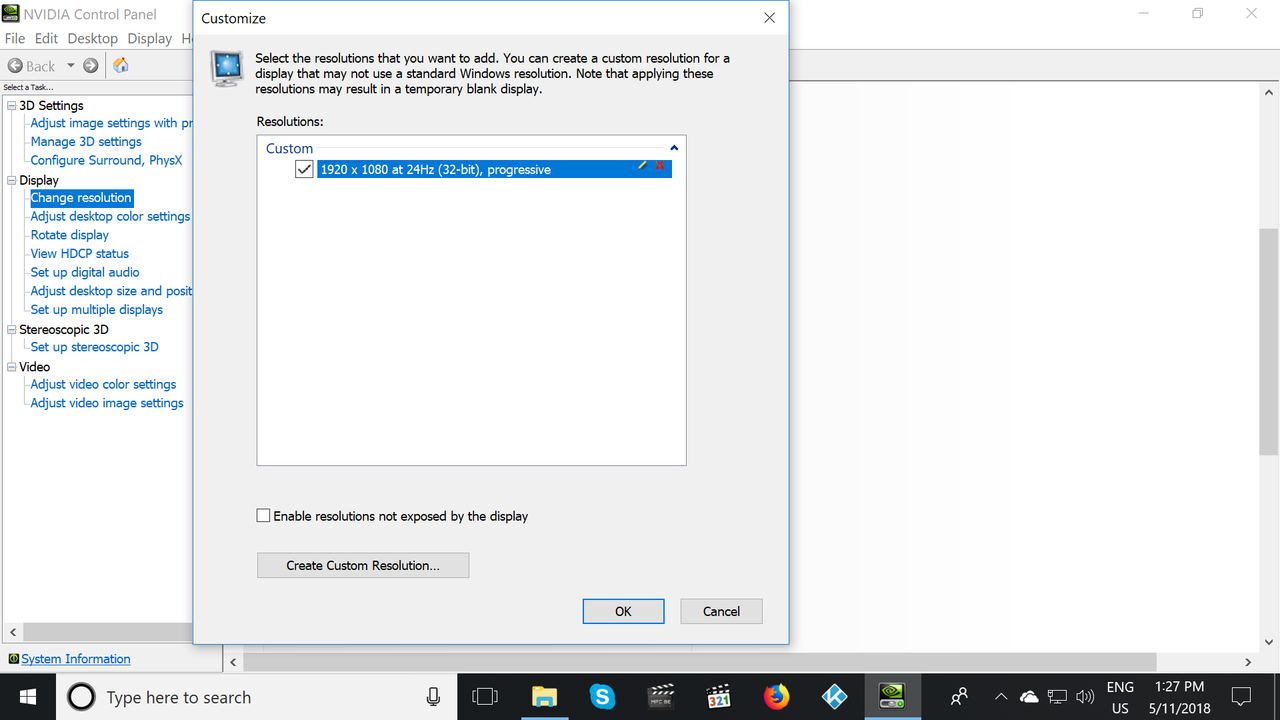
Manual Method: To replicate the work done by madVR, take a Print Screen of the values calculated by madVR for one of the optimized custom resolutions. Run DDU as discussed below to remove any custom resolutions in the GPU control panel that can't be edited or deleted. Then manually create a new custom resolution with the external Custom Resolution Utility (CRU) and enter the optimized values from madVR. If this manual creation of a custom resolution doesn't work, then nothing will.
Custom Resolution Math Explained
Reinstalling Display Drivers with DDU
Creating custom resolutions in madVR is far from a failsafe process. It is very common for the GPU driver to reject any custom modes or ignore the mode after it has been created. This can be a matter of compatibility of the new mode with the AVR or display, or simply a misbehaving driver.
If you get stuck, the recommendation is to do a clean uninstallation of the current driver and a fresh install of a new driver. This can mean experimenting with different driver versions, or starting from scratch with the most recent driver.
DDU (Display Driver Uninstaller) is the most common utility used to clean display drivers by removing registry keys, folders, files and the driver store. The accumulation of these items with past driver upgrades can lead to malfunctioning drivers, and sometimes, an inability to upgrade. To give your system the best chance with custom modes, a fresh installation of the display driver is recommended.
After running DDU, the default action is for Windows to download the latest driver automatically that can be found by searching for updates on the Taskbar. You can install this new driver, or select a driver of your choosing at the link below:
Nvidia Driver Downlaod
AMD Driver Download
Intel Driver Download
HOW TO - Download and Use DDU (Display Driver Uninstaller) to Reinstall GPU Drivers
Running DDU is by no means a guarantee of success with problematic custom modes. It does offer the best chance of the GPU driver accepting any custom resolution created by madVR by ensuring the driver is new without any errors.
RE: Kodi DSPlayer – DirectShow Player for Windows - curael - 2018-04-02
(2018-04-02, 15:26)Warner306 Wrote:(2018-04-02, 04:48)curael Wrote:Create a folder called "ShowRenderSteps" in the madVR installation folder. This is for debugging only, as it will slow down madVR.(2018-03-31, 05:01)mkohman Wrote: Hi, in the render section of your MadVR info, how did you get all the render steps? I can only see the total render time. I'd like to see those in between steps too. Thanks.
Btw. your repeated frames are just cause there's a bit of clock deviation between your monitor and the video files fps. Remember that a television tries to keep stable hertz all the time. So it will most likely never achieve perfect 23. Yours is pretty close though.
Thanks man.
 I'm on around 20ms on regular 23/25 media - on my 1070, I think it'll be fine. I'll give it a whirl and see how much time I'm going to lose. I like the idea of seeing what's going on in that process. One could argue that if it slows down madVR it's really not even suited for debugging. :p Oh well.
I'm on around 20ms on regular 23/25 media - on my 1070, I think it'll be fine. I'll give it a whirl and see how much time I'm going to lose. I like the idea of seeing what's going on in that process. One could argue that if it slows down madVR it's really not even suited for debugging. :p Oh well.
RE: Kodi DSPlayer – DirectShow Player for Windows - Warner306 - 2018-04-02
@Bibio
Good information...
RE: Kodi DSPlayer – DirectShow Player for Windows - Bibio - 2018-04-02
(2018-04-02, 15:49)Warner306 Wrote: 2. Leave the video playing in the background and open the madVR control panel (Ctrl + S).thanks Warner306
you learn something new every day :-)
i'll edit my mini guide.
Kodi DSPlayer – DirectShow Player for Windows - mkohman - 2018-04-03
Hi Guys,
With the issues I'm currently having not knowing if this is based on my AMD RX560 4GB I am thinking of purchasing a NVIDIA 1050TI.. this one to be exact :
https://www.asus.com/uk/Graphics-Cards/ROG-STRIX-GTX1050TI-O4G-GAMING/
Would you say that this card is better than the Sapphire Pulse RX560 4GB?
Thanks..
RE: Kodi DSPlayer – DirectShow Player for Windows - mclingo - 2018-04-03
stick with the RX, there are other ongoing issues with Nvidia cards with frame drops and HDR.
lets recap, what are your current issues?
RE: Kodi DSPlayer – DirectShow Player for Windows - Bibio - 2018-04-03
(2018-04-03, 16:09)mclingo Wrote: there are other ongoing issues with Nvidia cards with frame drops and HDR.i'm not having any issues with HDR and i have smooth playback with synced audio.
its just that i cant get my "repeated frames" to go higher than 4-6min with maybe 1-3 repeated frames in a whole movie. but that could be a ripping issue.
RE: Kodi DSPlayer – DirectShow Player for Windows - mkohman - 2018-04-03
Thank you so much.. I have actually decided to try something else as I don't think this is an issue with AMD rather an issue with EDID.. Sometimes when I stop playback the screen goes black and the AVR displays "no signal".. I was going to buy the HD Fury Linker as this is guaranteed to sort all those issues out but thought I would give this a try first as it's much cheaper
HDMI Pass-Through EDID Emulator for use with video splitters, Switches and Extenders https://www.amazon.co.uk/dp/B072JC9443/ref=cm_sw_r_cp_apa_w44WAb7XFDADG
Would like to know your thoughts on this? Thanks