
+- Kodi Community Forum (https://forum.kodi.tv)
+-- Forum: Support (https://forum.kodi.tv/forumdisplay.php?fid=33)
+--- Forum: General Support (https://forum.kodi.tv/forumdisplay.php?fid=111)
+---- Forum: Windows (https://forum.kodi.tv/forumdisplay.php?fid=59)
+---- Thread: [WINDOWS] HOW-TO use MCE remote in XBMC under Windows the easy way (/showthread.php?tid=78179)
- elitegamer360 - 2011-02-19
pontare001 Wrote:Ok, I am very pleased that You helped me with the sub issue anyway
Is there a way to map the Green button (Start) to go to the Home window or maybe any other useful command (Your choice? ) ?
May I ask, how do you start XBMC? I know you use the bat file but how do you activate it?
When XBMC is active & GSB script is active i.e. its running in the windows task bar. If you press the Green start button what happens in XBMC? It should activate the Home screen.
I know the script works because you told me ealier that it starts XBMC. So when you are in any XBMC view when pressing the green start button it should activate XBMC home screen.
Cheers,
EG.
- pontare001 - 2011-02-19
elitegamer360 Wrote:May I ask, how do you start XBMC? I know you use the bat file but how do you activate it?I double click my xbmc.bat icon on my computer desktop. And it starts up on my extended second display, the plasma.
Quote:When XBMC is active & GSB script is active i.e. its running in the windows task bar. If you press the Green start button what happens in XBMC? It should activate the Home screen.Yes it does.
Quote:I know the script works because you told me ealier that it starts XBMC. So when you are in any XBMC view when pressing the green start button it should activate XBMC home screen.Yes it does.
Cheers mate

- elitegamer360 - 2011-02-20
pontare001 Wrote:I double click my xbmc.bat icon on my computer desktop. And it starts up on my extended second display, the plasma.
....
Cheers mate
Ok great, what if I tell you you do not need to do that any more, you can automate that to be done directly from your remote control, you will not even need to use your computer monitor.
So it will be like this: Press a button on your remote to extend to your plasma "on my remote I set the * [star] button to do this" then Press the Green Start button and it will start XBMC on your plasma.
All you need is another script i have on my main System and map one of your buttons to do it. You will not need to use the bat file any more.
I'll tell you what to do tomorrow as I am not home at the moment.
Cheers,
EG.
- pontare001 - 2011-02-20
elitegamer360 Wrote:Ok great, what if I tell you you do not need to do that any more, you can automate that to be done directly from your remote control, you will not even need to use your computer monitor.
So it will be like this: Press a button on your remote to extend to your plasma "on my remote I set the * [star] button to do this" then Press the Green Start button and it will start XBMC on your plasma.
All you need is another script i have on my main System and map one of your buttons to do it. You will not need to use the bat file any more.
I'll tell you what to do tomorrow as I am not home at the moment.
Cheers,
EG.
I am so looking forward for tomorrow

By the way, I remember from my old xbox, or was it my htpc with xbmc, there was a way to, after pausing the movie, show slow motion forward, frame by frame by pushing some button.
Is that still possible? And if so, how?
Cheers

- elitegamer360 - 2011-02-20
Hi again,
First about the Frame by frame thing, not sure if possible :-)
Now I have integrated the Monitor/Extend/Swap/Disable script in the GSB script.
I have several parameters for different monitor setups, if this one does not work I can adjust the script accordingly. This script for [PC monitor Via DVI "ONE" and PLASMA/HDTV Via HDMI "TWO"]
Please do as follows:
1- Choose a button that you want to activate your plasma while you're sitting comfortable on your sofa :-) I use the "*" Star button
NOTE: in MCERemoteMapper the ["*" Start button] is called [29 Multiply] and the ["#" hash button] is called [28 Sharp]
2- Open MCERemoteMapper and scroll down to the button you want to use [make sure Only Control box is ticked and from the dropdown menu F11 is selected. Apply to save and EXIT.
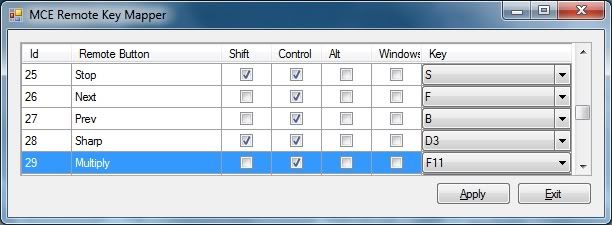
3- Exit your current GSB_Win64bit_v1.03.ahk Script in the Windows taskbar and delete it from the windows startup folder.
4- Download this GSB_Win64bit_Disp_ext_v1.03E.zip and place it in your Windows startup folder.
5- Restart! Now when in Windows press the button you changed to "CTRL-F11" it should Extend to your Plasma, Press the Green Start Button and it will load XBMC on your Plasma.
6- Just for testing Close XBMC and press the "Extend Monitor" button on your remote it should Disable your Plasma and so on.
Things to take Note of:
A- Pressing the Green start button before activating your Plasma will start XBMC in your Monitor 1
B- Pressing the "Extend Monitor button" on your remote while XBMC is running on your Plasma, will disable it and XBMC will move to Monitor 1.
C- Always make sure to Extend to your Plasma Screen then Start XBMC using the Green Start Button. After finishing with XBMC Always Close XBMC First then Disable your Plasma Screen so that XBMC will always remeber to start on Screen 2.
Cheers,
EG.
- pontare001 - 2011-02-20
Works Excellent !!!
Wow, You are THE MAN !!!

I am sure if You put Your mind to it You will also solve the forward slowmotion thing.

I am so greatful elitegamer360, You are a very kind and helpful man.

Cheers ma'man !
- elitegamer360 - 2011-02-20
That's so sweet of you

Cheers,
EG.
- pontare001 - 2011-02-21
Another question, is there a way to access the Audio and subtitles settings when i have pressed the DVD MENU button? The problem is since I am using HDMI-connection the volume bar
is not usable (as shown in the picture) so i can not get in to the audio settings to adjust Audio offset or Audio stream while watching a film.

Is this a remote issue, since I don't have all the buttons You have on Your remote? Or is there another way to access the Audio and subtitles settings?
Cheers.
- elitegamer360 - 2011-02-21
pontare001 Wrote:Another question, is there a way to access the Audio and subtitles settings when i have pressed the DVD MENU button? The problem is since I am using HDMI-connection the volume bar
is not usable (as shown in the picture) so i can not get in to the audio settings to adjust Audio offset or Audio stream while watching a film.
Is this a remote issue, since I don't have all the buttons You have on Your remote? Or is there another way to access the Audio and subtitles settings?
Cheers.
NO, it's a remote issue but rather an inconvenience since your remote lacks a couple of buttons
 and if you are using an HDMI receiver then I think the audio will be bypassed in XBMC so you will have to use your Receiver remote to control the audio.
and if you are using an HDMI receiver then I think the audio will be bypassed in XBMC so you will have to use your Receiver remote to control the audio.Currently the red button cycles Audio Stream. I have added Audio offset in the past to one of the buttons but I figured its pretty useless but you can still use it. The subtitles can be cycled and disabled as you already did but if you want to browse it has to be done manually I'm afraid. :-)
Choose two buttons on your remote that you want to use for "1-cycle Audio Stream" and "2- Audio offset"
Then Load MCERemotemapper and scroll to the buttons you want to use, do as follows:
1- for the "cycle Audio Stream" go to the button you want to use and make sure "Control" box is ticked and from the drop down menu "Y" is selected.
2- for the "Audio offset" select another button of your choice and make sure NO box is ticked and from the drop down menu select "A"
3- Click apply to save, Exit and restart.
Cheers,
EG.
- pontare001 - 2011-02-21
Done. works like You said. Thanks!
But there is no way to get in to that meny even with your remote, if I had one, since I use HDMI connection to my reciever?
You see in some .mkv
 the sub language is not always shown in english, swedish etc.. instead just in numbers.
the sub language is not always shown in english, swedish etc.. instead just in numbers.I, ofcourse, use the reciever remote for volume up and down.
I assume You would recommend a remote like yours because there all the commands is configured in your keymap.xml?
The price is not an issue really. You can get them rather cheap can't You?
What brand is it and where can I get one?
Cheers!
- elitegamer360 - 2011-02-21
pontare001 Wrote:Done. works like You said. Thanks!
But there is no way to get in to that meny even with your remote, if I had one, since I use HDMI connection to my reciever?
You see in some .mkvthe sub language is not always shown in english, swedish etc.. instead just in numbers.
I, ofcourse, use the reciever remote for volume up and down.
I assume You would recommend a remote like yours because there all the commands is configured in your keymap.xml?
The price is not an issue really. You can get them rather cheap can't You?
What brand is it and where can I get one?
Cheers!
Honstly I do not like to recommend anything to any one
 simply because different people like different things. This is human nature, if I like something it does not mean that you will automatically like it :-)
simply because different people like different things. This is human nature, if I like something it does not mean that you will automatically like it :-)I bought my remote from here, It's only available in the UK I think see this wiki for different working remotes.
Well now after I have learnt about different types of remotes I favour the MCE Amulet remote becuase I started to use voice commands along side my MCE remote. But it is very expensive for me now

------This might interest you-------
http://www.youtube.com/watch?v=2kR2C6IeaPw <---I love this :-)
http://forum.xbmc.org/showthread.php?tid=73006&highlight=voxcommando
------This might interest you-------
If I build another media center then for my next purchase I think I will go for this Noah Company MediaGate GP-IR02BK RC6 remote, I really like how it looks and it has an extra Zoom button a well

Here's the same one from another site.
This is another site that has it as well but without the "Coloured buttons" alternatively it has Backlit and the Windows green button looks different but its RC6 nevertheless. I would favour more buttons instead of a backlit buttons :-)
The Asrock is a great RC6 remote as well but I do not like how it looks

It's your choice really and if you want a learning remote you might want to settle for a Harmony as it looks like its the most popular amongst the XBMC users but the Harmony setup is quite different to the MCE.
Cheers,
EG.
- pontare001 - 2011-02-22
Thanks alot for your trouble EG. They all look great, especially the Noah and the Asrock.
But none of the stores will sell anything to a swedish guy!
 Shame on them!
Shame on them!They simply do not want my money. Incredible !!!
Cheers mate, You have been very helpful. And I am very thankful!

- phin586 - 2011-02-24
Looks great. Has anyone made a printable key map for this yet? Would be nice to have something to look at while i'm getting used to it, or to hand to people whom may have no clue what's going on with it.
- elitegamer360 - 2011-02-25
@ pontare001: Cheers

phin586 Wrote:Looks great. Has anyone made a printable key map for this yet? Would be nice to have something to look at while i'm getting used to it, or to hand to people whom may have no clue what's going on with it.
I think you can print anything from my site, but I do not know if its actually printable, I will look in to making a printable version. :-)
Cheers,
EG.
- fmark - 2011-02-26
Hello,
I have a question. Will Windows Media Center still work with my MCE remote control when it is active (open) ? Or after applying this mode MCE remote will only control XBMC ?
Thanks,
Mark.