2014-11-23, 09:56
5. PROGRAMMING A REMOTE TO OPERATE MPC-HC
The final step in configuring MPC-HC is to set up your remote control. The Keys section provides an overwhelming list of commands that can be programmed to control MPC-HC with a remote (182 in total). However, a quick browsing of this section reveals that few commands actually relate to HTPC use. So, to help digest this section, I have provided a starter keymap that should guide users in creating a keymap of their own. Among the list of 182 commands, those recommended for HTPC use are highlighted in grey (screenshots below). I tried to keep most remote keys logical and consistent across programs – accordingly, commands in Kodi are programmed to like commands in MPC-HC.
Keys Section of MPC-HC:
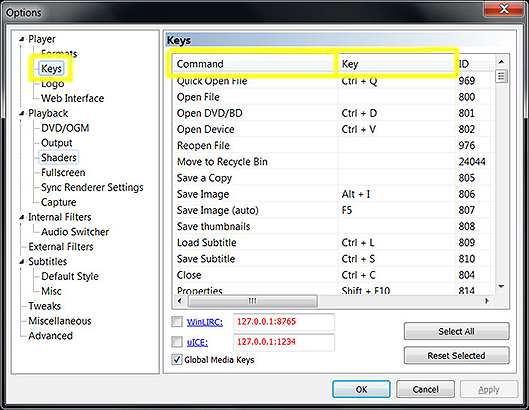
The example keymap uses a Harmony 650 as the remote control and a Microsoft eHome RC6 receiver as the IR receiver. The following device should be added in the Harmony remote software:
HOW TO - Configure a Logitech Harmony Remote for Kodi
Tips in Controlling MPC-HC by Remote:
Download the complete Excel spreadsheet below to create your own custom keymap:
https://drive.google.com/open?id=1E9B7s3...qs60GvJ6_G
I would suggest printing this document to simplify the set up process.
Keymap Legend
Green Items: Item has been changed and/or programmed to a remote key.
Red Items: Item should be removed or is duplicated by another remote command.
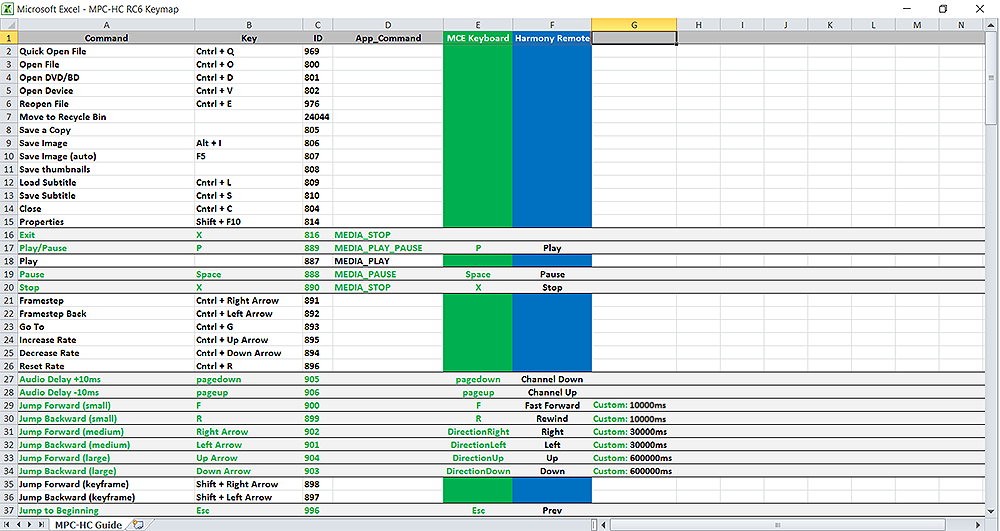
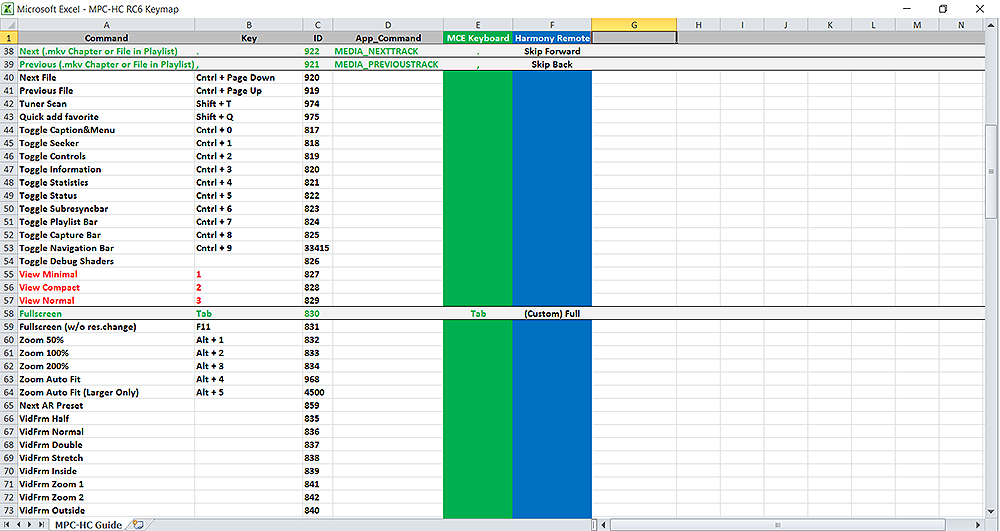
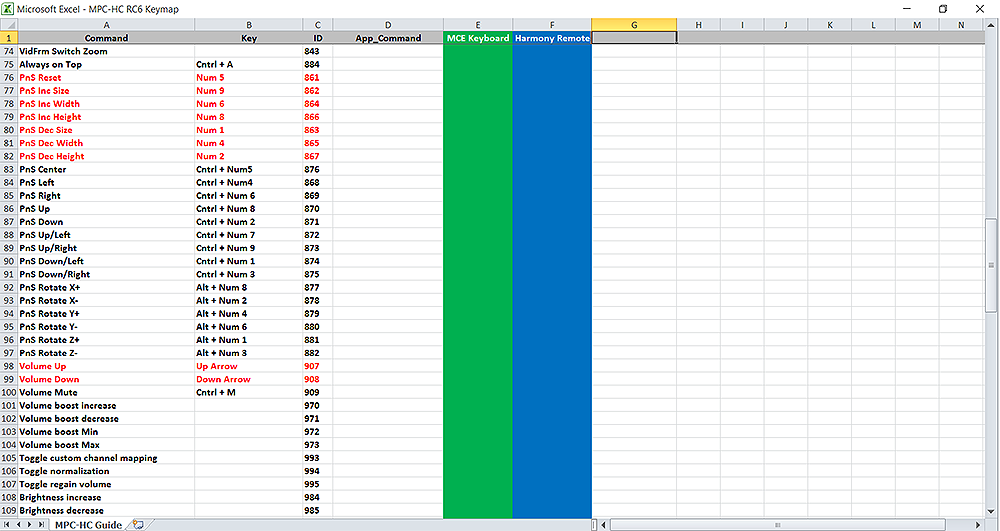
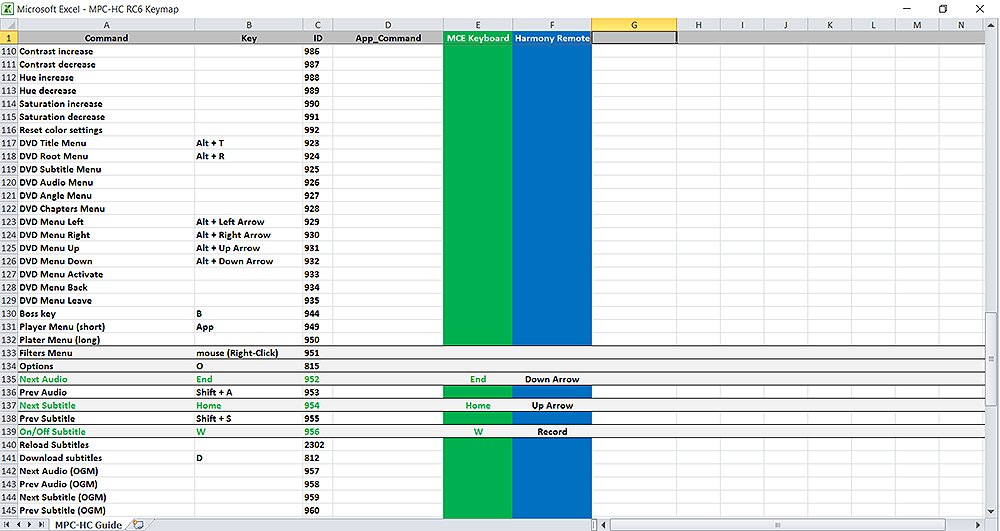
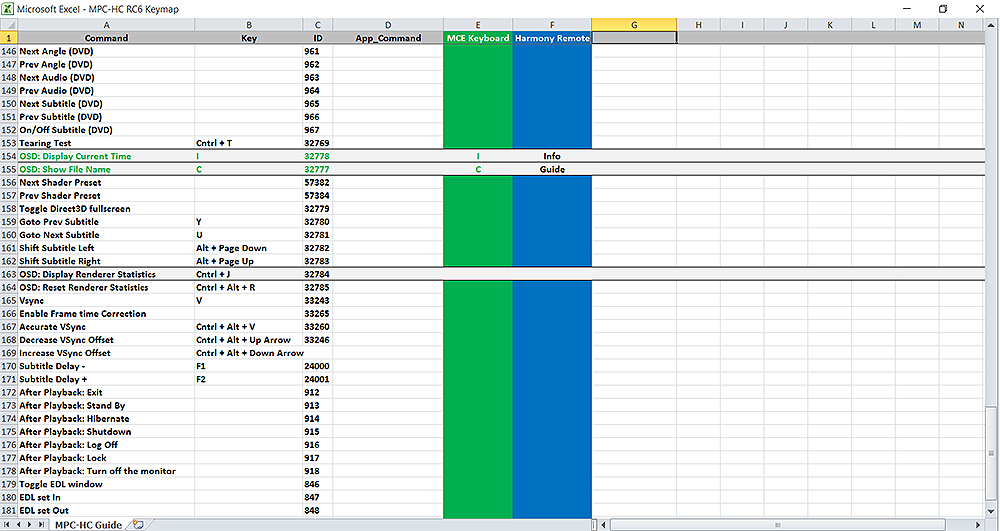
That's it! Now load Kodi and try out the keymap to ensure all keys are mapped correctly.
The final step in configuring MPC-HC is to set up your remote control. The Keys section provides an overwhelming list of commands that can be programmed to control MPC-HC with a remote (182 in total). However, a quick browsing of this section reveals that few commands actually relate to HTPC use. So, to help digest this section, I have provided a starter keymap that should guide users in creating a keymap of their own. Among the list of 182 commands, those recommended for HTPC use are highlighted in grey (screenshots below). I tried to keep most remote keys logical and consistent across programs – accordingly, commands in Kodi are programmed to like commands in MPC-HC.
Keys Section of MPC-HC:
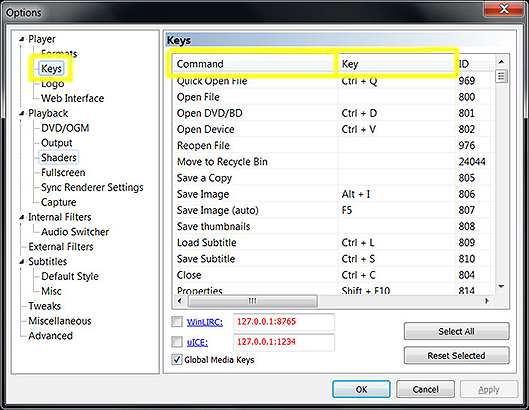
The example keymap uses a Harmony 650 as the remote control and a Microsoft eHome RC6 receiver as the IR receiver. The following device should be added in the Harmony remote software:
- Media Center PC > Microsoft > MCE Keyboard
HOW TO - Configure a Logitech Harmony Remote for Kodi
Tips in Controlling MPC-HC by Remote:
- Stop and Exit must be programmed to the same key. Stopping the video then serves the dual function of stopping playback and closing MPC-HC at the same time. This key should only appear under the commands Stop and Exit. Any other instances in the keymap may cause the command to be ignored. If your remote does not recognize keyboard commands, then Stop and Exit should be controlled by exclusive use of MEDIA_STOP.
- Your remote can be used to program the keymap by pointing it at the IR receiver and pressing the desired key while a blank player command is selected. This is especially useful if your remote sends out key presses but you're not sure what each command is. Make sure no key combination is duplicated elsewhere in the keymap or it is likely to be ignored. You must know if your remote sends out keypresses or Windows Media Center commands to use this method. Multi-key presses are not always read correctly.
- Unfortunately, OSD: Display Current Time and OSD: Show File Name might be the only useful OSD elements in MPC-HC that can be seen from a typical TV viewing distance. Statistics such as codec, stream details, resolution, etc. are buried in smaller menus designed to be accessed by mouse and keyboard. I suggest programming Display Current Time to the Info key, I, and Show File Name to the Guide key, C. With use, many will find these overlays are all they need.
- Pressing Next Audio will show technical details on the available audio streams. Next Subtitle will show technical details on the available subtitle streams.
- Mapping madVR's rendering stats (Cntrl + J) to a remote key is a good substitute for MPC-HC's spartan overlays. This can be accomplished by changing its keyboard shortcut in the madVR control panel: user interface -> keyboard shortcuts -> debug OSD. A lot of technical information on the video stream is available here.
- On/Off Subtitle does not work if XySubFilter is used in place of the default subtitle renderer.
- The number keys (Num0 to Num9) are pre-programmed to change the size of the image by default (PnS Inc, PnS Dec, etc.). These entries should be cleared (left blank) to avoid annoying stretching of the image during playback.
- There are numerous ways to change the size of the image in MPC-HC. If the aspect ratio of your video looks off, right-click during playback and see if any of the picture settings have been changed from its defaults. Touch Window From Inside should show under Video Frame.
- Many will want to adjust the length of the Jump Forward and Jump Backwards commands from the Tweaks menu. By default, I find the small, medium and large jumps (in ms) too short. I have provided suggested values next to these entries in the keymap.
- Jump to Beginning receives regular use in my setup and should be not forgotten in your keymap.
- As mentioned previously, having a shortcut key to the watched command, W, from within Kodi makes living with MPC-HC a lot easier.
Download the complete Excel spreadsheet below to create your own custom keymap:
https://drive.google.com/open?id=1E9B7s3...qs60GvJ6_G
I would suggest printing this document to simplify the set up process.
Keymap Legend
Green Items: Item has been changed and/or programmed to a remote key.
Red Items: Item should be removed or is duplicated by another remote command.
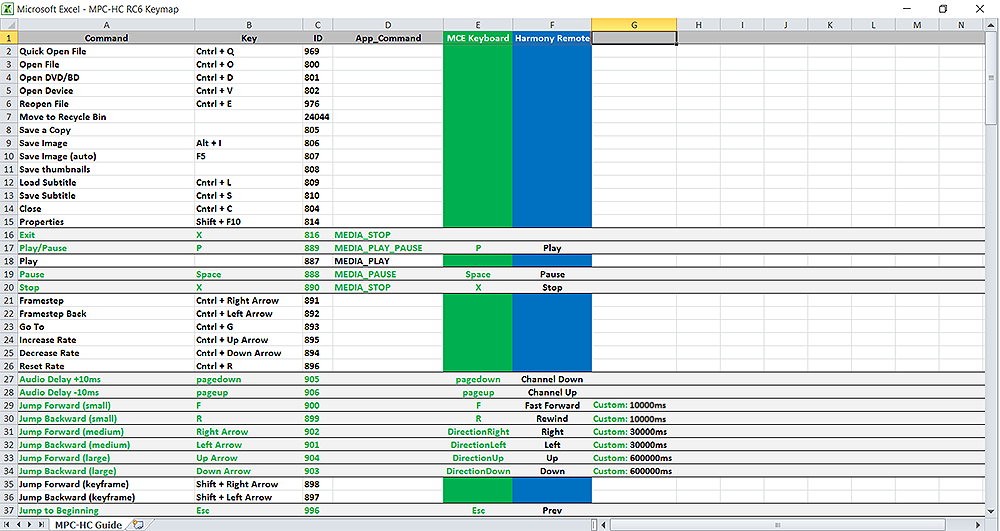
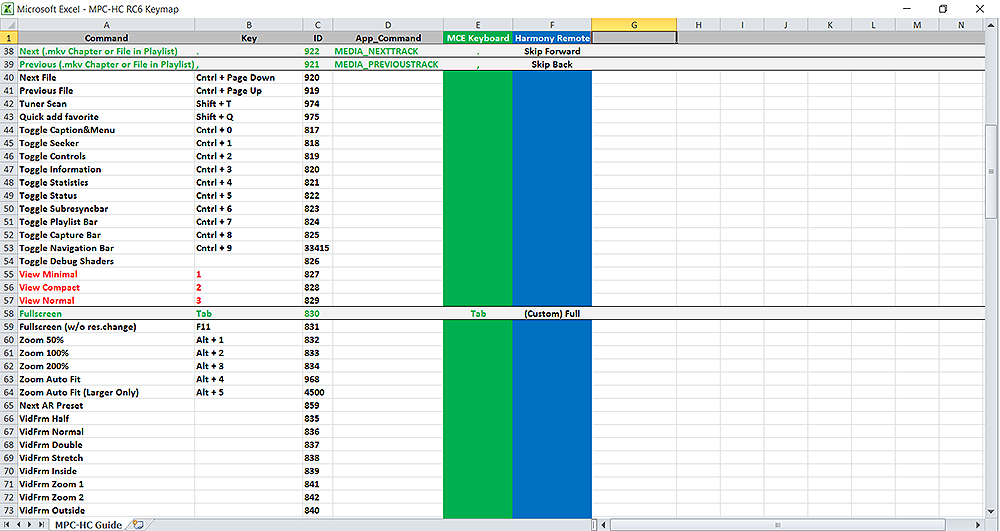
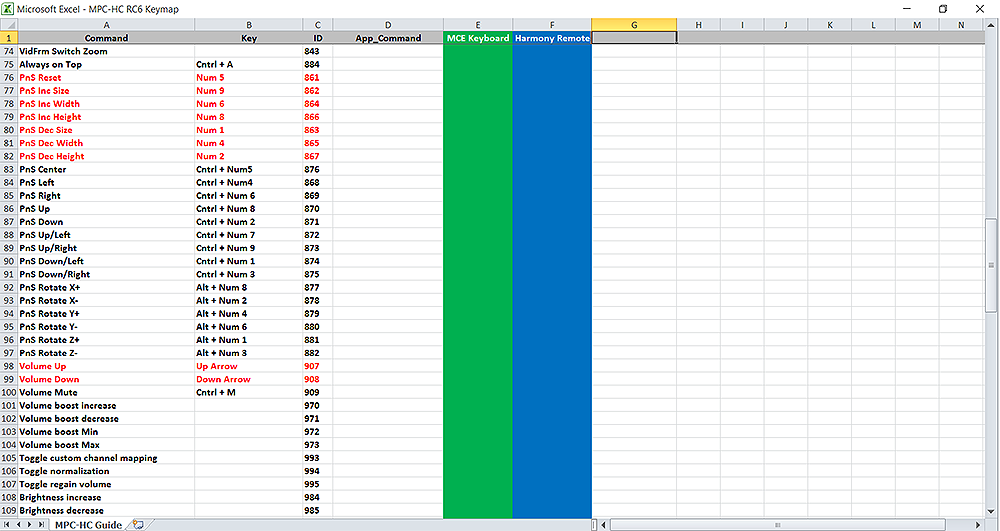
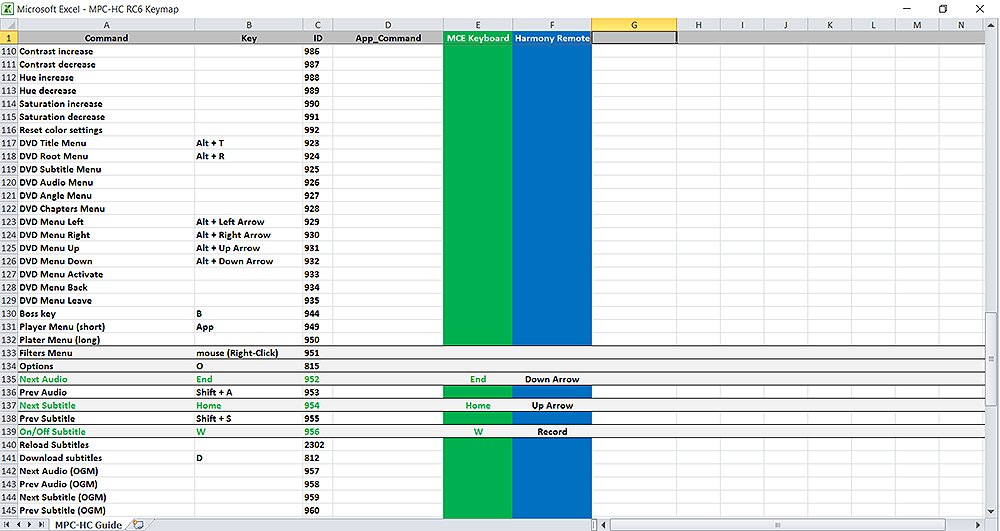
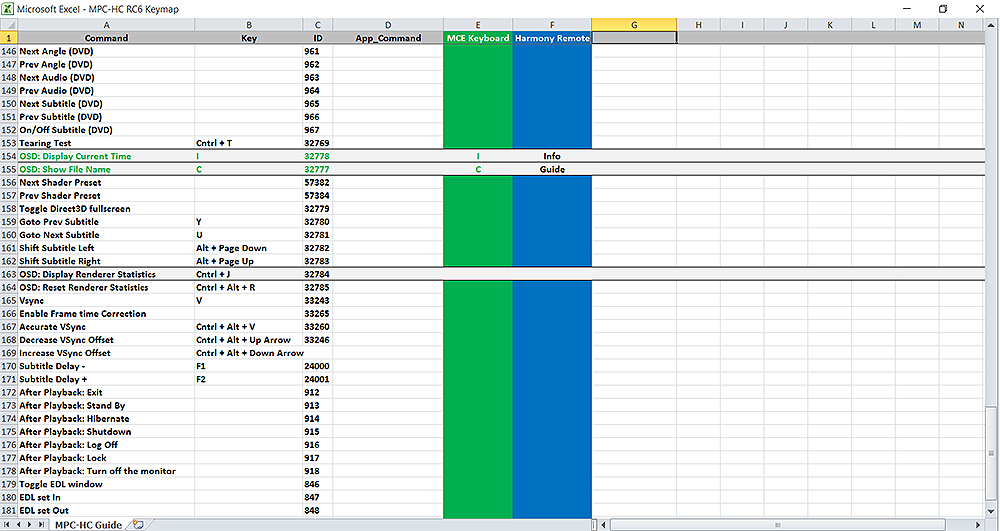
That's it! Now load Kodi and try out the keymap to ensure all keys are mapped correctly.
