2014-11-23, 10:16
6. APPENDIX A: USING MPC-BE IN PLACE OF MPC-HC
Users are free to substitute MPC-BE for MPC-HC. MPC-BE and MPC-HC are similar players based off the same codebase. Navigating the Options panels of MPC-BE is possible using this guide and most checkboxes will remain the same.
The intent behind MPC-BE was to re-skin MPC-HC with a superior toolbar and more modern feel. For those viewing videos primarily in fullscreen, however, the fancy toolbar of MPC-BE is irrelevant. But, if you prefer MPC-BE, it comes with two features that distinguish it as an external player and some configuration complexities that are worth mentioning.
MPC-BE Homepage: http://forum.doom9.org/showthread.php?t=165890
For starters, all references to MPC-HC in playercorefactory.xml will be replaced with MPC-BE (Note: the player path is for MPC-BE 64-bit):
<playercorefactory>
<players>
<player name="MPC-BE" type="ExternalPlayer" audio="false" video="true">
<filename>C:\Program Files\MPC-BE x64\mpc-be64.exe</filename>
<args>"{1}" /fullscreen /close</args>
<hidexbmc>false</hidexbmc>
<hideconsole>false</hideconsole>
<warpcursor>none</warpcursor>
<playcountminimumtime>1140</playcountminimumtime>
</player>
</players>
<rules action="prepend">
<rule filetypes="mkv|avi|divx|ogm|mp4|mov|m4v|flv|m2v|mpeg|mpg|mts|m2ts|vob|bdmv|iso" player="MPC-BE">
<rule protocols="http|https" player="MPC-BE"/>
<rule protocols="daap|rtv|rtsp|rtmp|rtmpe|rtsp|mms|rtp|pvr" player="VideoPlayer"/>
</rule>
</rules>
</playercorefactory>
Move playercorefactory.xml to: C:\Users\USERNAME\AppData\Roaming\Kodi\userdata
Settings Category: Output
Feature-wise, MPC-BE adds dual-audio output support for those needing to send audio through HDMI and S/PDIF simultaneously:
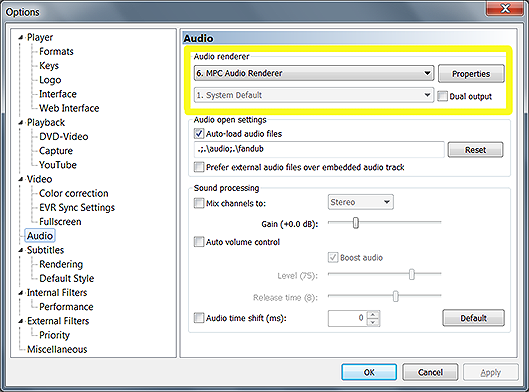
Settings Category: Keys
One additional OSD element is also available that may be useful to some users:
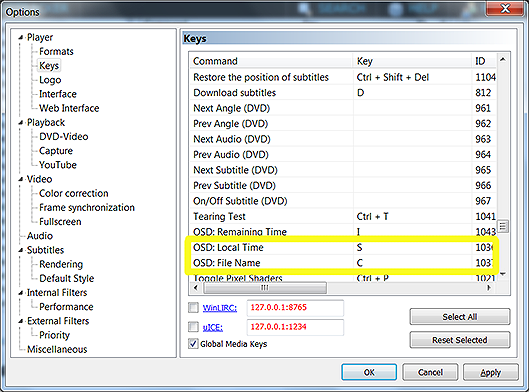
Settings Category: External Filters
MPC-BE does not come pre-installed with the latest LAV Filters by default. As such, LAV Filters must be installed and then added separately as External Filters. Keep in mind, each filter is configured individually from outside MPC-BE.
Download the latest LAV Filters: http://forum.doom9.org/showthread.php?t=156191.
Add under External Filters (choose "Prefer" for each filter):
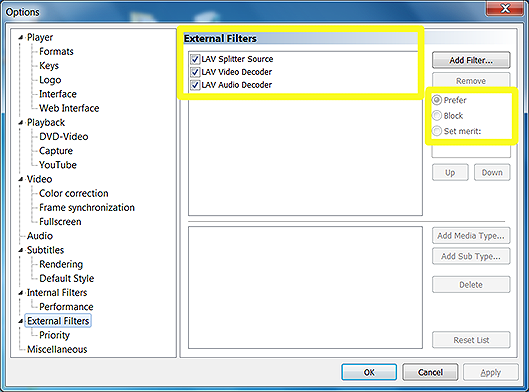
Settings Category: Playback
If XySubFilter is used as the subtitle renderer, the checkbox Default track preference under Playback must be deselected to use the external filter in place of the internal renderer.
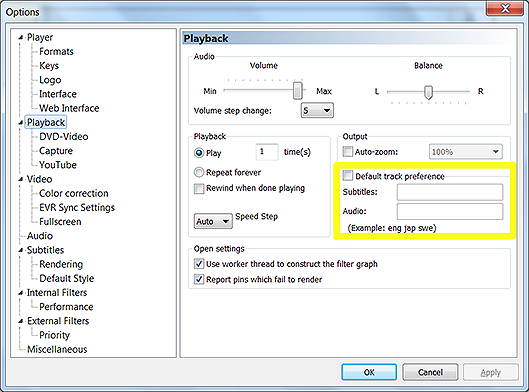
Settings Category: Subtitles
The choice of subtitle renderer is made from the Subtitles category. Select XySubFilter from the drop-down.
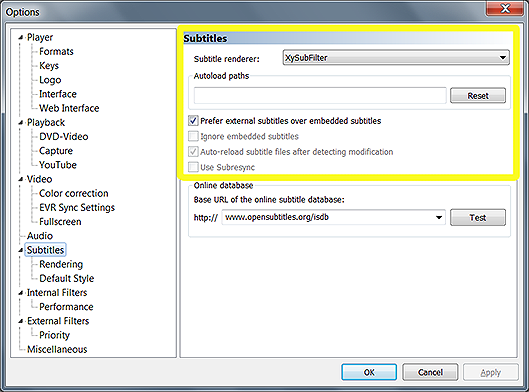
Settings Category: Tweaks
A final configuration oddity deals with a change to remote keys. MPC-BE does not have a command for Jump to Beginning. As a result, we will have to make two adjustments to our keymap:
To summarize, Jump Backward (small) replaces Jump to Beginning. While Jump Forward (keyframe), F, replaces Jump Forward (small), and Jump Backward (keyframe), R, replaces Jump Backward (small).
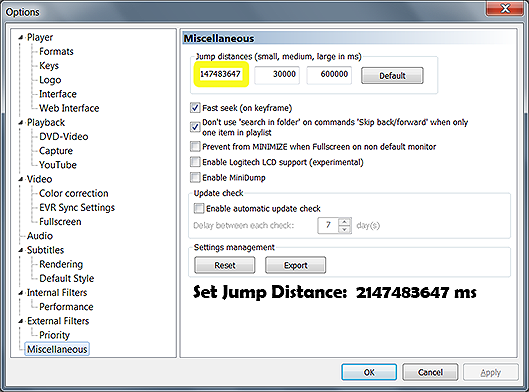
7. APPENDIX B: USING CINEMAVISION ADD-ON WITH MPC-HC
The CinemaVision add-on is compatible with the use of MPC-HC. From experience, the script will work as before. However, many will find the transition of preview videos is rather clunky when played in succession with MPC-HC. To address this, I recommend an adjustment to playercorefactory.xml and the naming of files related to CinemaVision.
Add the following to the “rules” section of playercorefactory.xml:
<rule filename=".*(VP).*" player="VideoPlayer" />
<rule filetypes="flv" player="VideoPlayer" />
To make this work with your coming attractions, slideshow, feature presentation and other CinemaVision videos, add the following text to the end of each filename: (VP) (with brackets). As the rule states, any video containing this string will be played with the default Kodi player. MPAA ratings videos are the lone exception due to its naming convention rules. To get around this, I changed the file extension of each MPAA video to a codec that is rarely used (.flv) and removed this codec from the list of formats played by MPC-HC. Together, these two rules ensure videos designed for CinemaVision are handled by the default player, while the feature presentation is played by MPC-HC.
More information on the CinemaVision add-on can be found here:
231881 (thread).
Users are free to substitute MPC-BE for MPC-HC. MPC-BE and MPC-HC are similar players based off the same codebase. Navigating the Options panels of MPC-BE is possible using this guide and most checkboxes will remain the same.
The intent behind MPC-BE was to re-skin MPC-HC with a superior toolbar and more modern feel. For those viewing videos primarily in fullscreen, however, the fancy toolbar of MPC-BE is irrelevant. But, if you prefer MPC-BE, it comes with two features that distinguish it as an external player and some configuration complexities that are worth mentioning.
MPC-BE Homepage: http://forum.doom9.org/showthread.php?t=165890
For starters, all references to MPC-HC in playercorefactory.xml will be replaced with MPC-BE (Note: the player path is for MPC-BE 64-bit):
<playercorefactory>
<players>
<player name="MPC-BE" type="ExternalPlayer" audio="false" video="true">
<filename>C:\Program Files\MPC-BE x64\mpc-be64.exe</filename>
<args>"{1}" /fullscreen /close</args>
<hidexbmc>false</hidexbmc>
<hideconsole>false</hideconsole>
<warpcursor>none</warpcursor>
<playcountminimumtime>1140</playcountminimumtime>
</player>
</players>
<rules action="prepend">
<rule filetypes="mkv|avi|divx|ogm|mp4|mov|m4v|flv|m2v|mpeg|mpg|mts|m2ts|vob|bdmv|iso" player="MPC-BE">
<rule protocols="http|https" player="MPC-BE"/>
<rule protocols="daap|rtv|rtsp|rtmp|rtmpe|rtsp|mms|rtp|pvr" player="VideoPlayer"/>
</rule>
</rules>
</playercorefactory>
Move playercorefactory.xml to: C:\Users\USERNAME\AppData\Roaming\Kodi\userdata
Settings Category: Output
Feature-wise, MPC-BE adds dual-audio output support for those needing to send audio through HDMI and S/PDIF simultaneously:
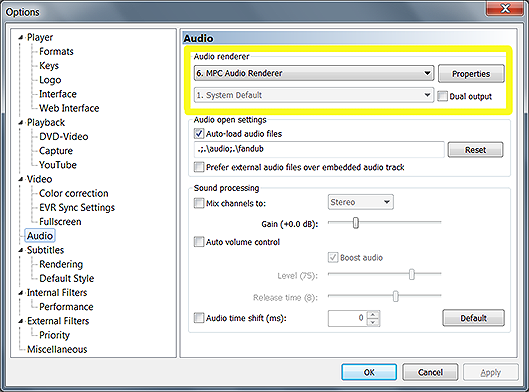
Settings Category: Keys
One additional OSD element is also available that may be useful to some users:
- OSD: Local Time
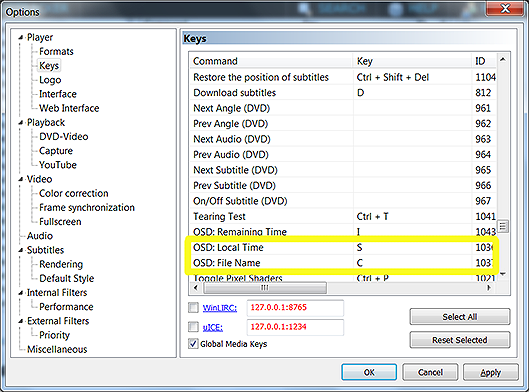
Settings Category: External Filters
MPC-BE does not come pre-installed with the latest LAV Filters by default. As such, LAV Filters must be installed and then added separately as External Filters. Keep in mind, each filter is configured individually from outside MPC-BE.
Download the latest LAV Filters: http://forum.doom9.org/showthread.php?t=156191.
Add under External Filters (choose "Prefer" for each filter):
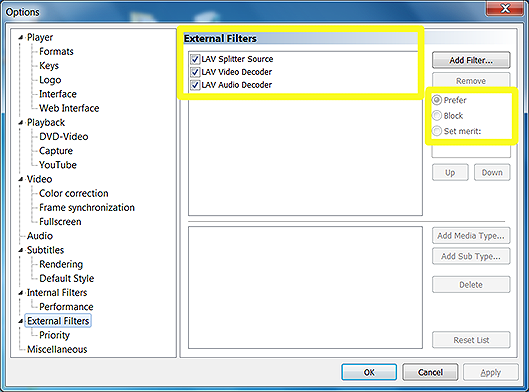
Settings Category: Playback
If XySubFilter is used as the subtitle renderer, the checkbox Default track preference under Playback must be deselected to use the external filter in place of the internal renderer.
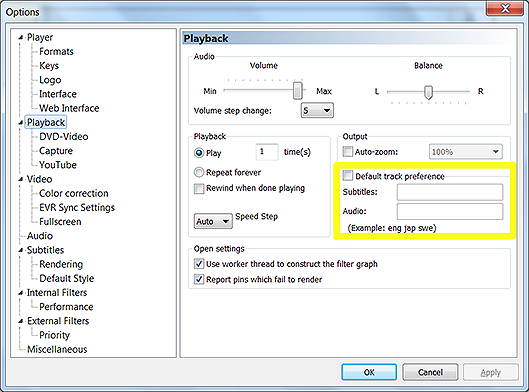
Settings Category: Subtitles
The choice of subtitle renderer is made from the Subtitles category. Select XySubFilter from the drop-down.
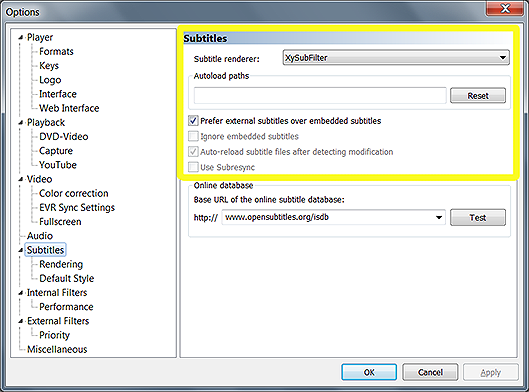
Settings Category: Tweaks
A final configuration oddity deals with a change to remote keys. MPC-BE does not have a command for Jump to Beginning. As a result, we will have to make two adjustments to our keymap:
- Under Tweaks, adjust the Jump Forward/Backward (Small) value to the largest allowable: 2147483647 ms.
- Then change the remote key for Jump Backwards (small), R, to the previous Jump to Beginning, Esc. Now pressing Esc will cause the video to restart.
- While Jump Backward (small) is lost, it can be reprogrammed to Jump Backward (keyframe), R.
To summarize, Jump Backward (small) replaces Jump to Beginning. While Jump Forward (keyframe), F, replaces Jump Forward (small), and Jump Backward (keyframe), R, replaces Jump Backward (small).
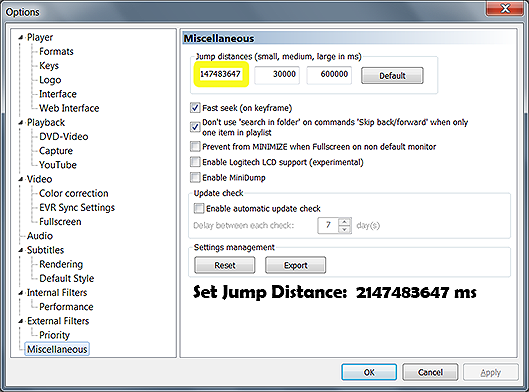
7. APPENDIX B: USING CINEMAVISION ADD-ON WITH MPC-HC
The CinemaVision add-on is compatible with the use of MPC-HC. From experience, the script will work as before. However, many will find the transition of preview videos is rather clunky when played in succession with MPC-HC. To address this, I recommend an adjustment to playercorefactory.xml and the naming of files related to CinemaVision.
Add the following to the “rules” section of playercorefactory.xml:
<rule filename=".*(VP).*" player="VideoPlayer" />
<rule filetypes="flv" player="VideoPlayer" />
To make this work with your coming attractions, slideshow, feature presentation and other CinemaVision videos, add the following text to the end of each filename: (VP) (with brackets). As the rule states, any video containing this string will be played with the default Kodi player. MPAA ratings videos are the lone exception due to its naming convention rules. To get around this, I changed the file extension of each MPAA video to a codec that is rarely used (.flv) and removed this codec from the list of formats played by MPC-HC. Together, these two rules ensure videos designed for CinemaVision are handled by the default player, while the feature presentation is played by MPC-HC.
More information on the CinemaVision add-on can be found here:
231881 (thread).
