2015-03-27, 06:55
DSPlayer with LAV Filters, XySubFilter and madVR Set up Guide
Last Updated: 2018-04-21
Krypton 17.6
LAV Filters 0.71
Important Notice: The developer of DSPlayer has decided to step away from this project due to personal reasons. As long as the download links remain active, this set up guide will be here.
Krypton 17.6 is available on the first page of the DSPlayer forum.
Jarvis 16.1 should be stable for most users and will work with recent versions of madVR.
Isengard 15.2 is compatible with madVR v0.89.13.
Visit Troubleshooting Tips for an in-progress list of known fixes for current DSPlayer issues.
Image gallery of madVR image processing settings
New to Kodi? Try this Quick Start Guide.
Guide: Building a 4K madVR HTPC
..............
This tutorial is dedicated to the set up of DSPlayer as a primary video player using madVR as the video renderer. This is Windows-only software.
The DirectShow Player (DSPlayer) branch of Kodi has been active for several years. Using popular DirectShow filters such as LAV Filters, XySubFilter and Sanear, DSPlayer has traditionally provided an alternative to Kodi’s VideoPlayer. However, with the addition of madVR video rendering, this branch has the potential to be the premier way to enjoy high-quality audio & video playback with Kodi.
What is madVR? madVR is a GPU-assisted video renderer known for its quality-at-all-cost approach to video presentation. madVR integrates into the Kodi interface by combining it with DSPlayer and a DirectShow filter pack such as LAV Filters. This eliminates the drawbacks associated with external players as the Kodi GUI remains accessible during playback and start and resume points work as they do with the default player.
The quality of madVR with LAV Filters is capable of matching and often besting high-end Blu-ray players such as the Oppo UDP-203 with a capable graphics card and some knowledge of correct set up. Advantages include 32-bit floating point processing, high-quality image scaling, error diffusion dithering, artifact removal, image sharpening, 3D LUT gamut and transfer function correction, HDR10 tone mapping and HDR10 passthrough and, of course, color accuracy.
Other benefits of DSPlayer come from access to features in the DirectShow library. This could include selectable hardware decoding with LAV Filters; the use of ReClock or FFDShow to perform audio post-processing and channel mixing; the use of specialized video decoders such as the Strongene Lentoid HEVC/H.265 decoder; or the addition of frame interpolation provided by the Smooth Video Project (SVP). DSPlayer offers access to the full suite of DirectShow filters.
Screenshot comparison of DSPlayer and MPC-HC with LAV Filters & madVR.
List of scaling algorithms used by Kodi VideoPlayer.
This DSPlayer Configuration Guide Includes:
A complete media player is comprised of many parts. Understanding these components is useful in understanding DSPlayer set up.
The process of decoding and rendering a media file can be split into three components:
Audio & Video Filters – Component 1
Source Filter: Reads source files and generates the appropriate output pins for the file type to be read by the splitter.
Splitter Filter: Used to demux media files into their separate elementary audio and video streams for decoding.
Video Decoder: Decodes the video stream based on its video codec to be processed by the video renderer.
Audio Decoder: Decodes the audio stream by either unpacking the stream into multi-channel PCM or by passing bitstreams intact to the audio renderer.
Subtitle Filter: Decodes the subtitle stream and renders the subtitle on the screen.
Video Renderer – Component 2
The video renderer receives the output from the video decoder and deinterlaces, converts to RGB, upscales, resizes and applies any post-processing before rendering an image to the GPU.
Audio Renderer – Component 3
The audio renderer receives the output from the audio decoder and communicates with the audio device. This can lead to further post-processing or bit-exact delivery of the audio streams.
Introduction to Kodi DirectShow (DS)Player
Kodi DSPlayer is a media player with an integrated OSD and player controls designed to take the place of the default Kodi player codenamed VideoPlayer. The player distinguishes itself from VideoPlayer by using its own set of DirectShow filters as defined in mediasonfig.xml and filtersconfig.xml along with custom video renderers.
Set up in this guide focuses on using LAV Filters as the filter set, XySubFilter as the subtitle filter, madVR as the video renderer and Sanear as the audio renderer. Completing set up requires access to the following:
Required Software:
Options for A/V filter selection:
Instructions:
DSPlayer installers are released in concert with official releases of Kodi. This installer is identical in appearance to the default Kodi installer and will remove old versions of Kodi and integrate DSPlayer and its setup menus into Kodi.
Installers are released by the branch’s maintainer aracnoz. The most recent link is always available in the first post of the DSPlayer official forum.
Setup.exe:
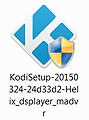
Links to DSPlayer Installers: 1972183 (post)
Note: There is a newer build of DSPlayer Krypton 17.7 available released by axbmcuser that contains a few additional tweaks and fixes to the x64 build originally released by aracnoz. You can find a link to axbmcuser's Windows thread below:
Kodi 17.7 DSPlayer x64 BETTERGUI (2020 build)
MediaPortal and Argus TV – Live TV Users
Built-in support is available for live TV streams using the rtsp protocol. This service has been tested with MediaPortal and Argus TV PVR backends. Instructions and required add-on settings are found here: MediaPortal and ArgusTV PVR.
NextPVR – Live TV Users
Support for NextPVR using the http protocol is also possible. Instructions for NextPVR are found here: NextPVR Directshow Filter for DSPlayer.
Video Add-ons – Streaming Content
Playback of most http/https streams from video add-ons is possible with DSPlayer using LAV Splitter Source. The use of DSPlayer for streaming sources does come with limitations. Currently, buffering issues and slow navigation may be experienced with some add-ons. If you find playback or navigation is suffering, it is possible to substitute VideoPlayer as the streaming video player.
The playercorefactory.xml linked below contains instructions pre-configured to reroute all Internet protocols (all streaming content) to be played with VideoPlayer.
VideoPlayer merits: https://drive.google.com/open?id=1KrS8Yt...ejebD-tiMd
Move the included playercorefactory.xml to the following directory:
C:\Users\Username\AppData\Roaming\Kodi\userdata
Emby for Kodi Users
Emby for Kodi users must configure Emby Server for compatibility with DSPlayer. Compatibility requires path substitution is used for folders on the server. This entails converting the path of each Emby folder into the folder's actual path on the computer. A direct Windows path is needed for DSPlayer to correctly read and play each file.
An example of path substitution is shown below:
Emby Server -> Library -> Path Substitution
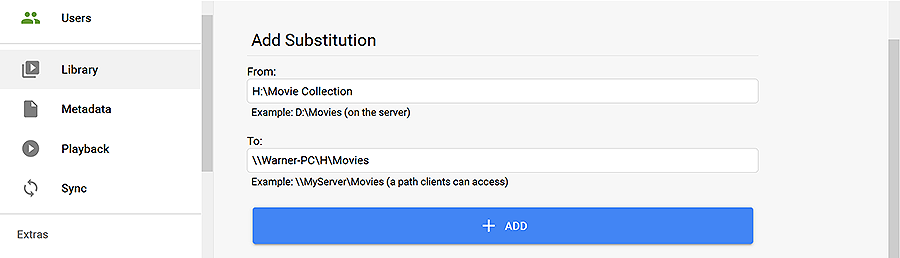
Each media source listed in the Folders tab requires its original path.
Plex Add-ons and DSPlayer
PlexKodiConnect and Plex for Kodi both work natively with DSPlayer without any need for path substitution. Simply install the add-on and configure DSPlayer for normal video playback.
DSPlayer Backup
If you are using external filters and customized configuration files, it may be desirable to back-up your DSPlayer settings. When using the Backup add-on for system backups, you must select the dsplayer folder in the userdata directory as a custom directory. This folder is not backed-up by default by the add-on.
Kodi Backup add-on:
To back-up the DSPlayer configuration files, select the dsplayer folder as a custom directory.
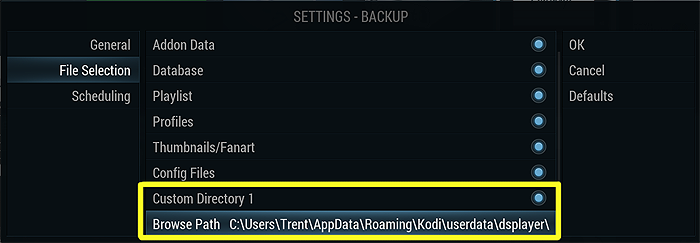
Summary of Required Software
With all software installed, you should be set up with the following components:
Last Updated: 2018-04-21
Krypton 17.6
LAV Filters 0.71
Important Notice: The developer of DSPlayer has decided to step away from this project due to personal reasons. As long as the download links remain active, this set up guide will be here.
Krypton 17.6 is available on the first page of the DSPlayer forum.
Jarvis 16.1 should be stable for most users and will work with recent versions of madVR.
Isengard 15.2 is compatible with madVR v0.89.13.
Visit Troubleshooting Tips for an in-progress list of known fixes for current DSPlayer issues.
Image gallery of madVR image processing settings
New to Kodi? Try this Quick Start Guide.
Guide: Building a 4K madVR HTPC
..............
This tutorial is dedicated to the set up of DSPlayer as a primary video player using madVR as the video renderer. This is Windows-only software.
The DirectShow Player (DSPlayer) branch of Kodi has been active for several years. Using popular DirectShow filters such as LAV Filters, XySubFilter and Sanear, DSPlayer has traditionally provided an alternative to Kodi’s VideoPlayer. However, with the addition of madVR video rendering, this branch has the potential to be the premier way to enjoy high-quality audio & video playback with Kodi.
What is madVR? madVR is a GPU-assisted video renderer known for its quality-at-all-cost approach to video presentation. madVR integrates into the Kodi interface by combining it with DSPlayer and a DirectShow filter pack such as LAV Filters. This eliminates the drawbacks associated with external players as the Kodi GUI remains accessible during playback and start and resume points work as they do with the default player.
The quality of madVR with LAV Filters is capable of matching and often besting high-end Blu-ray players such as the Oppo UDP-203 with a capable graphics card and some knowledge of correct set up. Advantages include 32-bit floating point processing, high-quality image scaling, error diffusion dithering, artifact removal, image sharpening, 3D LUT gamut and transfer function correction, HDR10 tone mapping and HDR10 passthrough and, of course, color accuracy.
Other benefits of DSPlayer come from access to features in the DirectShow library. This could include selectable hardware decoding with LAV Filters; the use of ReClock or FFDShow to perform audio post-processing and channel mixing; the use of specialized video decoders such as the Strongene Lentoid HEVC/H.265 decoder; or the addition of frame interpolation provided by the Smooth Video Project (SVP). DSPlayer offers access to the full suite of DirectShow filters.
Screenshot comparison of DSPlayer and MPC-HC with LAV Filters & madVR.
List of scaling algorithms used by Kodi VideoPlayer.
This DSPlayer Configuration Guide Includes:
- Introduction to DSPlayer & List of Required Software;
- DSPlayer Set up;
- LAV Filters & XySubFilter Set up;
- madVR Set up;
- Other Resources;
- Troubleshooting Tips.
A complete media player is comprised of many parts. Understanding these components is useful in understanding DSPlayer set up.
The process of decoding and rendering a media file can be split into three components:
- Audio & Video Filters
- Video Renderer
- Audio Renderer
Audio & Video Filters – Component 1
Source Filter: Reads source files and generates the appropriate output pins for the file type to be read by the splitter.
- e.g. LAV Source
Splitter Filter: Used to demux media files into their separate elementary audio and video streams for decoding.
- e.g. LAV Splitter
Video Decoder: Decodes the video stream based on its video codec to be processed by the video renderer.
- e.g. LAV Video
Audio Decoder: Decodes the audio stream by either unpacking the stream into multi-channel PCM or by passing bitstreams intact to the audio renderer.
- e.g. LAV Audio
Subtitle Filter: Decodes the subtitle stream and renders the subtitle on the screen.
- e.g. XySubFilter
Video Renderer – Component 2
The video renderer receives the output from the video decoder and deinterlaces, converts to RGB, upscales, resizes and applies any post-processing before rendering an image to the GPU.
- e.g. madVR
Audio Renderer – Component 3
The audio renderer receives the output from the audio decoder and communicates with the audio device. This can lead to further post-processing or bit-exact delivery of the audio streams.
- e.g. Sanear or ReClock
Introduction to Kodi DirectShow (DS)Player
Kodi DSPlayer is a media player with an integrated OSD and player controls designed to take the place of the default Kodi player codenamed VideoPlayer. The player distinguishes itself from VideoPlayer by using its own set of DirectShow filters as defined in mediasonfig.xml and filtersconfig.xml along with custom video renderers.
Set up in this guide focuses on using LAV Filters as the filter set, XySubFilter as the subtitle filter, madVR as the video renderer and Sanear as the audio renderer. Completing set up requires access to the following:
Required Software:
- DSPlayer Installer
includes LAV Filters, XySubFilter and Sanear;
- madVR (external installation).
Options for A/V filter selection:
- Internal filters: Use the filters installed with DSPlayer.
- Media rules and Filters configuration: Use mix of internal/external filters with manual configuration.
- System filters (DirectShow merits): Use existing system filters, ignoring the filters installed with DSPlayer.
Instructions:
- Run the Kodi installer (Krypton 17.6) to overwrite existing copies of Kodi on your system and replace with the integrated DSPlayer.
- Install madVR: http://forum.doom9.org/showthread.php?t=146228 (v0.88.21 & later)
To install madVR, extract the zip file to any directory, right-click "install.bat" and select "Run as Administrator."
- Open Kodi and navigate to DSPlayer settings (Player settings -> DSPlayer).
- Select madVR as the Video Renderer.
- Set Audio Renderer to Internal Audio Renderer (Sanear).
- Set Filters management to Internal filters.
- Configure each internal filter to your hardware: - Splitter, - Video decoder, - Audio decoder, - Subtitle filter.
- Play a test video to configure madVR (Ctrl + S). Test the performance of your settings using Ctrl+J.
DSPlayer installers are released in concert with official releases of Kodi. This installer is identical in appearance to the default Kodi installer and will remove old versions of Kodi and integrate DSPlayer and its setup menus into Kodi.
Installers are released by the branch’s maintainer aracnoz. The most recent link is always available in the first post of the DSPlayer official forum.
Setup.exe:
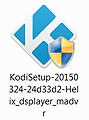
Links to DSPlayer Installers: 1972183 (post)
Note: There is a newer build of DSPlayer Krypton 17.7 available released by axbmcuser that contains a few additional tweaks and fixes to the x64 build originally released by aracnoz. You can find a link to axbmcuser's Windows thread below:
Kodi 17.7 DSPlayer x64 BETTERGUI (2020 build)
MediaPortal and Argus TV – Live TV Users
Built-in support is available for live TV streams using the rtsp protocol. This service has been tested with MediaPortal and Argus TV PVR backends. Instructions and required add-on settings are found here: MediaPortal and ArgusTV PVR.
NextPVR – Live TV Users
Support for NextPVR using the http protocol is also possible. Instructions for NextPVR are found here: NextPVR Directshow Filter for DSPlayer.
Video Add-ons – Streaming Content
Playback of most http/https streams from video add-ons is possible with DSPlayer using LAV Splitter Source. The use of DSPlayer for streaming sources does come with limitations. Currently, buffering issues and slow navigation may be experienced with some add-ons. If you find playback or navigation is suffering, it is possible to substitute VideoPlayer as the streaming video player.
The playercorefactory.xml linked below contains instructions pre-configured to reroute all Internet protocols (all streaming content) to be played with VideoPlayer.
VideoPlayer merits: https://drive.google.com/open?id=1KrS8Yt...ejebD-tiMd
Move the included playercorefactory.xml to the following directory:
C:\Users\Username\AppData\Roaming\Kodi\userdata
Emby for Kodi Users
Emby for Kodi users must configure Emby Server for compatibility with DSPlayer. Compatibility requires path substitution is used for folders on the server. This entails converting the path of each Emby folder into the folder's actual path on the computer. A direct Windows path is needed for DSPlayer to correctly read and play each file.
An example of path substitution is shown below:
Emby Server -> Library -> Path Substitution
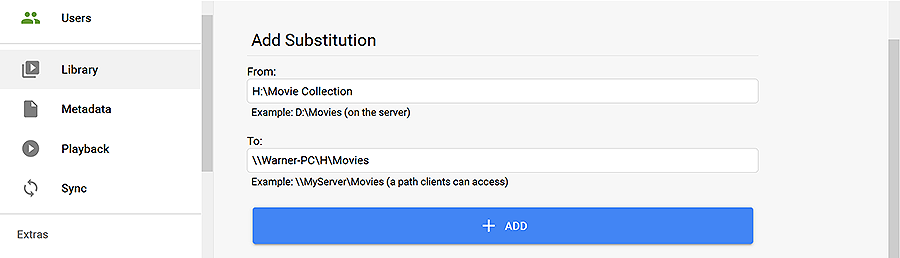
Each media source listed in the Folders tab requires its original path.
Plex Add-ons and DSPlayer
PlexKodiConnect and Plex for Kodi both work natively with DSPlayer without any need for path substitution. Simply install the add-on and configure DSPlayer for normal video playback.
DSPlayer Backup
If you are using external filters and customized configuration files, it may be desirable to back-up your DSPlayer settings. When using the Backup add-on for system backups, you must select the dsplayer folder in the userdata directory as a custom directory. This folder is not backed-up by default by the add-on.
Kodi Backup add-on:
To back-up the DSPlayer configuration files, select the dsplayer folder as a custom directory.
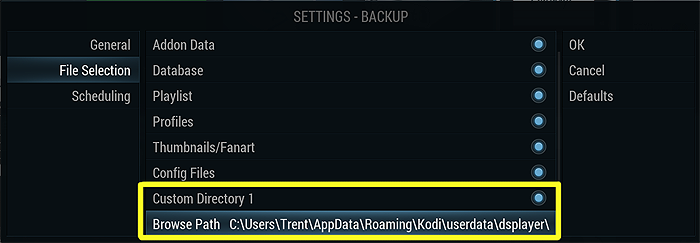
Summary of Required Software
With all software installed, you should be set up with the following components:
- Frontend – Kodi DSPlayer Edition
- Audio & Video Filters – LAV Filters and XySubFilter
- Video Renderer – madVR
- Audio Renderer – Sanear
