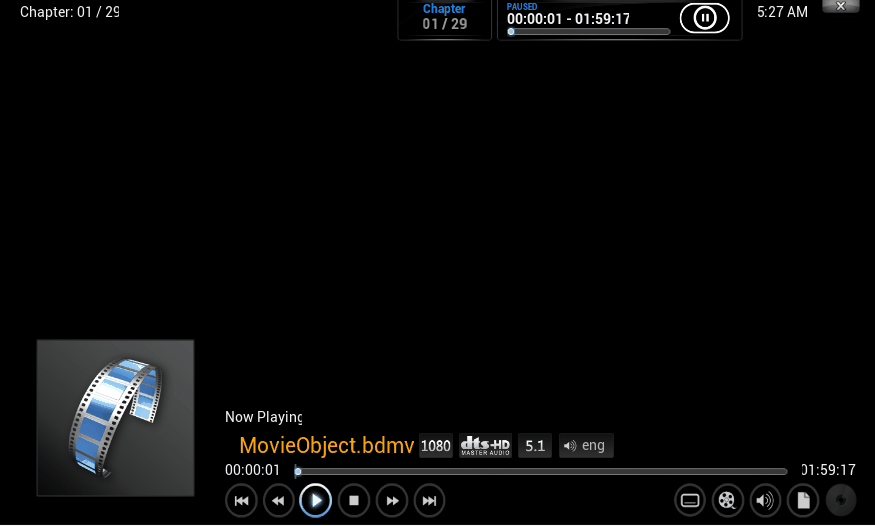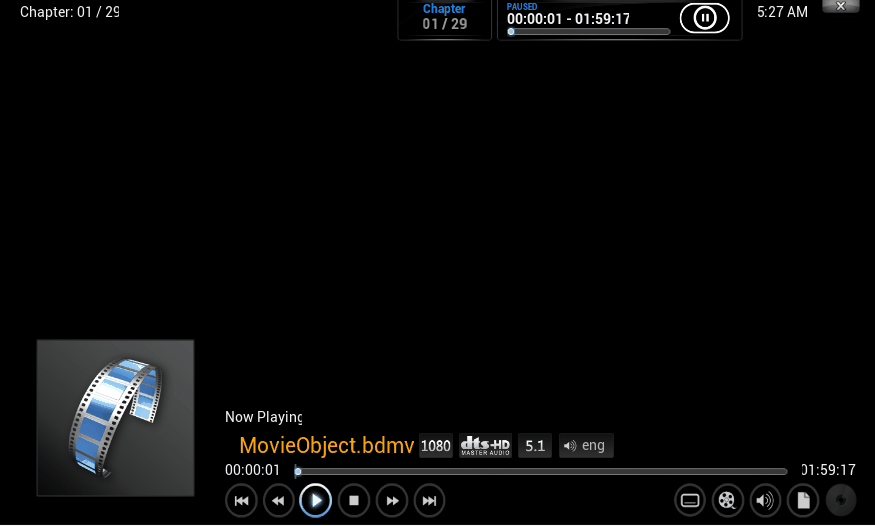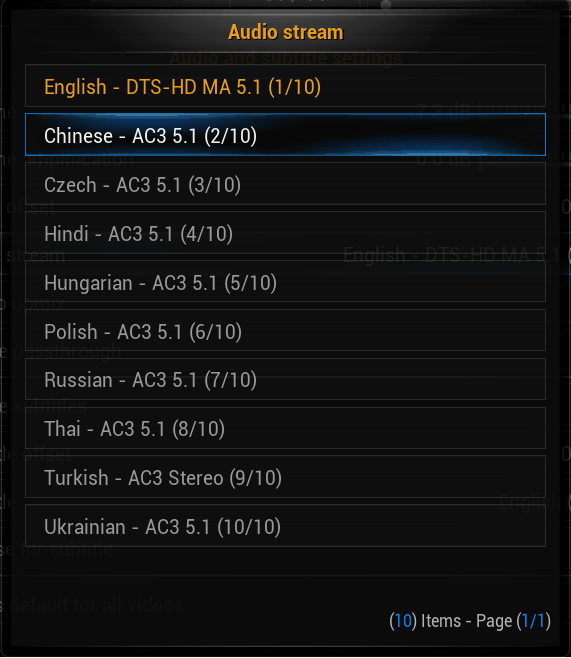I've not tried this script but don't see why is won't work if the other one did
create this script
enter.py
Code:
import xbmc
xbmc.executebuiltin("Action(select)")
xbmc.executebuiltin("Action(back)")
xbmc.executebuiltin("Action(Play)")
name it enter.py and place in same place as other scripts (userdata folder)
now your keyboard.xml should look like this (the code from below plus new code)
Code:
<keymap>
<FullscreenVideo>
<keyboard>
<n>RunScript(/storage/.xbmc/userdata/audio.py)</n>
<b>RunScript(/storage/.xbmc/userdata/subtitle.py)</b>
</keyboard>
</FullscreenVideo>
<osdaudiosettings>
<keyboard>
<enter mod="shift">RunScript(/storage/.xbmc/userdata/enter.py)</enter>
</keyboard>
</osdaudiosettings>
</keymap>
now instead of pressing enter, press shift+enter and the script will press select get rid of the menu and start the movie again (assuming you added the play command to the other scripts)

let me know if it worked :p
EDIT just realised you wanted L and A keys for audio and subtitle, your keyboard.xml file should be like this
Code:
<keymap>
<FullscreenVideo>
<keyboard>
<a>RunScript(/storage/.xbmc/userdata/audio.py)</a>
<l>RunScript(/storage/.xbmc/userdata/subtitle.py)</l>
</keyboard>
</FullscreenVideo>
<osdaudiosettings>
<keyboard>
<enter mod="shift">RunScript(/storage/.xbmc/userdata/enter.py)</enter>
</keyboard>
</osdaudiosettings>
</keymap>
this should overide the other assigned keys and I just checked and you won't be using them
<l>NextSubtitle</l>
<a>AudioDelay</a>
you could if you wanted to use a modifier such as control so your commands will be like
<a mod="ctrl">RunScript(/storage/.xbmc/userdata/audio.py)</a>
this way you won't lose a and l. well python scripting (at this level, which is the only level I know) isn't to bad, its just macros.
let me know how it went I'm curious if it workd