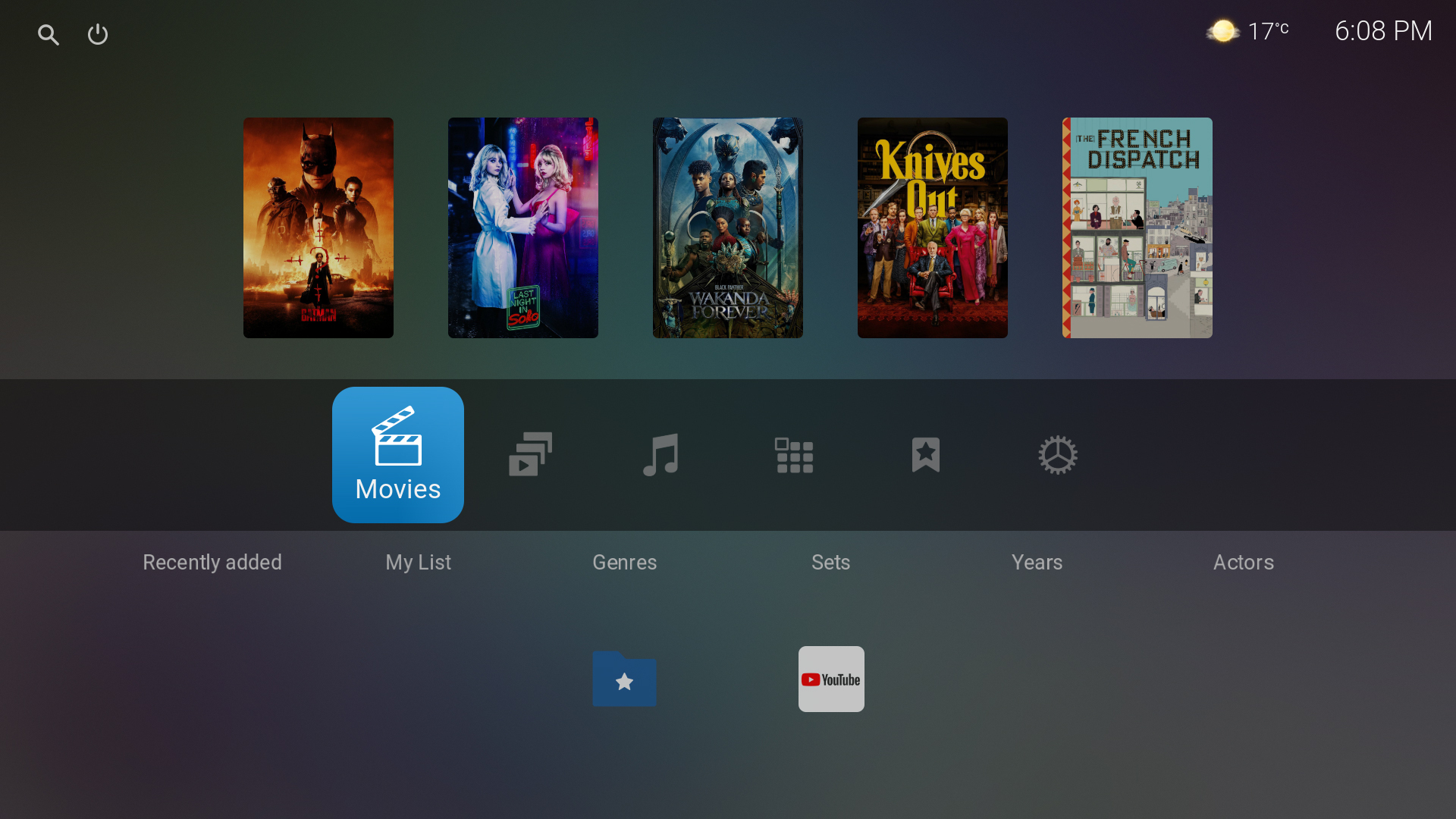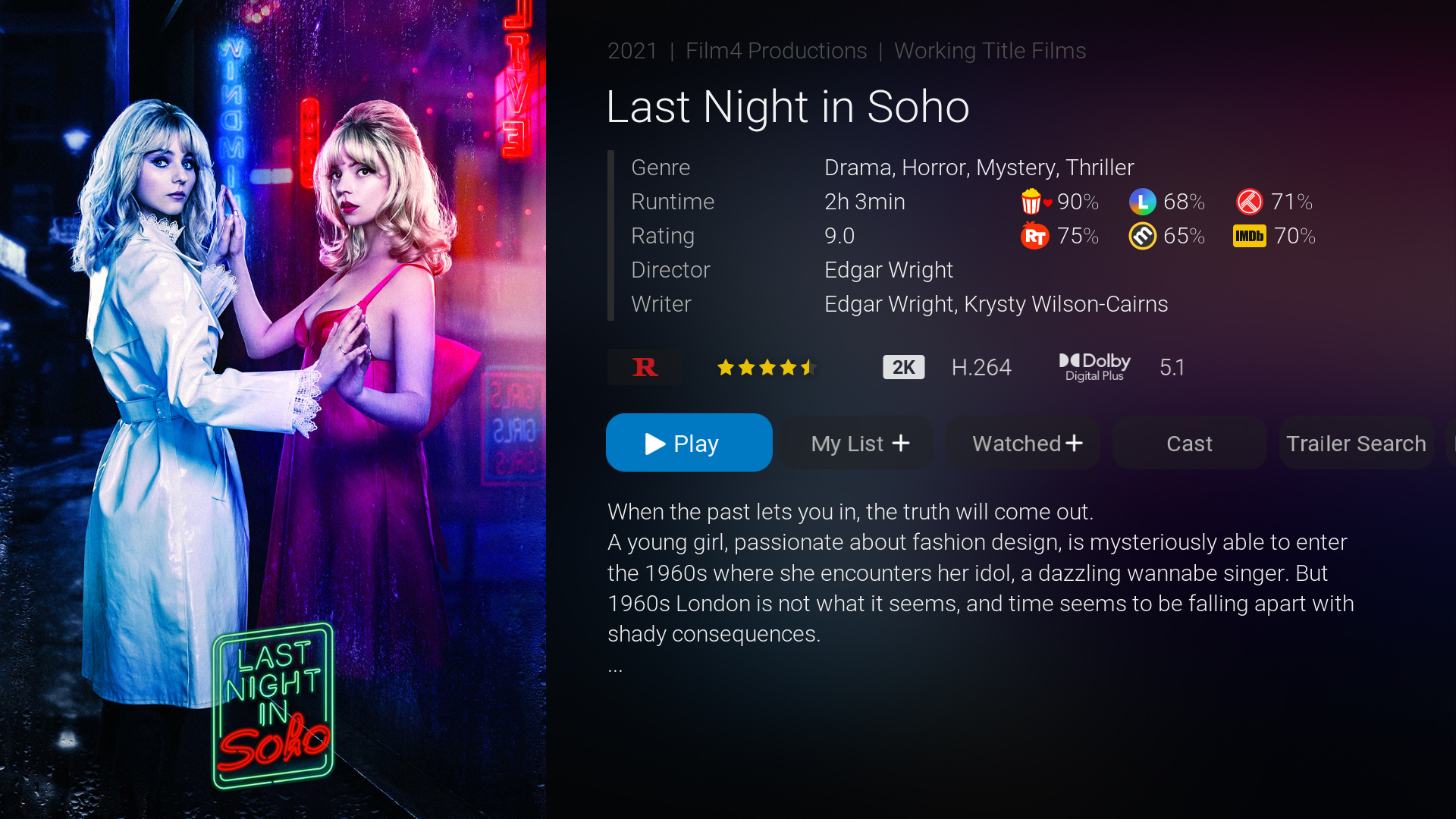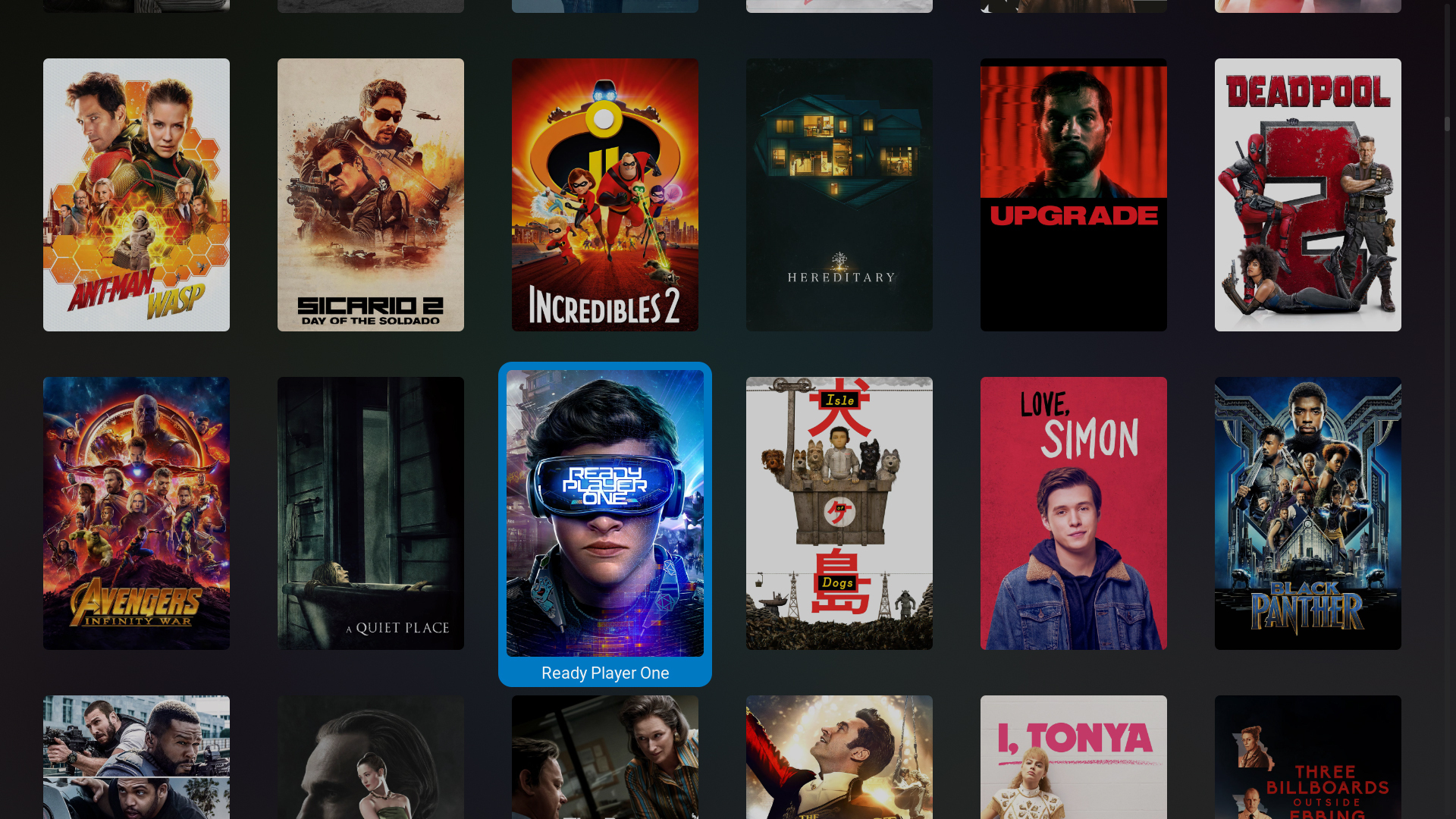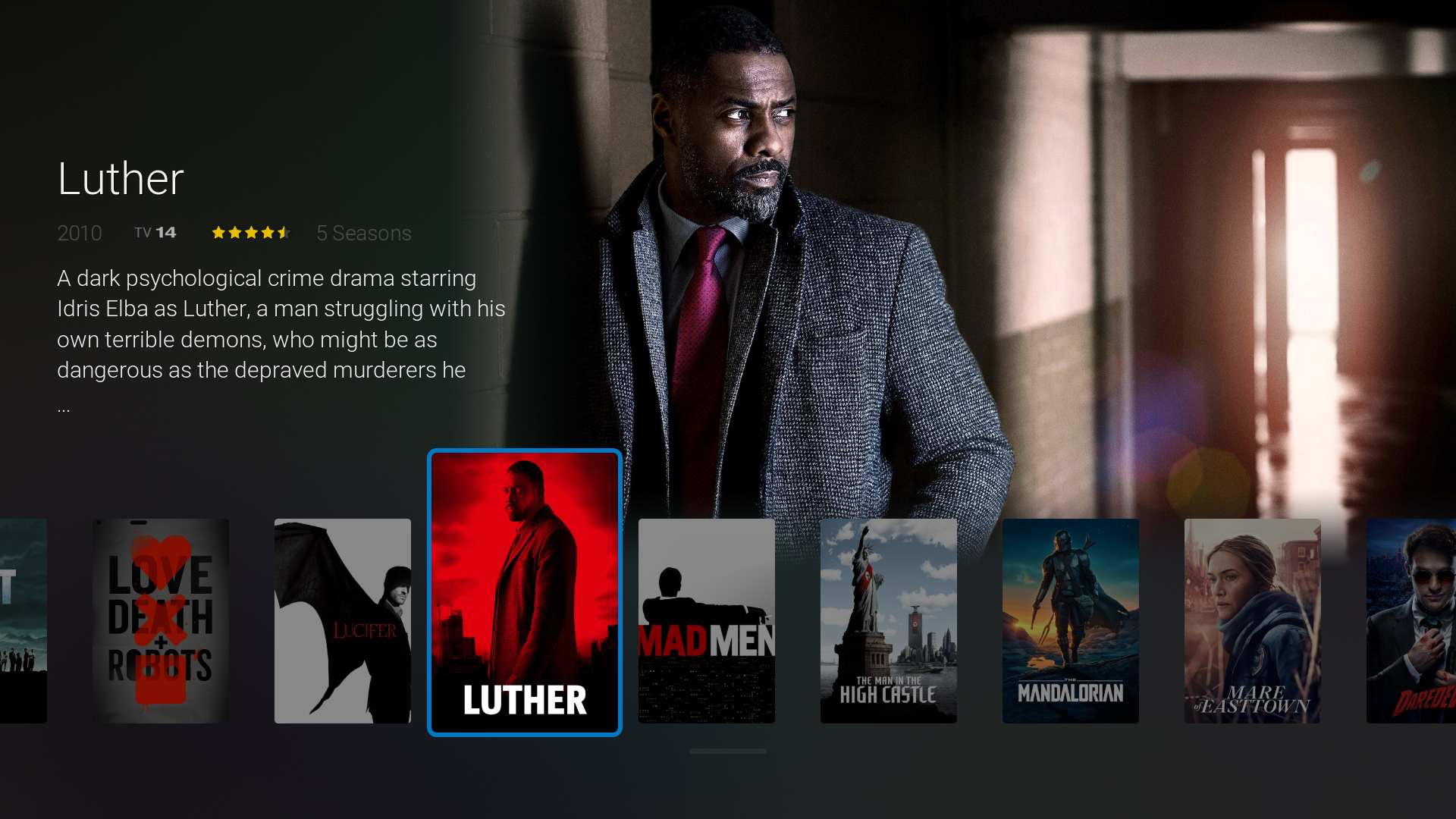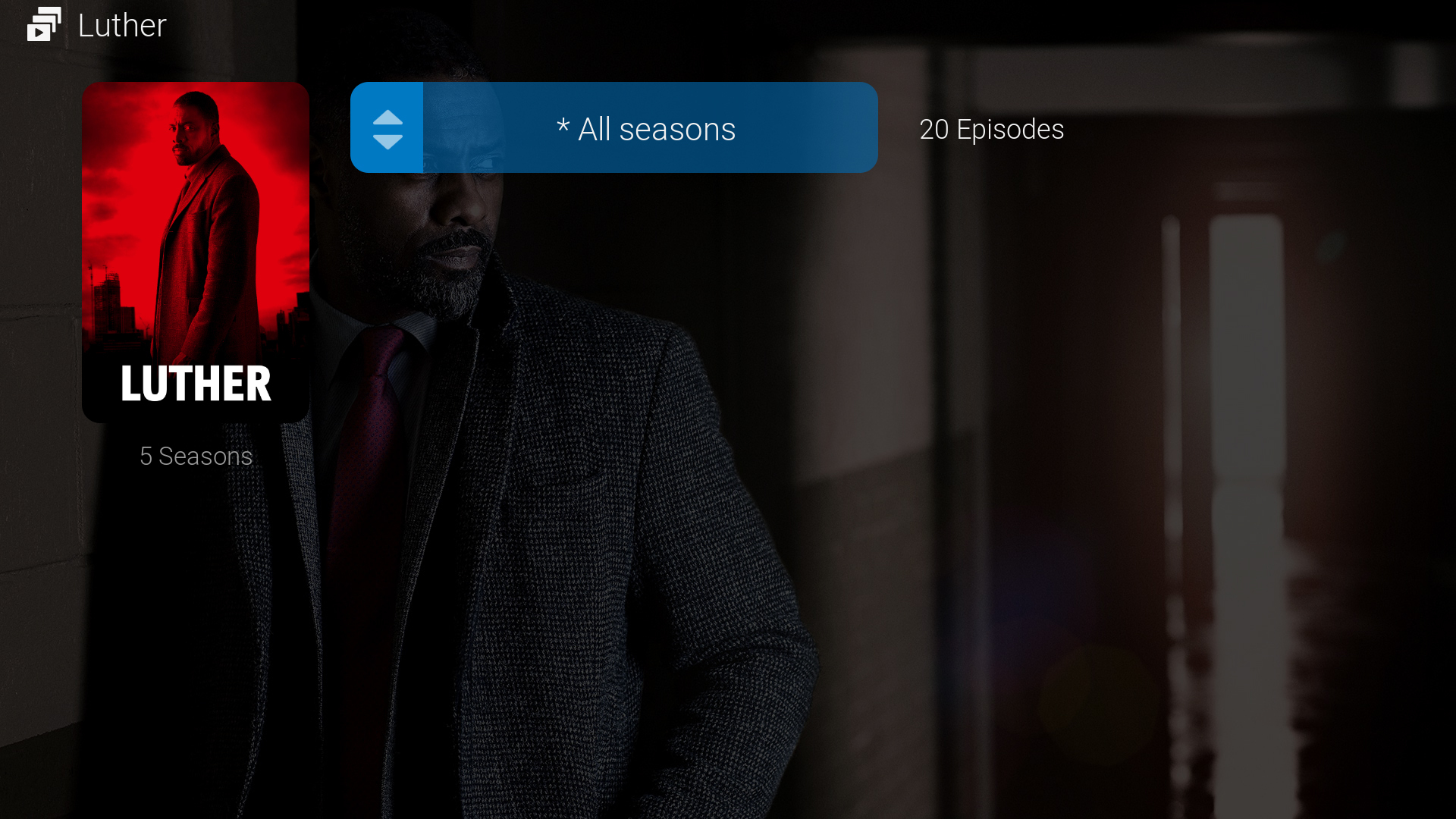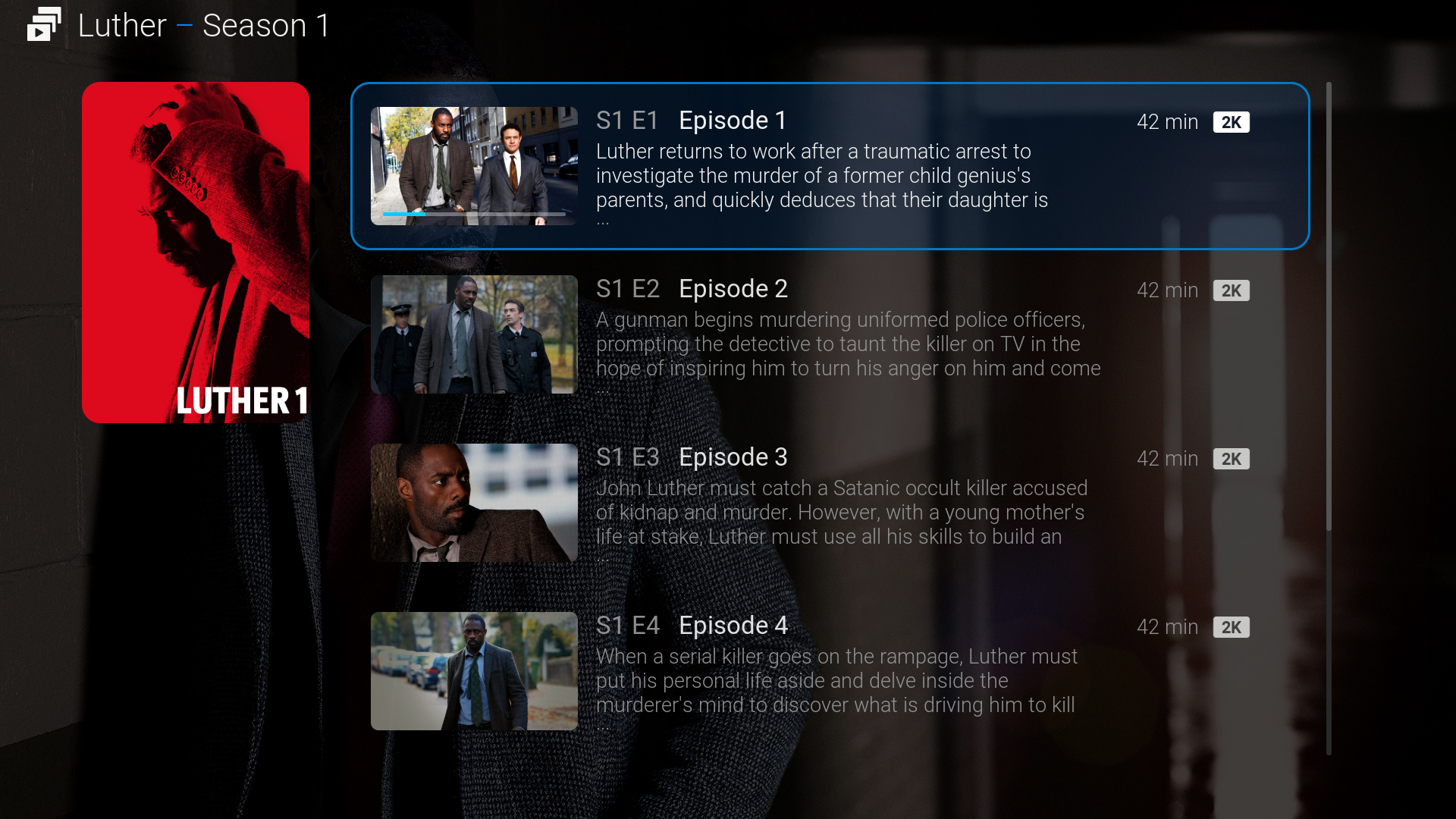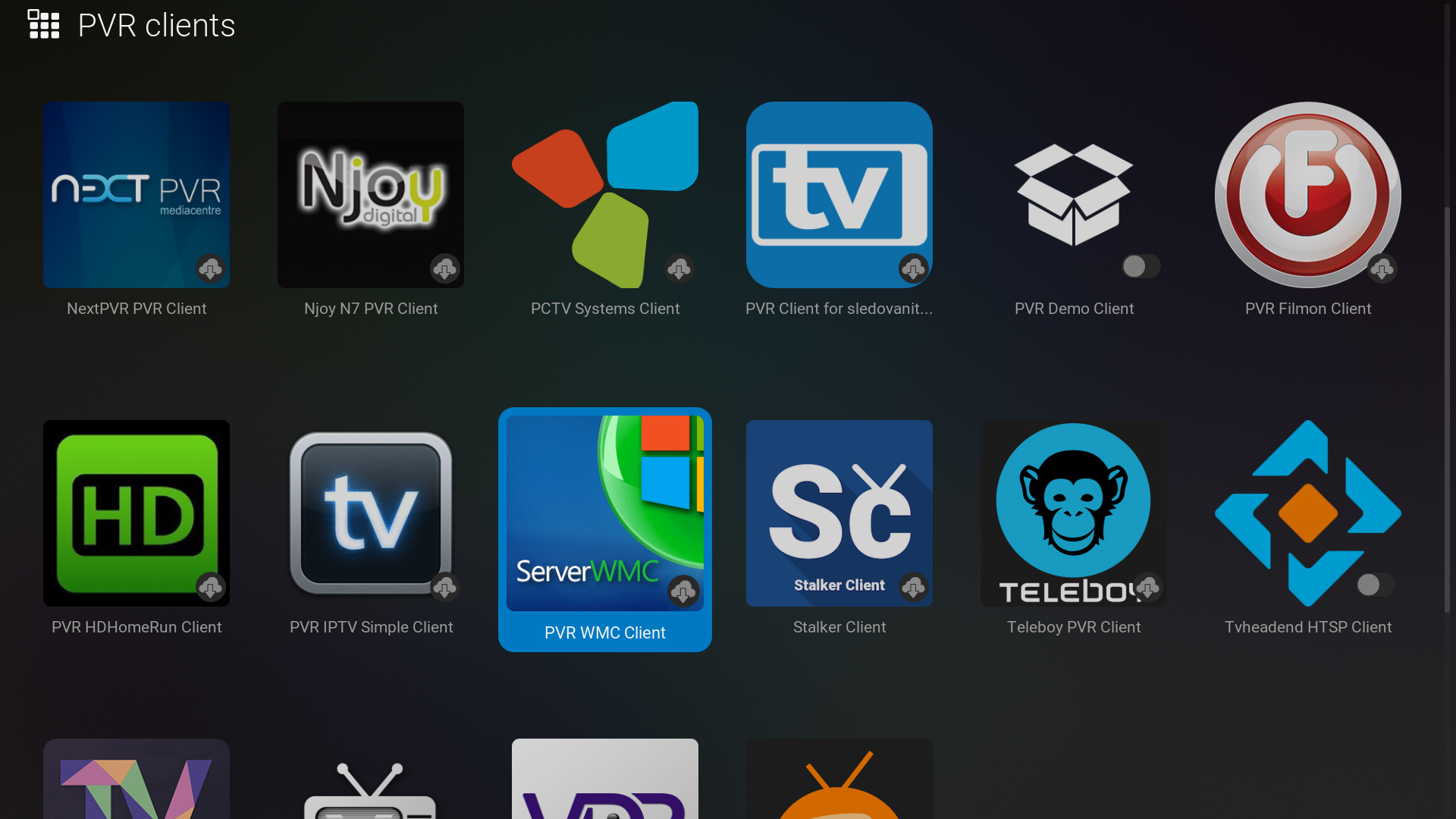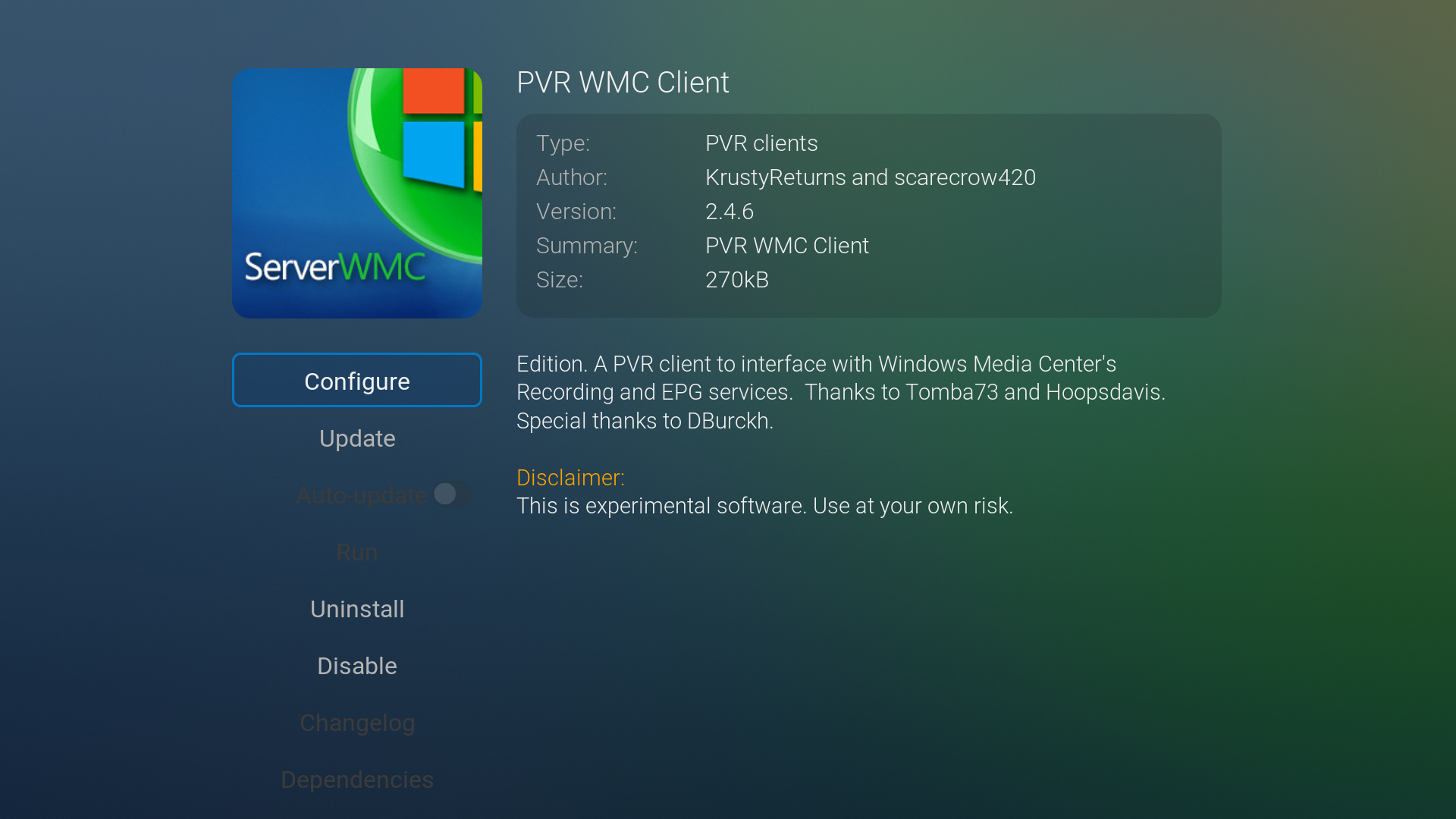A modern reimagination of Confluence – the beloved long-time default user interface of Kodi (formerly XBMC).
Features include a complete graphical overhaul, an icon-based main menu without the need for scrolling and all new wall views.
The useful lightweight features among countless carefully crafted usability optimizations make you enjoy an intuitive user experience you would expect from a retail media player with a good UI.
DOWNLOAD axbmcuser REPO
Direct Download > repository.axbmcuser.ZIP
or
Download Page > https://axbmcuser.github.io
REPO+Skin Installation
Step ( 1 ) Preparation
First, if not already done, you need to enable "Settings > System > Add-ons > Unknown Sources"
Step ( 2 ) Go to
Settings > Add-ons > Install from zip file > Browse and choose the downloaded .ZIP-file to install the axbmcuser REPO
Step ( 3 ) Go to
Settings > Add-ons > Install from repository > axbmcuser REPO > Look and feel > Skin > A Confluence ZEITGEIST > Install
Rating scores (Rotten Tomatoes, Letterboxd, Trakt, Metacritic, IMDb), budgets/revenues, awards
For retrieval of rating scores, budgets/revenues and awards info, enter your MDBList, OMDb and TMDb API keys here:
Settings > Skin settings > General > Open "ListItem Helper" settings
You can request free API keys here:
MDBList API for ratings (Rotten Tomatoes (incl. Audience), Letterboxd, Trakt, Metacritic, IMDb)
https://mdblist.com/preferences
OMDb API for ratings (Rotten Tomatoes (incl. Audience), Metacritic, IMDb) and awards
https://omdbapi.com/apikey.aspx
TMDb API for budgets/revenues
https://themoviedb.org/settings/api/request
For best results - although partly covering the same ratings - you may configure both MDBList and OMDb API. (MDBList results will always take priority over OMDb)
Remarks
This skin works on Kodi versions 17 (Krypton) | 18 (Leia) | 19 (Matrix) | 20 (Nexus) | 21 (Omega) | 22 (Pegasus)
- You get the same experience on all Kodi versions (Full feature parity)
- 4 separate release variants exist for Kodi 17, 18, 19-20 and 21-22 which are automatically offered via the repo so you always have the correct release for your Kodi system
- The recommended Kodi Language (Settings > System > Interface > Regional > Language) to use with this skin is English (US). It has the shortest, most balanced and most valid translation texts which result in the best user experience similar to modern retail devices with professional translations.
Feedback is welcome - feel free to click the "thumbs up"-icon on the relevant posts.

Impressions