2016-04-19, 22:24
Now we have a fully working Kodi install on top of linux, lets add some live TV functionality.
NOTE: This guide is for UK users but should work in the same way around the world. USA is slightly different I think due to their broadcasting standards.
What you will need
- TV tuner (I'm using this one https://www.amazon.co.uk/PCTV-DVB-S2-Sti...B00DH51DUQ
- HTPC running LibreELEC
- Digital aerial or satellite source feed (I'm using Astra 28.2E satellite as a source in this example from a standard Sky UK or FreeSat dish)
Step 1
The first thing we need to do is install a PVR backend. In this case I am going to use TVHeadend, but there are many others available for Kodi.
Inside Kodi go to: System >> Add-ons >> Install from repository >> LibreELEC Add-ons >> Services >> TVHeadend 4.0 >> Install
EDIT: A libreELEC developer writes that version 4.2 is now available and works better with the Raspberry Pi SD cards, has a setup wizard, timeshift capability and mass channel edit. This guide focuses on setting up version 4.0 at the moment but let us know if you install 4.2.
Congrats you just installed the PVR software, who said Linux was hard to use?
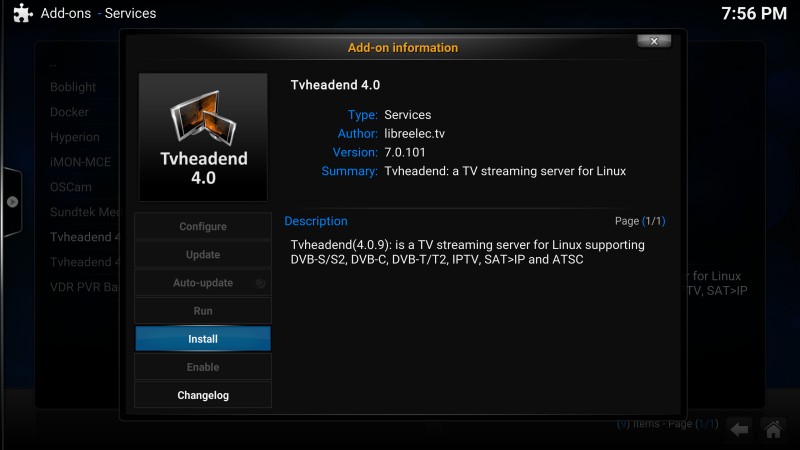
Think of the PVR backend as the server software needed to supply and organize your channels. Its a web based interface that works in any standard web browser.
- Take the IP address of your htpc and pop it into your computers web browser with the port number 9981 so in my case it is:
You should now see the TVheadend web interface. If you click about you should see the details of your PVR server version that is running. Congratulations, it works! We're most of the way there.
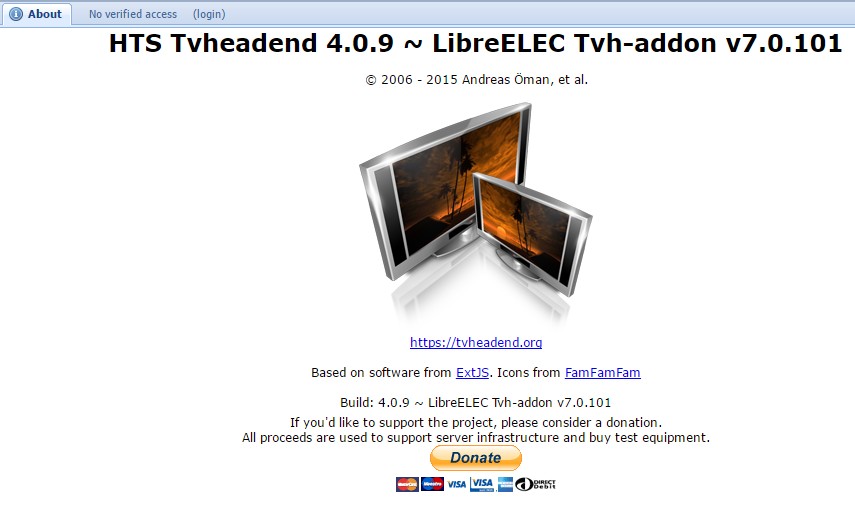
Step 2
You will notice that we have no channels yet in the Electronic Program Guide Tab. Lets configure the Tuner to find them,
- In the TVHeadend web interface click on: Configuration >> DVB inputs. You should see your tuner device in here now. If you don't see it, check LibreELEC for driver compatibility. It should have all the popular PVR device drivers working out of the box though.
- You will need to enable this device by clicking the folder icon below the tuner device, and check the "enabled" box.
- Also uncheck the "idle scan" box.
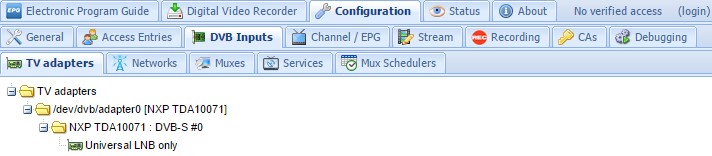
Step 3
- Click the networks tab >> Add >> DVB-S
- Lets call our new satellite network "FreeSat"
- Select a pre defined Mux for 28.2E Astra
- Select Orbital position 28.2E astra
- Go back to the TV Adapters page >> universal LNB tuner >> network >> FreeSat
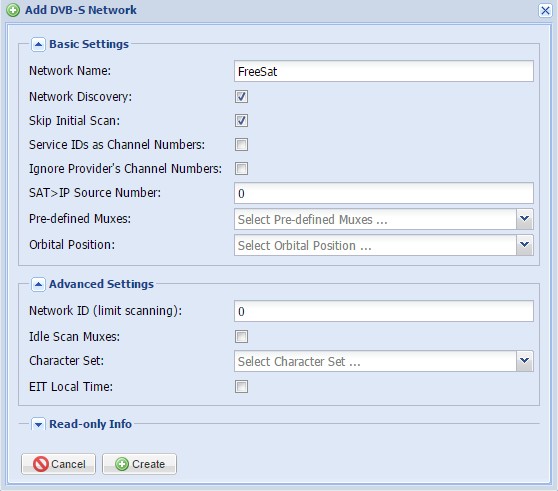
- Now click on the "FreeSat" network you just created and hit the "Force Scan" button.
Step 4
Go to the Muxes section and you should see all the muxes being scanned. The scan status and scan result is the important field here, it should say PEND and OK. If the scan result says "fail" then check your cable connection.
Go to the network tab and wait until the "scan queue length" field is 0. This may take some time.
Step 5
After about 20mins all your muxes should be scanned and you will now have a list of channels under the services tab.
- Click on the "Map All" button under the services tab to map your services to a specific channel. In the case of Sky UK there should be about 450 channels to map and its pretty much instant.
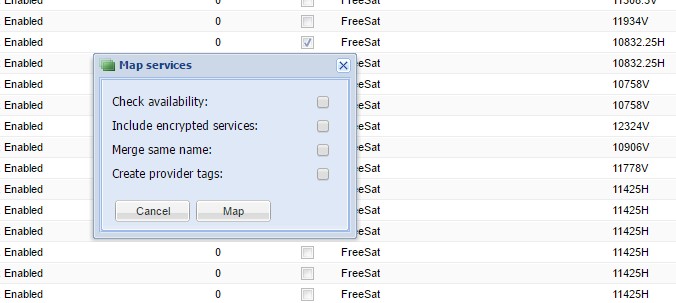
You should now have the channel names entered next to the specific service. This channel name is what will show up on Kodi eventually.
At this point you can delete channels or rename them to whatever you want.
- Test playing a channel by clicking the play button and loading the resulting playlist in VLC, you have now confirmed Live tv is working
Step 6
Now we have the live tv backend working its time to set it up with Kodi. Thankfully this process is very simple:
- Inside Kodi go to Settings >> Add-ons >> install from repository >> Kodi official >> PVR Clients >> TVheadend
- Configure the Add-on settings with your IP address of the backend TV server like this:
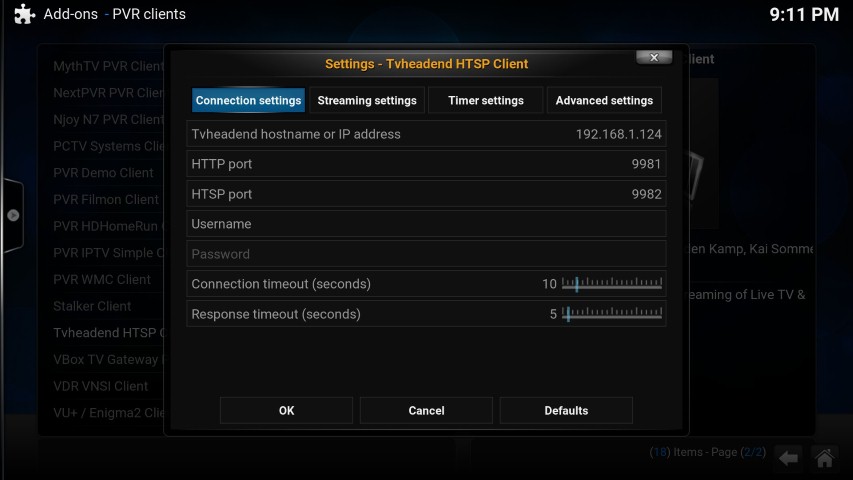
- Inside Kodi go to Settings >> TV >> Enable Live TV
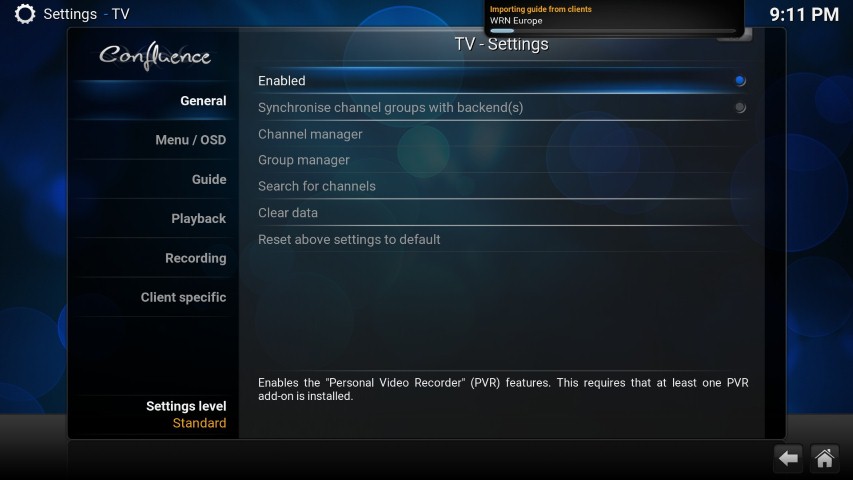
- Inside Kodi click the main menu item that has now appeared called TV. Click on a channel and you should be watching live TV in Kodi!!
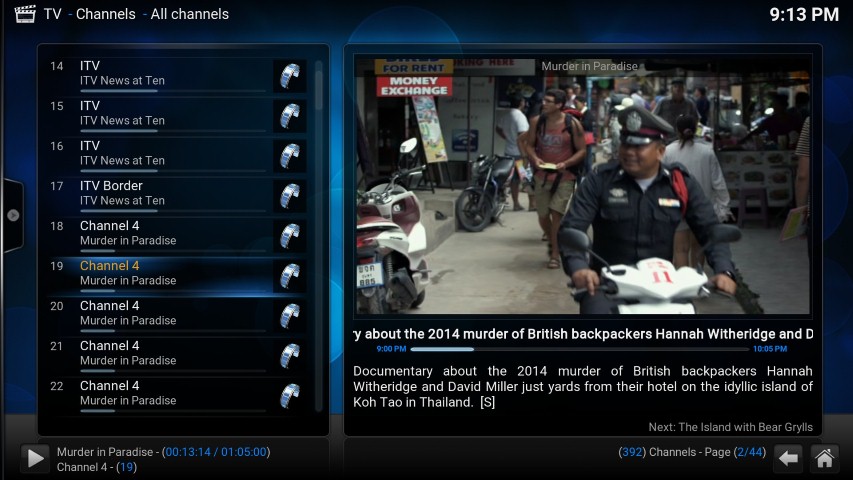
Live TV is now setup to work with Kodi. You can edit the channels using the web interface to your liking, add channel icons, or group them into categories.
TIP: You can potentially put the live TV backend on any computer in your home, or even publicly available on the internet. Imagine having 4 or 5 clients connecting to one tv server, there really are many possibilities.
TIP2: You can use the Logo Downloader Add-on to automatically search for TV logos and add them to your Kodi install. It even has a context menu add-on to search manually with a menu on each channel.
NOTE: This guide is for UK users but should work in the same way around the world. USA is slightly different I think due to their broadcasting standards.
What you will need
- TV tuner (I'm using this one https://www.amazon.co.uk/PCTV-DVB-S2-Sti...B00DH51DUQ
- HTPC running LibreELEC
- Digital aerial or satellite source feed (I'm using Astra 28.2E satellite as a source in this example from a standard Sky UK or FreeSat dish)
Step 1
The first thing we need to do is install a PVR backend. In this case I am going to use TVHeadend, but there are many others available for Kodi.
Inside Kodi go to: System >> Add-ons >> Install from repository >> LibreELEC Add-ons >> Services >> TVHeadend 4.0 >> Install
EDIT: A libreELEC developer writes that version 4.2 is now available and works better with the Raspberry Pi SD cards, has a setup wizard, timeshift capability and mass channel edit. This guide focuses on setting up version 4.0 at the moment but let us know if you install 4.2.
Congrats you just installed the PVR software, who said Linux was hard to use?

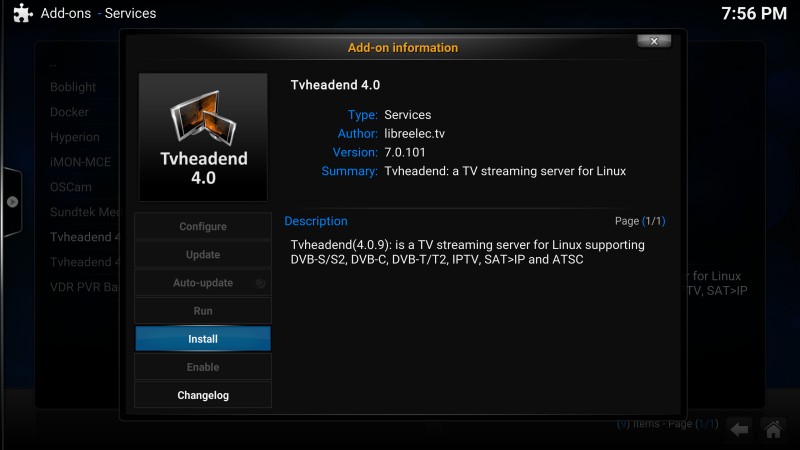
Think of the PVR backend as the server software needed to supply and organize your channels. Its a web based interface that works in any standard web browser.
- Take the IP address of your htpc and pop it into your computers web browser with the port number 9981 so in my case it is:
Code:
http://192.168.1.123:9981You should now see the TVheadend web interface. If you click about you should see the details of your PVR server version that is running. Congratulations, it works! We're most of the way there.
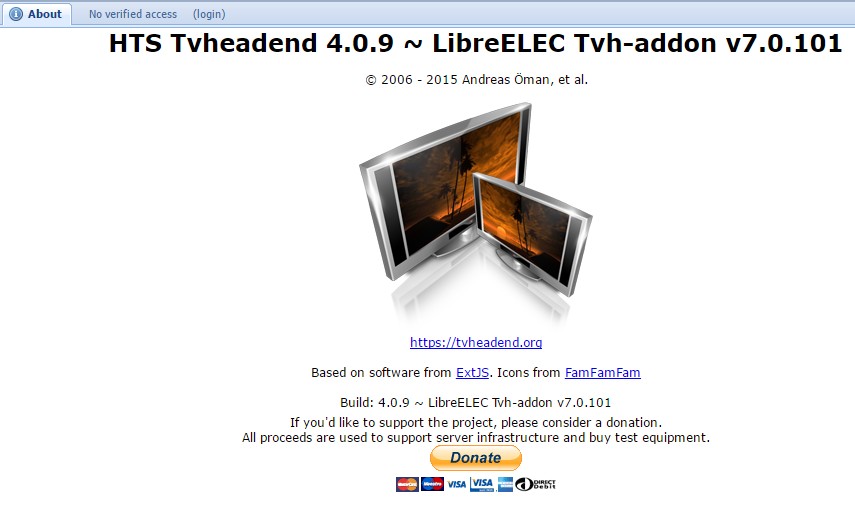
Step 2
You will notice that we have no channels yet in the Electronic Program Guide Tab. Lets configure the Tuner to find them,
- In the TVHeadend web interface click on: Configuration >> DVB inputs. You should see your tuner device in here now. If you don't see it, check LibreELEC for driver compatibility. It should have all the popular PVR device drivers working out of the box though.
- You will need to enable this device by clicking the folder icon below the tuner device, and check the "enabled" box.
- Also uncheck the "idle scan" box.
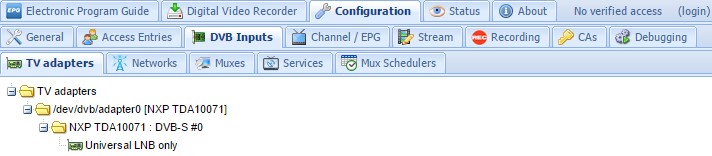
Step 3
- Click the networks tab >> Add >> DVB-S
- Lets call our new satellite network "FreeSat"
- Select a pre defined Mux for 28.2E Astra
- Select Orbital position 28.2E astra
- Go back to the TV Adapters page >> universal LNB tuner >> network >> FreeSat
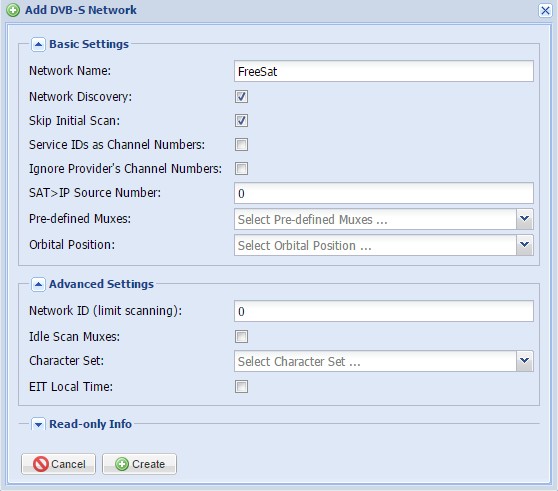
- Now click on the "FreeSat" network you just created and hit the "Force Scan" button.
Step 4
Go to the Muxes section and you should see all the muxes being scanned. The scan status and scan result is the important field here, it should say PEND and OK. If the scan result says "fail" then check your cable connection.
Go to the network tab and wait until the "scan queue length" field is 0. This may take some time.
Step 5
After about 20mins all your muxes should be scanned and you will now have a list of channels under the services tab.
- Click on the "Map All" button under the services tab to map your services to a specific channel. In the case of Sky UK there should be about 450 channels to map and its pretty much instant.
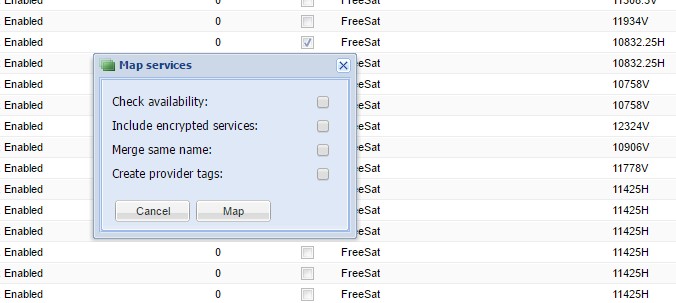
You should now have the channel names entered next to the specific service. This channel name is what will show up on Kodi eventually.
At this point you can delete channels or rename them to whatever you want.
- Test playing a channel by clicking the play button and loading the resulting playlist in VLC, you have now confirmed Live tv is working

Step 6
Now we have the live tv backend working its time to set it up with Kodi. Thankfully this process is very simple:
- Inside Kodi go to Settings >> Add-ons >> install from repository >> Kodi official >> PVR Clients >> TVheadend
- Configure the Add-on settings with your IP address of the backend TV server like this:
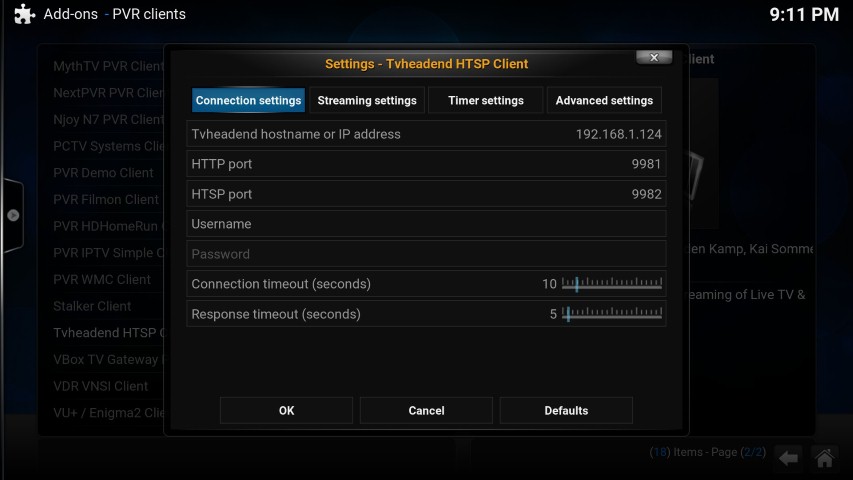
- Inside Kodi go to Settings >> TV >> Enable Live TV
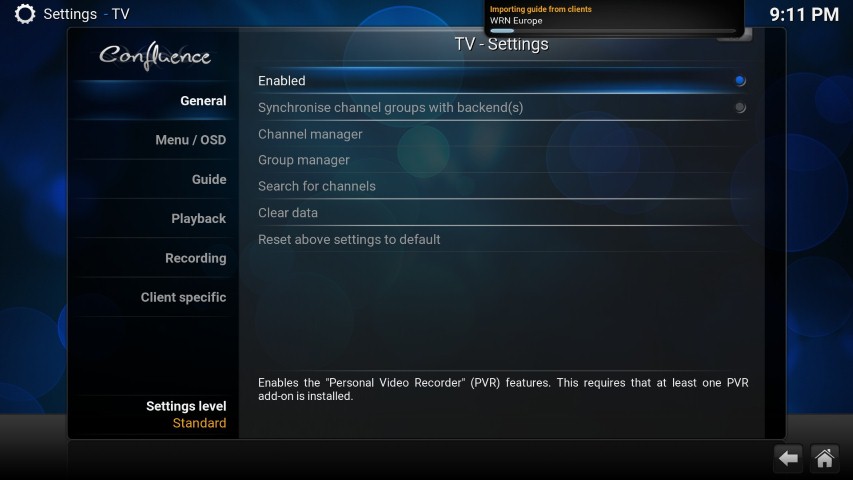
- Inside Kodi click the main menu item that has now appeared called TV. Click on a channel and you should be watching live TV in Kodi!!
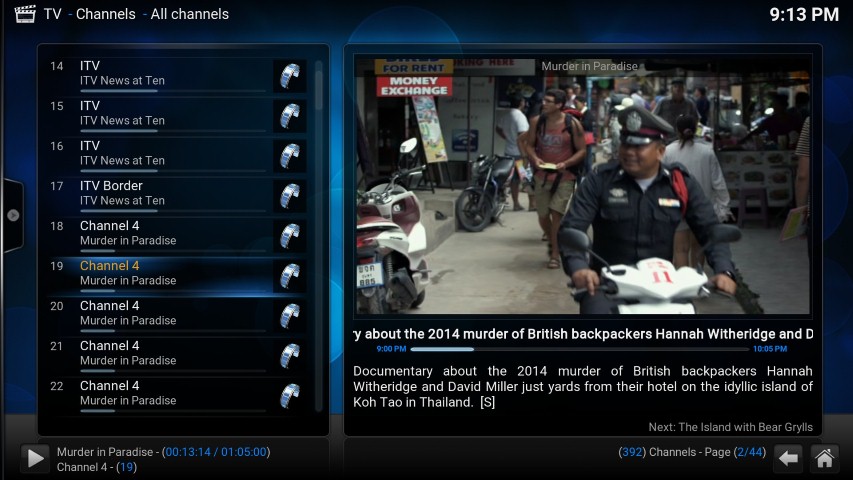
Live TV is now setup to work with Kodi. You can edit the channels using the web interface to your liking, add channel icons, or group them into categories.
TIP: You can potentially put the live TV backend on any computer in your home, or even publicly available on the internet. Imagine having 4 or 5 clients connecting to one tv server, there really are many possibilities.
TIP2: You can use the Logo Downloader Add-on to automatically search for TV logos and add them to your Kodi install. It even has a context menu add-on to search manually with a menu on each channel.
