Dear Kodi Forum
I have a NAS device at home with all of my movies sorted into a directory structure.. i.e.
G://Movies/Blockbusters/Action
G://Movies/Blockbusters/Animated
G://Movies/Blockbusters/Brit Flix
etc.
etc.
I have found some good images that I want to place in each directory, so that when we are accessing the library of movies using KODI from the NAS device (and using the View: Thumbnail option), there are some nice/cool images instead of the 'std file' graphic which is what you see if there are no 'folder.jpg' or 'directory name.jpg' files.
My problem is that when you copy an image into the correct directory - with the right name i.e. 'folder.jpg' which we will use for this explanation, it seems to pick up this image the first time, however, if you want to change the image, it does not seem to work. i.e. Lets say I used an image of Tarzan and renamed it folder.jpg and placed it in the Animated directory, it would display the Tarzan image - however, if I wanted to change the image and use one of say Rango, it would still show the first image of Tarzan (NB: even though i have made a file called folder.jpg and placed it in the Animated directory overwriting the Tarzan one)...
This does not make sense to me and the only possible solution is that Kodi must cache the first image it finds in a directory and use that.
Has anyone experienced this before and is there a way to do this properly, or flush out the cache Kodi is using so when it relooks at a directory it picks up the latest folder.jpg file??
Many thanks in advance.
Ewen
I have a NAS device at home with all of my movies sorted into a directory structure.. i.e.
G://Movies/Blockbusters/Action
G://Movies/Blockbusters/Animated
G://Movies/Blockbusters/Brit Flix
etc.
etc.
I have found some good images that I want to place in each directory, so that when we are accessing the library of movies using KODI from the NAS device (and using the View: Thumbnail option), there are some nice/cool images instead of the 'std file' graphic which is what you see if there are no 'folder.jpg' or 'directory name.jpg' files.
My problem is that when you copy an image into the correct directory - with the right name i.e. 'folder.jpg' which we will use for this explanation, it seems to pick up this image the first time, however, if you want to change the image, it does not seem to work. i.e. Lets say I used an image of Tarzan and renamed it folder.jpg and placed it in the Animated directory, it would display the Tarzan image - however, if I wanted to change the image and use one of say Rango, it would still show the first image of Tarzan (NB: even though i have made a file called folder.jpg and placed it in the Animated directory overwriting the Tarzan one)...
This does not make sense to me and the only possible solution is that Kodi must cache the first image it finds in a directory and use that.
Has anyone experienced this before and is there a way to do this properly, or flush out the cache Kodi is using so when it relooks at a directory it picks up the latest folder.jpg file??
Many thanks in advance.
Ewen