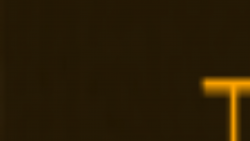(2018-01-20, 18:18)hoschi80 Wrote: (2018-01-20, 00:57)torsan Wrote: (2018-01-19, 22:51)hoschi80 Wrote: I have the same issue currently, but in my case it seems not related to the scaling setting. Mine is already at 100% and I still have the issue (Kodi is minimized and by clicking Kodi in the taskbar I have the "super zoom" screen). Any ideas what else is causing the issue? Thx
Did you try the original fix, Retrospawns "disable use full screen window" fix? I did that one first, and then changed scaling.
Looks like I have a different issue or I misunderstand something. I usually use the enabled option "use full screen window". I wanted to change that to "true" full screen, by disabling this option. When I do that I get the symptom described above. Some Background: I freshly installed my Win10 HTPC (with a GTX 1050ti) with the Fall creators update already included and the issue was not present. My guess is it was triggered by one of latest Win10 updates. BTW my Win 10 Desktop with the same Win 10 version and latest updates installed, but with an AMD card, is not facing that issue.
It's actually quite similar, of not, identical. My Kodi also stopped working after the Windows 10 fall update. It seems there are some changes that affects especially Intel onboard GPU, but might apply to other cards as well. This means that other graphic setups might work fine, even on identical Windows installations.
It's exactly what happened to me, I installed (automatically) the fall update, and then something strange happened. First of all, it starts minimised. Second, whenever i tried to start a video (after manually open it from minimised) the screen turned black. BUT if I "refreshed" the screen by "Windows key", "alt+tab", or other Windows functions, the video would reappear. Quite annoying.I then went on to try the fix of
disabling the function "use full screen window" as I have also always used. I then ended up with the super-zoomed window as in the screenshot, but at least, not minimised.
I then tried a few things, but what seemed to correct it was changing the text scaling from 125 to 100% in Windows. 125 is the default, so be absolutely sure that it is in fact 100%, double check it

For some other stupid reason, the entire GUI seemed to be screwed up and suuper-laggy, so I had to put in a change to the advancedsettings.xml file to make the menus smooth again too.
If someone would just make something that could work effortlessly, user friendly, somewhat bug-free, I would pay a lot of money for it. FFS.