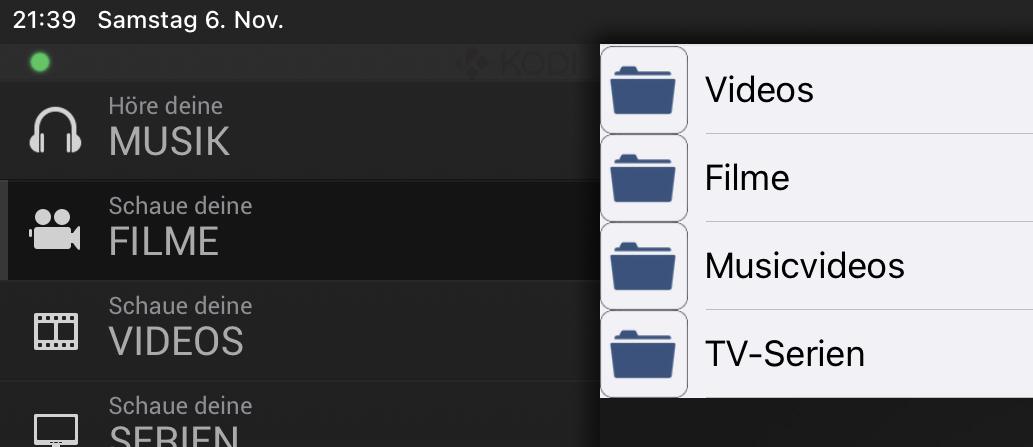2021-11-06, 01:19
Hi,
thanks for the flowers.

Maybe it will be good to add some "tips" which the user can close.
thanks for the flowers.

(2021-11-05, 23:51)amasephy Wrote: 1) Search bar from keyboard button ... MS OneNote app you will see that it has a down arrow button ...Let me see what I can do.
(2021-11-05, 23:51)amasephy Wrote: 2) Undocumented feature/ bug? - long pressing toggle full screen button pops up dialog asking about saving a resolution change? No long press ability is listed for this in the help section of the app. Seems like a bug.In fact, I was also surprised there are undocumented longpress functions implemented -- and there are more than this. It is just hard to update the help as the help screen are images and not localizable strings. But: the longpress on the toggle fullscreen should switch between window and fullscreen mode (same what pressing "\" on the keyboard does). And this works for me with my Kodi 19.1 test system. What Kodi version do you use?
(2021-11-05, 23:51)amasephy Wrote: 3) Gesture pad gets reset to default remote button view ...Yes. The remote resets to default when re-entering. This kind of "last mode" is simply not implemented yet. But, if you search for a way to always start with the touchpad, you can configure this in the App settings under the iOS settings menu.
(2021-11-05, 23:51)amasephy Wrote: 4) Here’s the biggie and this is definitely a bug. ...Thanks for raising this. I will definitely have a look at this quickly.
(2021-11-05, 23:51)amasephy Wrote: 5) Finally, I tested rounded corners and it’s buttery smooth.Good to hear this now works well for you. I was not recognizing this impact, but after optimizing this it definitely runs smoother for me as well.
(2021-11-05, 23:51)amasephy Wrote: 6) I accidentally came upon a feature that was discussed a few pages back that you added for someone. Tapping the button icons in a view that filters things like played, not yet played, or all. I like the behavior but it’s definitely not obvious that this functionality exists unless you are reading forum posts.True. This filter-switching was also not known to me before I started to work with the code. And I was using the remote for several years.

Maybe it will be good to add some "tips" which the user can close.