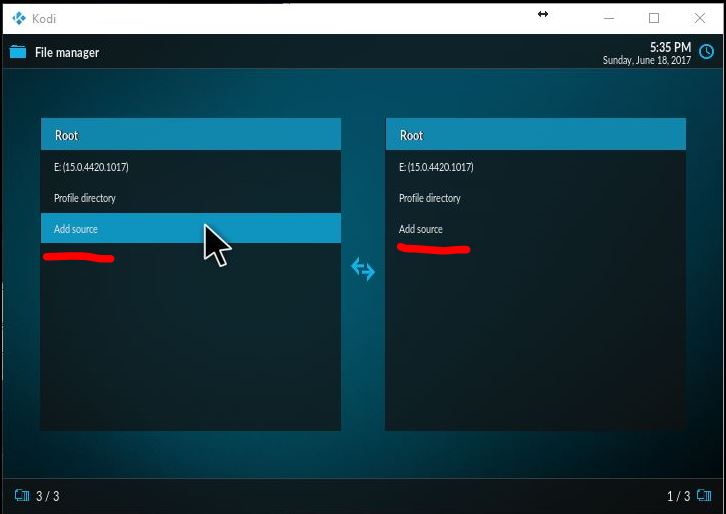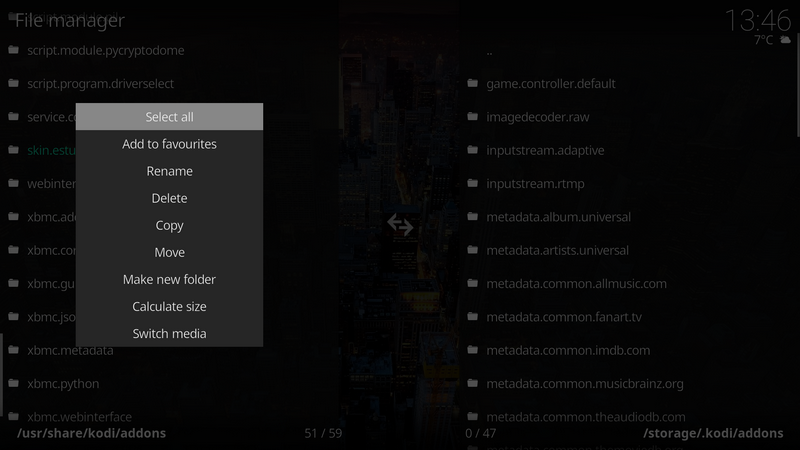"as I remember you got a complete version of Estuary skin, only with a modified "Home.xml". All you have to do is install that skin via "Install from zip file" option (NOT copy it) and you'll get the skin addon it the right path (storage/.kodi/addons) where you can do any other changes.
To use this skin after installation, first you have to enable it so it shows in your skin list to be chosen for use."
I am already using a significantly modified version of Estuary. If I select this default version, surely I will lose all the customization I have already added? And, if the skin I am already using is Estuary, are you sure I'm not setting myself up for trouble by installing the same skin again?
"And if you want to copy complete "skin.estuary" folder first unzip it on a PC machine and transfer it to CE via USB stick to proper path."
I tried that but copy was not possible. As I said in my previous reply to you, the only options I get after a long press are:
Edit Source
Make Default
Remove Source
Choose Thumbnail
"Btw, you should be able to copy skin folder from root location to storage, as you tried. If you cannot do that, there is something wrong with your settings/installation. More info on File manager here"
Same answer again. There is no copy option available in the context menu when selecting a folder. The File Manager page gave no info relating to settings or this issue.

I'm thinking that the ideal solution would be to open the Home.xml file in some kind of app and edit it. Surely a simple select all > copy, and then paste to the original > Save, would do the job. Is there an addon or app that would allow me to do that?