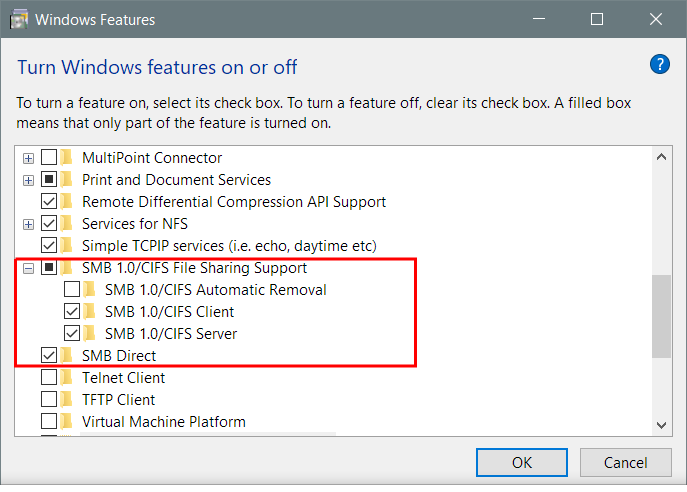Posts: 29
Joined: Apr 2011
Reputation:
0
theory
Junior Member
Posts: 29
Thanks so much. That is a very strange thing for SMB and Windows 10 but sharing the folder from a different drive worked. I'm still testing but so far so good. I've been working with shares in Windows since Windows NT and this is just nuts.
Posts: 245
Joined: Feb 2012
Reputation:
6
Nuts it is!
My main file server/share in now win10.. sadly win10 really messed up smb. Technet.microsoft is full of smb issues. Microsoft has some work to do. This fix took a while to sort, but the family is happy with it.. glad it helped you. Win10 was really pushed on us hard, which for the most part I like, but smb compatibility has caused a lot of grief. I have been using this work around for several months 24/7. I am blocking anniversary updates and random forced reboots (Unacceptable for a file server). It should work fine for you - Less the need to partition or add drives.
If I get C shares to work acceptably. I will update.
Happy kodi-ing,
G
Posts: 4
Joined: Nov 2017
Reputation:
0
Hello Guys,
\First of all thanks for these tips. Unfortunately I am unable to solve this problem on my end. The problem I encounter is that when I am adding the server ip manually as suggested (i.e My windows 10 desktop containing the file I want to share) I get this following message: Path not found or invalid. I have double checked that this is the correct IP address of my desktop (Network properties). It is discoverable through the smb but get the usual message Operation not permitted. I suspect that the problem comes from my windows 10 configuration but can't find from where (No homegroup has been set, File sharing and discovery is on, ).
Any help would be highly appreciated!
Thanks a lot
Posts: 19,982
Joined: May 2009
Reputation:
451
nickr
Retired Team-Kodi Member
Posts: 19,982
Have you actually shared a directory?
If I have helped you or increased your knowledge, click the 'thumbs up' button to give thanks :) (People with less than 20 posts won't see the "thumbs up" button.)
Posts: 4
Joined: Nov 2017
Reputation:
0
2017-11-03, 09:12
(This post was last modified: 2017-11-03, 09:15 by Dimpapadim.)
yes of course :-) They all are set to be shared to "everyone" and to the new user as suggested (I have also tried to do each one of them separately). But I am not even able to go the credential menu on my raspberry pie/Kodi box as I either get "Operation not Permitted" if I go through browse/smb/Pc or invalid path of I set the IP manually
Posts: 350
Joined: Apr 2013
Reputation:
38
2017-11-03, 15:11
(This post was last modified: 2017-11-03, 15:17 by Doctor Eggs.)
I had this problem when I did a fresh install of LibreELEC 8.2.0.1. I got around it by copying the password.xml file from a different RPi with a previous build that had all of the credential info into the userdata folder of the 8.2.0.1 pi.
For some reason, the 8.2.0.1 release is not prompting for credentials.
Posts: 223
Joined: Aug 2010
Reputation:
3
2017-11-06, 07:50
(This post was last modified: 2017-11-06, 08:04 by d'Wooluf.)
Solved it yet? I'm using Windows 10 and my file sharing is working. I'm not using the ip address. Just smb://machine_name/shared_folder/subfolder. You may have to type it in manually. I don't think you can browse into your shared folder anymore. Not sure if it makes any difference but I've set 'Use user accounts and passwords to connect to other computers' in Advanced Sharing Options.
Posts: 4
Joined: Nov 2017
Reputation:
0
2017-11-06, 19:50
(This post was last modified: 2017-11-06, 20:16 by Dimpapadim.)
Hi thanks for the tip, I have unfortunately not solved it yet. Tried latest suggestion with no success. I still get the "Operation not permitted" either by manually putting my IP or by putting my computer name...
Posts: 223
Joined: Aug 2010
Reputation:
3
Assuming you're using LibreElec, you might find somewhere in the LibreElec configuration the option to set minimum and maximum Samba versions. Maximum should be three. That's all I can think of. Have you tested your shares with another device?