2015-04-25, 21:49
Spears & Munsil HD Benchmark Chroma Upsampling and YCbCr to RGB Conversion Evaluation
The Spears & Munsil HD Benchmark Color Space Evaluation is designed to test the ability of a media player and display to render an RGB image from a Y’CbCr 4:2:0 source video. This simple test pattern can be used to evaluate chroma upsampling quality and Y’CbCr -> R’G’B’ conversions of any DVD, Blu-ray or streaming media player and display panel. This primarily involves a test of the quality of the components Y’CbCr to RGB conversion: (Source) Y’CbCr 4:2:0 -> Y’CbCr 4:2:2 -> Y’CbCr 4:4:4 -> (Display Output) R’G’B’.
For a HTPC user, all video output is typically RGB as this is the working color space of a PC. Most display processors will convert this RGB input into a Y’CbCr format for video processing, either 4:2:2, 4:2:0 or 4:4:4, before converting back to RGB through chroma upsampling or simple chroma interpolation. Selecting a display’s specialized PC mode could possibly lead to video processing in RGB, and some 4:4:4 video modes out there might also handle an RGB input natively. The High Frequency Horizontal Resolution Burst pattern shown in the video will be a different color than the other nearby High Frequency Detail patterns if RGB is converted at any point to another color format.
HD Benchmark Color Space Evaluation Test Pattern
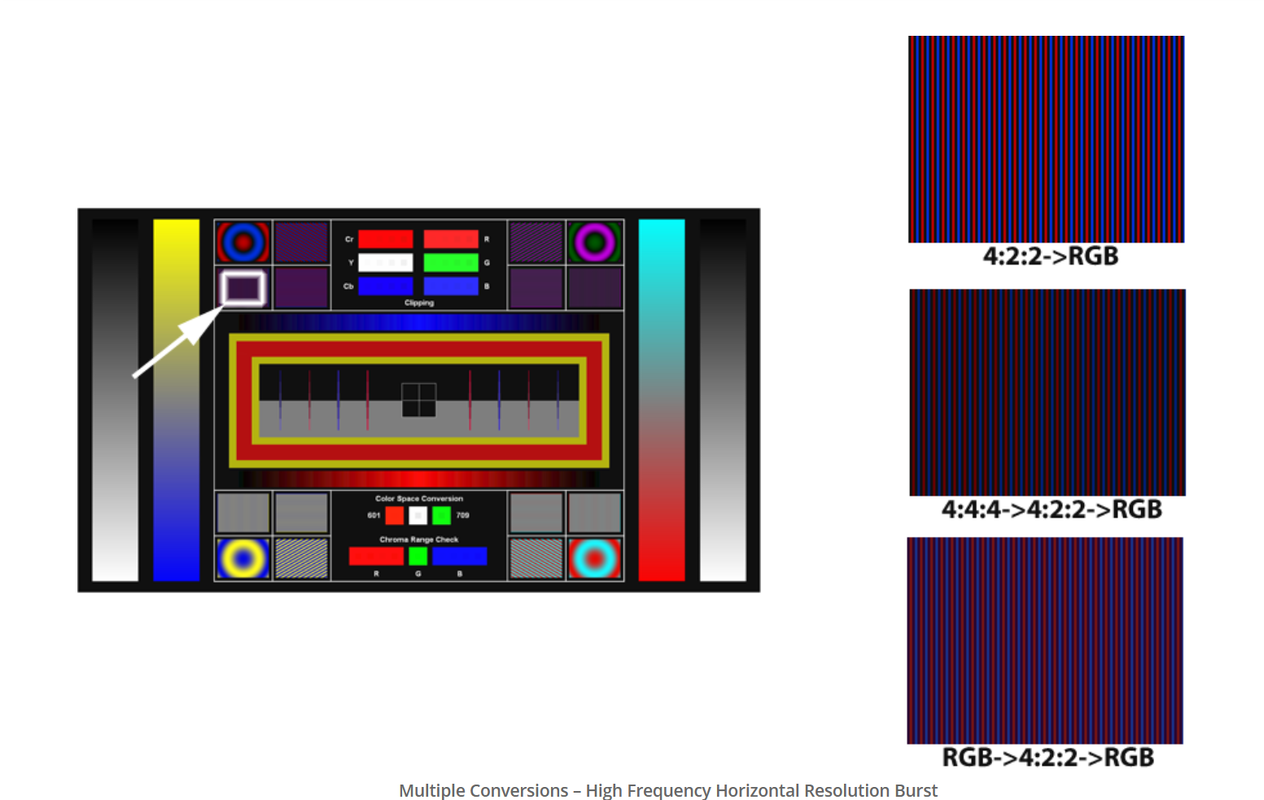
As stated, PC users are evaluating the performance of Windows media players and the end display video processing when converting Y'CbCr to R'G'B' with RGB output to the display. This test is also helpful in determining if a display uses different internal processing steps with any potential visual errors in chroma processing when provided with an RGB full (0-255) vs. RGB limited (16-235) input.
Because most users will be displaying RGB levels in full range (0-255), there are some caveats to be aware of when interpreting the results of some of these tests.
Clipping
The clipping test shows whether the display is clamping any of the Y’CbCr or RGB channels above the 16-235 reference range. RGB full range does deliberately clip 0-15 (BtB) and 236-235 (WtW) when converting Y’CbCr to RGB, so this test will be invalid with PC RGB output and should not show any visible colored squares in any of the clipping boxes.
To test for channel clipping with RGB output, you must set madVR and the display to output video levels (16-235) with the GPU set to RGB full (0-255).
BT.709
The BT.709 color space test also appears not to be compatible with RGB full (0-255) output. I am not sure of the technical reasons, but neither the BT.601 or BT.709 squares are likely to be illuminated as the displayed color space. Again, to pass the test, set madVR and the display to output video levels (16-235) rather than PC levels (0-255).
4:2:2 vs. 4:4:4
The majority of flat panel TVs in the consumer display market render RGB color with some subsampling of the (CbCr) color channels. The practical reality is that most common display image processing chips limit processing of chroma data to 4:2:2 or 4:2:0 while carrying out any necessary internal video processing calculations. If a display has a PC mode, it may permit 4:4:4 chroma processing and display, but this often still leads to lower video quality due to a reduction in the quality of video processing calculations and/or an inability to enable certain video processing settings when PC mode is selected. Some of the few displays that can maintain intact 4:4:4 chroma resolution for the primary video modes with most video enhancements enabled — all the way from display input to processed output — include PC monitors and some high-end projectors.
Despite the reduction in quality caused by chroma subsampling, it is still possible to see a difference on chroma upsampling tests at 4:2:2 chroma resolution between a lower-quality chroma upscaling algorithm such as Bicubic60 and a high-quality chroma upscaling algorithm such as NGU. The added conversion steps from 4:4:4 -> 4:2:2 -> 4:4:4 -> RGB reduce chroma quality, but don't completely destroy it. Playing the upsampling pattern on a large PC monitor that is almost guaranteed to render RGB at 4:4:4 can demonstrate any visual loss in chroma detail from 4:4:4 to 4:2:2 compared to the typical TV video mode.
A quick method to determine if a display renders RGB with 4:4:4, 4:2:2 or 4:2:0 chroma resolution is to take the image below and view it fullscreen in Media Player Classic.
Chroma 4:4:4 Display Support Test Image — Must Be Viewed 1:1
Drag image into MPC window. If you can perfectly read the last two lines (with red and blue background, as well as some other lines like the blue and pink ones), then the display chroma subsampling is 4:4:4. Otherwise, the chroma is being rendered in 4:2:2 or 4:2:0 (likely it's using 4:2:2). To test chroma 4:4:4 support at 24p, first set the GPU refresh rate to 23 Hz.
Download Spears & Munsil HD Benchmark Color Space Evaluation
Spears & Munsil HD Benchmark Color Space Evaluation Download Link
Instructions on how to score the test with some background information on chroma subsampling and display video processing is found in the link below:
Introduction to Spears & Munsil Choosing a Color Space
Note: If the display resolution is higher than 1920 x 1080p (e.g., 4K UHD), double scaling of the chroma layer will occur from the setting in image upscaling to upscale the chroma and luma resolutions to match the display resolution (e.g., 4:2:0 CbCr = 960 x 540p -> 1920 x 1080p -> 3840 x 2160p).
The Spears & Munsil HD Benchmark Color Space Evaluation is designed to test the ability of a media player and display to render an RGB image from a Y’CbCr 4:2:0 source video. This simple test pattern can be used to evaluate chroma upsampling quality and Y’CbCr -> R’G’B’ conversions of any DVD, Blu-ray or streaming media player and display panel. This primarily involves a test of the quality of the components Y’CbCr to RGB conversion: (Source) Y’CbCr 4:2:0 -> Y’CbCr 4:2:2 -> Y’CbCr 4:4:4 -> (Display Output) R’G’B’.
For a HTPC user, all video output is typically RGB as this is the working color space of a PC. Most display processors will convert this RGB input into a Y’CbCr format for video processing, either 4:2:2, 4:2:0 or 4:4:4, before converting back to RGB through chroma upsampling or simple chroma interpolation. Selecting a display’s specialized PC mode could possibly lead to video processing in RGB, and some 4:4:4 video modes out there might also handle an RGB input natively. The High Frequency Horizontal Resolution Burst pattern shown in the video will be a different color than the other nearby High Frequency Detail patterns if RGB is converted at any point to another color format.
HD Benchmark Color Space Evaluation Test Pattern
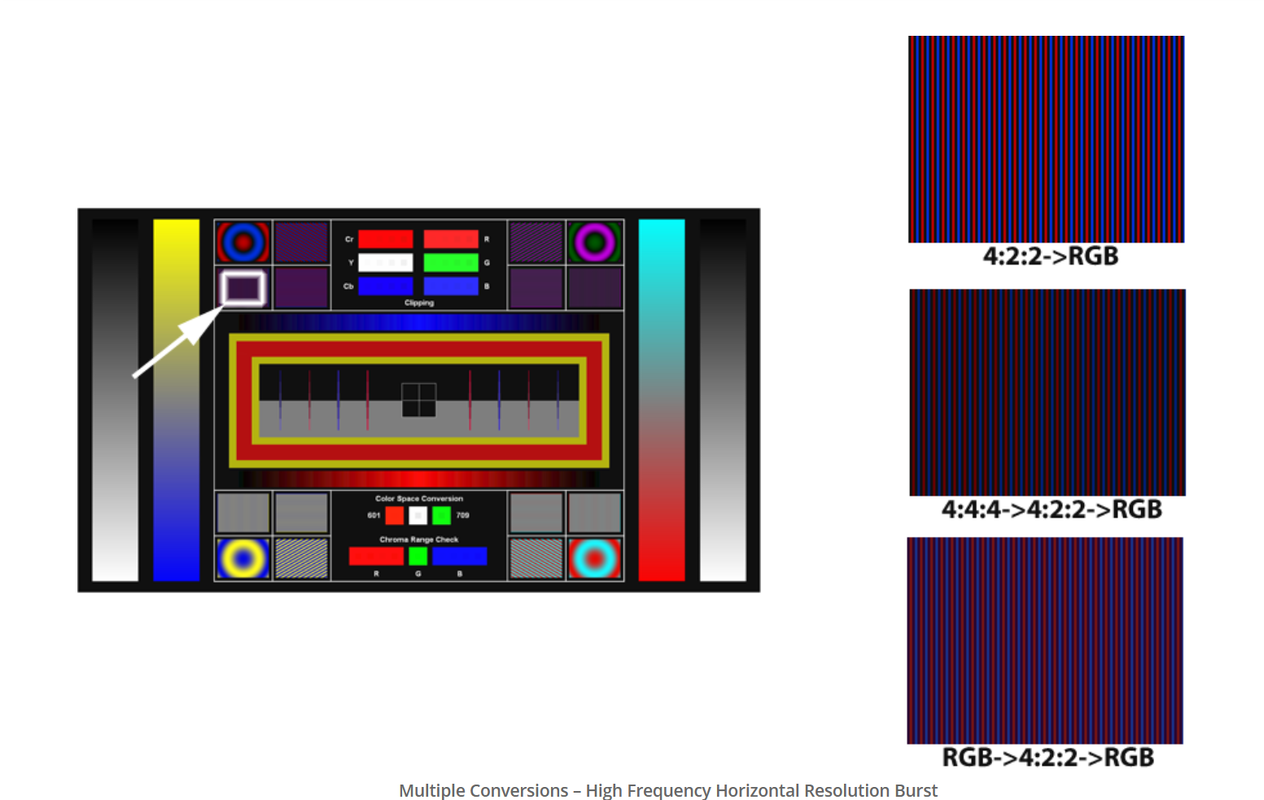
As stated, PC users are evaluating the performance of Windows media players and the end display video processing when converting Y'CbCr to R'G'B' with RGB output to the display. This test is also helpful in determining if a display uses different internal processing steps with any potential visual errors in chroma processing when provided with an RGB full (0-255) vs. RGB limited (16-235) input.
Because most users will be displaying RGB levels in full range (0-255), there are some caveats to be aware of when interpreting the results of some of these tests.
Clipping
The clipping test shows whether the display is clamping any of the Y’CbCr or RGB channels above the 16-235 reference range. RGB full range does deliberately clip 0-15 (BtB) and 236-235 (WtW) when converting Y’CbCr to RGB, so this test will be invalid with PC RGB output and should not show any visible colored squares in any of the clipping boxes.
To test for channel clipping with RGB output, you must set madVR and the display to output video levels (16-235) with the GPU set to RGB full (0-255).
BT.709
The BT.709 color space test also appears not to be compatible with RGB full (0-255) output. I am not sure of the technical reasons, but neither the BT.601 or BT.709 squares are likely to be illuminated as the displayed color space. Again, to pass the test, set madVR and the display to output video levels (16-235) rather than PC levels (0-255).
4:2:2 vs. 4:4:4
The majority of flat panel TVs in the consumer display market render RGB color with some subsampling of the (CbCr) color channels. The practical reality is that most common display image processing chips limit processing of chroma data to 4:2:2 or 4:2:0 while carrying out any necessary internal video processing calculations. If a display has a PC mode, it may permit 4:4:4 chroma processing and display, but this often still leads to lower video quality due to a reduction in the quality of video processing calculations and/or an inability to enable certain video processing settings when PC mode is selected. Some of the few displays that can maintain intact 4:4:4 chroma resolution for the primary video modes with most video enhancements enabled — all the way from display input to processed output — include PC monitors and some high-end projectors.
Despite the reduction in quality caused by chroma subsampling, it is still possible to see a difference on chroma upsampling tests at 4:2:2 chroma resolution between a lower-quality chroma upscaling algorithm such as Bicubic60 and a high-quality chroma upscaling algorithm such as NGU. The added conversion steps from 4:4:4 -> 4:2:2 -> 4:4:4 -> RGB reduce chroma quality, but don't completely destroy it. Playing the upsampling pattern on a large PC monitor that is almost guaranteed to render RGB at 4:4:4 can demonstrate any visual loss in chroma detail from 4:4:4 to 4:2:2 compared to the typical TV video mode.
A quick method to determine if a display renders RGB with 4:4:4, 4:2:2 or 4:2:0 chroma resolution is to take the image below and view it fullscreen in Media Player Classic.
Chroma 4:4:4 Display Support Test Image — Must Be Viewed 1:1
Drag image into MPC window. If you can perfectly read the last two lines (with red and blue background, as well as some other lines like the blue and pink ones), then the display chroma subsampling is 4:4:4. Otherwise, the chroma is being rendered in 4:2:2 or 4:2:0 (likely it's using 4:2:2). To test chroma 4:4:4 support at 24p, first set the GPU refresh rate to 23 Hz.
Download Spears & Munsil HD Benchmark Color Space Evaluation
Spears & Munsil HD Benchmark Color Space Evaluation Download Link
Instructions on how to score the test with some background information on chroma subsampling and display video processing is found in the link below:
Introduction to Spears & Munsil Choosing a Color Space
Note: If the display resolution is higher than 1920 x 1080p (e.g., 4K UHD), double scaling of the chroma layer will occur from the setting in image upscaling to upscale the chroma and luma resolutions to match the display resolution (e.g., 4:2:0 CbCr = 960 x 540p -> 1920 x 1080p -> 3840 x 2160p).

 . The stutter happens randomly (usually once per 5min and on quick movements). Is 23.976 playback supposed to be like this since when i play 3D on Stereoscopic player everything feels smooth(it plays on 24P mode though and not 23P).
. The stutter happens randomly (usually once per 5min and on quick movements). Is 23.976 playback supposed to be like this since when i play 3D on Stereoscopic player everything feels smooth(it plays on 24P mode though and not 23P).