Starting with Xcode 7 it's now possible to install apps onto iOS devices without a paid developer account.
But until now, in order to install Kodi on your device you had to compile Kodi from scratch which was somewhat difficult and could take quite a bit of time depending on your computer.
Well, here's an app I made to simply re-sign and package the deb files that Cydia uses for jailbroken devices
A note about tvOS
This program is perfectly able to sign tvOS applications but you cannot use the same provisioning profile as an iOS device
However, if you follow the instructions... in step one you'll have to choose tvOS application rather than iOS, everything else is the same
Kodi Deb Files
Stable (iOS)
Nightlies (iOS)
tvOS Test Builds
Application
iOS App Signer (Source Code)
Feeling generous? Donations for this app gratefully accepted.
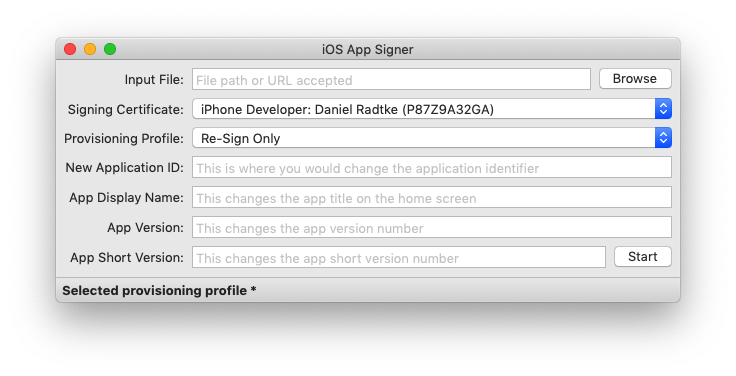
If you prefer to get your hands dirty with the Terminal and know what you're doing, there's also a shell script
Video
How to install Kodi on the Apple TV 4 with working top shelf
FAQ
Q: Can I do this with Windows?
A: Sort of...
Q: Is this permanent?
A: No, the code signing expires when either the provisioning file or signing certificate expires. For free accounts this is 7 days, paid accounts get 1 year.
Q: What happens after it expires?
A: Kodi will simply refuse to launch until you re-sign and re-install
Q: How do I update or resign?
A: Follow the guide starting from step 3.
Q: Will I lose my Kodi settings?
A: No, as long as you use the same identifier and don't remove the old app the settings will stay.
Q: Can I modify the userdata folder?
A: Yes, for iOS use iFunbox or another similar app. For Apple TV you can use iExplorer or use Xcode to backup the application container, modify, and then restore.
Q: I'm getting the error message "This App contains an app extension with an illegal bundle identifier"
A: Update iOS App Signer
Q: I'm getting a message saying that I don't have any signing certificates
A: This is caused by the system not trusting your developer certificate, make sure that you have this certificate installed. If that still doesnt work you can go into Keychain, login, certificates, and trust your developer certificate manually.
Q: How can I troubleshoot if something goes wrong?
A: Follow https://forum.kodi.tv/showthread.php?tid=353308
Prerequisites
Mac OS X (on a virtual or physical machine)
Xcode 7
Apple TV: USB-A to USB-C or USB-C to USB-C cable depending on your computer (newer MacBooks have USB-C connectors)
iPhone/iPad: a lightning or 30-pin cable (depending on your device)
Directions
Unless you already have a signing certificate and provisioning profile, you need Xcode 7 or newer which you can get on the Mac App Store
If you have a paid developer account or a signing certificate and provisioning profile, you can skip to step 7 and just use your signing certificate and the profile.
Kodi crashes or I get a grey screen
This is usually caused by a certificate error.
Then re-sign and re-install...
If it still does not work try completely resetting the Xcode certificates
Go into Xcode > preferences > accounts and remove your account from Xcode
Then go into keychain and then login and then certificates, delete anything that says iPhone Developer
Add your account back into Xcode it should complain about having to reset the certificates
Open finder and then go to the folder ~/Library/MobileDevice/Provisioning Profiles and delete everything inside there (Use command shift g for go to)
Then start follow the guide from step one since Xcode was completely reset
But until now, in order to install Kodi on your device you had to compile Kodi from scratch which was somewhat difficult and could take quite a bit of time depending on your computer.
Well, here's an app I made to simply re-sign and package the deb files that Cydia uses for jailbroken devices
A note about tvOS
This program is perfectly able to sign tvOS applications but you cannot use the same provisioning profile as an iOS device
However, if you follow the instructions... in step one you'll have to choose tvOS application rather than iOS, everything else is the same
Kodi Deb Files
Stable (iOS)
Nightlies (iOS)
tvOS Test Builds
Application
iOS App Signer (Source Code)
Feeling generous? Donations for this app gratefully accepted.
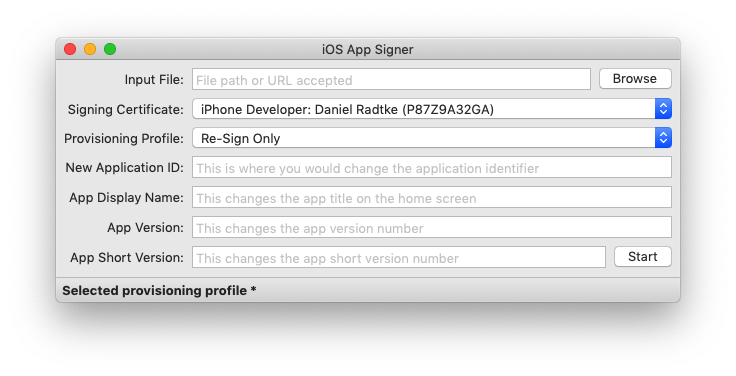
If you prefer to get your hands dirty with the Terminal and know what you're doing, there's also a shell script
Video
How to install Kodi on the Apple TV 4 with working top shelf
FAQ
Q: Can I do this with Windows?
A: Sort of...
Q: Is this permanent?
A: No, the code signing expires when either the provisioning file or signing certificate expires. For free accounts this is 7 days, paid accounts get 1 year.
Q: What happens after it expires?
A: Kodi will simply refuse to launch until you re-sign and re-install
Q: How do I update or resign?
A: Follow the guide starting from step 3.
Q: Will I lose my Kodi settings?
A: No, as long as you use the same identifier and don't remove the old app the settings will stay.
Q: Can I modify the userdata folder?
A: Yes, for iOS use iFunbox or another similar app. For Apple TV you can use iExplorer or use Xcode to backup the application container, modify, and then restore.
Q: I'm getting the error message "This App contains an app extension with an illegal bundle identifier"
A: Update iOS App Signer
Q: I'm getting a message saying that I don't have any signing certificates
A: This is caused by the system not trusting your developer certificate, make sure that you have this certificate installed. If that still doesnt work you can go into Keychain, login, certificates, and trust your developer certificate manually.
Q: How can I troubleshoot if something goes wrong?
A: Follow https://forum.kodi.tv/showthread.php?tid=353308
Prerequisites
Mac OS X (on a virtual or physical machine)
Xcode 7
Apple TV: USB-A to USB-C or USB-C to USB-C cable depending on your computer (newer MacBooks have USB-C connectors)
iPhone/iPad: a lightning or 30-pin cable (depending on your device)
Directions
Unless you already have a signing certificate and provisioning profile, you need Xcode 7 or newer which you can get on the Mac App Store
If you have a paid developer account or a signing certificate and provisioning profile, you can skip to step 7 and just use your signing certificate and the profile.
-
-
- Open Xcode and create a new iOS/tvOS application, it's not a bad idea to keep this around for when you need to renew the provisioning profile
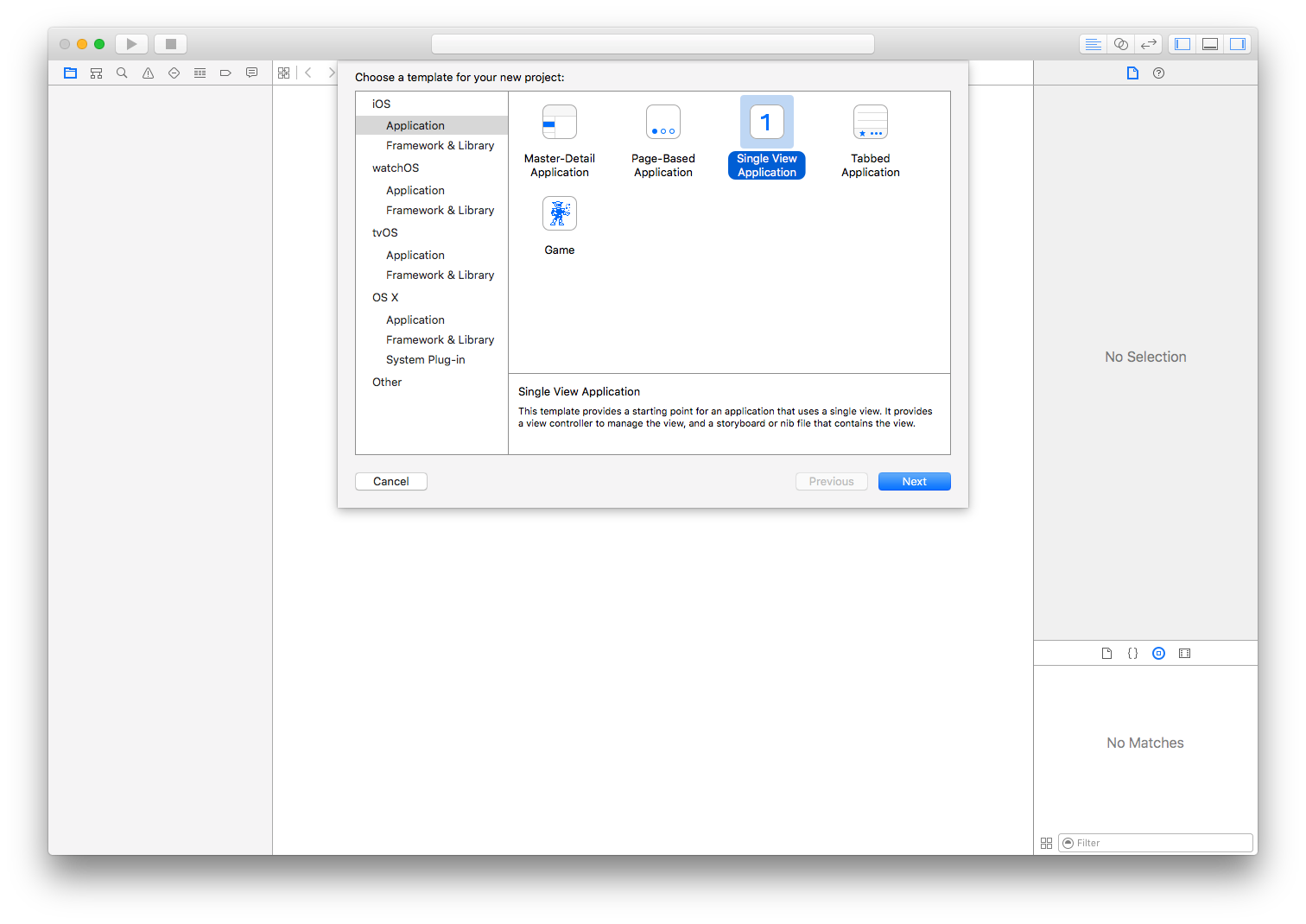
- Type in a name and identifier (choose something unique, something like com.yourname.kodi)
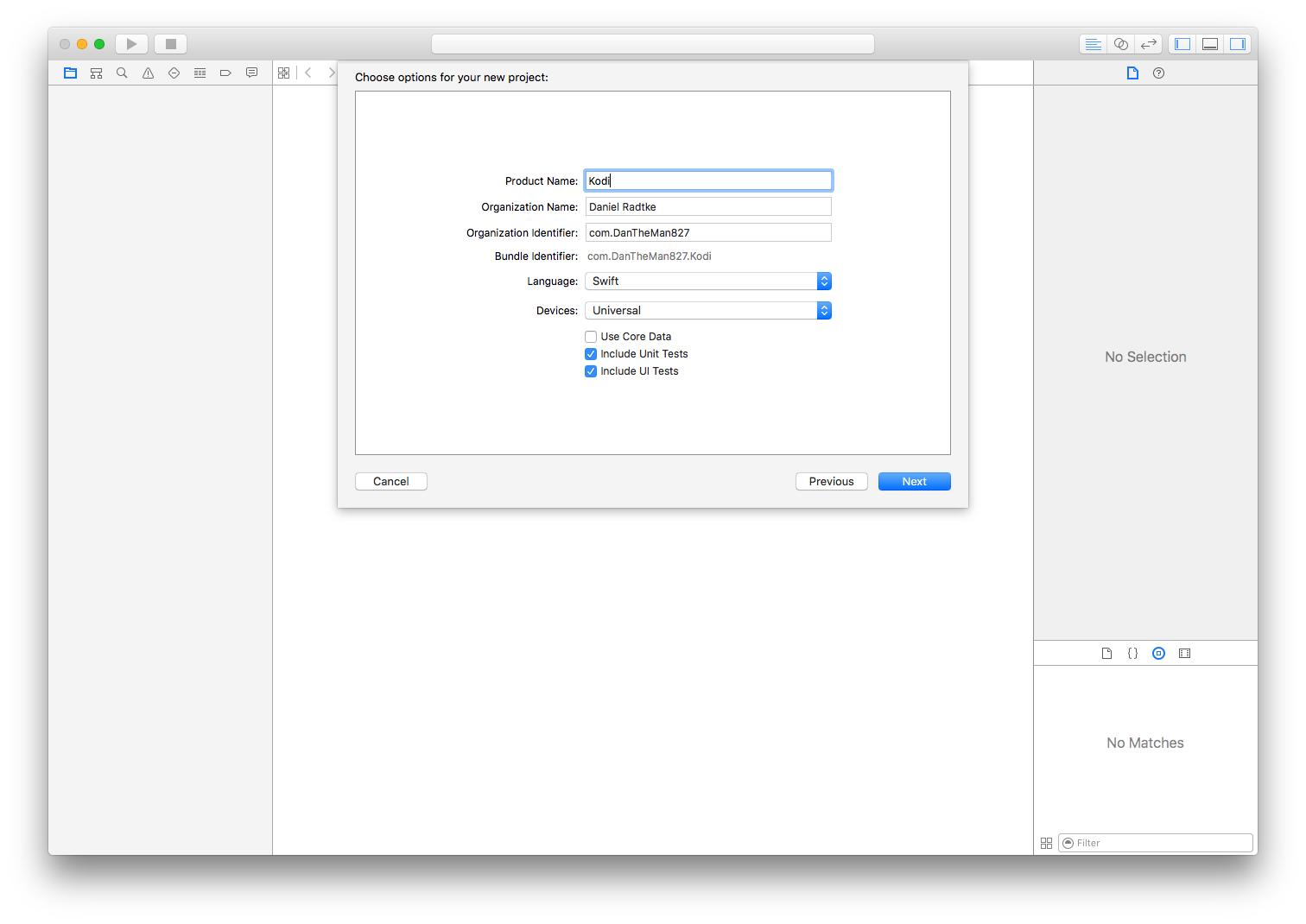
- Xcode will complain about the provisioning profile, click fix issue
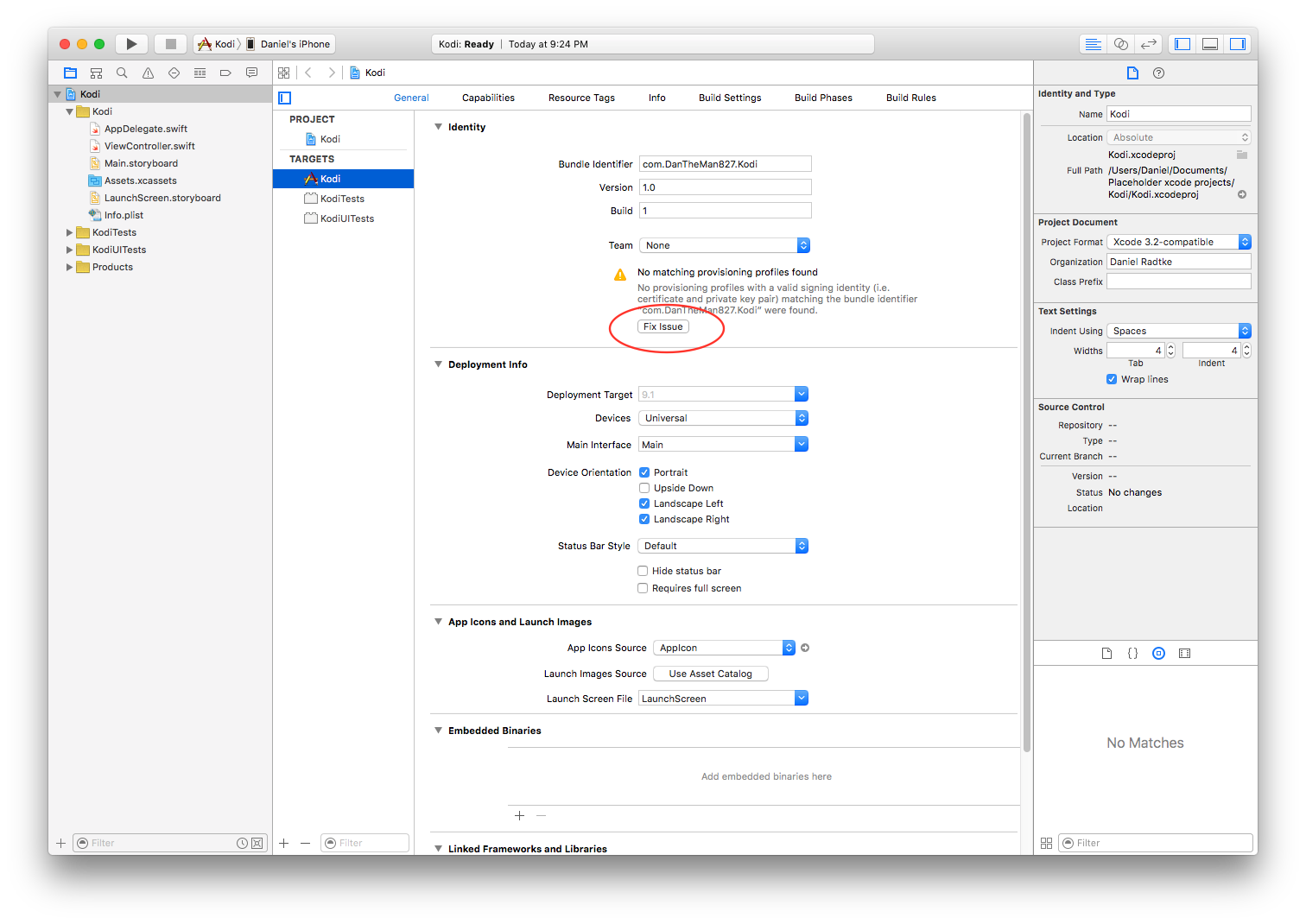
- Xcode may have you sign into an Apple ID, click Add...
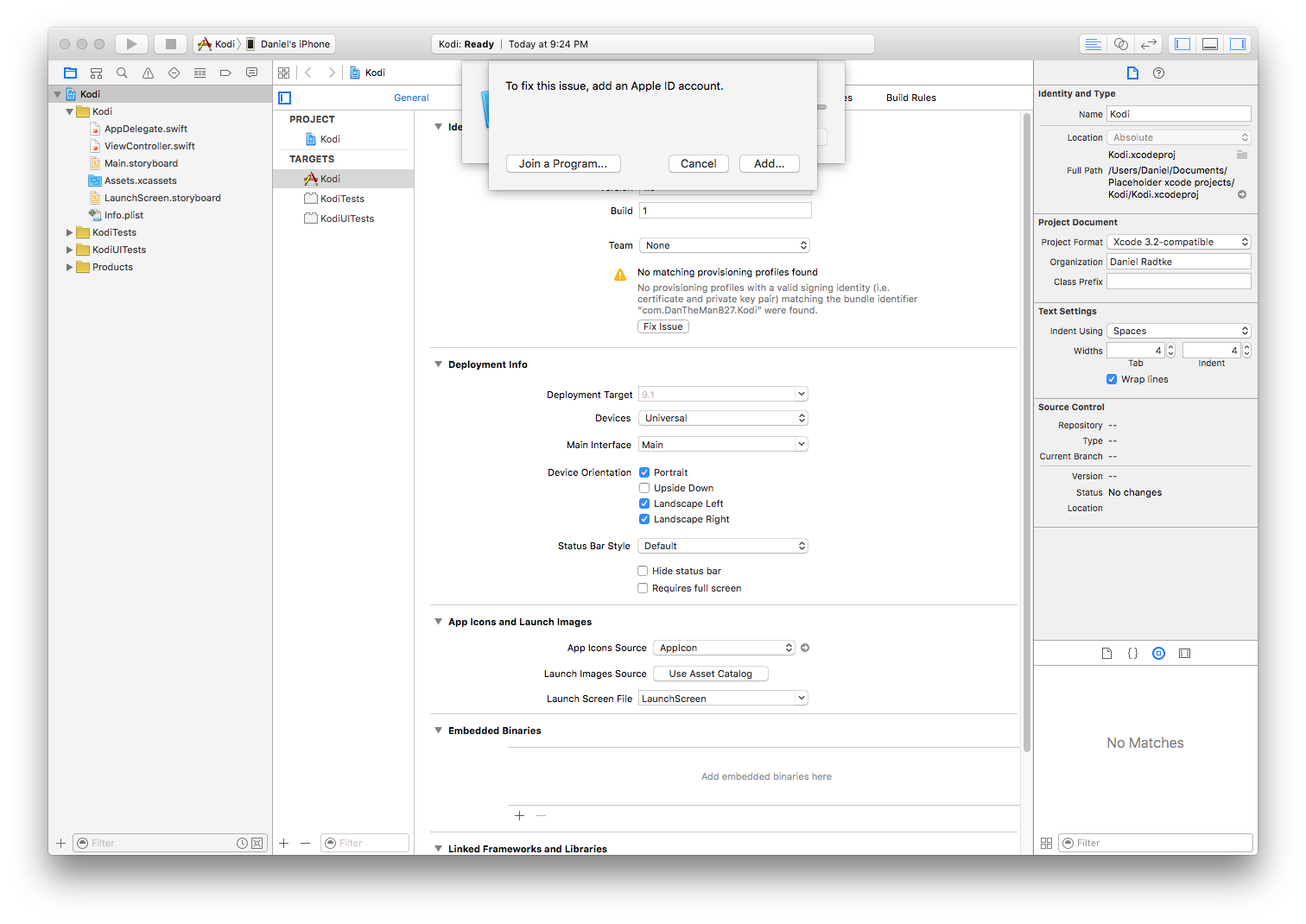
- Then you'll see something like this, select your ID and click Choose
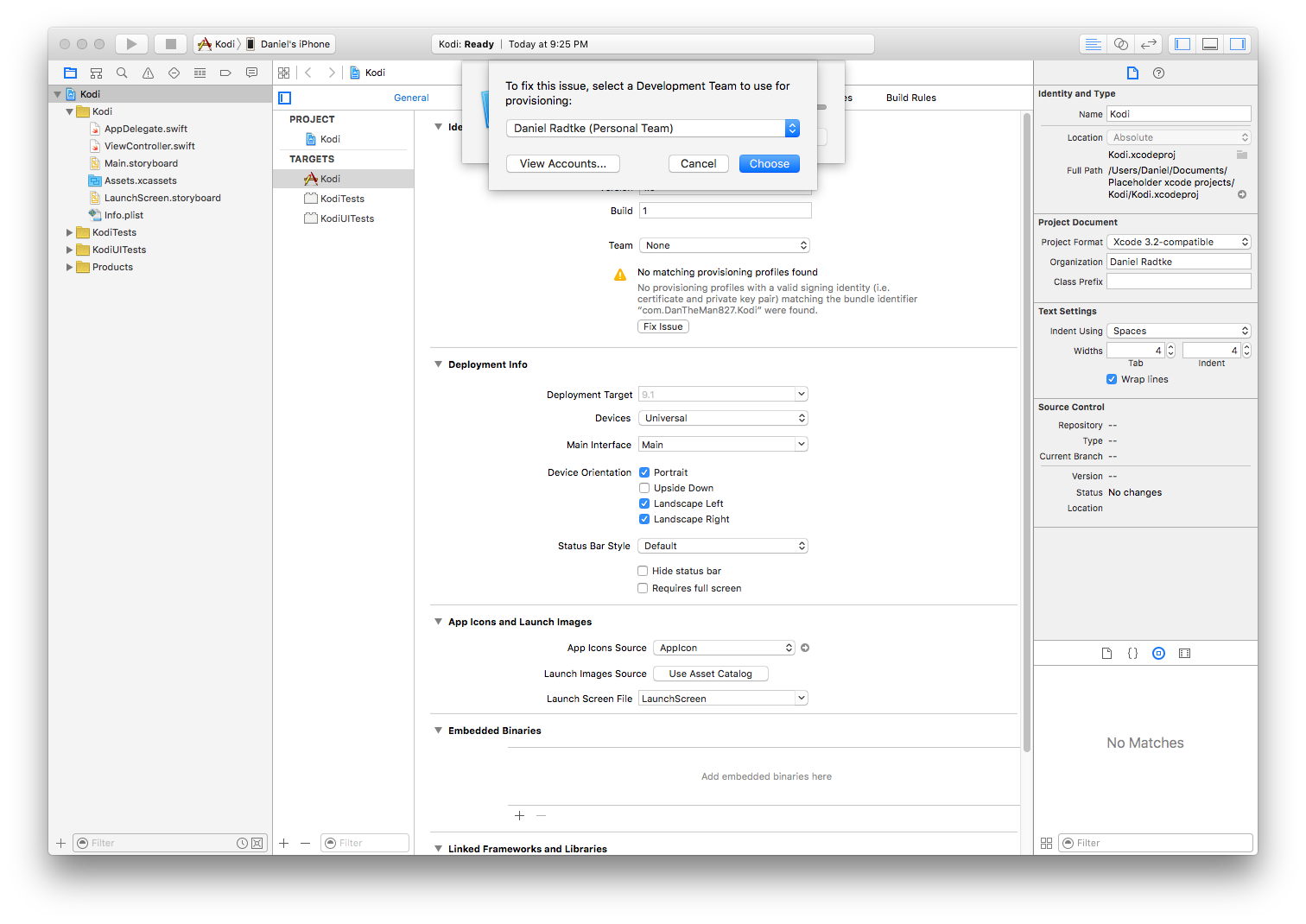
If you have additional devices- Plug in the device
- Go to the Product Menu
- Under Destination, select your device
- Repeat from step 3
- Plug in the device
- Xcode should no longer be complaining
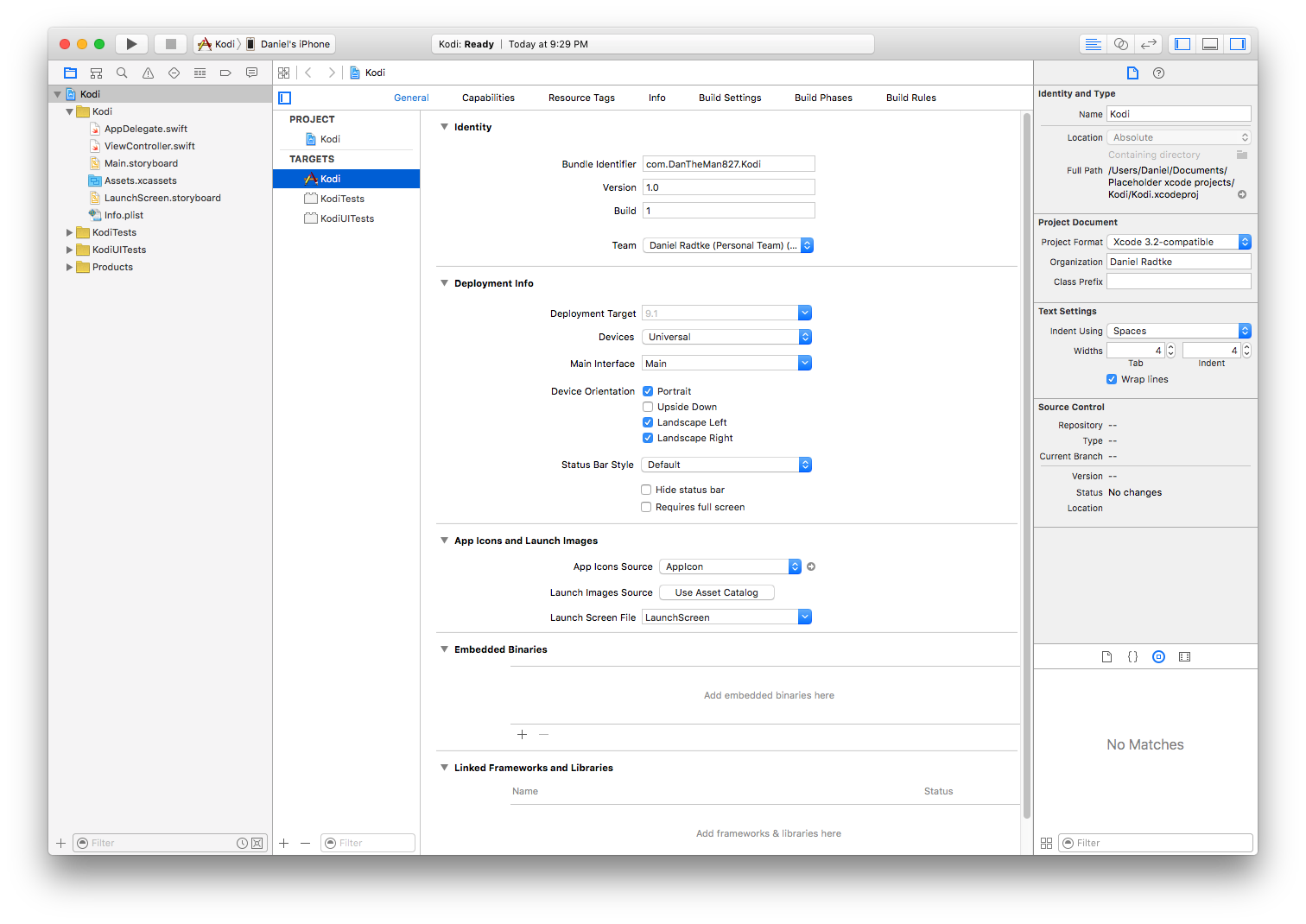
If you want a working tvOS top shelf follow these additional steps otherwise just continue to step 10
- Go to the Capabilities tab and turn on App Groups
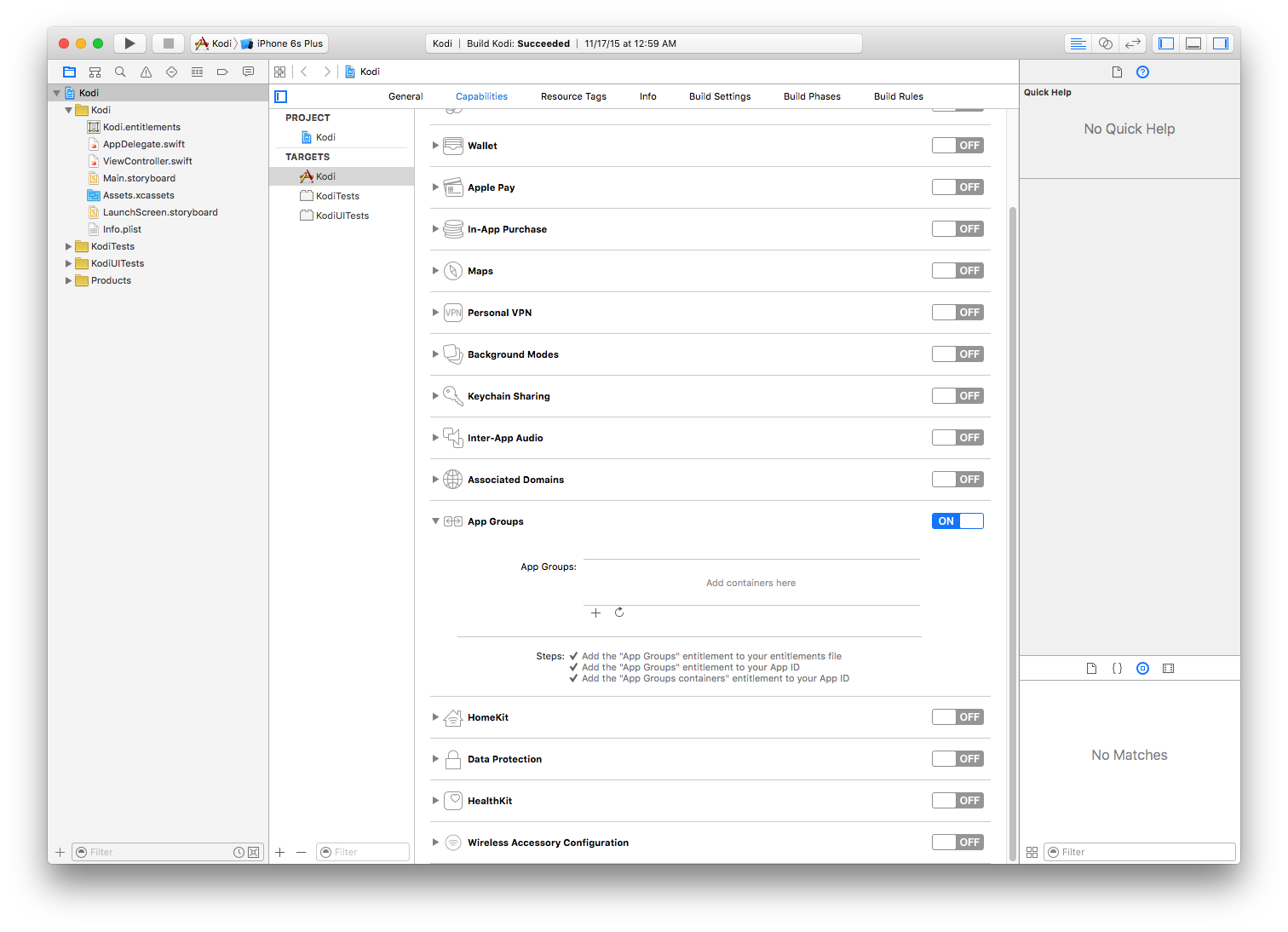
- Add a new group with the format of group.* where * is the full app id entered earlier (in this case group.com.DanTheMan827.Kodi)
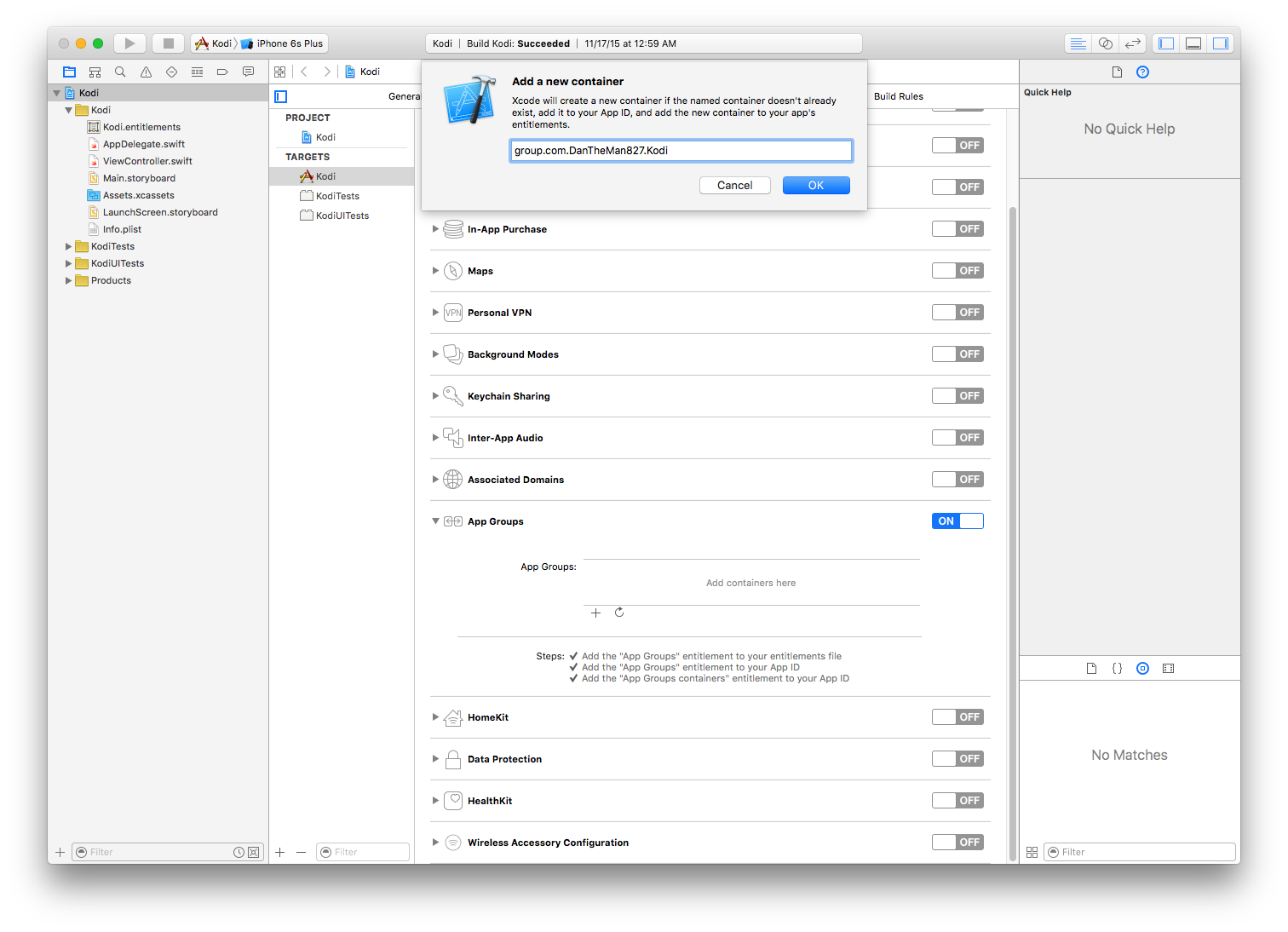
- Click fix issue
- Open App Signer, select the deb, your signing certificate, and the provisioning profile
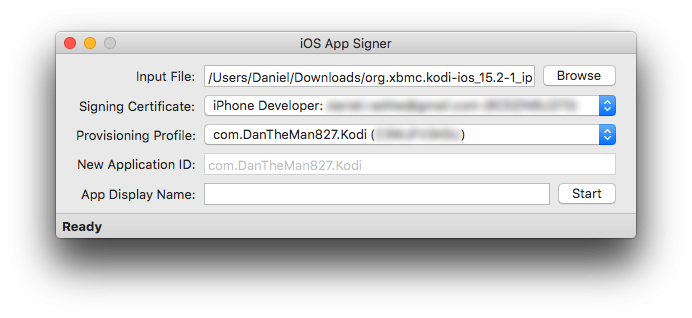
- Click start and select an output filename
- To install the app onto your device go back into Xcode, select the Window menu and then click devices
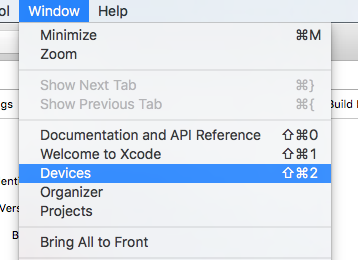
Then click the + and select the file generated by iOS App Signer
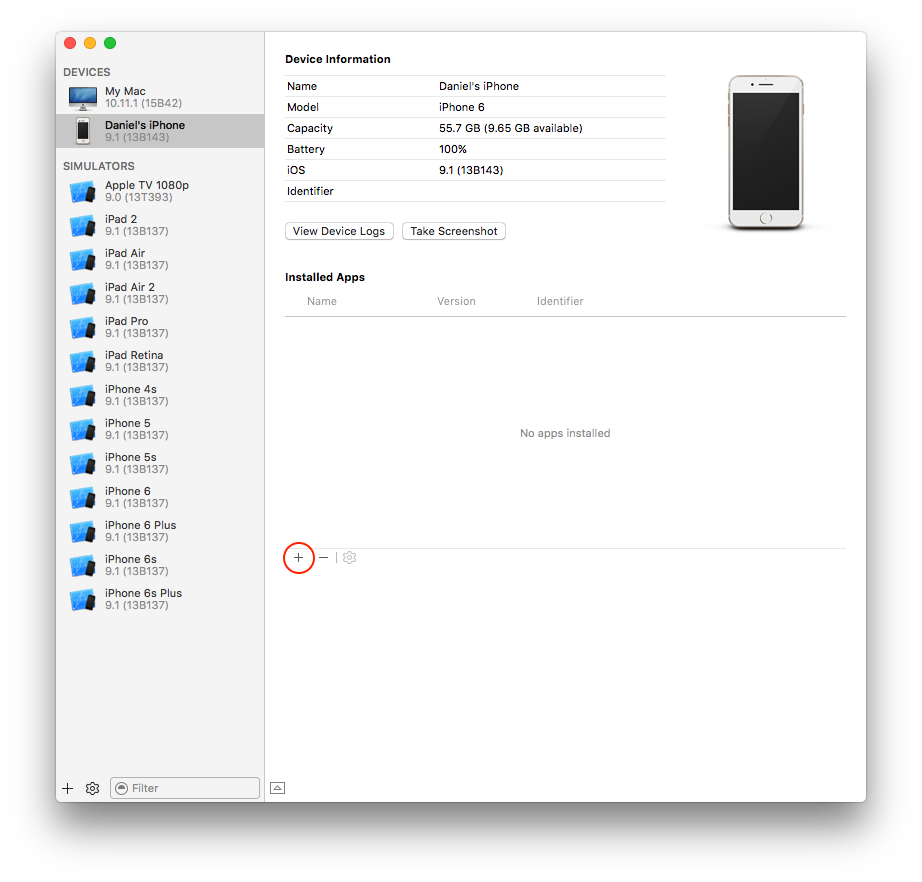
Kodi crashes or I get a grey screen
This is usually caused by a certificate error.
- Open Keychain Access which is located in the Utilities folder inside Applications.
- Select ‘Show Expired Certificates’ in the View menu.
- Delete the Apple Worldwide Developer Relations Certificate Authority Intermediate certificates from both the login and system keychains.
- Download and install the latest Apple WWDR certificate.
Then re-sign and re-install...
If it still does not work try completely resetting the Xcode certificates
Go into Xcode > preferences > accounts and remove your account from Xcode
Then go into keychain and then login and then certificates, delete anything that says iPhone Developer
Add your account back into Xcode it should complain about having to reset the certificates
Open finder and then go to the folder ~/Library/MobileDevice/Provisioning Profiles and delete everything inside there (Use command shift g for go to)
Then start follow the guide from step one since Xcode was completely reset

