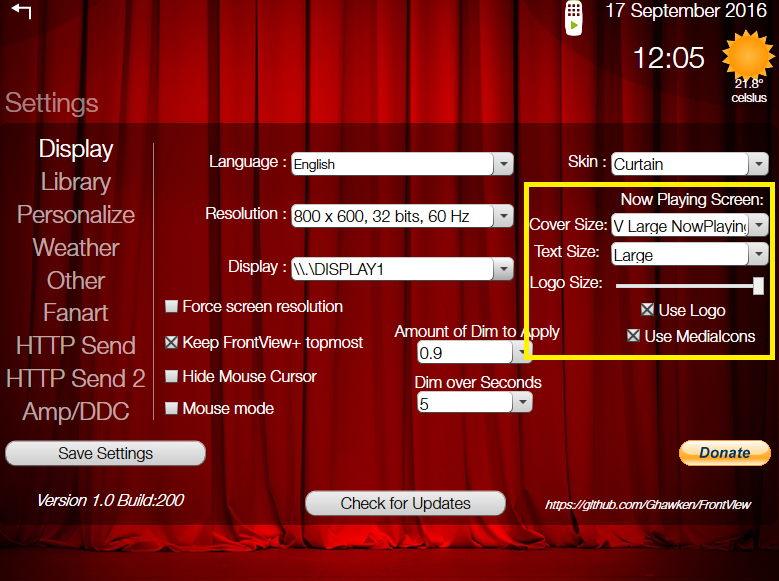2016-09-16, 11:36
If you delete the virtual desktops - should drop displays back to 2.
Probably pay to change the Display setting in FrontView before you do to 1 or 2.
(if issues change in settings to DISPLAY1 or DISPLAY2)
http://www.howtogeek.com/197625/how-to-u...indows-10/
Once 6 virtual screens deleted suspect that will fix issue.
Can try the ForceResolution setting as last reply as well
Glenn
Probably pay to change the Display setting in FrontView before you do to 1 or 2.
(if issues change in settings to DISPLAY1 or DISPLAY2)
http://www.howtogeek.com/197625/how-to-u...indows-10/
Once 6 virtual screens deleted suspect that will fix issue.
Can try the ForceResolution setting as last reply as well
Glenn