2017-04-05, 15:04
(2017-04-05, 14:49)l33twannabe Wrote: Hello ! First of all - I love mimic skin. Been using it with Kodi 16.1 for almost a year, but a time has come to update it at last. Mimic with Kodi 17.1 looks great as well, but there are some things to change to make it even better. The very first thing I noticed was I couldn't make overlay background set to 0 so I could see all the backgrounds for different sections in full opacity (I don't use any widgets, so a background without an overlay is what I'm looking for). I somehow bypassed it by making an overlay png file and it would work just fine, but the backgrounds don't dim when I enter specific sections and that makes the text almost invisible at times. So would it be possible to somehow modify the skin to have an overlay set to 0 on all home sections, but as soon as I enter any of them, the default overlay would be applied ?There is no option, but you can edit the xml file yourself http://forum.kodi.tv/showthread.php?tid=...pid2548053
Thanks in advance for any kind of help/answer.

 isabled".
isabled". 