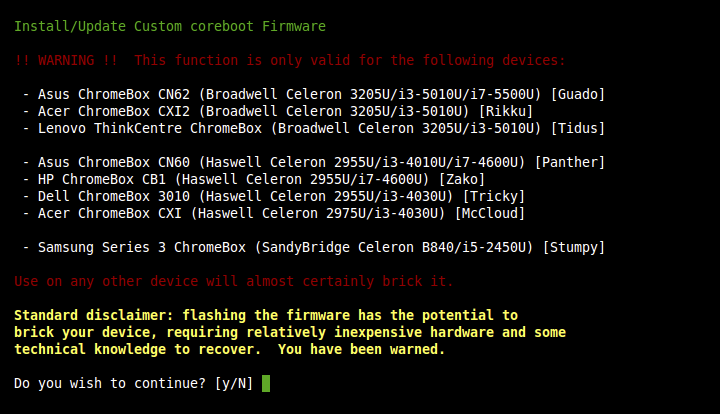2018-05-24, 06:11
(2018-05-23, 22:55)NeoDuck Wrote: Hi! I've installed LibreELEC onto the internal 16GB SSD of my Asus Chromebox. I also have multiple USB drives attached. The problem that I have is that my Kodi often gets bogged down and I have to reboot about once a week. However, every time I reboot, the system forces me to press [ESC] and then specify which storage device to boot from (since I have multiple USB drives attached to the Chromebox). How do we set it to boot automatically to the internal SSD drive? Thank you!sounds like you're running a standalone setup with my old legacy boot firmware? In that case, boot a Ubuntu (eg) live USB, run my firmware utility script, and update the firmware. When prompted to choose legacy or UEFI, choose Legacy, and when prompted for USB or SSD default, choose SSD. After updating, it will boot the SSD by default without intervention