2013-10-04, 18:11
This thread should give you some guidance how to use RetroPlayer together with Rom Collection Browser.
You can grab the latest version of RCB here.
Basic setup
If you launch RCB for the first time it will ask you to create a new configuration file and guides you through its config wizard. If RCB detects that your Kodi version is RetroPlayer-ready it will ask you if you want to use RetroPlayer to launch games. All emulator configuration will be skipped from now on.
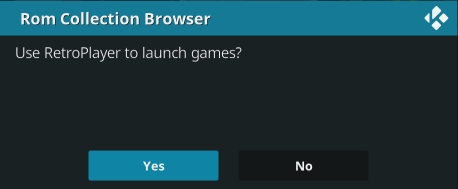
All other options of the config wizard are described here.
Enable/Disable RetroPlayer support
When you already have a running RCB installation and you want to switch between launching games per RetroPlayer and external emulators, you can now do this via RCBs "Edit Rom Collection" dialog. Just hook up the context menu (pressing "C" on the keyboard or "Menu" on the remote) and select "Edit Rom Collection". Navigate to the "Launch Games" tab and un/check the option "Use RetroPlayer".

All other options of this dialog are described here.
Specify gameclient per Rom Collection
If you don't specify any gameclients, RetroPlayer will try to detect the gameclient by file extension. If there are more than one matching gameclient, RetroPlayer will ask you which one to use every time you launch a game. In RCB you can specify a gameclient in "Edit Rom Collection" dialog and RCB will tell RetroPlayer which gameclient to use. If supported in your Kodi build, you will find this option just below the "Use RetroPlayer" option (see screenshot above). Just click on the "Gameclient" button and RCB will offer a list of all gameclients.
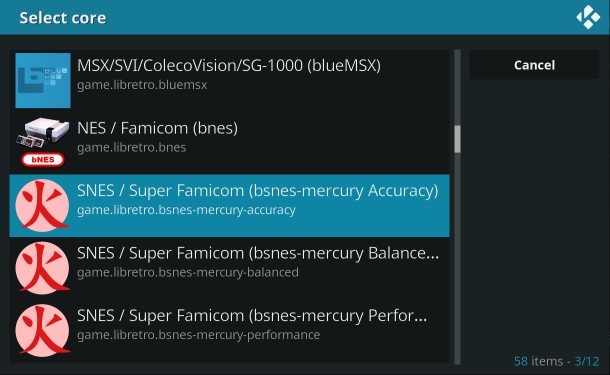
(Unfortunately RCB can't offer you a list that shows only compatible gameclients for the selected system, so it will always show you a list of all available gameclients.)
Specify gameclient per game
If one of your games may best run with gameclient x and another with gameclient y, you can specify a gameclient on a per game basis. RCB will store this information in its database and sets the gameclient before launching the game. To set the gameclient for a specific game just highlight the game you want to edit and launch the context menu. Select the option "Set Gameclient (per Game)" and choose a gameclient from the list.
Thats it for now, I guess. If this is the first time you look into RCB, make sure that you check out the support thread in the Program Addons section or have a look at RCBs Wiki. This is all work in progress. I am sure you will be happy to find some bugs and report them here together with a log file.
To get an impression what the combination of RetroPlayer and RCB looks like, here is a (very) old video that I created some years ago (but I guess it should still look quite similar today):
You can grab the latest version of RCB here.
Basic setup
If you launch RCB for the first time it will ask you to create a new configuration file and guides you through its config wizard. If RCB detects that your Kodi version is RetroPlayer-ready it will ask you if you want to use RetroPlayer to launch games. All emulator configuration will be skipped from now on.
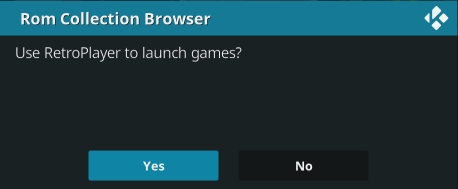
All other options of the config wizard are described here.
Enable/Disable RetroPlayer support
When you already have a running RCB installation and you want to switch between launching games per RetroPlayer and external emulators, you can now do this via RCBs "Edit Rom Collection" dialog. Just hook up the context menu (pressing "C" on the keyboard or "Menu" on the remote) and select "Edit Rom Collection". Navigate to the "Launch Games" tab and un/check the option "Use RetroPlayer".

All other options of this dialog are described here.
Specify gameclient per Rom Collection
If you don't specify any gameclients, RetroPlayer will try to detect the gameclient by file extension. If there are more than one matching gameclient, RetroPlayer will ask you which one to use every time you launch a game. In RCB you can specify a gameclient in "Edit Rom Collection" dialog and RCB will tell RetroPlayer which gameclient to use. If supported in your Kodi build, you will find this option just below the "Use RetroPlayer" option (see screenshot above). Just click on the "Gameclient" button and RCB will offer a list of all gameclients.
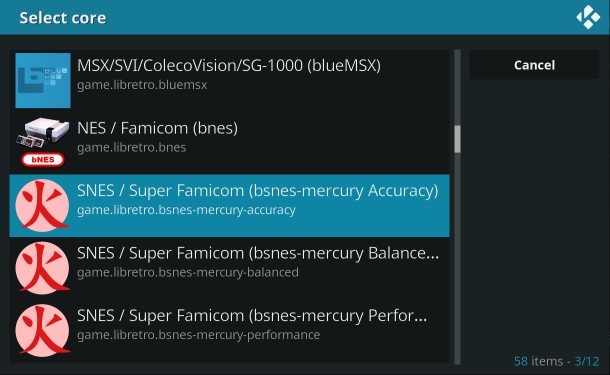
(Unfortunately RCB can't offer you a list that shows only compatible gameclients for the selected system, so it will always show you a list of all available gameclients.)
Specify gameclient per game
If one of your games may best run with gameclient x and another with gameclient y, you can specify a gameclient on a per game basis. RCB will store this information in its database and sets the gameclient before launching the game. To set the gameclient for a specific game just highlight the game you want to edit and launch the context menu. Select the option "Set Gameclient (per Game)" and choose a gameclient from the list.
Thats it for now, I guess. If this is the first time you look into RCB, make sure that you check out the support thread in the Program Addons section or have a look at RCBs Wiki. This is all work in progress. I am sure you will be happy to find some bugs and report them here together with a log file.
To get an impression what the combination of RetroPlayer and RCB looks like, here is a (very) old video that I created some years ago (but I guess it should still look quite similar today):
 )
)
 )
)


