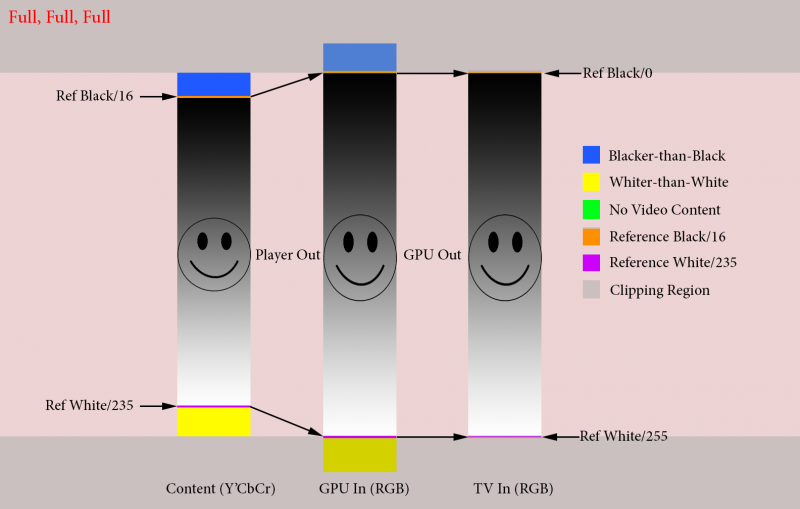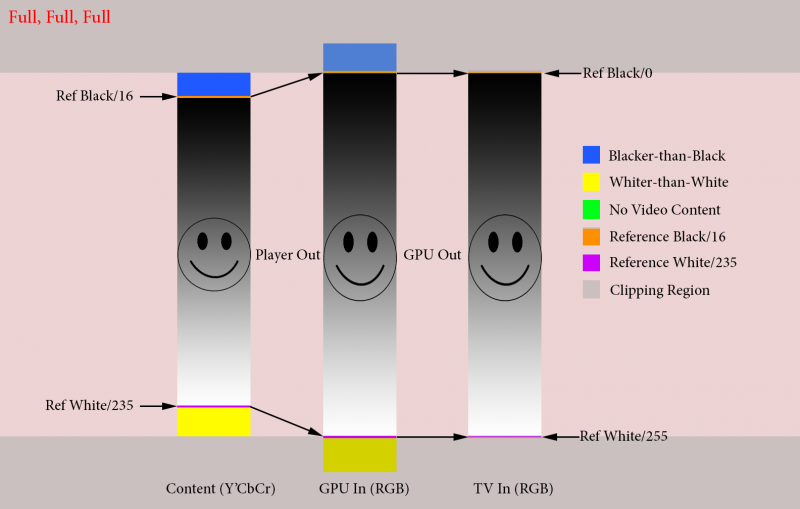(2016-11-23, 18:24)brazen1 Wrote: You have a problem many of us have. You want to use your display in Video mode and PC mode. (as a pc monitor and as a video player)
Choosing one or the other is your best answer. Modern displays have a setting to set one or the other manually as well as in auto.
There is also yet another setting. Selecting HDMI source input and editing your device type to 'PC'. It essentially matches your display to the windows environment to tackle DPI problems. But, it greys out most settings, adds somewhat of a blur, and I don't find it appealing. It does open up GPU capabilities though. Just sayin'.
Consider this and anyone may correct me as I'm just a consumer and not an expert my any means:
Your display has a Video mode (16-235 = Limited) This is also what all your source material is, cable, satellite, blu-rays etc. YCbCr 4:2:0
Your display also has a PC mode (0-255 = Full) Pc's and devices all use this color space. RGB 4:4:4.
Naturally, since your sources are all limited, you'd think you'd want to set all your hardware to limited so everything matches and there is no over processing anywhere. Except when using windows, it wants to use full. That's the dilemma. So, if you are going to use both, something in the hardware chain has to convert the limited to full. What is the best hardware to do the conversion? Your display. Imo, it handles processing the best.
That being said, I use Full for every setting. My 4k panel, AVR, GPU, and Kodi. I have tried many calibrations. This is what works best for my hardware/software. I (think) there is some post processing going on in the chain. Yes, unnecessary extra conversion which supposedly would lead to source degradation, but I don't see it. Maybe the smart panel is smarter than we think?
YouTube video, pictures, DPI text, etc. all appear fine in windows and I'm pretty picky. Kodi GUI is perfect imo. Video appears BTB and WTW. Black bars in video are as black as black gets fwiw. During testing I always re-calibrated from a disc concentrating on brightness and contrast with all enhancements off. I'm happy with my end results no matter what the white sheet calculation says I should be seeing. Personally, I see no reason the Kodi GUI and videoplayer need separate color spaces via sensing, switches, etc. Others may be thinking further outside the box and I'm missing a possibility that could be opened up though.
If you're intent on attacking this further, I suggest you use a spread sheet since, as you know, this all gets very confusing very fast.
its very easy to miss whether you are losing BTB but I found a quick way. Turn all the lights of an play the black clipping slide. Turn the brightness up a few bars slowly. If simply more bars apear and the blacks remain black as they were before to the left you are getting BTB, if the panel starts to wash out you are not.
I have an OLED TV, trust me getting BTB is essential for watching in the dark with all the lights off which is why I got the OLED, therefore taking the LIMTED route is not for me.
My current workaround works great, I use KODI DS and MADVR so I can control my colour space for playing movies outside of KODI which means I have more control over the conversions. This means that my desktop is correct, youtube and all my movies are all fine, the KODI GUI is also fine.
I could quite happily live with this but I really wanted an all in one solution as I am having to use external players for 4k stuff as MADVR doesnt play nice with 4k, although I will always have to have an external player for 3D MVC stuff as that required LAV filters which are only available in KODI DS, not in KRYPTON obviously.
I actually use two external players, I use MPC-HC configured with LAV filters and MADVR for 3D stuff as 3D will never be more than 1080p and I use MPC-BE for all 4K stuff, again using LAV filters but just the standard renderer not MADVR.
For all 2D 1080p I just use normal KODI DS.
its quite a complex setup which is another reason why I wanted to go Krypton, I guess if nobody can tell me why I cant get my HTPC into 2160p mode I'll just have to live with it