2015-12-13, 02:46
5. DISABLE WINDOWS TEST MODE
By now, everything should be working as it was before with the new driver...well, except for one thing.
You may notice a watermark in the bottom-right corner of the desktop.
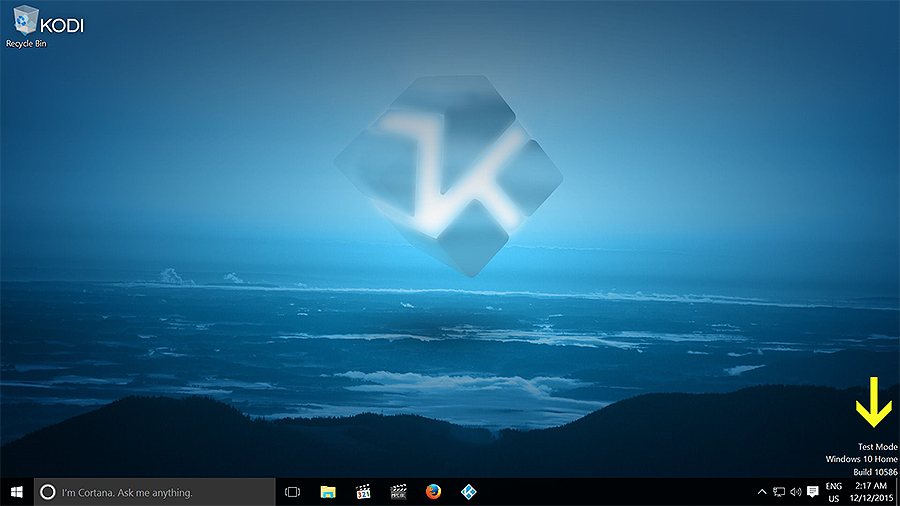
Windows is still in Test Mode. So we will need to sign-off from Test Mode.
Open Command Prompt. I would recommend using the method shown below to ensure administrator privileges are given:
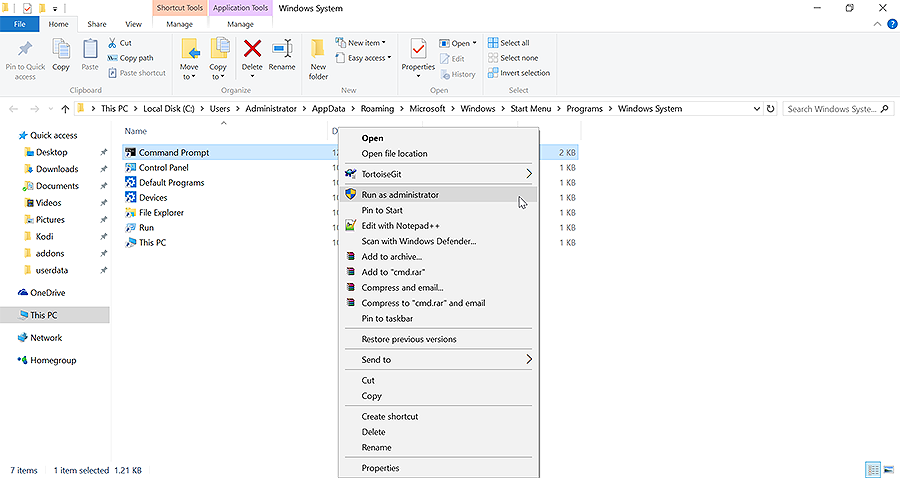
In Command Prompt:
Type or copy and paste: bcdedit.exe -set TESTSIGNING OFF
Hit Enter. A message should indicate the command has been executed successfully.
Restart Windows.
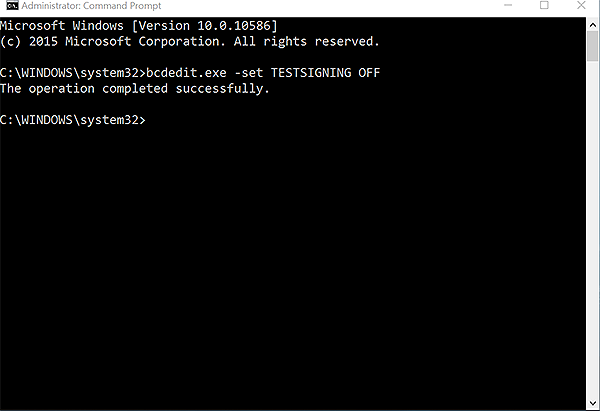
The Test Mode watermark should be removed.
After reboot, return to the Display adapter properties window and ensure the EDID Override is still in place. Test that all display refresh rates and audio output modes work as they did with the original driver.
If any problems are encountered, the INF can be uninstalled from Properties -> Driver -> Roll Back Driver.
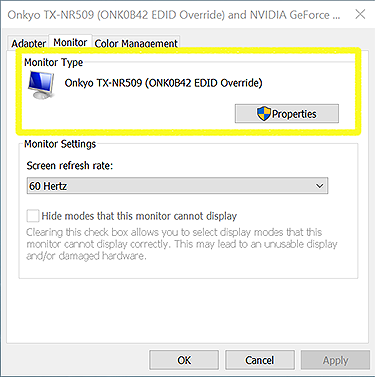
That's it!
(Hopefully) you can enjoy the comfort of trouble-free audio with no drop-outs provided by an EDID override .
.
By now, everything should be working as it was before with the new driver...well, except for one thing.
You may notice a watermark in the bottom-right corner of the desktop.
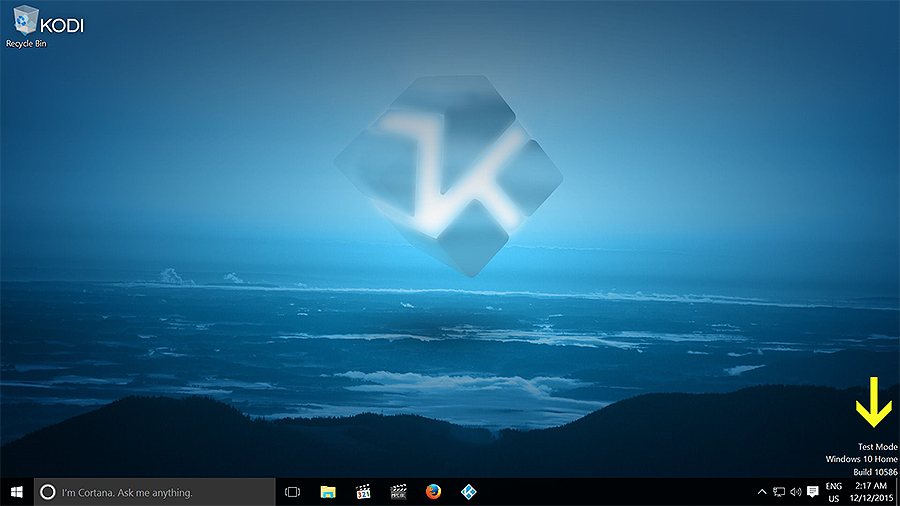
Windows is still in Test Mode. So we will need to sign-off from Test Mode.
Open Command Prompt. I would recommend using the method shown below to ensure administrator privileges are given:
- Type cmd into the Start Menu;
- Right-click on Command Prompt, and select Open file location;
- Right-click on the Command Prompt shortcut, and select Run as administrator.
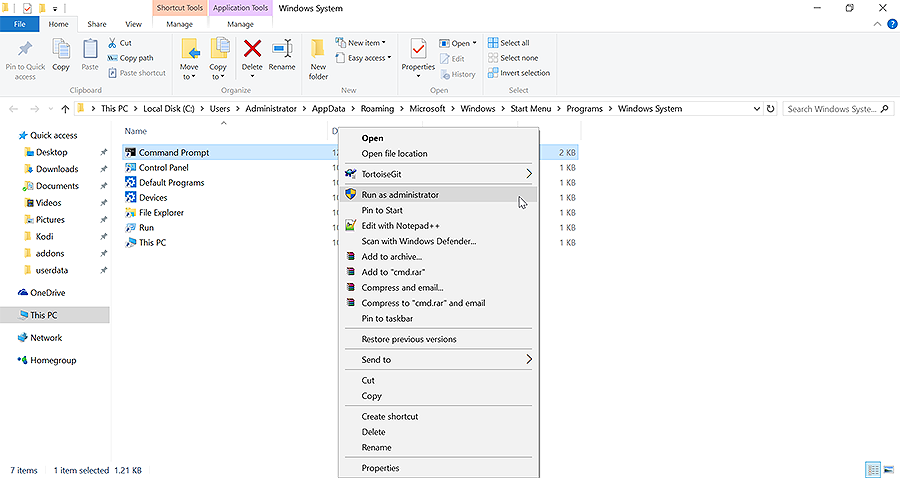
In Command Prompt:
Type or copy and paste: bcdedit.exe -set TESTSIGNING OFF
Hit Enter. A message should indicate the command has been executed successfully.
Restart Windows.
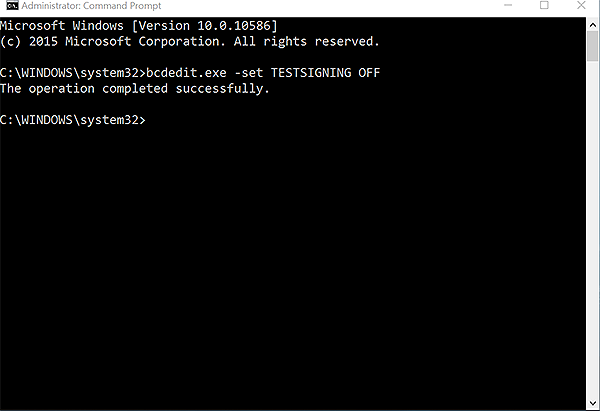
The Test Mode watermark should be removed.
After reboot, return to the Display adapter properties window and ensure the EDID Override is still in place. Test that all display refresh rates and audio output modes work as they did with the original driver.
If any problems are encountered, the INF can be uninstalled from Properties -> Driver -> Roll Back Driver.
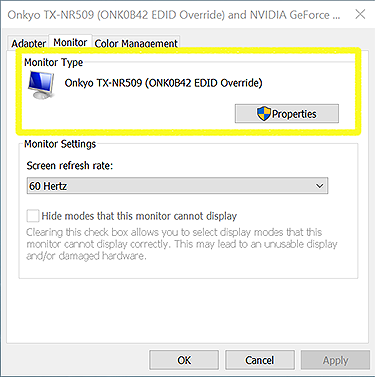
That's it!

(Hopefully) you can enjoy the comfort of trouble-free audio with no drop-outs provided by an EDID override
 .
.
