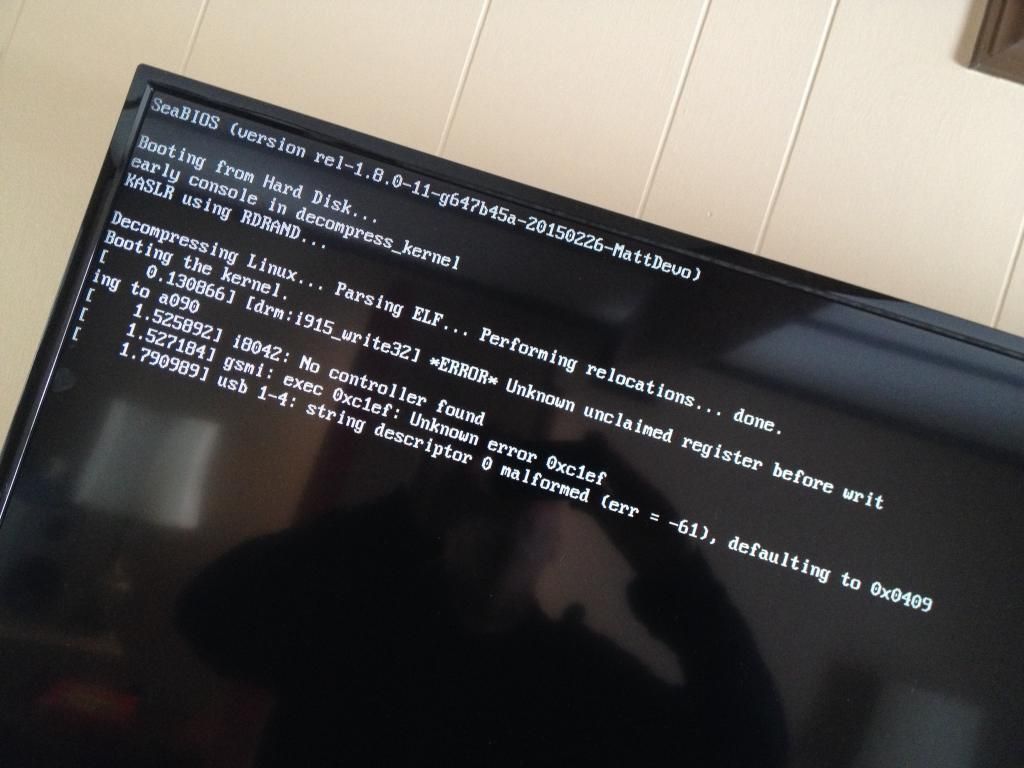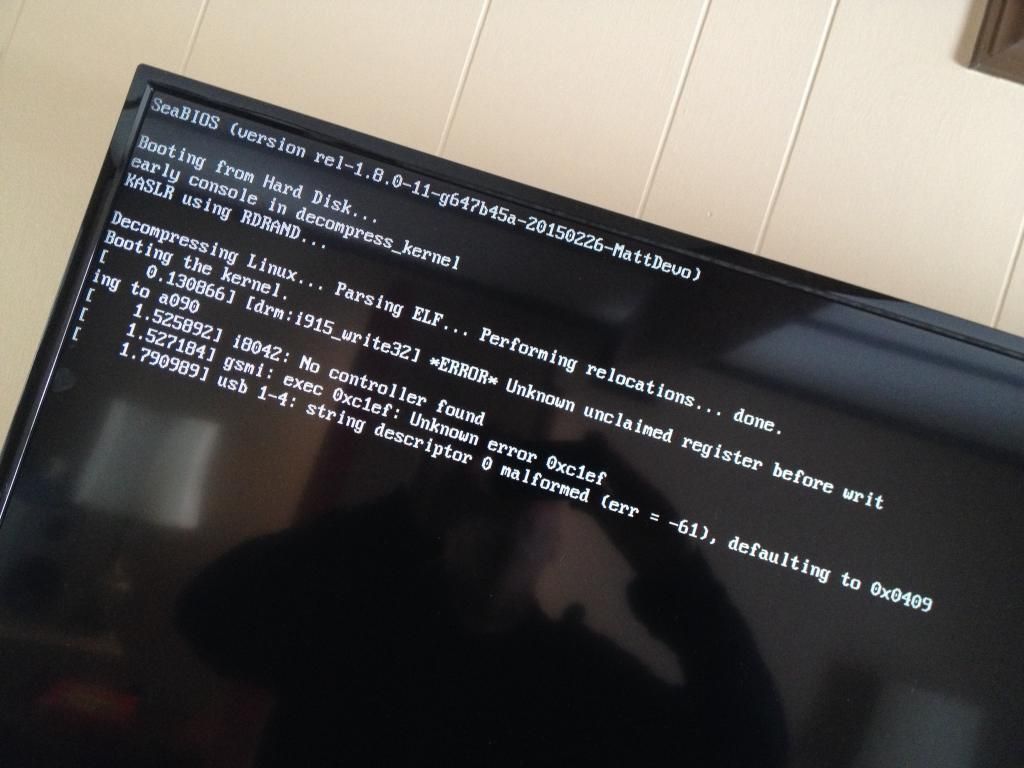(2015-02-28, 20:53)Matt Devo Wrote: As far as Kodi settings, you probably want to select the option to change the refresh rate to match the video framerate (under Video/Playback - set to 'on start/stop'). The 2nd and 3rd screenshots on the wiki are from the video options accessible via the menu when a video is playing.
@
matt Devo
I have three questions trying to resolve:
1) When should I set "Adjust display refresh rate to match video" to "Always" ?
What are the implications?
2) After calibration last year my Panasonic plasma had HDMI RGB set to NORMAL and I leave that so.
Today, I also followed your
recommendation for color range and read the
thread here.
Quote:Solution: add the following line to the autostart script and reboot the device:
xrandr --output HDMI1 --set "Broadcast RGB" "Full"
You may also need to select the Kodi option 'Used limited color range' under Settings-->System-->Video Output. Use the video clip and image above as a guide.
Note: If you want to output Limited color range, you are required to do the following setting as well: Settings-->Video-->Acceleration-->Prefer VAAPI Rendering: disabled/de-selected.
I seems to me that after applying your recommendation, I have a little more flickering when panning (24p Smooth Film set to MIN, not higher as to keep picture natural). Do I see this correctly?
Is this because VAAPI rendering was disabled?
3) The instruction in
the thread, seems different than your recommendation:
Quote:Set full range with xrandr, 16-235 in XBMC, VAAPI and software filtering on.
a) With VAAPI enabled, the calibration file does not show white clipping properly, so I guess you are right...
b) Where do I set software filtering on?