2016-12-06, 19:55
Deinterlacing Explained
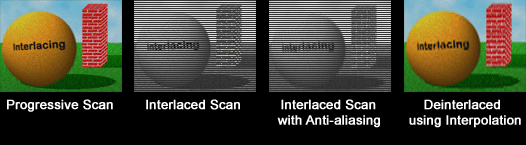
Progressive vs. Interlaced Scan
Doom9 Forum: Deinterlacing is the process of converting interlaced video, such as common analog television signals or 1080i format HDTV signals, into a non-interlaced (progressive) form. Interlaced sources are measured in fields per second that is equal to double the stored frame rate.
Deinterlacing is applied to content of two types:
Film: Film is photographic material produced for the cinema. It originated at 23.976 frames/second and has been converted to video, or telecined to 29.97 fps, for showing on 59.94 Hz NTSC TVs. Alternatively, film is sped up 4.2% to 25 fps for showing on 50 Hz PAL TVs.
Video: This is content shot on video for TVs. The frame rate used reflects the region in which it is produced. NTSC content, found in most of North and South America and East Asia, employs 59.94 half-frames, or fields per second and 525 horizontal lines per frame or 262.5 per field. PAL is a European TV format using 50 half-frames, or fields per second. Both NTSC and PAL interlaced video is broadcast at 480i or 1080i with a frame rate of 59.94i (= 29.97 fps) or 50i (= 25 fps).
Deinterlacing a video source captured at 59.94 fields per second and stored as 29.97 fps interlaced will result in a doubling of the frame rate after deinterlacing (29.97 x 2 = 59.94 fps). An interlaced signal shows a single frame of video as two half-frames. A good deinterlacer adds new frames to match each half-frame.
Removing interlaced frames from 23.976 fps film interpolated to 29.97 fps, such as NTSC DVD and broadcast movies and television is possible by using inverse telecine (IVTC). IVTC removes all telecined frames to restore the original 23.976p frame rate of film-based interlaced sources.
More Detail on Deinterlacing Methods
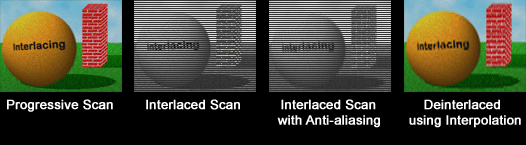
Progressive vs. Interlaced Scan
Doom9 Forum: Deinterlacing is the process of converting interlaced video, such as common analog television signals or 1080i format HDTV signals, into a non-interlaced (progressive) form. Interlaced sources are measured in fields per second that is equal to double the stored frame rate.
Deinterlacing is applied to content of two types:
Film: Film is photographic material produced for the cinema. It originated at 23.976 frames/second and has been converted to video, or telecined to 29.97 fps, for showing on 59.94 Hz NTSC TVs. Alternatively, film is sped up 4.2% to 25 fps for showing on 50 Hz PAL TVs.
Video: This is content shot on video for TVs. The frame rate used reflects the region in which it is produced. NTSC content, found in most of North and South America and East Asia, employs 59.94 half-frames, or fields per second and 525 horizontal lines per frame or 262.5 per field. PAL is a European TV format using 50 half-frames, or fields per second. Both NTSC and PAL interlaced video is broadcast at 480i or 1080i with a frame rate of 59.94i (= 29.97 fps) or 50i (= 25 fps).
Deinterlacing a video source captured at 59.94 fields per second and stored as 29.97 fps interlaced will result in a doubling of the frame rate after deinterlacing (29.97 x 2 = 59.94 fps). An interlaced signal shows a single frame of video as two half-frames. A good deinterlacer adds new frames to match each half-frame.
Removing interlaced frames from 23.976 fps film interpolated to 29.97 fps, such as NTSC DVD and broadcast movies and television is possible by using inverse telecine (IVTC). IVTC removes all telecined frames to restore the original 23.976p frame rate of film-based interlaced sources.
More Detail on Deinterlacing Methods

 :
:
