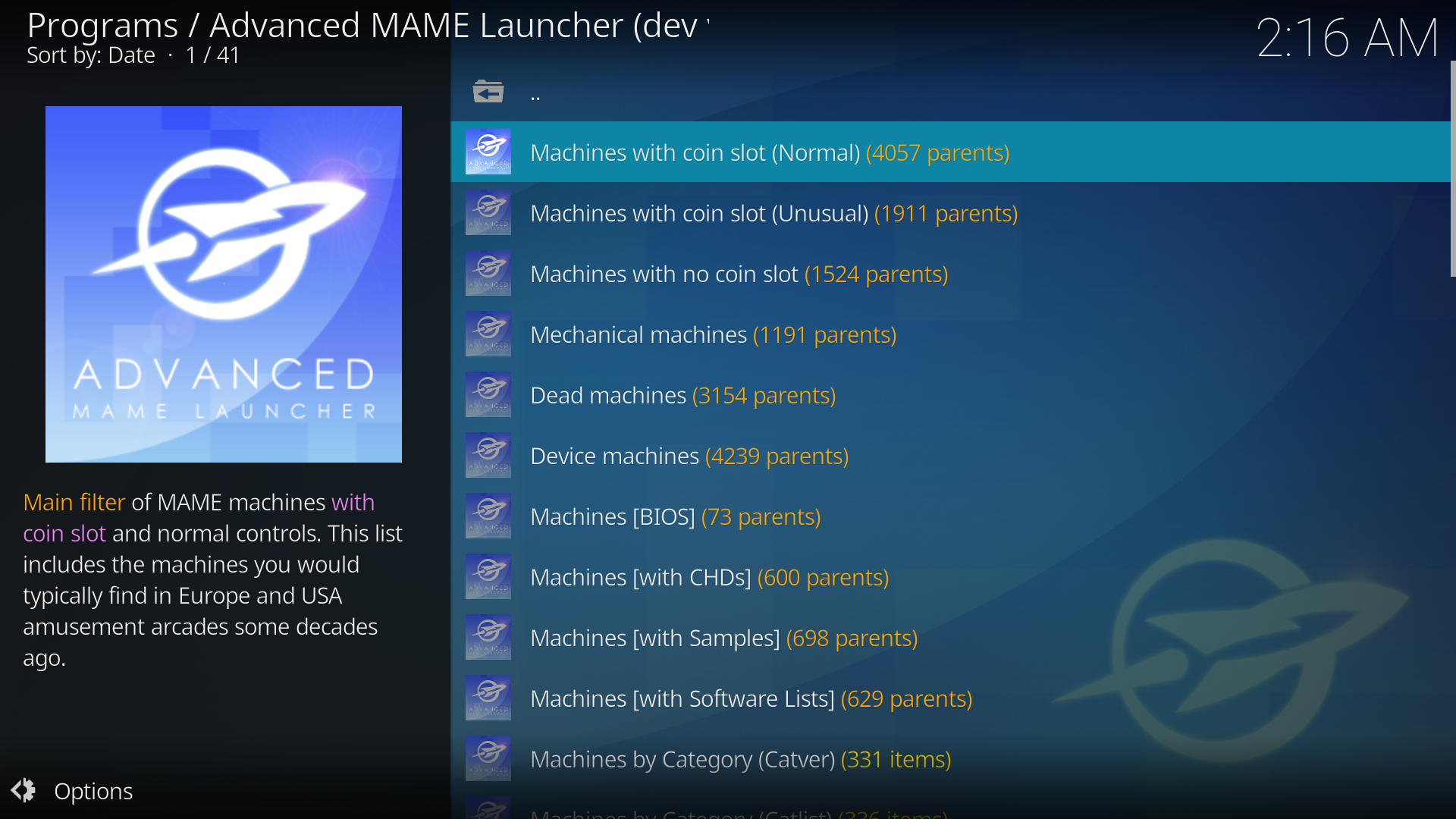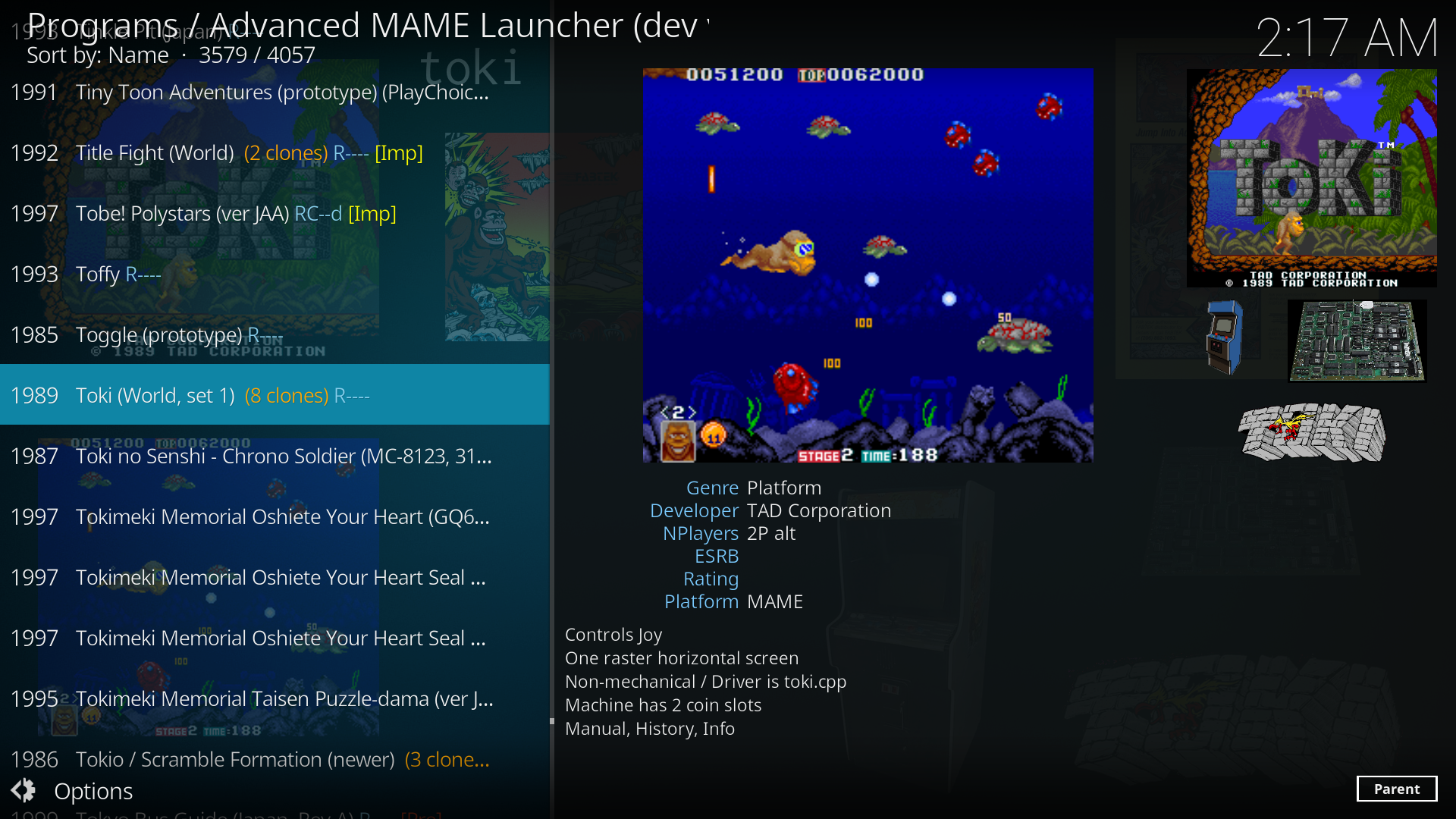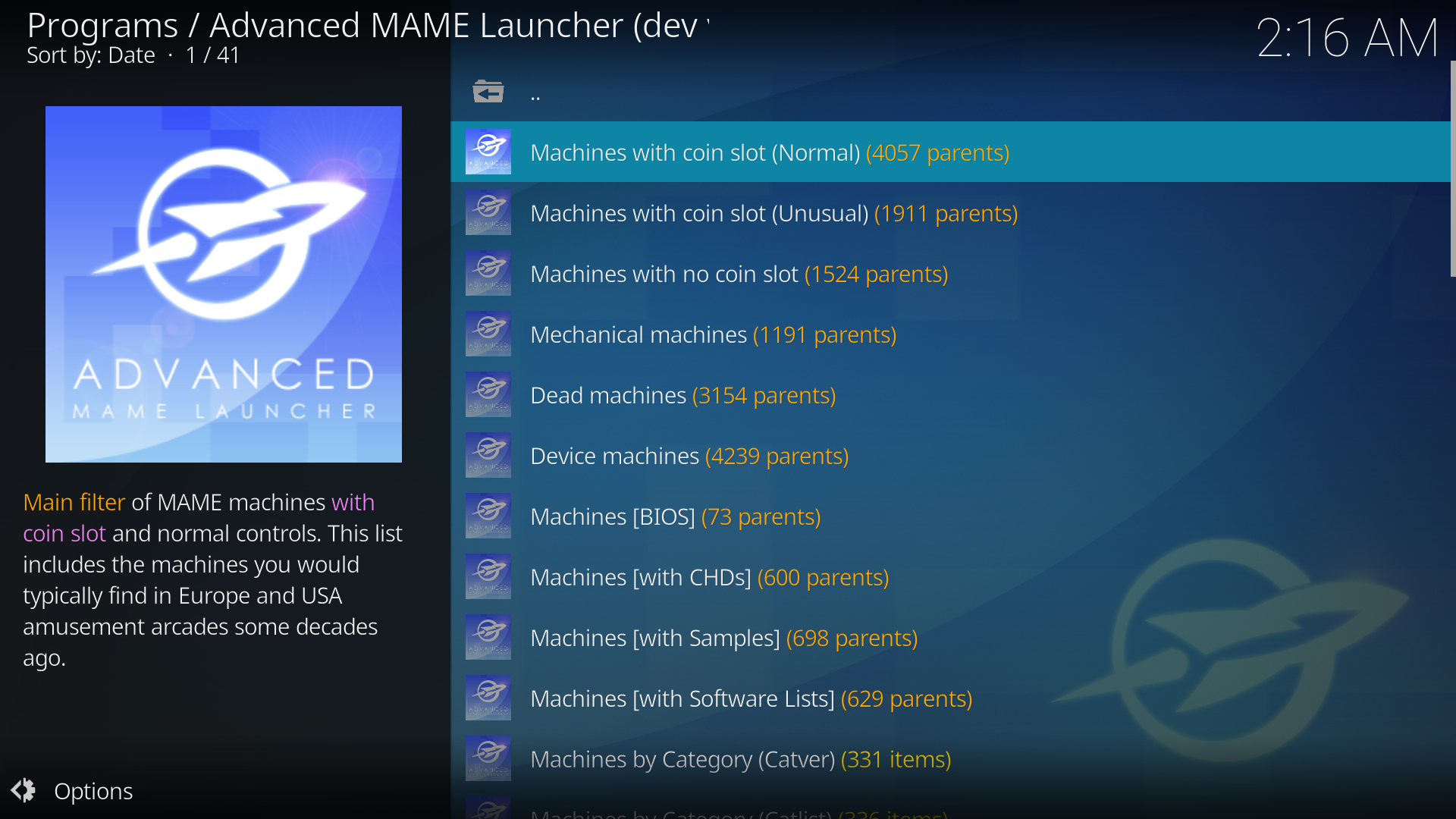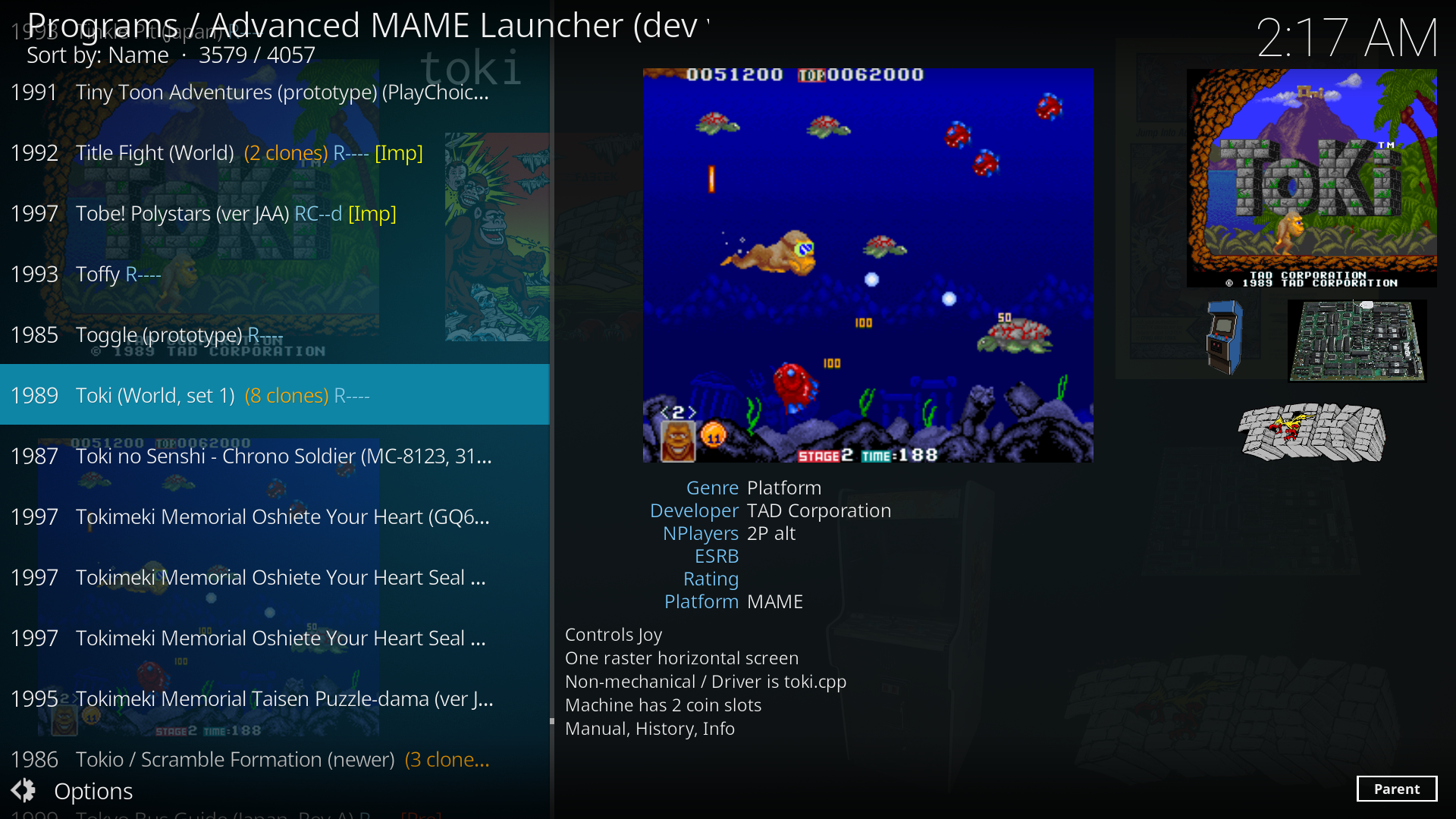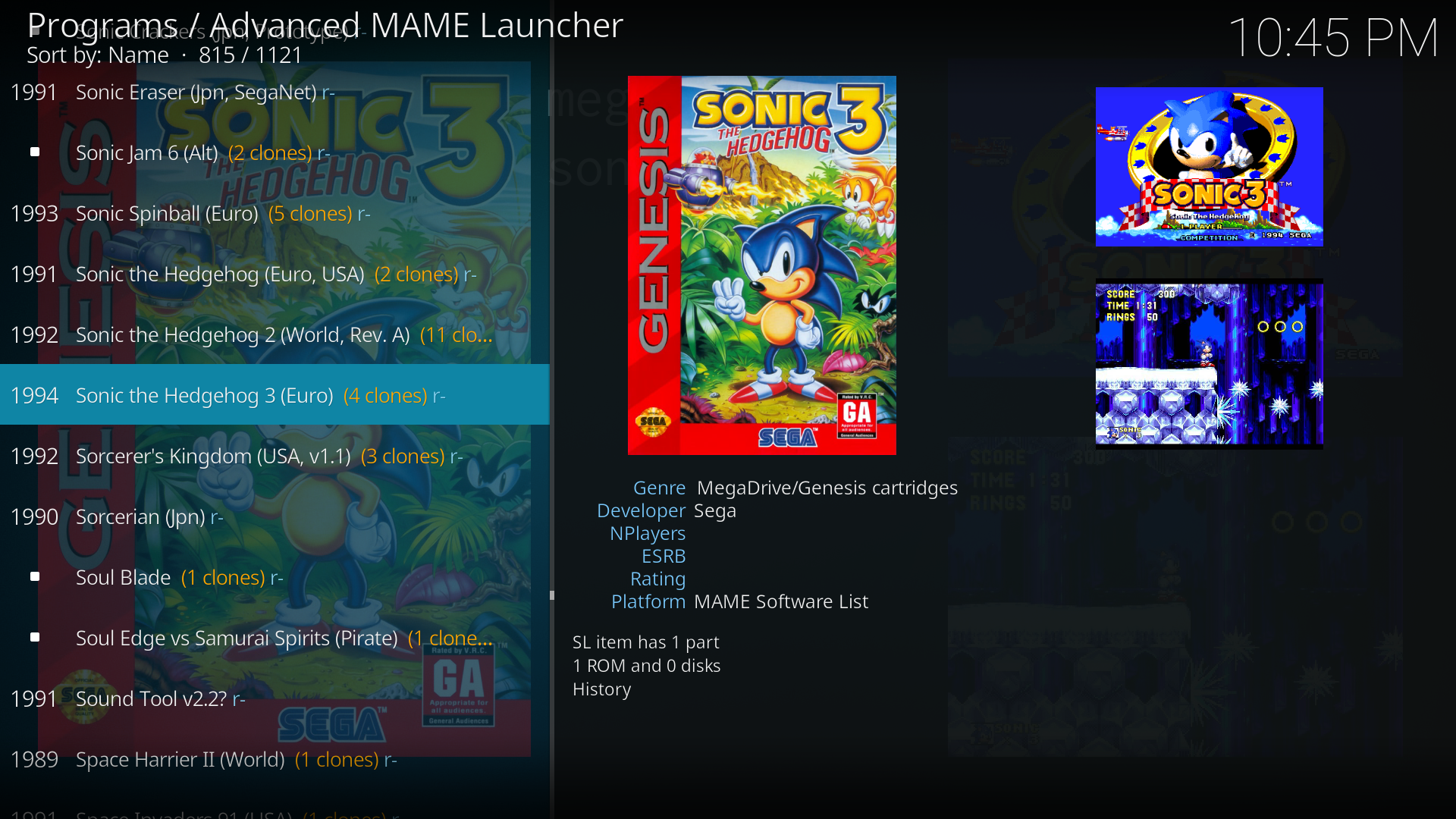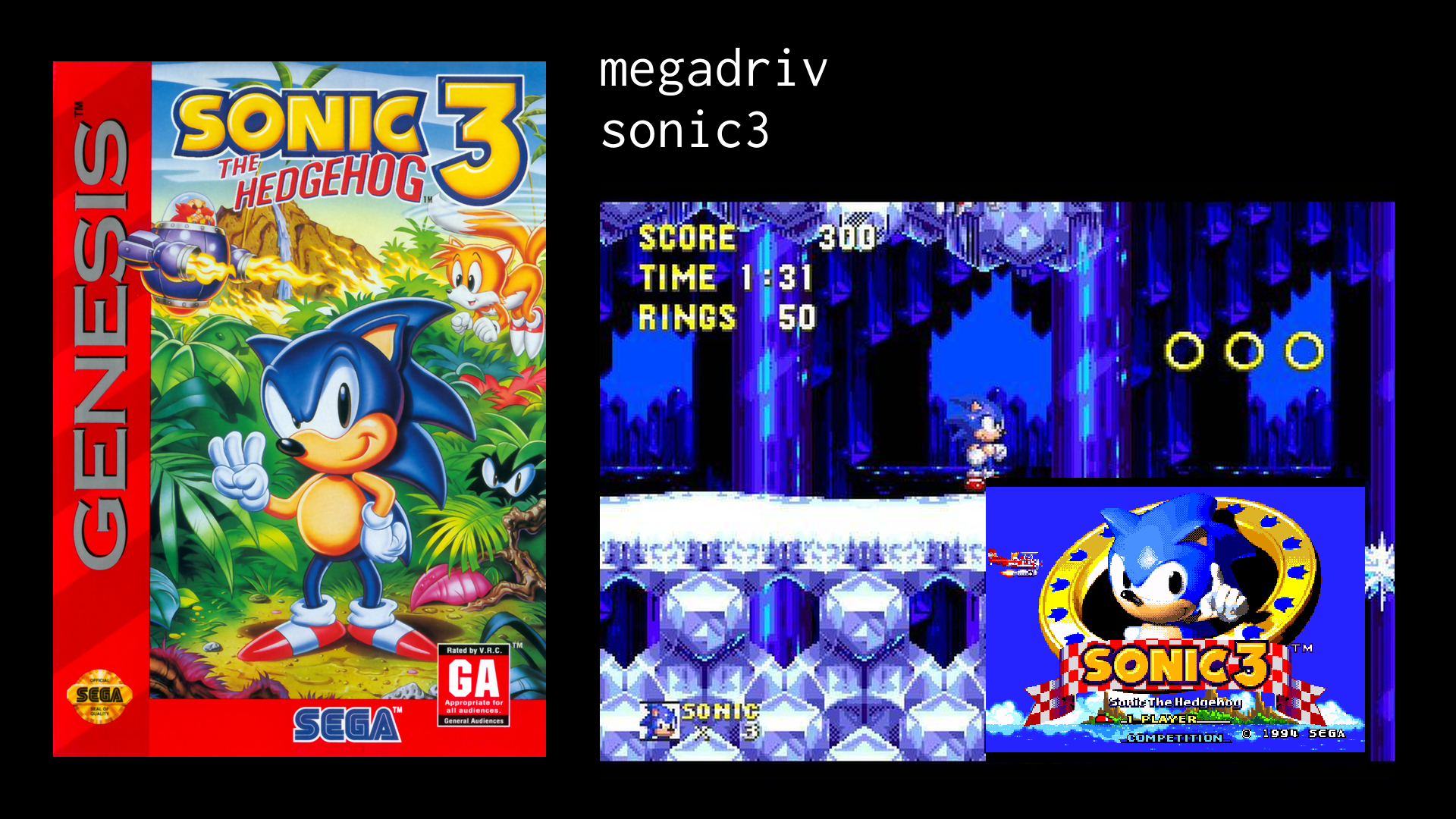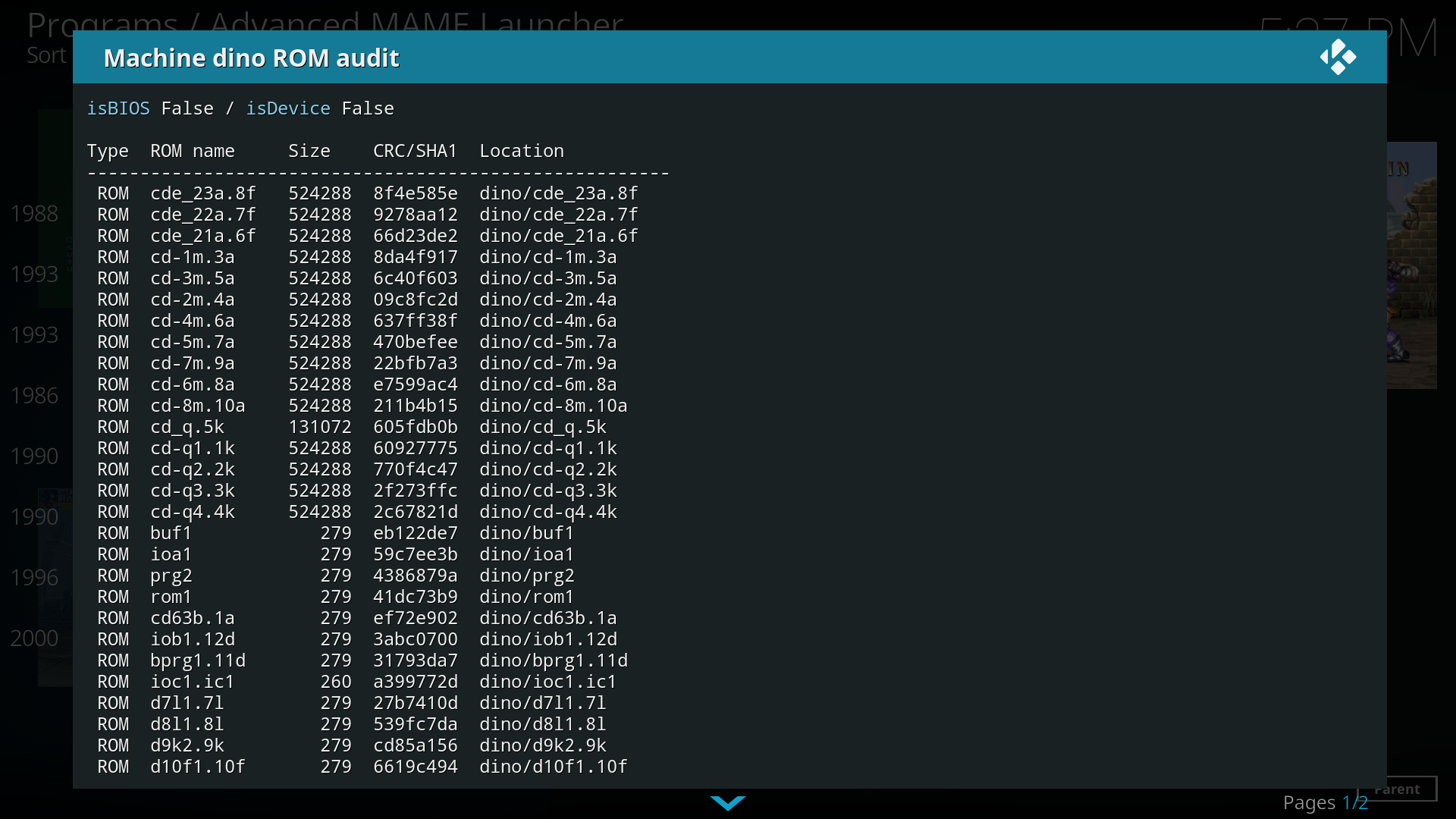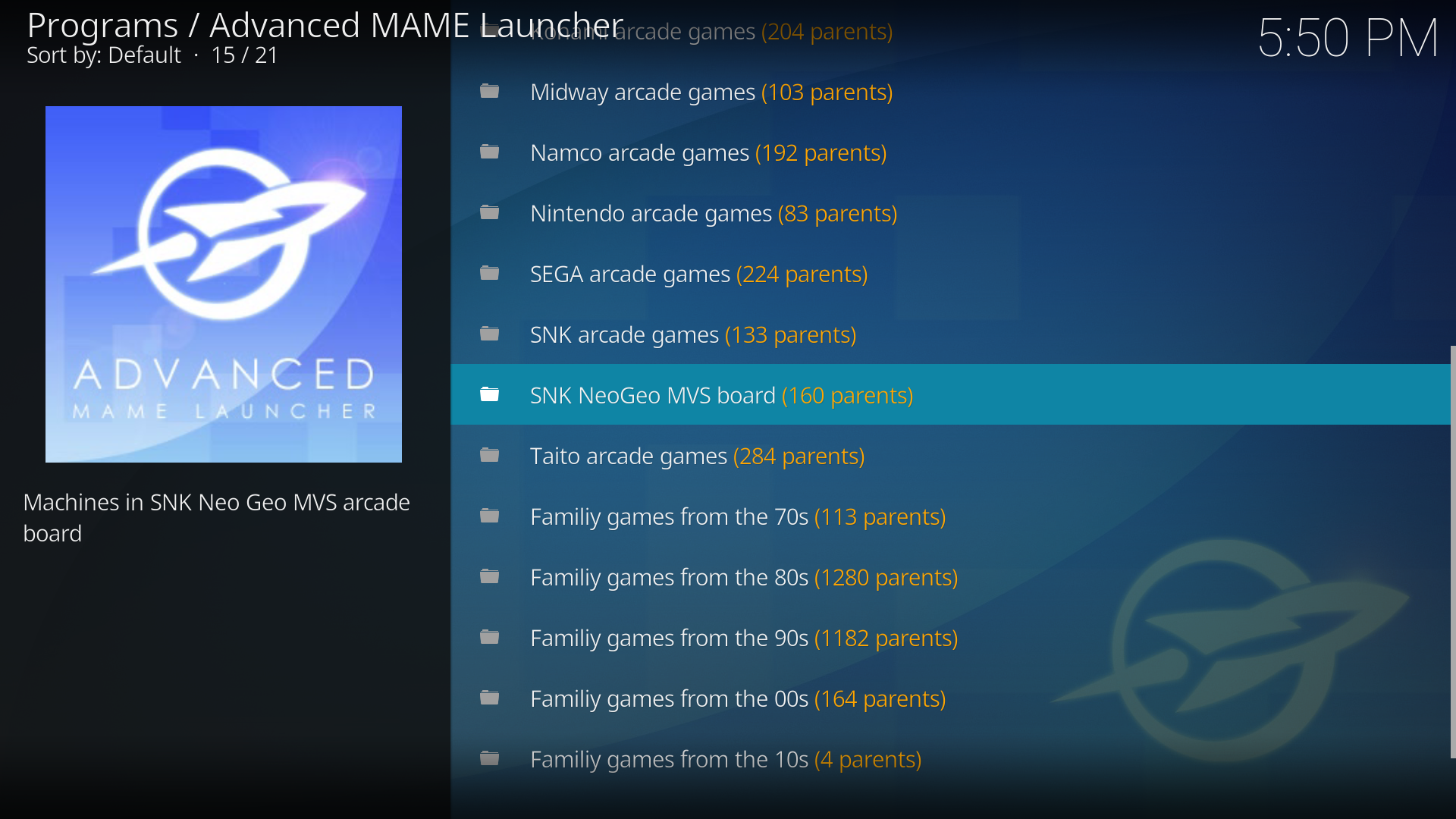Welcome to Advanced MAME Launcher
Advanced MAME Launcher is a MAME front-end for Kodi. It supports both MAME arcade ROMs plus Software Lists (about 100.000 ROMs in total).
Features
- Browse and launch MAME arcade Machines.
- Browse and launch MAME Software List ROMs.
- Very easy to setup. Automatically extracts all metadata from MAME XML database and scans your MAME ROMs and Software Lists.
- Optimized for blistering speed and efficiency.
- Includes lots of filters to browse your MAME machines easily and conveniently.
- Supports
Alltime.ini,Artwork.ini,bestgames.ini,Category.ini,catlist.ini,catver.ini,genre.ini,mature.ini,nplayers.ini, andseries.ini.
- Support
command.dat,gameinit.dat,history.datandmameinfo.dat. Information provided by these DAT files can be accesed from the context menu.
- Expanded artwork & asset support including Titles, Snaps, Cabinets, Control Panels, PCBs, Flyers, Marquees, Clearlogos and Trailers. AML views are compatible with Advanced Emulator Launcher views.
- Organise and unify all your treasured MAME Machines or Software List ROMs with the special in-built Favourites category.
- ROM and CHD audit for MAME machines and Software List items. The ROM auditor supports Merged, Split and Non-merged sets.
- Automatic Fanart generation from other pieces of artwork.
- Automatic generation of MAME machines and SL item plots with useful information.
- Custom MAME machine filters. The filters are configured by editing an XML file and enable having your custom game lists with no ROM/artwork duplicates.
- Integrated addon configuration checker.
- Extensive number of statistical information, ROM scanner and ROM auditor reports. These reports can be read with the context menu or as an external TXT files.
- Export any MAME filter, including the MAME Favourites or any MAME custom filter, into an Advanced Emulator Launcher virtual launcher. This enables conveniently browsing your fine-tuned MAME machines from AEL without ROM or asset duplicates in your setup.
- Integrated PDF Manual reader. PDF Manuals must be composed of scanned images (99% of the game manuals fall into this category).
- (*) Integrated CBR/CBZ Manual reader.
- Display the most played ROMs for MAME and Software List items.
- Display the last played ROMs for MAME and Software List items.
(*) Planned features, not implemented yet.
Advanced MAME Launcher or Advanced Emulator Launcher?
Why two different addons capable of launching MAME? Should I use Advanced MAME Launcher or Advanced Emulator Launcher?
- AML is much easier to configure than AEL. AEL is a general launcher whereas AML is tailored specifically for MAME.
- AEL only shows the MAME ROMs you have. As opposed, AML shows every single MAME machine, even the ones you don't have the ROMs for.
- AML includes a set of powerful Machine/ROM filters that makes navigation of MAME and Software Lists easy and convenient.
The answer is that you can use both! AML and AEL have been designed to work in tandem to enrich the retrogaming experience for Kodi users.
Installation & Downloads
AML is now available on the Kodi Official Addon Repository. To install it, go to Settings and then to Addon settings, Install from repository. AML is under the category Program add-ons and Game add-ons, Game providers.
IMPORTANT AML series 0.10.x works in Kodi Leia and Krypton. AML series 1.0.x works in Kodi Matrix. If you use Kodi to download the addon from the official Kodi repository the correct version for your Kodi installation will be downloaded automatically.
Development builds are also available from GitHub by clicking HERE. You can have both the stable version and the development version installed on the same machine. They behave like different addons and do not inferfere with each other. Use the
master branch for Kodi Matrix and use the python2 branch for Kodi Krypton and Kodi Leia.Getting Started
Setting up MAME ROMs, CHDs and assets
If you need help setting up MAME in Linux or Windows there are very good tutorials out there, for example here and here. You can also ask questions about how to setup MAME in this thread but please try to read the tutorials first in order not to ask the same basic questions again and again.
Supported MAME ROM sets: AML currently supports Merged, Split, and Fully Non-Merged.
This is the recommended MAME directory layout. You must create all the directories yourself, AML does not create any directory automatically (and this is intentional to not mess with your setup).
Code:
/home/kodi/AML-assets/ --> Place MAME and Software Lists assets here
/home/kodi/AML-CHDs/ --> Place the CHDs here
/home/kodi/AML-DATs/Alltime.ini --> Enables MASH's Alltime filter
/home/kodi/AML-DATs/Artwork.ini --> Enables MASH's Artwork filter
/home/kodi/AML-DATs/bestgames.ini --> Enables Rating filter
/home/kodi/AML-DATs/Category.ini --> Enables MASH's Cateogyr filter
/home/kodi/AML-DATs/catlist.ini --> Enables Catlist filter
/home/kodi/AML-DATs/catver.ini --> Enables Catver and Version Added filters
/home/kodi/AML-DATs/command.dat --> Command DAT
/home/kodi/AML-DATs/gameinit.dat --> Gameinit DAT
/home/kodi/AML-DATs/genre.ini --> Enables Genre filter
/home/kodi/AML-DATs/history.dat --> History DAT
/home/kodi/AML-DATs/mameinfo.dat --> MAME Info DAT
/home/kodi/AML-DATs/mature.ini --> List of mature MAME machines
/home/kodi/AML-DATs/nplayers.ini --> Enables Number of players filter
/home/kodi/AML-DATs/series.ini --> Enables Series filter
/home/kodi/AML-ROMs/ --> Place MAME arcade ROMs, device ROMs and BIOS ROMs here
/home/kodi/AML-samples/ --> Place MAME samples here
/home/kodi/AML-SL-ROMs/ --> Place the Software Lists ROMs here
/home/kodi/AML-SL-CHDs/ --> Place the Software Lists CHDs hereAll INI and DAT files are optional but strongly recommended. Be careful with the filename case in case-sensitive operating systems such as Linux.
| INI name | Filter | URL | File |
Alltime.ini | Main filter Machines by Alltime (MASH) | MASH's MAMEINFO | MAMEUI Category, Version and Alltime inifiles |
Artwork.ini | Main filter Machines by Artwork (MASH) | MASH's MAMEINFO | MAMEUI Category, Version and Alltime inifiles |
bestgames.ini | Main filter Machines by Rating | progretto-SNAPS | bestgames.ini |
Category.ini | Main filter Machines by Category (MASH) | MASH's MAMEINFO | MAMEUI Category, Version and Alltime inifiles |
catlist.ini | Main filter Machines by Category (Catlist) | progretto-SNAPS | CatList, CatVer & Genre |
catver.ini | Main filter Machines by Category (Catver) | progretto-SNAPS | CatList, CatVer & Genre |
genre.ini | Main filter Machines by Category (Genre) | progretto-SNAPS | CatList, CatVer & Genre |
mature.ini | Mature MAME machines filter in AML settings | progretto-SNAPS | CatList, CatVer & Genre |
nplayers.ini | Main filter Machines by Number of players | Arcade Belgium | NPlayers |
series.ini | Main filter Machines by Series | progretto-SNAPS | Series.ini |
AML supports History.dat, MAMEInfo.dat, Gameinit.dat and Command.dat. All these files are optional. Be careful with the filename case in case-sensitive operating systems such as Linux.
| DAT file name | Download URL |
command.dat | progretto-SNAPS |
gameinit.dat | progretto-SNAPS |
history.dat | Arcade History |
mameinfo.dat | MASH's MAMEINFO |
Software Lists hash path is a subdirectory inside the MAME installation directory which contains the Software Lists XML databases.
- Linux users in Debian/Ubuntu it is typically located in /usr/share/games/mame/hash/.
- Windows users if you installed MAME in E:\MAME then the Software Lists hash path would be located in E:\MAME\hash\.
The Software Lists ROMs/CHDs must be in a subdirectory whose name must match each Software List name, like in the following example:
Code:
/home/kodi/AML-SL-ROMs/32x/game_1.zip --> ROMs for 32x Software List
/home/kodi/AML-SL-ROMs/32x/game_2.zip
...
/home/kodi/AML-SL-ROMs/megadriv/game_1.zip --> ROMs for megadriv Software List
/home/kodi/AML-SL-ROMs/megadriv/game_2.zip
...Remember to update your mame.ini configuration file to point to the correct directories where you have placed your ROMs/CHDs. Otherwise MAME won't work at all.
Setting up MAME assets and Software List assets
Place MAME assets/artwork in the following directories:
Code:
/home/kodi/AML-assets/artpreviews/ --> MAME artpreview PNG files
/home/kodi/AML-assets/artwork/ --> MAME artwork ZIP files
/home/kodi/AML-assets/cabinets/ --> MAME cabinets
/home/kodi/AML-assets/clearlogos/ --> MAME clearlogos/wheels
/home/kodi/AML-assets/covers_SL/ --> Software Lists covers/boxfronts
/home/kodi/AML-assets/cpanels/ --> MAME control panels
/home/kodi/AML-assets/fanarts/ --> AML will create MAME Fanarts here
/home/kodi/AML-assets/fanarts_SL/ --> AML will create SL Fanarts here
/home/kodi/AML-assets/flyers/ --> MAME flyers
/home/kodi/AML-assets/manuals/ --> MAME machine PDF/CBZ/CBR manuals
/home/kodi/AML-assets/manuals_SL/ --> SL items PDF/CBZ/CBR manuals
/home/kodi/AML-assets/marquees/ --> MAME marquees
/home/kodi/AML-assets/PCBs/ --> MAME PCBs
/home/kodi/AML-assets/samples/ --> MAME Sample ZIP files
/home/kodi/AML-assets/snaps/ --> MAME in-game screenshots
/home/kodi/AML-assets/snaps_SL/ --> Software Lists in-game screenshots
/home/kodi/AML-assets/titles/ --> MAME title screenshots
/home/kodi/AML-assets/titles_SL/ --> Software Lists in-game screenshots
/home/kodi/AML-assets/videosnaps/ --> MAME trailers (MP4 format)
/home/kodi/AML-assets/videosnaps_SL/ --> Software Lists trailers (MP4 format)When configuring AML, MAME assets path in this example would be /home/kodi/AML-assets/.
MAME machines have a broad range of assets, including Cabinets, Clearlogos, Control Panels, Flyers, PCBs, in-game snaps and title screenshots. Software Lists, however, only have Covers/Boxfronts, in-game snaps and title screenshots. The covers, snaps and titles of each software list must be in their own subdirectory like in this example:
Code:
/home/kodi/AML-assets/covers_SL/32x/ --> Covers for 32x Software List
/home/kodi/AML-assets/covers_SL/megadriv/ --> Covers for megadriv Software List
...
/home/kodi/AML-assets/snaps_SL/32x/ --> Snaps for 32x Software List
/home/kodi/AML-assets/snaps_SL/megadriv/ --> Snaps for megadriv Software List
...Note that the Software List artwork collections ZIP or Torrent files follow this naming scheme so you only have to decompress or copy the ZIP file/torrent in the appropiate directory.
AML doesn't have (and never will have) asset/artwork scrapers. You can however download full MAME artwork collections from here:
- Progretto SNAPs MAME Artwork The definitive place in the universe for MAME (and Software Lists) assets.
- Internet Archive: The Internet Archive is full of treasures! Make sure you do a comprehensive search!
- Pleasuredome Look for the MAME EXTRAs torrent. It includes a complete and up-to-date MAME artwork collection based on the contents of Progretto SNAPs (*).
- EmuMovies Has some good artwork collections for MAME (*).
- HyperSpin Media Forum for HyperSpin users containing artpacks. Clearlogos are called 'Wheels' in HyperSpin parlance (*).
Setting up Advanced MAME Launcher (Easy mode)
1) Install and run AML for the first time.
2) Open AML settings, in the tab Paths configure the MAME executable and the ROMs path.
3) (Optional) Configure the MAME assets path, MAME CHDs path, Software Lists hash path, Software Lists ROMs path, Software Lists CHDs path, Samples path, Catver.ini path, Catlist.ini path, Genre.ini path, nplayers.ini, bestgames.ini, series.ini.
4) In AML root window select any item, open the context menu, select "Setup plugin". Execute, in consecutive order:
4.1) Extract MAME.xml ... extracts the MAME.xml database from MAME.
4.2) Build all databases converts the MAME XML database into JSON format, strips out unneeded information to boost performance, generates the filter parent/clone lists and processes the Software List XML databases.
4.3) Scan everyting scans your MAME machine ROMs, CHDs and Samples, Software Lists ROMs and CHDs, and MAME machines and Software Lists assets/artwork. Sets all tags having a ? to the appropriate value.
If everything is OK you are now able to navigate all MAME ROMs (arcade/computer machines and Software Lists).
Setting up Advanced MAME Launcher (Advanced mode)
The Setup plugin, Step by step ... menu allows you to execute the AML database setup process step by step, as opposed to automatically. For example, if you install/copy new MAME assets you can execute "Scan MAME assets/artwork ..." to bring the MAME machine artwork database up-to-date. Alternatively, you can run Scan everyting to bring all ROMs/assets databases up-to-date but it will take much longer.