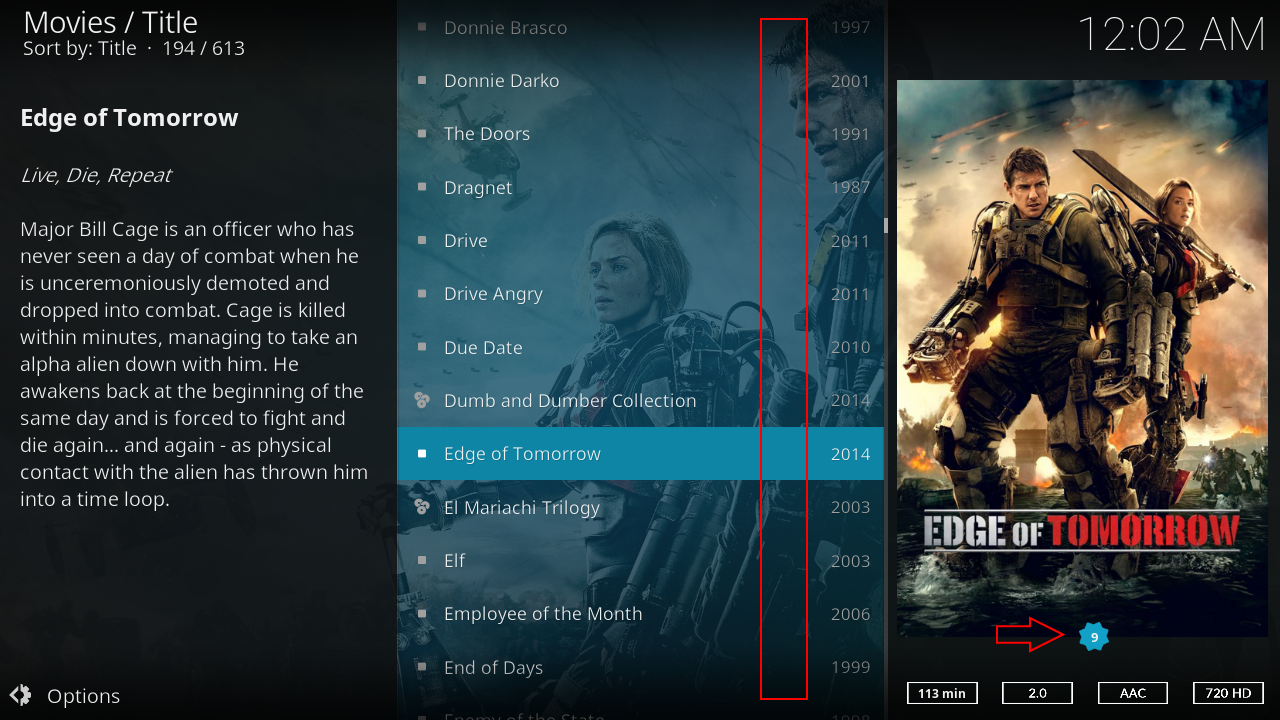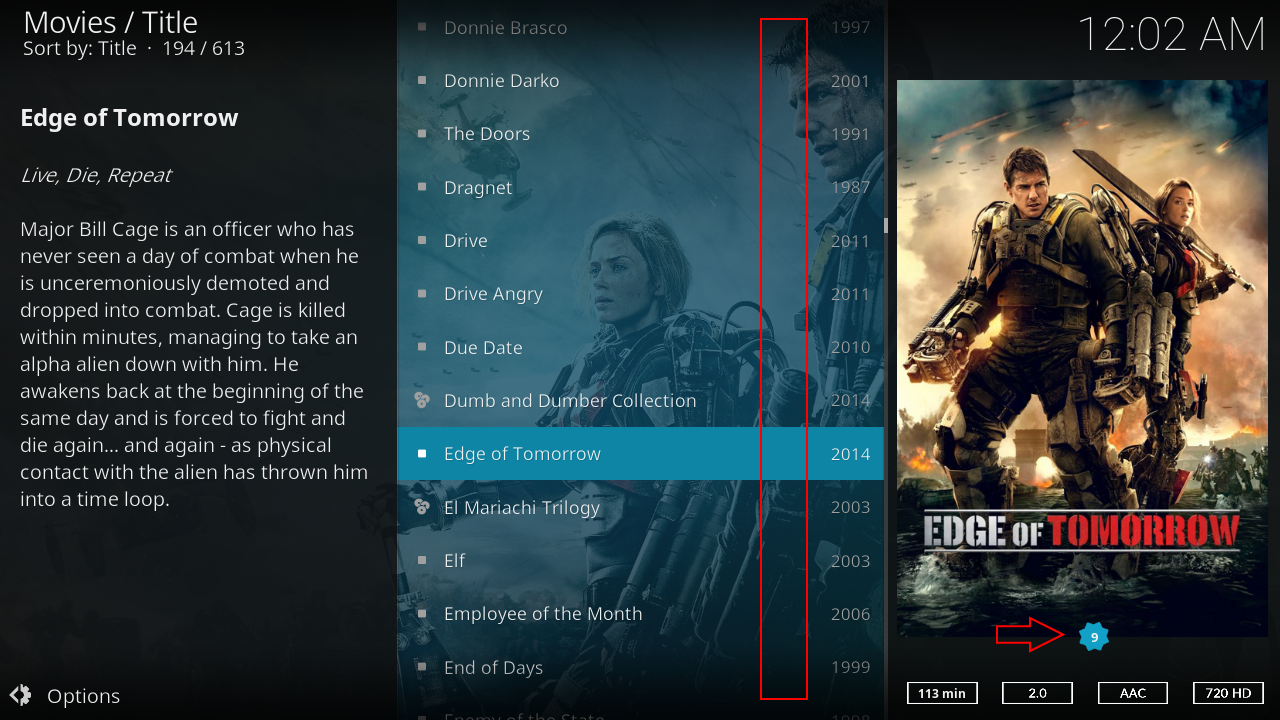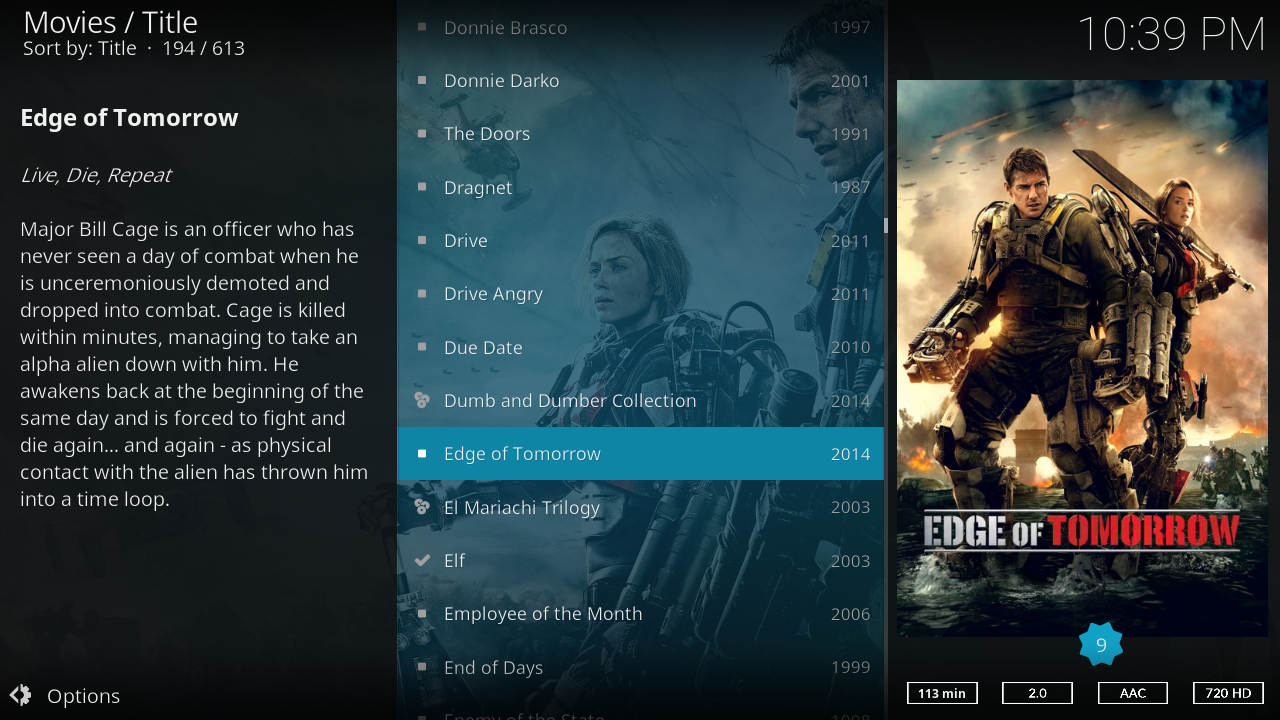Posts: 3,448
Joined: Jan 2011
Reputation:
362
pkscout
Team-Kodi Member
Posts: 3,448
All skins are built using XML files. To be frank, if you don't have much coding or XML skills, there is a very steep learning curve to do any customizations. I think the first time I tried to customize Confluence (the default skin before Estuary) I spent almost a week just trying to find the file I needed to modify and another week figuring out what all the pieces of the XML did. After five years I can do a fair number of modifications, but there's no way I could ever do a skin from scratch. To get you started the file you probably need to look at is View_50_List.xml. I suspect this is the last time you'll ever say you think something should be fairly simple to change. 😜
Posts: 967
Joined: May 2017
Reputation:
83
it is not easy but one way is to get kodi texture tool unpack Textures.xbt find the image then search for image in xml files (notepad ++ search all files)
\Textures\overlays\badge.png
the image is found in Includes.xml
<include name="UserRatingContent">
<visible>!String.IsEmpty($PARAM[infolabel])</visible>
<control type="image">
<left>3</left>
<top>-3</top>
<width>44</width>
<height>44</height>
<aspectratio>keep</aspectratio>
<texture colordiffuse="button_focus">overlays/badge.png</texture>
</control>
Posts: 12
Joined: Jul 2018
Reputation:
0
Oh I definitely didn't mean it would be simple for me lol. I just thought it may be simple for someone with much more knowledge to explain it to me. I was able to get the volume control switched over to the mouse wheel by just copying and pasting some code, that someone else had already wrote, into an xml, but I tried using the wiki guide for modifying skins to figure out how to alter some stuff on my own, but wasn't able to get anything done successfully. I had already looked through the view50.xml and made some changes, but never got anything to visually change on the skin, so I reverted it back like it was and figured I'd ask here before I screwed something up.
Posts: 12
Joined: Jul 2018
Reputation:
0
2018-07-31, 06:22
(This post was last modified: 2018-07-31, 06:30 by BigChief247.)
Thanks, I'll try it out. I believe that may be the same thing the_other_guy was suggesting to help me locate images easier.
I feel like I'm on the right track for getting the double click to work to toggle between full screen and windowed, but can't seem to get it to work. I'm in the mouse.xml and tried adding <doubleclick>ToggleFullScreen</doubleclick> to all the various <windows>, but that didn't work. Then I noticed there's button id's that I might need to use to define the double click. I want to use the left mouse button, so tried <doubleclick0>ToggleFullScreen</doubleclick0>, but that didn't seem to work either. Is there a different way I need to format it to define the button, or am I way off lol.
Posts: 967
Joined: May 2017
Reputation:
83
the best I can come up with is a main menu item
home.xml
<item>
<label>togglefullscreen</label>
<onclick>togglefullscreen</onclick>
<property name="menu_id">200000</property>
<thumb>icons/sidemenu/favourites.png</thumb>
</item>
Posts: 12
Joined: Jul 2018
Reputation:
0
I finally got it to work. I had done a little searching and found the proper format <doubleclick id="0"> and I tried 100 different ways and it never worked. Then it dawned on me that instead of reloading the skin to make it take effect (since the keymaps are in the system folder, not the skin folder), I would need to exit Kodi and restart it. Then it worked perfect. Rookie mistake lol. Thanks for the help though guys.