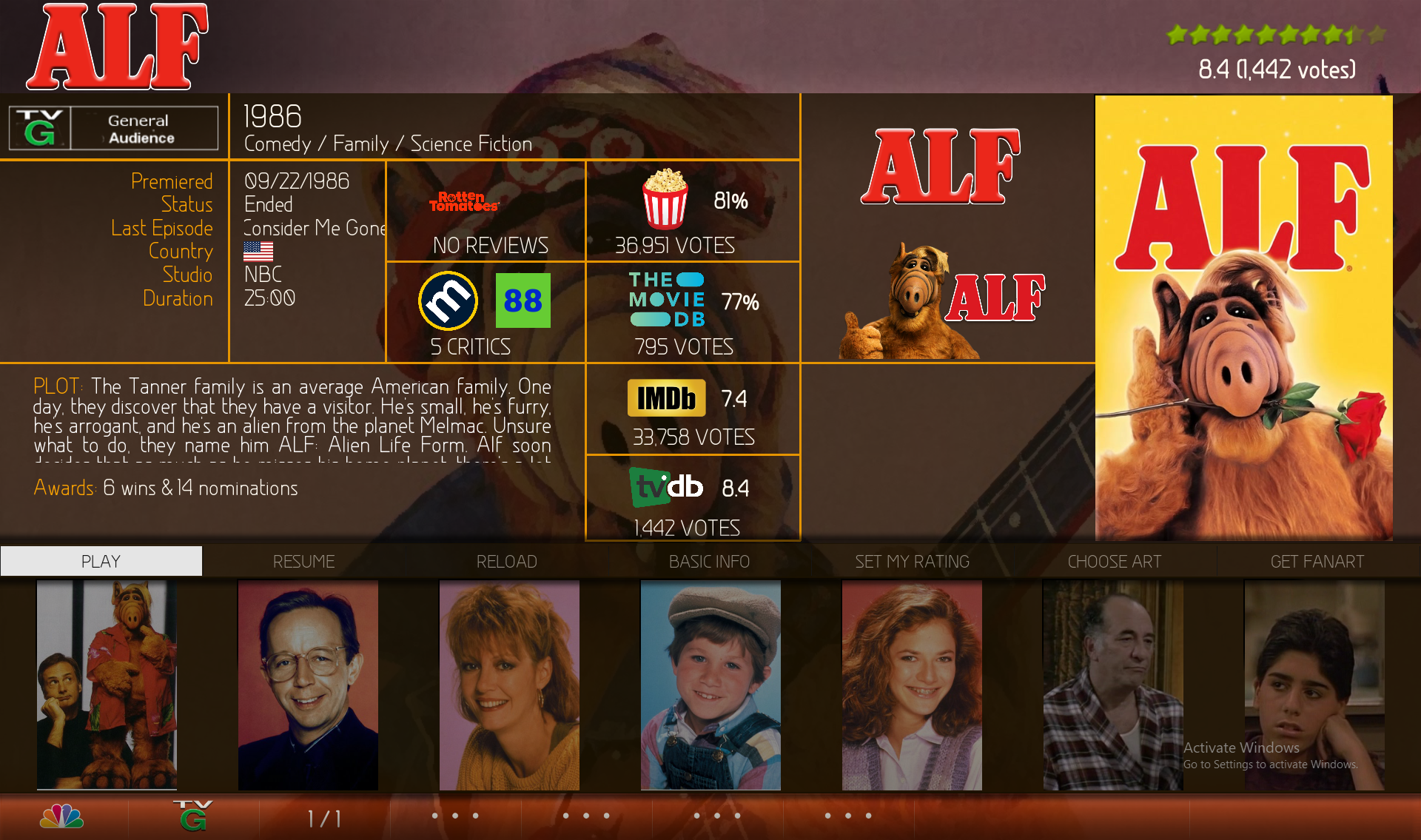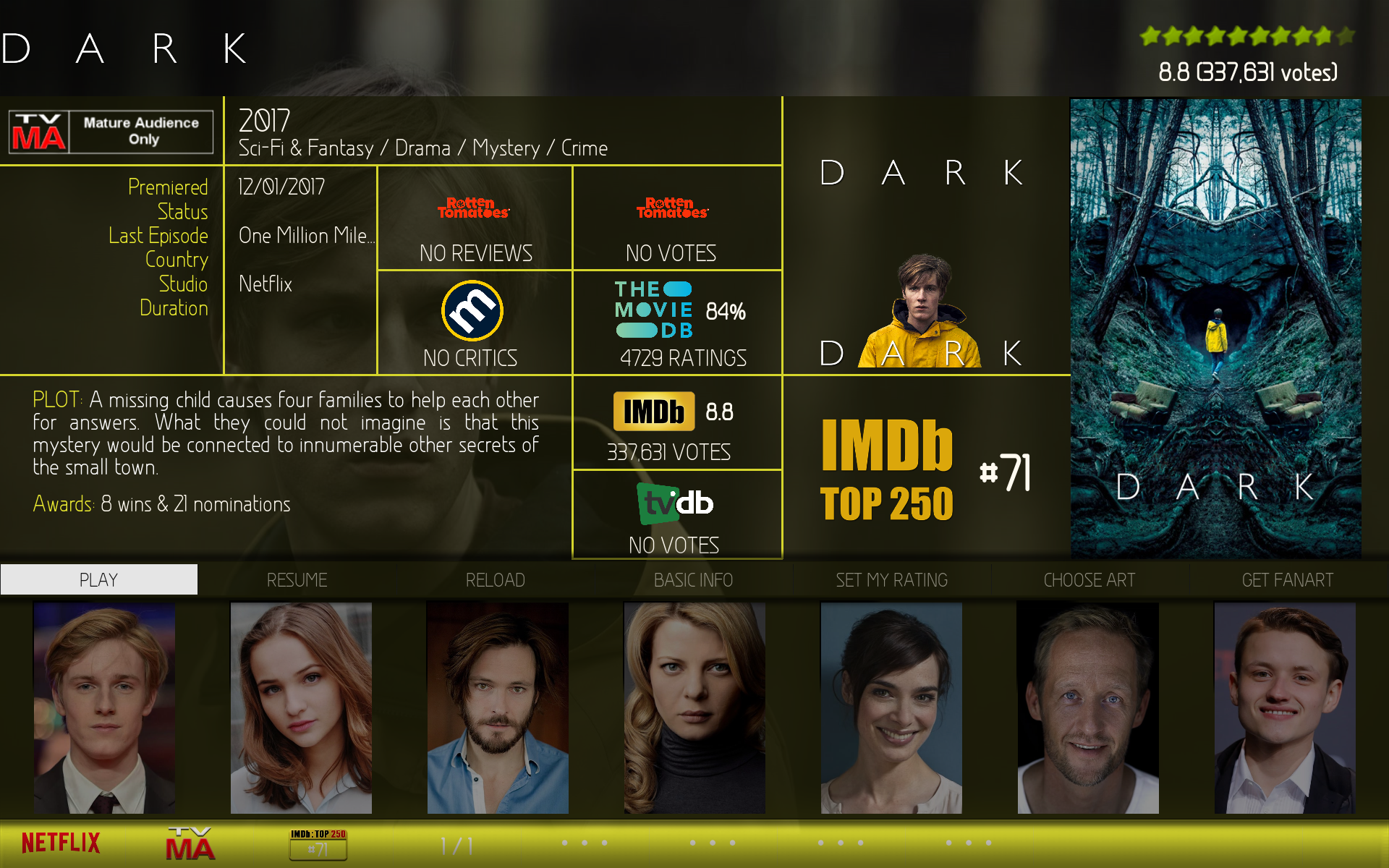(2022-01-16, 22:53)Jumpy73 Wrote: (2022-01-14, 11:38)Jumpy73 Wrote: Hi @latts9923,
I would have 2 points for you 
1) I downloaded the "Colored Media Icons v0.1.9" .zip file from the first page, then I directly tried to install it from Kodi Settings/Add-Ons/Install from zip file but it doesn't work. How did you think it should be used for installation?
2) I tried to follow the naming convention suggested by you
(2022-01-03, 15:52)latts9923 Wrote: @Jumpy73
Here's a listing of all the media filename extensions you can use...
Media type- 3dbd or 3d = 3d Bluray icon
- 4k = 4K icon
- bluray or blu-ray or bdrip= Bluray icon
- web = WebTV icon
- hdtv = HDTV icon
- dvd = DVD icon
Videocodec- appletvplus = AppleTV+ icon
- disneyplus = Disney+ icon
- hbomax= HBO Max icon
- hulu = Hulu icon
- netflix = Netflix icon
- prime = Amazon Prime Video icon
SDR/HDR- Nothing specified = SDR icon
- hdr or -hdr = HDR icon
- hdr2 or hdr10 or -hdr2 = HDR10+ icon
- dv or -dv = Dolby Vision icon
Bit depth- Nothing specified = 8-bit icon
- 10bit or -10bit = 10-bit icon
- 12bit or -12bit or -hdr2 = 12-bit icon
- dv or -dv = Dolby Vision icon
Resolution- Nothing specified = Resolution of the video icon
- imax = IMAX icon
- 2160p = 4K icon
I had these results in media bar:
- Media type: no good results except the files in 4K --> Media type icon still remains empty. For 4K file the Media type and Resolution icons are displayed accordingly
- SDR/HDR: no good results --> SDR icon is always displayed disregarding the extension I used into the file name
- Bit depth: no good results --> 8bits icon is always displayed, disregarding the extension I used into the file name
What is it wrong? Have I misunderstood your suggestion?
Please find here a screenshot where you can find the file naming convention I applied to some movies for testing purposes
Thanks in advance
Hi @latts9923
- where are HDR and bit depth icons stored locally? Even if files loaded into kodi library have the right extensions in file name, no HDR10/HDR10+ icons for SDR/HDR and 12bits icon for Bit Depth are displayed in the media bar
- where do I have to copy the cc.png, flag_audio.png, flag_subtitle.png etc... image files included into resource.images.mediaicons.coloured-0.1.9.zip file?
Do the image files included into the different directories of resource.images.mediaicons.coloured-0.1.9.zip file have to be copied manually into the corresponding resource.images... directory previously installed?
Thanks and regards
Jumpy73
File names that you are showing on your screenshots will not work. First you have to check what format/resolution is your movie. Use VLC, open movie, in VLC Tools Menu "Codec Information"
- If it shows 3840 x 2160 or something near these numbers, it is 4K. If lists 10bit, is 10bit, if does not call HDR then it it isnot.
Name the movie as follows: movie name.4k.mkv or whatever format you have. If HDR: movie name.HDR.4K.mkv
-If it shows 1920 x 1080 or something near these numbers, it is BDRip.
Name the movie as follows: movie name.BDRip.mkv or whatever format you have (avi for example).
-If it shows 1280 x 740 or romething near these nimbers, it is HDTV
Name the movie as follows: movie name.HDTV.mkv or whatever format you have (avi for example)
-If it shows 740 x 480 or something near these numbers, it is DVD
Name the movie as follows: movie name.DVD.mkv or whatever format you have (avi for example)
Follow this syntax exactly, no spaces and no brackets.
In order to see this change you have to update library. UP arrow on your remote until you see COLLECTION/CHANGE VIEW drop down menu. Scroll to "UPDATE LIBRARY" and select. You will still see 2 the same movies. Go to Kodi Settings and select "MEDIA FILES AND LIBRARY", go to the right and scroll down to "CLEAN LIBRARY" and select. When is finished go back to your movies and you should see movie that you just modified name with new icons.