2015-01-21, 02:10
Animated GIF is fully supported on KODI JARVIS& MQ6.
Please share found posted here.
I will be uploading a few of them myself
DEDICATED THREAD FOR ANIMATED MOVIE POSTER GIF.
Tutorial on how to create animated gif
Once again a little tutorial, pretty sure the last:
You can display animated stuff (poster/fanart) in every skin without any skin support with just replacing the artwork the manual way, but only one by one.
Go to your movie entry (it' working for all either, sets, tvshows,seasons,episodes...)
-> open dialogvideoinfo by open context menu with a long push
-> informations (this is the dialogvideoinfo)
-> choose graphics
-> poster or fanart (or whatever artwork type)
-> enter
-> search...
-> and then search and choose the art you have storaged it on your drive.
You can to this with every artwork type, not only poster or fanart! But in this solution you are only replacing the former standard artwork type with your GIF artwork.
___
But the following are is a real implementation solution with skin support needed,
where the animatedposter/animatedfanart are standalone working with not replacing the standard artwork:
There are two ways that also can used combined, but first of all your skin have to support animated poster/fanart at all.
Whether your skin supports this you have to inform yourself in the Skin related forum thread, and also get support there.
Unfortunately, if your skin does not support it, you were unlucky, and everything that I write following has no relevance.
1st way - automatic webservice download - standard:
If your Skin support it, the skin is running SkinHelperService (a Helper Script Addon) as dependency.
SkinHelperService is a own addon but consists also of several "sub-addons" aka "sub-moduls". Do not worry, it's all in one install and everything is automatically installed with the skin.
The only module that interests us here is the "script.module.metadatautils" wich does the job.
In windows go to the path -> C:\Users\YourUser\AppData\Roaming\Kodi\userdata\addon_data\script.module.metadatautils\animatedgifs
If you use a other OS you have to find out the path yourself.
Then if you are connected to web and browse your movie library, then this folder would now filled with autodownload from webservice with tons of GIF files you should also see all of them in kodi (if activated, most with a toggle button)
There is also a context menu button "SELECT ANIMATED ART" where you see if more animated backdrops are available on the selected movie and can change them, or also unset the animated art.
For some reason this isn't functional on my side anymore, maybe cause i think it's of a bad side effect when using the second way combined.
Unfortunately, you can not use the second way without the first one running automatically in background. Either only the first, or the first and the second, but not the second alone.
Unfortunately, i have not yet found a way to disable the automatic webservice download function without disable the function/displaying of animated stuff.
Pros:
Nothing to care about more.
Cons:
The webservice DB isn't updated since long time ago. Most new and remastered stuff the last 2-3 years isn't there.
No control on wich movies animatedposter/animatedfanart are auto downloaded, it is loading all! (Unfortunately you also cannot prevent this with second way)
And also no control wich backdrop will be downloaded if more than 1 available to choose - in often cases the ugly ones. (This you can override with the second way)
2nd way - use as artwork type - advanced:
Look 2.3: Artwork_types (wiki)
Copy/paste, and name animated files in your movie folders all the manual way:
(I didn't know if TinyMediaManager or other MediaManager already implemented a autodownload/naming function via KyraDB API, i know nothing about it)
If you are already using local artwork, just place the .gif files the same way like your other artwork types are placed.
For example when your movies are in folders and your clearlogo is simple called clearlogo.png, then use for poster animatedposter.gif and for fanart animatedfanart.gif. -> without moviefilename prefix.
If your movies are in folders and your clearlogo is called Moviefilename-clealogo.png, then use for poster Moviefilename-animatedposter.gif and for fanart Moviefilename-animatedfanart.gif. -> with moviefilename prefix.
If in folders, both is supported and possible, but choose and make all the same, not a convention mixup.
(If your movies are not in folders, all stuff is in same directory you are forced to use the -> with moviename prefix)
Process the items in your library to make in visible in kodi:
For Kodi18 there are two possible ways: either modify the advancedsettings.xml look here 337089 (thread), or use ArtworkBeef.
For Kod17 there is only the ArtworkBeef way
ArtworkBeef: 258886 (thread)
Install the rmrector Repo and from that install ArtworkBeef (you get addon updates), or install ArtworkBeef directly from zip (have to update manual)
Go to Addons -> ArtworkBeef -> (push long) -> Settings -> Movies -> ADDITIONAL ARTTYPES FOR MOVIES (COMMA SEPERATED) -> type in ANIMATEDPOSTER, ANIMATEDFANART (or only ANIMATEDPOSTER if only want them under your manual control) -> OK.
Then go directly into the Addon functions (not the settings) -> ArtworkBeef -> (push short) -> add missing art for... -> all videos (new, old and all between) -> now all stuff get processed into kodi libary. (This will maybe take some minutes)
You can repeat that again and again when you add new stuff manual, if you want to add single items one by one without a whole process you can also do that by:
Go to the movie -> Press long to Context Menu -> Manage... -> AB: ADD MISSING ARTWORK
When you want to use also animated stuff for Movie Sets, you have to do the same steps: placing/naming files same as your other Collection artwork, and in ArtwworkBeef -> ADDITIONAL ARTTYPES FOR MOVIE SETS (COMMA SEPERATED)
(I really don't know if it's coded in every skin supporting animated stuff also does the job for Movie Sets, but it's working fine on Aeon MQ Skins)
Pros:
Manual control of your animated stuff you want.
Overrides the random ones from way 1.
Storaged for future nearby movie, no loss.
Cons:
Little download/paste/copy renaming work (until Media Managers or Kodi Addons will implement automation of the @rschiks KyraDB API)
May the function of the context menu button "SELECT ANIMATED ART" get broken.
->DONE
___
Note:
Although when a skin is supported it, it's on some skins working better and on some less. For example on my skin animatedposter works perfect, but animatedfanart is buggy/glitchy, not really functional.
When animated stuff activated, don't use wall views or views where much poster visible on same time, also do not scroll too fast, it's too much for Kodi it will crash no matter how strong your machine is.
Now all mysteries should be clarified, the rest you have to find out for yourself.
Thanks to @Chrissix for the guide
Tutorial on making animated GIF
Thanks to @mouflo

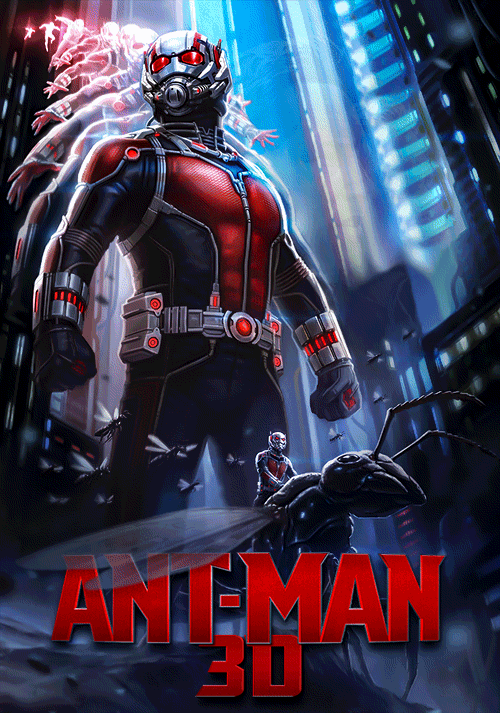
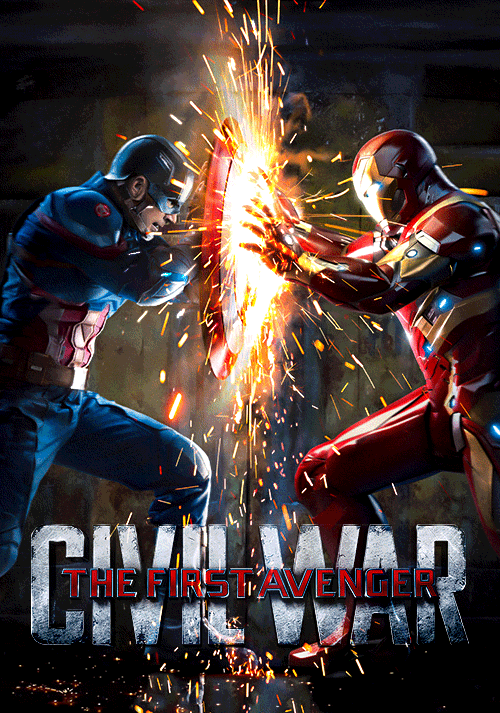
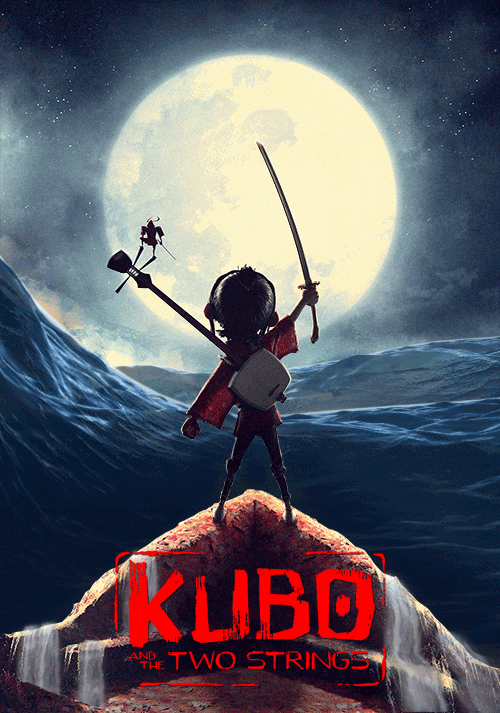


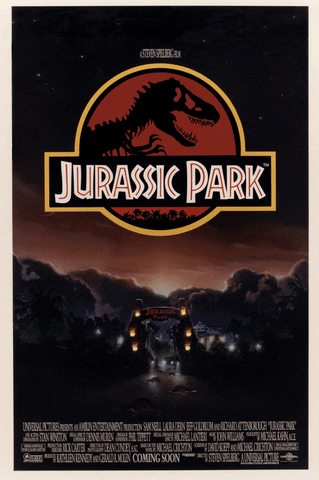
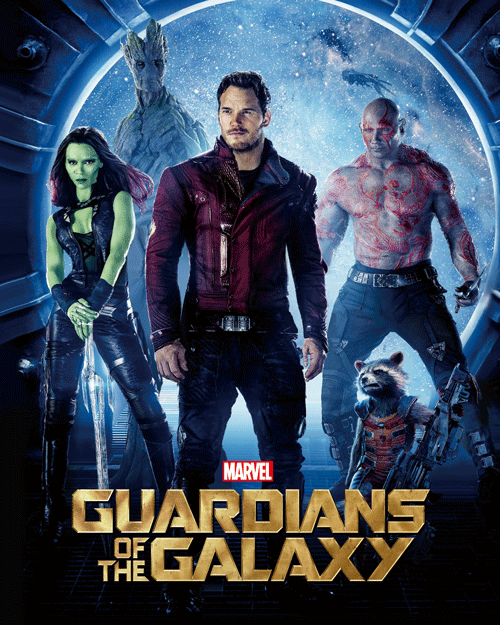


Thanks to @Proripp@schimi2k@mouflo@rschiks @chrissix for their dedication to this thread!!!!
Please share found posted here.
I will be uploading a few of them myself
DEDICATED THREAD FOR ANIMATED MOVIE POSTER GIF.
Tutorial on how to create animated gif
Once again a little tutorial, pretty sure the last:
You can display animated stuff (poster/fanart) in every skin without any skin support with just replacing the artwork the manual way, but only one by one.
Go to your movie entry (it' working for all either, sets, tvshows,seasons,episodes...)
-> open dialogvideoinfo by open context menu with a long push
-> informations (this is the dialogvideoinfo)
-> choose graphics
-> poster or fanart (or whatever artwork type)
-> enter
-> search...
-> and then search and choose the art you have storaged it on your drive.
You can to this with every artwork type, not only poster or fanart! But in this solution you are only replacing the former standard artwork type with your GIF artwork.
___
But the following are is a real implementation solution with skin support needed,
where the animatedposter/animatedfanart are standalone working with not replacing the standard artwork:
There are two ways that also can used combined, but first of all your skin have to support animated poster/fanart at all.
Whether your skin supports this you have to inform yourself in the Skin related forum thread, and also get support there.
Unfortunately, if your skin does not support it, you were unlucky, and everything that I write following has no relevance.
1st way - automatic webservice download - standard:
If your Skin support it, the skin is running SkinHelperService (a Helper Script Addon) as dependency.
SkinHelperService is a own addon but consists also of several "sub-addons" aka "sub-moduls". Do not worry, it's all in one install and everything is automatically installed with the skin.
The only module that interests us here is the "script.module.metadatautils" wich does the job.
In windows go to the path -> C:\Users\YourUser\AppData\Roaming\Kodi\userdata\addon_data\script.module.metadatautils\animatedgifs
If you use a other OS you have to find out the path yourself.
Then if you are connected to web and browse your movie library, then this folder would now filled with autodownload from webservice with tons of GIF files you should also see all of them in kodi (if activated, most with a toggle button)
There is also a context menu button "SELECT ANIMATED ART" where you see if more animated backdrops are available on the selected movie and can change them, or also unset the animated art.
For some reason this isn't functional on my side anymore, maybe cause i think it's of a bad side effect when using the second way combined.
Unfortunately, you can not use the second way without the first one running automatically in background. Either only the first, or the first and the second, but not the second alone.
Unfortunately, i have not yet found a way to disable the automatic webservice download function without disable the function/displaying of animated stuff.
Pros:
Nothing to care about more.
Cons:
The webservice DB isn't updated since long time ago. Most new and remastered stuff the last 2-3 years isn't there.
No control on wich movies animatedposter/animatedfanart are auto downloaded, it is loading all! (Unfortunately you also cannot prevent this with second way)
And also no control wich backdrop will be downloaded if more than 1 available to choose - in often cases the ugly ones. (This you can override with the second way)
2nd way - use as artwork type - advanced:
Look 2.3: Artwork_types (wiki)
Copy/paste, and name animated files in your movie folders all the manual way:
(I didn't know if TinyMediaManager or other MediaManager already implemented a autodownload/naming function via KyraDB API, i know nothing about it)
If you are already using local artwork, just place the .gif files the same way like your other artwork types are placed.
For example when your movies are in folders and your clearlogo is simple called clearlogo.png, then use for poster animatedposter.gif and for fanart animatedfanart.gif. -> without moviefilename prefix.
If your movies are in folders and your clearlogo is called Moviefilename-clealogo.png, then use for poster Moviefilename-animatedposter.gif and for fanart Moviefilename-animatedfanart.gif. -> with moviefilename prefix.
If in folders, both is supported and possible, but choose and make all the same, not a convention mixup.
(If your movies are not in folders, all stuff is in same directory you are forced to use the -> with moviename prefix)
Process the items in your library to make in visible in kodi:
For Kodi18 there are two possible ways: either modify the advancedsettings.xml look here 337089 (thread), or use ArtworkBeef.
For Kod17 there is only the ArtworkBeef way
ArtworkBeef: 258886 (thread)
Install the rmrector Repo and from that install ArtworkBeef (you get addon updates), or install ArtworkBeef directly from zip (have to update manual)
Go to Addons -> ArtworkBeef -> (push long) -> Settings -> Movies -> ADDITIONAL ARTTYPES FOR MOVIES (COMMA SEPERATED) -> type in ANIMATEDPOSTER, ANIMATEDFANART (or only ANIMATEDPOSTER if only want them under your manual control) -> OK.
Then go directly into the Addon functions (not the settings) -> ArtworkBeef -> (push short) -> add missing art for... -> all videos (new, old and all between) -> now all stuff get processed into kodi libary. (This will maybe take some minutes)
You can repeat that again and again when you add new stuff manual, if you want to add single items one by one without a whole process you can also do that by:
Go to the movie -> Press long to Context Menu -> Manage... -> AB: ADD MISSING ARTWORK
When you want to use also animated stuff for Movie Sets, you have to do the same steps: placing/naming files same as your other Collection artwork, and in ArtwworkBeef -> ADDITIONAL ARTTYPES FOR MOVIE SETS (COMMA SEPERATED)
(I really don't know if it's coded in every skin supporting animated stuff also does the job for Movie Sets, but it's working fine on Aeon MQ Skins)
Pros:
Manual control of your animated stuff you want.
Overrides the random ones from way 1.
Storaged for future nearby movie, no loss.
Cons:
Little download/paste/copy renaming work (until Media Managers or Kodi Addons will implement automation of the @rschiks KyraDB API)
May the function of the context menu button "SELECT ANIMATED ART" get broken.
->DONE
___
Note:
Although when a skin is supported it, it's on some skins working better and on some less. For example on my skin animatedposter works perfect, but animatedfanart is buggy/glitchy, not really functional.
When animated stuff activated, don't use wall views or views where much poster visible on same time, also do not scroll too fast, it's too much for Kodi it will crash no matter how strong your machine is.
Now all mysteries should be clarified, the rest you have to find out for yourself.
Thanks to @Chrissix for the guide
Tutorial on making animated GIF
Thanks to @mouflo

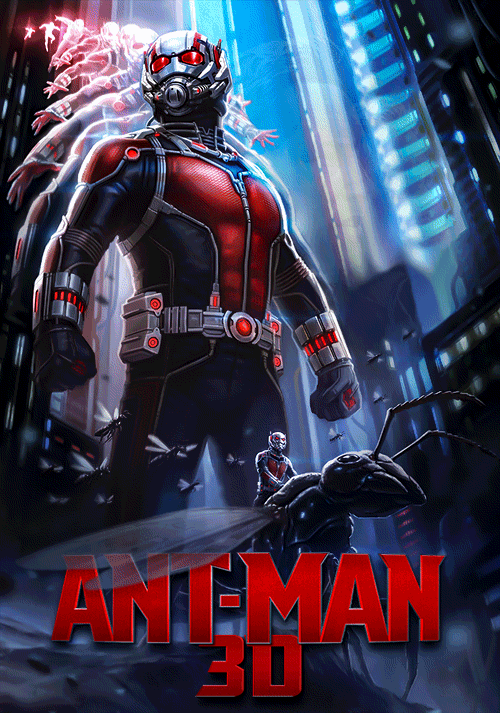
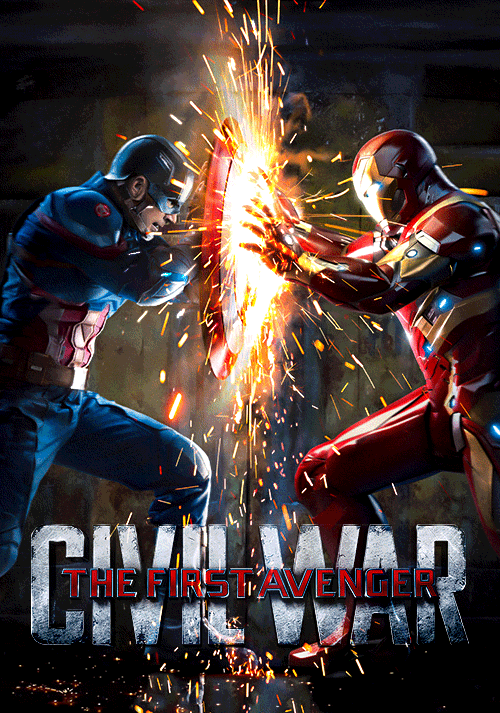
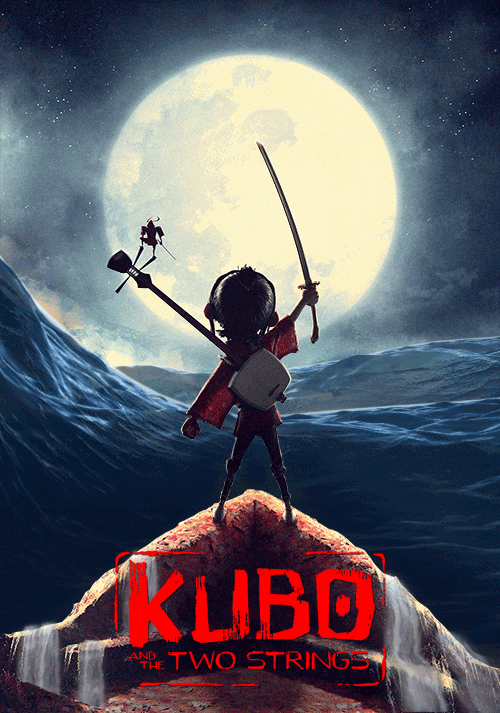


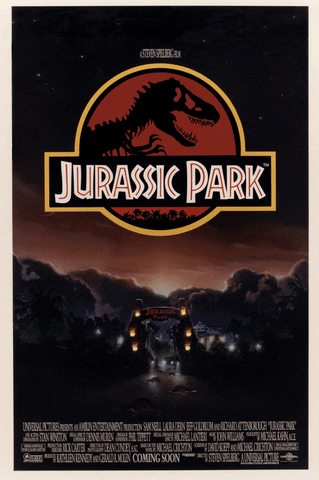
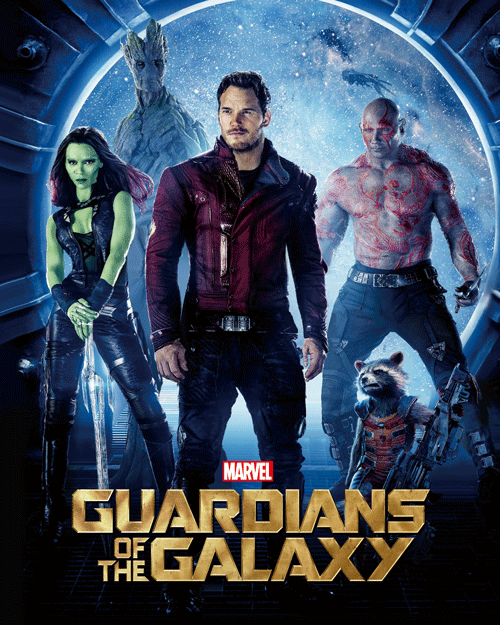


Thanks to @Proripp@schimi2k@mouflo@rschiks @chrissix for their dedication to this thread!!!!
 he uses it too.
he uses it too.