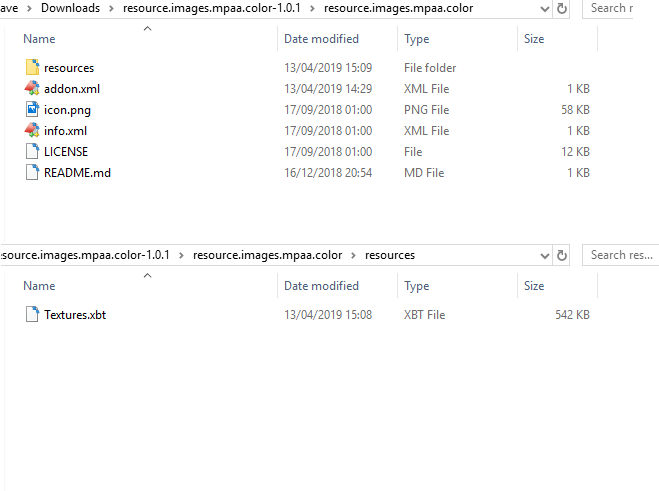(2019-08-29, 15:45)TimeZone Wrote: [ -> ]1. MPAA icons. I used the icons shared by @Wanilton via google drive. Google drive link.
2. Piece of code to show the icons. I adapted the HOW TO shared by @the_other_guy in the KODI forum here. But had to modify it to fit into this skin. The exact code I used is below.
xml :
<include content="MediaFlag">
<param name="texture" value="$INFO[$PARAM[infolabel_prefix]ListItem.Mpaa,special://skin/extras/Mpaa/,.png]" />
<param name="visible" value="!String.IsEmpty($PARAM[infolabel_prefix]ListItem.Mpaa)" />
<param name="top" value="5" />
</include>
Procedure:
1. Download and extract resource.images.mpaa.color-1.0.1.zip from GDrive
2. Rename the icons you would like to use exactly as the rating method used in your KODI system. This folder contains different rating methods e.g US, Australia, UK etc. I don't suppose your system is using all the rating methods, choose your method/icons. I am using the US icons.
3. I had to crop out the white space in the US icons to make them bigger in KODI, otherwise, the text is small with a lot of white space surrounding it. Download the already cropped icons below if interested.
4. Put all these icons in one folder called Mpaa. Rename each icon if you did not do so in step 2. Example, Rated PG is different from Rated-PG and PG. If your system is using all these different rating styles to mean PG rating you need 3 icons for each PG rating (You need 3 copies of the same icon with different names, Rated PG.png, Rated-PG.png and PG.png). If your system is consistent lets say it sticks to Rated PG, Rated G, Rated R etc with no repetition for each rating then you need only one icon for each rating. Inconsistency in rating styles results if you change scrappers, otherwise your system should stick to one.
5. Copy your Mpaa folder with properly named icons to skin.estuary.modv2\extras folder.
6. Copy the above code and paste in Includes.xml. The exact location to paste is in between other MediaFlags. This will keep the structure, if you paste outside of other MediaFlags, your skin may become distorted. Mine is after the Studio logo flag and before the Media source flag.
7. If you want to paste in the same location as mine. Open Includes.xml in a text editor search and find "flags/hdtv.png" without quotes (this is the flag for HDTV Media Source). Paste the code required above just before the code below.
8. You are all done. Refresh the skin or restart KODI to display your MPAA ratings.
paste just above this
xml :
<include content="MediaFlag">
<param name="texture" value="flags/hdtv.png" />
<param name="width" value="71" /> ....
Thanks for the fast and detailed response.
I didn't manage to get it to work though, and noted the following.
1. The drive link does not contain images. is that a repo zip file?
2. Do the files have to be called PG.png or just PG exactly?
3. There are multiple places with hdtv.png, however I assume it's the first one which looks to be the control type grouplist for the include "MediaFlags", as opposed to MediaFlagsOSD.
So I did this with an image of my own, and it made no difference. Could you confirm the above, and I can try again.
Many thanks!
@
wcndave
Which country do you live in, and I assume you want the the icons from your country displayed?
(2019-08-29, 18:21)wcndave Wrote: [ -> ] (2019-08-29, 15:45)TimeZone Wrote: [ -> ]1. MPAA icons. I used the icons shared by @Wanilton via google drive. Google drive link.
2. Piece of code to show the icons. I adapted the HOW TO shared by @the_other_guy in the KODI forum here. But had to modify it to fit into this skin. The exact code I used is below.
xml :
<include content="MediaFlag">
<param name="texture" value="$INFO[$PARAM[infolabel_prefix]ListItem.Mpaa,special://skin/extras/Mpaa/,.png]" />
<param name="visible" value="!String.IsEmpty($PARAM[infolabel_prefix]ListItem.Mpaa)" />
<param name="top" value="5" />
</include>
Procedure:
1. Download and extract resource.images.mpaa.color-1.0.1.zip from GDrive
2. Rename the icons you would like to use exactly as the rating method used in your KODI system. This folder contains different rating methods e.g US, Australia, UK etc. I don't suppose your system is using all the rating methods, choose your method/icons. I am using the US icons.
3. I had to crop out the white space in the US icons to make them bigger in KODI, otherwise, the text is small with a lot of white space surrounding it. Download the already cropped icons below if interested.
4. Put all these icons in one folder called Mpaa. Rename each icon if you did not do so in step 2. Example, Rated PG is different from Rated-PG and PG. If your system is using all these different rating styles to mean PG rating you need 3 icons for each PG rating (You need 3 copies of the same icon with different names, Rated PG.png, Rated-PG.png and PG.png). If your system is consistent lets say it sticks to Rated PG, Rated G, Rated R etc with no repetition for each rating then you need only one icon for each rating. Inconsistency in rating styles results if you change scrappers, otherwise your system should stick to one.
5. Copy your Mpaa folder with properly named icons to skin.estuary.modv2\extras folder.
6. Copy the above code and paste in Includes.xml. The exact location to paste is in between other MediaFlags. This will keep the structure, if you paste outside of other MediaFlags, your skin may become distorted. Mine is after the Studio logo flag and before the Media source flag.
7. If you want to paste in the same location as mine. Open Includes.xml in a text editor search and find "flags/hdtv.png" without quotes (this is the flag for HDTV Media Source). Paste the code required above just before the code below.
8. You are all done. Refresh the skin or restart KODI to display your MPAA ratings.
paste just above this
xml :
<include content="MediaFlag">
<param name="texture" value="flags/hdtv.png" />
<param name="width" value="71" /> ....
Thanks for the fast and detailed response.
I didn't manage to get it to work though, and noted the following.
1. The drive link does not contain images. is that a repo zip file?
2. Do the files have to be called PG.png or just PG exactly?
3. There are multiple places with hdtv.png, however I assume it's the first one which looks to be the control type grouplist for the include "MediaFlags", as opposed to MediaFlagsOSD.
So I did this with an image of my own, and it made no difference. Could you confirm the above, and I can try again.
Many thanks!
1. Drive link is a zip file. Download and extract it to find the images inside.
2. Just "PG" .png is the file extension. You don't have to change the file extension
3. The very first hdtv.png you find not the one at "MediaFlagsOSD".
(2019-08-29, 21:55)Karellen Wrote: [ -> ]@wcndave
Which country do you live in, and I assume you want the the icons from your country displayed?
Well, live in Italy, however I would prefer UK ratings....
(2019-08-30, 08:58)TimeZone Wrote: [ -> ] (2019-08-29, 18:21)wcndave Wrote: [ -> ] (2019-08-29, 15:45)TimeZone Wrote: [ -> ]1. MPAA icons. I used the icons shared by @Wanilton via google drive. Google drive link.
2. Piece of code to show the icons. I adapted the HOW TO shared by @the_other_guy in the KODI forum here. But had to modify it to fit into this skin. The exact code I used is below.
xml :
<include content="MediaFlag">
<param name="texture" value="$INFO[$PARAM[infolabel_prefix]ListItem.Mpaa,special://skin/extras/Mpaa/,.png]" />
<param name="visible" value="!String.IsEmpty($PARAM[infolabel_prefix]ListItem.Mpaa)" />
<param name="top" value="5" />
</include>
Procedure:
1. Download and extract resource.images.mpaa.color-1.0.1.zip from GDrive
2. Rename the icons you would like to use exactly as the rating method used in your KODI system. This folder contains different rating methods e.g US, Australia, UK etc. I don't suppose your system is using all the rating methods, choose your method/icons. I am using the US icons.
3. I had to crop out the white space in the US icons to make them bigger in KODI, otherwise, the text is small with a lot of white space surrounding it. Download the already cropped icons below if interested.
4. Put all these icons in one folder called Mpaa. Rename each icon if you did not do so in step 2. Example, Rated PG is different from Rated-PG and PG. If your system is using all these different rating styles to mean PG rating you need 3 icons for each PG rating (You need 3 copies of the same icon with different names, Rated PG.png, Rated-PG.png and PG.png). If your system is consistent lets say it sticks to Rated PG, Rated G, Rated R etc with no repetition for each rating then you need only one icon for each rating. Inconsistency in rating styles results if you change scrappers, otherwise your system should stick to one.
5. Copy your Mpaa folder with properly named icons to skin.estuary.modv2\extras folder.
6. Copy the above code and paste in Includes.xml. The exact location to paste is in between other MediaFlags. This will keep the structure, if you paste outside of other MediaFlags, your skin may become distorted. Mine is after the Studio logo flag and before the Media source flag.
7. If you want to paste in the same location as mine. Open Includes.xml in a text editor search and find "flags/hdtv.png" without quotes (this is the flag for HDTV Media Source). Paste the code required above just before the code below.
8. You are all done. Refresh the skin or restart KODI to display your MPAA ratings.
paste just above this
xml :
<include content="MediaFlag">
<param name="texture" value="flags/hdtv.png" />
<param name="width" value="71" /> ....
Thanks for the fast and detailed response.
I didn't manage to get it to work though, and noted the following.
1. The drive link does not contain images. is that a repo zip file?
2. Do the files have to be called PG.png or just PG exactly?
3. There are multiple places with hdtv.png, however I assume it's the first one which looks to be the control type grouplist for the include "MediaFlags", as opposed to MediaFlagsOSD.
So I did this with an image of my own, and it made no difference. Could you confirm the above, and I can try again.
Many thanks!
1. Drive link is a zip file. Download and extract it to find the images inside.
2. Just "PG" .png is the file extension. You don't have to change the file extension
3. The very first hdtv.png you find not the one at "MediaFlagsOSD".
For me there's nothing inside....
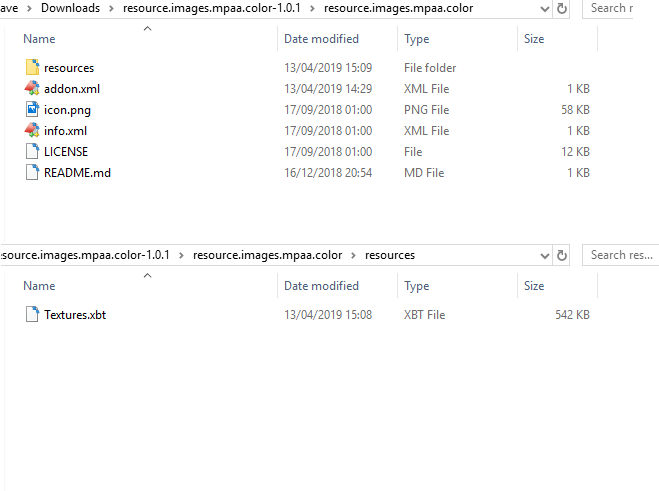
(2019-08-30, 13:34)wcndave Wrote: [ -> ] (2019-08-30, 08:58)TimeZone Wrote: [ -> ] (2019-08-29, 18:21)wcndave Wrote: [ -> ]Thanks for the fast and detailed response.
I didn't manage to get it to work though, and noted the following.
1. The drive link does not contain images. is that a repo zip file?
2. Do the files have to be called PG.png or just PG exactly?
3. There are multiple places with hdtv.png, however I assume it's the first one which looks to be the control type grouplist for the include "MediaFlags", as opposed to MediaFlagsOSD.
So I did this with an image of my own, and it made no difference. Could you confirm the above, and I can try again.
Many thanks!
1. Drive link is a zip file. Download and extract it to find the images inside.
2. Just "PG" .png is the file extension. You don't have to change the file extension
3. The very first hdtv.png you find not the one at "MediaFlagsOSD".
For me there's nothing inside....
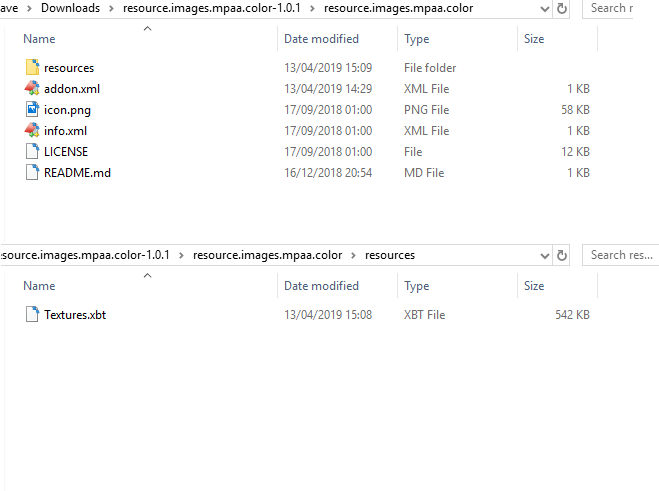
Sorry, you need to also extract Textures.xbt using TextureTool. The tool is only 2 MB. Download it from KODI wiki
here
1. Once installed (Windows PC). Select input file "Textures.xbt"
2. Select output folder (Where your images will go)
3. Click start. You will have the images in a few seconds.
Seems to be a lot of work but I hope you will enjoy it after.
Feel free to ask for clarification.
(2019-08-30, 13:58)TimeZone Wrote: [ -> ] (2019-08-30, 13:34)wcndave Wrote: [ -> ] (2019-08-30, 08:58)TimeZone Wrote: [ -> ]1. Drive link is a zip file. Download and extract it to find the images inside.
2. Just "PG" .png is the file extension. You don't have to change the file extension
3. The very first hdtv.png you find not the one at "MediaFlagsOSD".
For me there's nothing inside....
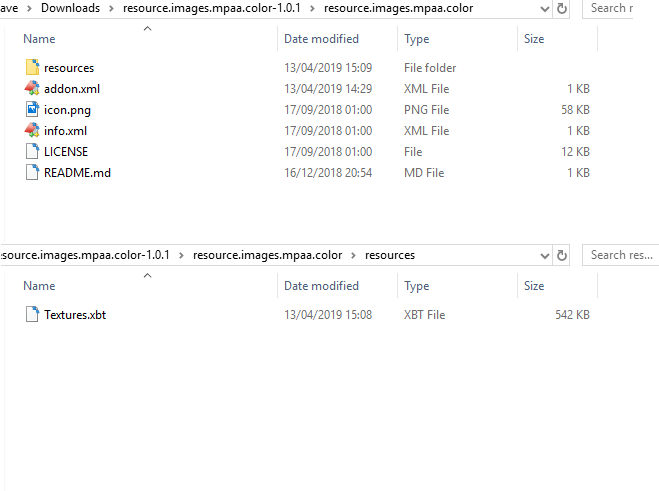
Sorry, you need to also extract Textures.xbt using TextureTool. The tool is only 2 MB. Download it from KODI wiki here
1. Once installed (Windows PC). Select input file "Textures.xbt"
2. Select output folder (Where your images will go)
3. Click start. You will have the images in a few seconds.
Seems to be a lot of work but I hope you will enjoy it after.
Feel free to ask for clarification.
Aha.... well all works now, great, thanks!
I also added it to the "MediaFlagsInfoDialogLeft" section, so it appears in the information screen.
The next question is how to get the data.... in Ember, it requires me to scrape from both TMDB and IMDB, as it seems TMDB doesn't have the data.
However, it only seems to get the Mpaa, and not the BBFC UK ratings. However that's a separate problem to be solved - using the right settings in ember did it...
Thanks again!
(2019-08-30, 14:34)wcndave Wrote: [ -> ] (2019-08-30, 13:58)TimeZone Wrote: [ -> ] (2019-08-30, 13:34)wcndave Wrote: [ -> ]For me there's nothing inside....
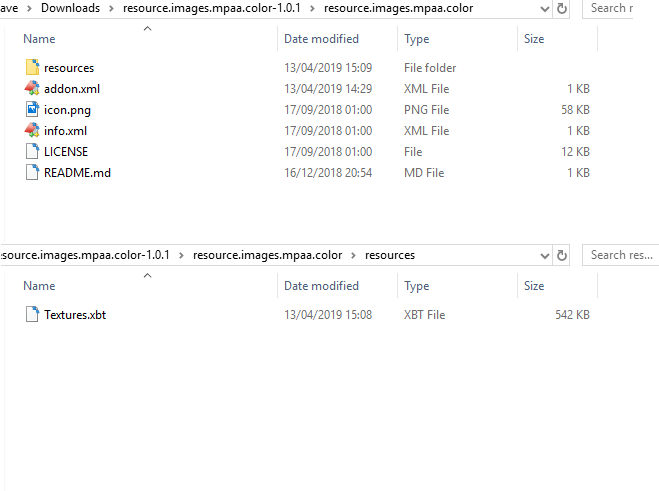
Sorry, you need to also extract Textures.xbt using TextureTool. The tool is only 2 MB. Download it from KODI wiki here
1. Once installed (Windows PC). Select input file "Textures.xbt"
2. Select output folder (Where your images will go)
3. Click start. You will have the images in a few seconds.
Seems to be a lot of work but I hope you will enjoy it after.
Feel free to ask for clarification.
Aha.... well all works now, great, thanks!
I also added it to the "MediaFlagsInfoDialogLeft" section, so it appears in the information screen.
The next question is how to get the data.... in Ember, it requires me to scrape from both TMDB and IMDB, as it seems TMDB doesn't have the data.
However, it only seems to get the Mpaa, and not the BBFC UK ratings. However that's a separate problem to be solved
Thanks again!
Am glad you solved the problem. I also liked having the MPAA rating in the information window.
(2019-04-04, 20:21)Harro Wrote: [ -> ] (2019-04-04, 19:17)tripkip Wrote: [ -> ][font][font]Qué edad eres tan amable de compartir tu configuración de color? [/font][font]Se ve impresionante. [/font][/font]


[font][font] Gracias. [/font][font]Aquí están.[/font][/font]
[font][font]Hola Harro, estoy tratando de configurar el color de la máscara como lo tienes, pero cuando intento modificar los colores no me deja y permanece por defecto, ¿tendré que modificar en la máscara alguna opción antes? [/font][font]Estoy con una PC con Windows 10[/font][/font]
Sorry for the multiple posts. Something is wrong with my account, and I keep posting copies of the wrong thing.
(2019-01-07, 15:36)m0uthless Wrote: [ -> ]Hi all, i've 1 problem and 1 request for the widgets.
I create 3 personalized widgets but when i navigate i had this problem with logo:
https://imgur.com/a/W4x8s0x
It is possible remove the clear logo?
By the way it is possible use the TV Thumbs of series instead fanart? When used Miniatures or Thumbs?
Thx
Did this ever get resolved? I've always had this problem...
I'd be ok just disabling the clear logo completely, but that doesn't seem to help.